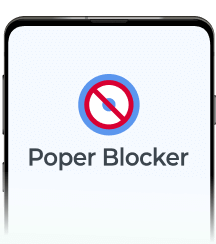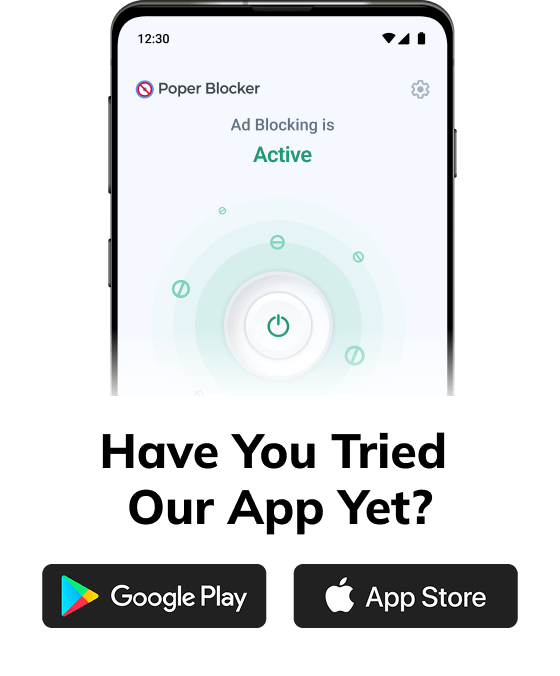You’re in the middle of your research project or getting into that streaming session, and you get hit with a bunch of unwanted ads. Most of us have been there, and many more when using Google Chrome in Incognito mode. Although Incognito is superb in matters concerning privacy and preventing ad-tracking, it doesn’t inherently block ads. This makes the need for an effective ad blocker much more pressing. According to statistics, 73% of consumers reported they did not like pop-up ads (source: HubSpot); on the other hand, the best pop-ups reach up to a 60% conversion rate (source: Campaign Monitor)—thus showing that pop-ups are at the same time a real nuisance and an effective marketing tool.
Why do ad blockers have issues with Incognito mode?
Ad-blockers face many challenges in Incognito mode, some of which could be due to the following:
Privacy restrictions
Commonly, extensions are denied access to data by default, guaranteeing that private browsing sessions remain just that—private. But these very same permissions that turn off access to your history and search data could turn off ad blockers, leaving users subject to some really bad ads.
To properly use ad blockers, you must allow access to Incognito mode manually by going into the settings for the extension—a territory that many users may not be comfortable or familiar with.
Manual activation
Manual activation would involve going to the browser’s settings, then into the menu for extensions, and toggling the correct options on and off in each ad blocker. This can get very confusing for people who are not tech-savvy to enable their ad blockers.
Also, different browsers and versions layout and word these settings differently, which further maximizes the possibility of misunderstanding. While this is easy once familiar, for new users, it feels like wading through technical jargon and maze-like options.
Extension compatibility
The reason for these compatibility problems is that ad blockers are designed and updated individually. Some ad blockers do not update frequently, so they lose their compatibility with new browser versions and the respective Incognito settings.
You see, browser developers are constantly changing privacy policies and this may affect the functionality of extensions. Suddenly, users realize that their favorite ad blockers don’t work the way they should, making people frustrated. Continuous updating of browsers could mean that ad blocker developers need to update similarly to preserve functionality, which can result in intermittent failures and inconsistent ad-blocking performance.
How to enable Poper Blocker’s ad blocking in incognito?
Poper Blocker leads the space in blocking all types of annoying ads, pop-ups, and overlays right down to Incognito mode. Here’s how to turn it on:
The long way – Via Chrome’s settings
1. Open Chrome and navigate top-right to open the three-dot menu option.
2. Access the extensions that you have installed by clicking on ‘Extensions’ and then ‘Manage Extensions’.
3. In the list, find Poper Blocker and then click on Details.
4. Turn on the ‘Allow in Incognito’ switch.
These steps will make Poper Blocker much more potent during your Incognito browsing sessions, skipping most of the disruptive ads and making your time online much more pleasurable.
The short way – Via Poper Blocker’s dashboard
Alternatively, you can enable this adblocker in Incognito mode directly from the Poper Blocker dashboard:
- Open the Poper Blocker dashboard.
- Click on Settings and locate the section “Enabling Poper Blocker in ‘Incognito mode’”.
- Click the “Take me there” button to be directed to the settings to switch it on for Incognito mode.
This is especially helpful for those users who would like a more guided method or those who might not know much about the settings of their browser. The fact that all this is available through a setting directly on the dashboard of the extension itself makes it easier to enable ad blocking during private browsing sessions. That way, you will not miss out at any time on any full range of capabilities this extension has to offer. Having all settings needed in one single dashboard reduces the need to move around the menus in the browser
Get in charge of your browsing experience
Turn on your ad blocker for incognito for a smoother and much more private way to browse. Tools like Poper Blocker offer not only effective ad-blocking features but also significantly improved security and performance. Such settings can be highly beneficial in refining your online activities since they remove distracting and probable threats. Don’t let anything ruin your online experience—enable your Incognito ad blocker and see the difference in web browsing.
FAQs
Will ad blockers affect my device’s performance?
Ad blockers block ads using additional processing of their own. Sometimes this could slow down your device’s performance. Nevertheless, most up-to-date ad blockers, such as Poper Blocker, are optimized not to affect performance so you can still enjoy a smooth browsing experience.
What should I do if an ad blocker turns off some vital content on a website?
In case an ad blocker interferes with necessary functionalities on the website, you can whitelist the site. This allows advertisements on specific sites but retains most of the protective measures. Always make sure the website is safe before whitelisting.
How do private browsing modes increase my privacy?
Private browsing modes, such as Incognito, do not save your history of browsing, cookies, or site data. This feature helps ensure your privacy on shared computers and minimizes the chances of web tracking.
Why do some websites require visitors to turn off ad blockers?
Mostly, websites run on the revenues out of advertisements. Sometimes, it becomes the core or the sole source of income that sponsors the content and services given. When ads are disabled, this may limit the website’s revenues and this is why users are asked to turn off ad blockers.