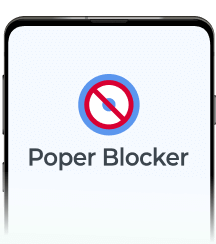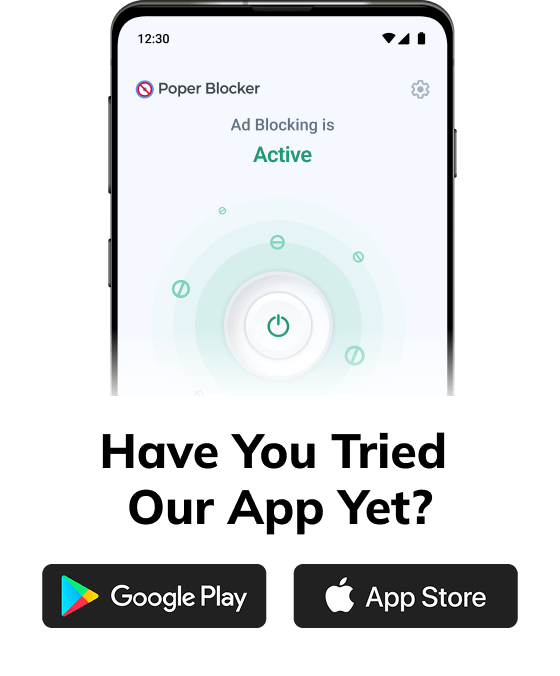Overlays, those annoying interruptions that pop up on websites, can be incredibly frustrating. They come in different forms, such as a newsletter sign-up, an exit ad, or something else. These can easily disrupt your browsing experience and make it harder for you to focus on the content that you care about.
What are overlays?
Overlays are intrusive elements that appear on top of a webpage’s content, which often blocks the view and demand user interaction. Unlike traditional pop-ups that open in separate windows or tabs, overlays are embedded within the webpage itself. They trigger automatically when you enter or leave a website and will ask you to take an action such as:
- Subscribe to newsletters
- Accept cookies
- Answer a survey
- View special offers
These elements are designed to capture your attention and often don’t have an easy-to-find close button, which makes them particularly disruptive.
For example, when you visit a blog, you might encounter a “subscribe to our newsletter” overlay that covers the screen, and it will require you to either subscribe or find the hidden close button. Overlays can also appear when you attempt to leave a site and it presents exit-intent ads to entice you to stay or make a purchase.
What’s the difference between a regular pop-up and an overlay?
Since overlays are not classified as traditional pop-ups, most browsers don’t automatically block them, which is why you’ll need to use specialized tools. Both of these basically serve as tools for capturing user attention, but they function in distinct ways and require different strategies in order to be disabled properly.
Pop-ups: separate windows or tabs
Pop-ups are external windows or tabs that open automatically when you visit a website. They are often triggered by actions such as clicking a link or simply visiting a page. These pop-ups often display:
- Advertisements
- Sign-up forms
- Promotional content
Because they open as separate entities from the main browser window, they can be easily identified and blocked by most modern browsers or ad-blocking extensions which are capable of disabling different types of online ads.
Overlays: embedded within web pages
Overlays, on the other hand, are elements that appear within the same browser window, overlaying the webpage’s content. These can be:
- Sign-up forms
- Special offers
- Exit-intent ads
Unlike pop-ups, overlays are part of the HTML structure of the webpage and are designed to blend seamlessly with the site’s design. This makes them harder to block with traditional pop-up blockers, which is why you’ll need specialized tools like Poper Blocker to manage them effectively.
How to block pop-up overlays with Poper Blocker
Blocking pop-up overlays can greatly improve your browsing experience, and Poper Blocker (Available for Chrome and Edge) makes it easy. Here’s a step-by-step guide to using this tool:
1. Open the extension
Once installed, click on the Poper Blocker icon in your browser toolbar. This will open the extension’s main interface where you can manage its settings and preferences.
2. Access the Control Panel
Go to the Control Panel by clicking the “Advance settings”. This is where you can customize how the extension handles different types of pop-ups and overlays.
3. Enable overlay blocking
Turn on the “Block advanced popups (overlays)” button. This one specifically does the job to block overlay ads that appear on the web pages that you visit and prevents them from obstructing your view and disrupting your browsing.
4. Adjust the settings as needed
This extension offers additional settings to fine-tune your ad blocking preferences. You can whitelist certain sites or adjust the level of blocking to suit your needs.
Wave goodbye to annoying overlays
Blocking overlays allows you to enjoy content without unnecessary interruptions. When you use Poper Blocker, you can effectively eliminate these intrusive elements and browse through websites seamlessly. The process is straightforward: install the extension, access the control panel, and enable the overlay blocking feature. With this browser extension, you’ll enjoy faster load times and a cleaner interface. Say goodbye to frustrating overlays and hello to a smoother, more enjoyable time online today!
FAQs
How do overlays affect user experience?
Overlays can significantly disrupt the user experience by covering important content and demanding immediate attention. These interruptions can lead to user frustration and cause visitors to leave the site prematurely. It can also slow down page loading times and make the browsing experience less enjoyable. In some cases, they may even interfere with accessibility features, which complicates navigation for users with disabilities.
Are overlays used for malicious purposes?
While most overlays are designed for legitimate marketing and informational purposes, some can be used for deceptive or malicious activities. Malicious overlays might trick you into clicking on harmful links or downloading malware. They can disguise themselves as legitimate prompts, like system updates or critical notifications. It’s important to be cautious and use trusted tools to block these potentially harmful overlays.
Can overlays slow down my browser?
Yes, overlays can contribute to slower browser performance. Many overlays are resource-intensive. They contain heavy scripts, animations, or high-resolution images that require significant processing power. And when multiple overlays load simultaneously, they can consume a substantial amount of system resources, which leads to slower page loading times.
Do all websites use overlays?
No, not all websites use overlays but they are prevalent on many commercial and content-heavy sites. Websites often use them to capture leads, promote offers, or deliver additional information to their users. However, the frequency and intrusiveness can vary significantly between sites. While some use them responsibly, others may use aggressive overlay tactics that may become disruptive.
Can I manually close overlays without an extension?
In some cases, you can manually close overlays by clicking the close button or an ‘X’ in the corner of the overlay. However, many of these are designed to be persistent and difficult to manually dismiss. Either they don’t have a visible close button or are positioned in a way that obscures important content until you interact with them. Using a dedicated ad overlay blocker like Poper Blocker provides a more reliable solution to automatically block and remove these interruptions.