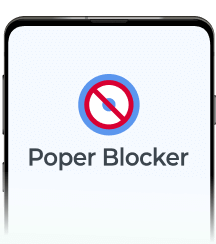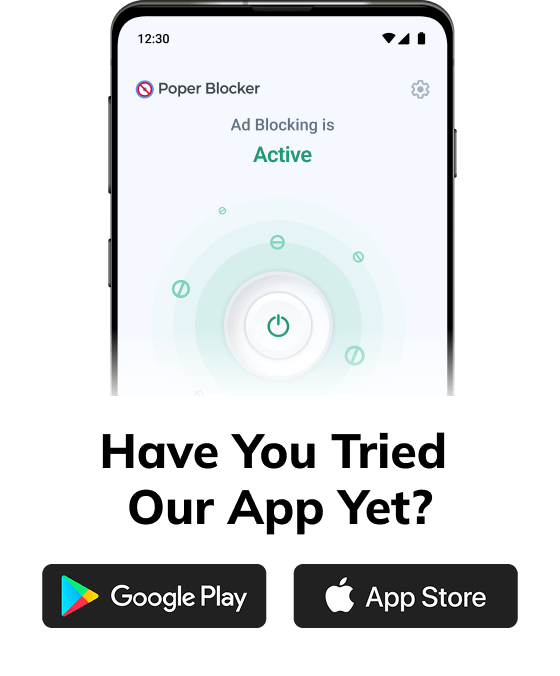Seen a pop-up that freezes your browser and claims your files are locked unless you pay up? Welcome to the season of fake ransomware pop-ups.
These are full-blown scare tactics. Disguised as real security alerts, they shout that your system’s infected, your files are gone, and only crypto can save you. In reality, most of these are fake ransomware pop-up messages or overlays designed to trap panicked users.
With so many types of pop-up ads flooding screens today, it’s more important than ever to spot these scams and make sure your pop-up blocker is doing its job. Let’s walk through how these messages work, what makes them dangerous, and how to stop them in their tracks.
What are ransomware pop-ups?
Ransomware pop-ups are fake alerts that hijack your screen and demand a ransom (usually in cryptocurrency) by pretending your files are encrypted.
They mimic antivirus software, system tools, or even government agencies. The aim is to convince you that your data is at risk. Some combine overlays with sneaky browser hijacks. Others ride in on shady types of pop-up ads.
But most have one thing in common: they’re scams. If you disable your pop-up blocker or follow their instructions, you’re doing exactly what they want.
How ransomware pop-ups work
Let’s look at how these scams unfold. Each step builds pressure, click by click, until you’re staring at a payment screen, unsure what’s real.
1. Infection
It usually starts with a phishing email or a sketchy link. Click once, and you might trigger a hidden script, often embedded in overlays or aggressive pop-ups.
The malware doesn’t wait for an invitation. It installs quietly and scans your device for juicy files to encrypt. Before you even know it, the ransomware is in position, ready to lock you out.
2. Encryption or locking
Once inside, the real damage begins. Files get encrypted with unbreakable algorithms, or your entire screen is locked. Instead of your desktop, you’re greeted with a ransom message.
Encrypted files often get renamed and leave behind bizarre extensions you can’t open. It’s all part of the playbook: isolate the user, remove access, and demand a response.
3. Pop-up display
With your system locked, the attacker’s message takes center stage, literally. A ransomware pop-up message appears, front and center, sometimes full-screen.
It’s not just a warning; it’s a demand. Send crypto, or kiss your files goodbye. To make it worse, some versions block browser tabs or disable shortcuts like Task Manager, so you’re stuck staring at the ransom until you act.
4. Threats & deadlines
Time pressure is the next move. A countdown clock ticks down to add urgency to the scam. Don’t pay in time? The message says your data will be deleted, or the ransom will double. Fake virus warnings ramp up the fear, hoping you’ll panic.
But here’s the key: knowing the con helps you shut it down before it takes over.
Common features of ransomware pop-ups
Most fake ransomware pop-ups follow the same tired script, but knowing the patterns makes them easier to spot (and ignore). The faster you recognize the red flags, the better chance you have of avoiding a costly mistake.
Bold, flashy warnings
These pop-ups aren’t subtle. They kick things off with big, bold headlines screaming that your files are locked or your device is infected.
Bright colors, oversized fonts, and panic-inducing overlays are all part of the playbook. You might even see references to your personal data or vague accusations of criminal behavior.
It’s scare tactics 101, and the goal is to shock you into disabling your pop-up blocker or taking action before you can think twice.
Demands for payment
Here’s where things get real. The pop-up wants money. And not just any money. Bitcoin. Maybe Ethereum. You’ll see a crypto wallet address and some ominous instructions to send a specific amount. Sometimes there’s a QR code to “make it easy.”
It’s this focus on immediate, anonymous payment that separates ransomware scams from regular pop-up ads or overlays.
Step-by-step payment instructions
Fraudsters don’t want confusion slowing things down. That’s why these ransomware messages often include a full walkthrough on how to pay.
Which wallet to use, how much to send, and where to click, sometimes even a built-in browser tool. It’s all designed to make the process effortless so they get paid quickly, no questions asked.
Countdown clocks
Nothing says pressure like a ticking timer. Many ransomware pop-ups show countdowns warning that prices will go up, or your files will vanish when time runs out. Some even auto-increase the ransom at set intervals to punish hesitation.
These timers are psychological traps that are designed to push you to act before you’ve had time to check if the threat is real.
Fake law enforcement messages
One last trick: pretending to be the police. You’ll sometimes see pop-ups claiming your device was flagged for illegal activity, paired with a government logo or badge.
Spoiler: no real agency uses pop-ups to deliver arrest threats. But when panic sets in, it’s easy to fall for. Knowing this angle helps you stay calm and avoid handing over your money.
How to stop ransomware pop-ups?
If you’re seeing suspicious pop-ups asking for money or claiming your system is infected, it’s time to act. The best way to stop a ransomware pop-up is a layered tactic that blocks threats before they start.
Here’s how to shut them down for good:
1. Install pop-up blockers
Start with the basics: a reliable pop-up blocker. Poper Blocker does more than just hide annoying ads. They block overlays and malicious scripts that fake ransomware pop-ups often rely on.
It’s simple: install the extension (works on Chrome, Firefox, and Edge), keep it updated, and don’t disable your pop-up blocker unless absolutely necessary. If a fake virus warning tries to run, this is your first shield.
2. Keep your software updated
Outdated systems are easy targets. Hackers love vulnerabilities in old versions of your OS, browser, or antivirus.
Regular updates patch these holes. Turn on those auto-updates where you can. And don’t skip antivirus definitions. These update often with new rules that spot ransomware pop-up message variants before they hit your screen.
3. Practice safe browsing habits
Don’t click everything. If a pop-up asks you to install something, enter personal info, or update a program you’ve never heard of, close the tab immediately.
Use email filters to trap phishing attempts, and consider checking sketchy links in a sandboxed environment first. Fake ransomware pop-ups love it when you panic. Stay calm, stay alert, and avoid shady websites altogether.
4. Backup your data
No ransomware scam works if you’ve got your files saved safely elsewhere. Keep regular backups on a secure cloud service or an offline external drive.
Use versioning if you can, and test your backups now and then to make sure they still work. If you ever do get hit, you can wipe the infected device and restore your clean data. No ransom, no problem.
5. Use the built-in security features
Your device already has tools that help. Make sure your firewall is enabled. Turn on browser settings that block overlays and scripts. Set up email filtering to isolate suspicious attachments or links.
Some security platforms even offer real-time threat detection. Use these tools together to limit the chances of a ransomware pop-up breaking through.
Prevent most ransomware pop‑ups from ever appearing
Ransomware pop-ups are designed to scare you into making fast decisions and fast payments. But when you understand how these fake ransomware pop-up messages work, you take away their power.
These steps we just mentioned don’t just block pop-up scams. They give you control. With the right setup, you won’t even see most fake ransomware pop-ups in the first place.
Stay updated, use Poper Blocker, and don’t give scare tactics a chance to win.
FAQs
How can I tell if a ransomware pop-up is fake or a real system alert?
Check for suspicious URLs, certificate details, and grammar mistakes in the message. Genuine system alerts come from your operating system’s interface and will never use browser elements or ask for cryptocurrency payments directly. You can also open Task Manager to verify processes and close suspect tabs before running a full antivirus scan.
What steps should I take immediately after encountering a ransomware pop-up?
Disconnect your device from the internet to stop further communication with attackers. Close the browser or use Task Manager if a fake ransomware pop up freezes the screen or window. Then run a complete antivirus and anti‑malware scan. Finally, restore your files from a backup or a recovery point rather than paying the ransom demanded.
Will standard antivirus software block all ransomware pop-up messages?
Standard antivirus tools catch many known threats, but new variants of pop‑up scams can slip through zero‑day vulnerabilities. For full protection, use layered defenses such as browser pop‑up blockers, email filtering, and regular software updates. Combining these measures reduces the risk of infection more effectively than relying solely on antivirus software.
Can disabling browser pop-up blocker increase my risk of malware infections?
Yes. When you disable pop‑up blocker settings, you expose your system to more unwanted pop‑ups, overlays, and malicious ads. Attackers can use compromised types of pop‑up ads to deliver fake virus warnings or ransomware pop up messages that trigger when clicked. Specialized extensions add extra safety.
Is it safe to pay the ransom demanded in a pop-up to regain access?
Paying the ransom never guarantees file recovery and may put you at risk of further extortion. Cybercriminals often ignore requests after payment. Instead of allowing pop‑ups, disconnect from the network, report the incident, and restore files from secure backups. Consult security professionals for guidance rather than relying on payment to solve the issue.