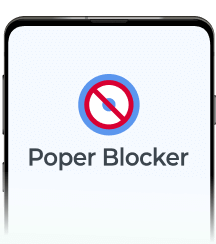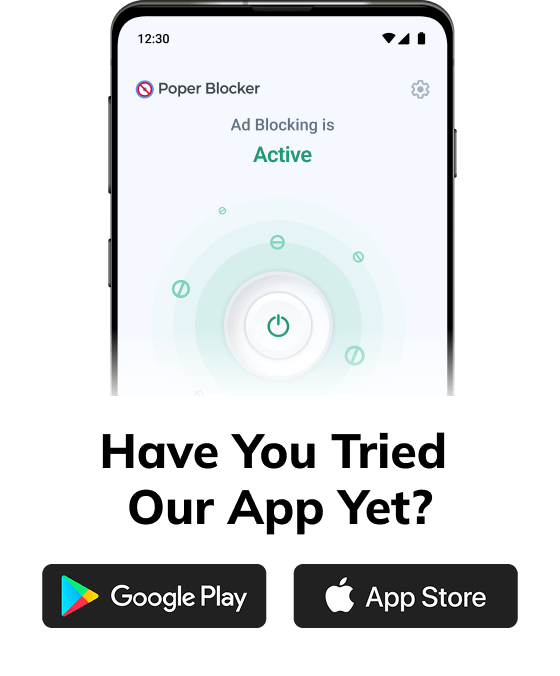Android phones power most of the world’s mobile devices. Great for access. Not so great when it comes to staying clean from junk.
That popularity makes Android a magnet for adware; those sneaky little apps or scripts that take over your screen with nonstop popups, sketchy redirects, and mystery ads that weren’t there yesterday.
And no, it’s not your imagination. If your phone’s suddenly crawling, glitching, or your battery drains faster than usual, adware might be the reason. You might even spot strange apps you didn’t install or get hit with scareware, fake virus warnings, or pop-ups asking you to “fix” something that isn’t broken.
These aren’t just annoying. Some are laced with malvertising or ransomware-style popups that aim to scare or scam you into tapping the wrong thing.
According to the latest Malwarebytes threat report, there’s been a massive 151% spike in attacks targeting Android devices. That’s right. Mobile threats are rising fast, and Android users are in the crosshairs.
The upside? You can clean adware from Android phones, fast. This guide gives you all the information you need on how to spot the signs, delete adware from Android safely, and stop adware on Android before it spirals. We’ll also show you how Poper Blocker helps remove adware from Chrome Android and keep it gone for good.
Let’s get started.
What is adware on Android?
Adware can take the form of intrusive behaviors as well as annoying ads that pop up while you’re using a free app.
Adware (short for advertising-supported software) pushes ads onto your Android device without asking. We’re talking full-screen interruptions, sudden browser redirects, and sneaky popups showing up in places like your lock screen or notifications. And yes, it slows things down. Your battery drains faster. Your phone starts glitching. And behind the scenes? It might be watching what you tap, browse, or download.
How does it get in?
Usually through the front door: free apps, shady APKs, or downloads from sketchy links. That fun-looking game? It might be carrying a hidden payload. Many apps bundle adware into their code. So while you think you’re installing something useful, you’re also giving the green light to a hidden ad campaign running in the background.
The problem isn’t ads. It’s control.
Legit ads stay where they belong: inside apps or websites you’re using. Adware doesn’t care. It hijacks your browser, pushes fake virus warnings, and drops scary alerts, convincing you to click or install junk “cleaners”. Sometimes those are just more adware in disguise.
It can also lead to malvertising (ads rigged with hidden malware) or pop-up scams asking for clicks, logins, or payments.
If you’ve been hit with too many ads lately or something feels off, you might be dealing with adware. Knowing how to stop adware in Android is about protecting your privacy as well as cleaning up the mess.
The good news? You can remove adware from Android with some basic cleanup steps or a proper ad blocker if you want to go the fast route.
How to spot adware on your Android
Not sure if your phone’s been taken over by adware? Here’s what to look for.
Let’s start with the obvious:
1. Popups everywhere
Ads showing up on your home screen, lock screen, or inside random apps you didn’t open? That’s not normal. These aren’t your typical ads. They’re sneakily injected by rogue processes running behind the scenes.
2. Sluggish performance
If your apps are freezing, crashing, or taking forever to load, something’s eating up your CPU. Adware loves to do that.
3. Data spikes
Notice an unexpected surge in mobile data? It could be adware phoning home to third parties, or worse, downloading more junk in the background.
4. Battery drains fast
Adware doesn’t sleep. If your phone’s battery suddenly can’t last the day, it’s probably running background scripts nonstop.
5. Strange apps appear
You might spot unfamiliar apps with names like “System Update” or “Cleaner Pro”. You didn’t install them. They just showed up, and that’s your warning sign.
6. Browser behaving badly
If Chrome keeps opening sketchy sites, showing pop-up scams, fake virus warnings, or even ransomware pop-up alerts, adware may be the culprit.
Quick check: If two or more of these sound familiar, your Android likely has a problem. And don’t worry, we’ll walk you through how to remove adware from Android step by step next. Keep reading.
How to remove adware from Android
Getting swamped by pop-up ads, weird browser redirects, or apps you don’t remember installing? That’s classic adware. And it’s more common than you think on Android phones.
Here’s how to clean it up fast.
1. Delete suspicious apps
Head to Settings > Apps. Scroll the list. If something looks shady or unfamiliar, uninstall it. Think flashlight apps with five-word names or games you never downloaded. Gone.
2. Reboot into Safe Mode
This puts your phone into a stripped-down mode where third-party apps are disabled. It’s perfect for removing stubborn adware. Hold the power button, tap and hold Power Off, then confirm Safe Mode. Once inside, go back to your apps and remove anything sketchy.
3. Clear browser data
Adware sometimes lives in your browser. Think cookies, cache, or rogue extensions. Go to Settings > Apps > [Your Browser] > Storage, then tap Clear Cache and Clear Data. That’ll help flush out any lingering junk.
4. Run a security scan
Now it’s time for backup. Download a trusted scanner like Malwarebytes, Bitdefender, or Aura. Let it scan everything. These tools are better at catching hidden adware than your eyes alone.
5. Factory reset (last resort)
If all else fails, hit the nuclear option. Backup your stuff first, then go to Settings > System > Reset Options > Erase All Data (Factory Reset). This will wipe the device clean and start fresh, with zero adware.
How to prevent adware from infecting your Android
The good news? You can stop adware on Android before it even lands.
Here’s how to get ahead of it:
1. Use a real ad blocker (hint: Poper Blocker)
Let’s start with your first line of defense.
Poper Blocker cuts adware off at the source. It works across browsers like Chrome and Samsung Internet by filtering out pop-up scams, malvertising, and scareware before they hijack your screen. It also removes cookie banners and shuts down fake virus pop-ups. All while running quietly in the background.
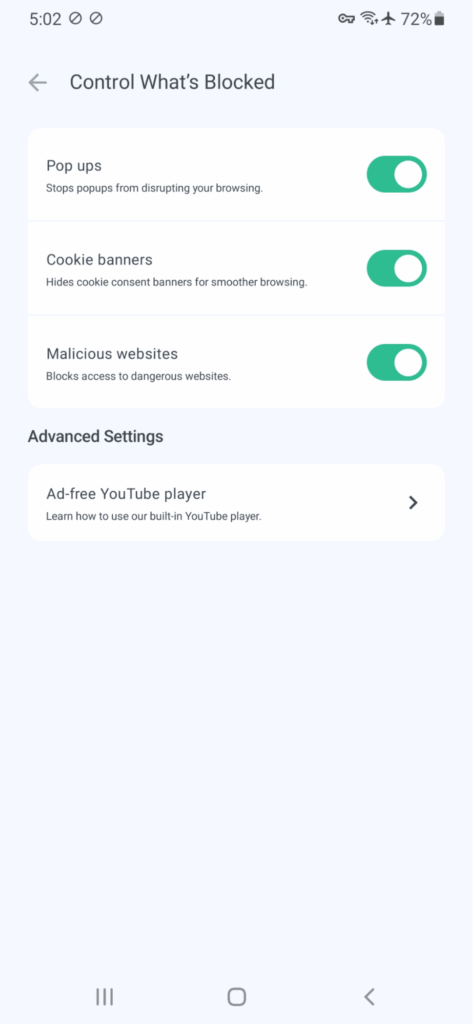
You get faster, cleaner browsing. No distractions. No shady redirects.
2. Stick to trusted app sources
Most Android adware sneaks in through third-party apps. Avoid downloading anything outside the Google Play Store unless you really know what you’re doing. Sketchy APKs are one of the biggest infection points.
3. Review app permissions (seriously)
Installed a flashlight app that wants access to your microphone? That’s a red flag. Always check app permissions before installing or after updating an app.
If something doesn’t add up, uninstall it.
4. Keep Android and your apps updated
Adware loves exploiting old vulnerabilities. That update you’ve been putting off? It probably fixes something important. Run software updates regularly (including Play Store updates) to keep your device locked down.
5. Turn on Google Play Protect
Play Protect is Android’s built-in malware scanner. It checks apps for malicious behavior and disables known threats automatically. Just make sure it’s switched on.
Keep your Android clean, fast, and free from adware clutter
Adware might seem like a small issue. It isn’t. Left running, it can slow your phone to a crawl, drain battery life, mess with your data, and throw scammy pop-ups in your face.
But once you know what to look for, it’s not hard to deal with. If your phone feels sluggish or starts flashing virus warnings, you might have a problem. Deleting sketchy apps, clearing browser history, and running a quick security scan can clean adware from Android in minutes.
Want to go one better?
Stop adware before it shows up. Poper Blocker helps you block ads on Android, shut down malvertising, and filter out shady redirects and scareware. Combine that with the right habits, and you’ll avoid most adware trouble altogether.
FAQs
Can adware actually steal your data?
Yes. While most adware just floods your screen with popups and redirects, some variants get sneaky. They log browsing history, track your location, and even skim sensitive info. Combine that with malvertising and you’ve got a real privacy problem. That’s why it’s not just about how to remove adware from Android. You also need to stop it before it starts.
What separates adware from regular ads?
Regular ads stay in their lane; they show up inside apps or websites. Adware doesn’t. It throws types of pop-ups across your phone: on the home screen, in your notifications, or hijacking your browser. Some even fake virus warnings or ransomware pop-ups to trick you into downloading more junk.
Do I need to factory reset my phone to get rid of adware?
Not usually. You can often remove adware from Android by deleting suspicious apps, clearing browser data, and running a malware scan. Factory reset is the nuclear option. Save that for when everything else fails, because you’ll lose all your files and settings.
Can apps from the Google Play Store carry adware?
Yes. The Play Store is safer than shady third-party sites, but it’s not perfect. Malicious apps can slip through. Always scan the reviews, check the developer’s info, and watch for odd permission requests. For extra safety, pair Google’s Play Protect with an ad blocker like Poper Blocker.
Can an ad blocker stop all pop-ups?
A good ad blocker (like Poper Blocker) can block ads on Android, kill pop-up scams, remove cookie banners, and stop most sketchy redirects cold. It won’t delete adware from Android, but it’s great for preventing