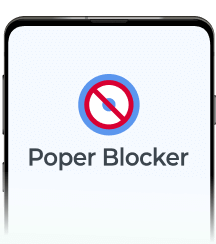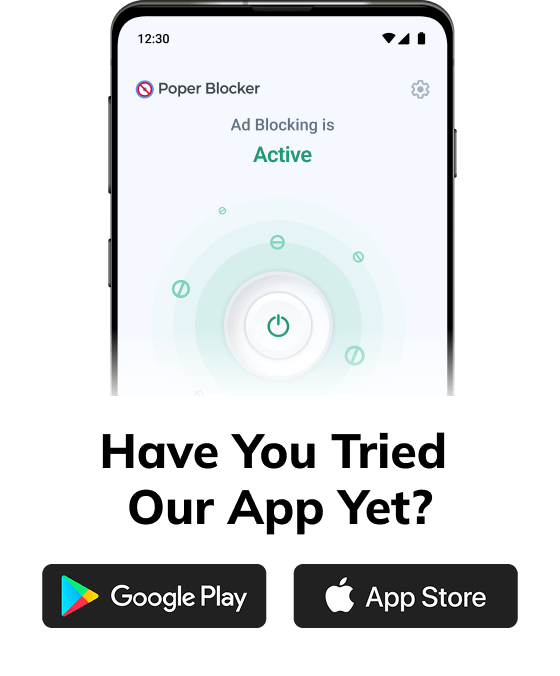Ads popping up on Samsung phones can make your screen feel like a billboard. One second you’re browsing. The next? A full-screen ad from some sketchy app you barely remember installing. Or worse, those push notifications that look like system alerts but are just trying to sell you something. All too familiar.
Browser ads, app-based interruptions, or system-level promos… they all have one thing in common: they get in the way. You’re not imagining things. Ads popping up on Samsung devices (particularly if you’ve downloaded a few free apps lately) are more common than you think.
It makes sense when you look at the numbers. In-app advertising pulled in $168.40 billion in 2023 and is on track to hit $561.24 billion by 2032, according to a report from S&S Insider. That’s a lot of incentive for developers to push ads through every possible channel.
Here’s the upside: you can stop them. We’re going to show you how to remove ads from Samsung phone settings, block pop-ups on Samsung browsers, and deal with the apps that sneak them in. We’ll also look at tools like Poper Blocker if you want a more permanent fix.
Let’s start by understanding what’s behind those pop-ups. Because before we stop them, we need to know where they’re coming from.
Why am I seeing pop-ups on my Samsung phone?
So you’re getting random ads popping up on your Samsung, maybe full-screen promos when you unlock your phone, or sudden redirects while browsing. Annoying? Absolutely. But here’s what’s likely going on:
Free apps with aggressive ad models
Many free apps generate revenue from ads. That’s fine, until they start taking over your screen with pop-ups the second you open your phone.
Have you just downloaded a flashlight or wallpaper app? It might be the reason ads keep popping up on your Samsung.
Web browsing (without ad blockers)
Using Samsung Internet or Chrome without any ad blocker leaves the door wide open. Some sketchy sites trigger pop-ups, redirects, or fake virus warnings that clutter your screen.
One wrong click and suddenly, you’re deep in a maze of promotions.
System-wide push notifications from apps (e.g., cleaners, themes)
System cleaners, mobile games, even Samsung’s services sometimes push marketing through notifications.
These show up on your lock screen or drop down while you’re in the middle of something else. They’re technically not pop-ups, but they sure feel like them.
Malware or adware apps
Some apps come bundled with adware and request shady permissions like “appear on top” or “device admin”. Once installed, they’re hard to spot and harder to remove.
If ads won’t go away no matter what you try, this could be the reason.
Step-by-step: how to stop pop-up ads on Samsung using Android and Samsung settings
If you’re dealing with pop-up ads on Samsung, follow this step-by-step guide to remove them using built-in Android and Samsung tools.
These settings can help stop ads from browsers, apps, and notifications with no third-party tools required.
1. Block pop-ups in Samsung Internet
Samsung Internet has a built-in setting to block intrusive pop-ups while browsing.
- Open Samsung Internet
- Tap Menu (☰) at the bottom
- Select Settings
- Go to Privacy and Security
- Turn on Block Pop-ups
This is one of the first steps if you want to block ads on Android using Samsung’s own browser.
2. Block pop-ups in Chrome
Chrome is another source of pop-up ads, especially if ad-blocking settings aren’t enabled.
- Open Chrome
- Tap the three-dot menu (⋮)
- Go to Settings > Site Settings
- Tap Pop-ups and Redirects
- Make sure this setting is Off
You can also disable ads under Site Settings for an added layer of filtering.
3. Identify and remove problematic apps
Often, ads come from free apps with aggressive ad models. Here’s how to locate them:
- Go to Settings > Apps
- Sort by Most Recent
- Look for unknown or unused apps
- Uninstall apps that may be the source
- To confirm, boot into Safe Mode:
- Hold the Power button
- Long-press Power Off, then tap Safe Mode
- If ads stop, you’ve confirmed it’s from a third-party app
This method helps when you’re unsure why adverts are popping up on Samsung.
4. Disable appear on top permissions
Some apps use this feature to show full-screen ads.
- Go to Settings > Apps > Special Access > Appear on Top
- Disable it for apps that don’t need this access
5. Revoke notification permissions
Push notifications can also carry ads.
- Open Settings > Notifications
- View Recently Sent apps or manage per-app settings
- Turn off notifications for apps sending promotional alerts
6. Opt out of personalized ads
Reduce targeted ad delivery.
- Go to Settings > Privacy > Ads
- Tap Delete Advertising ID
- Disable Ad Personalization
7. Update your phone
- Go to Settings > Software Update
- Tap Download and Install
- Updates often include ad-related fixes or security patches
Poper Blocker: The best way to block pop-ups on Samsung
Tried the usual settings tweaks but still getting hit with pop-ups? Doesn’t matter if it’s your browser misbehaving or some sneaky app spamming your screen. Poper Blocker for Android handles the job without turning your phone into a full-time project.
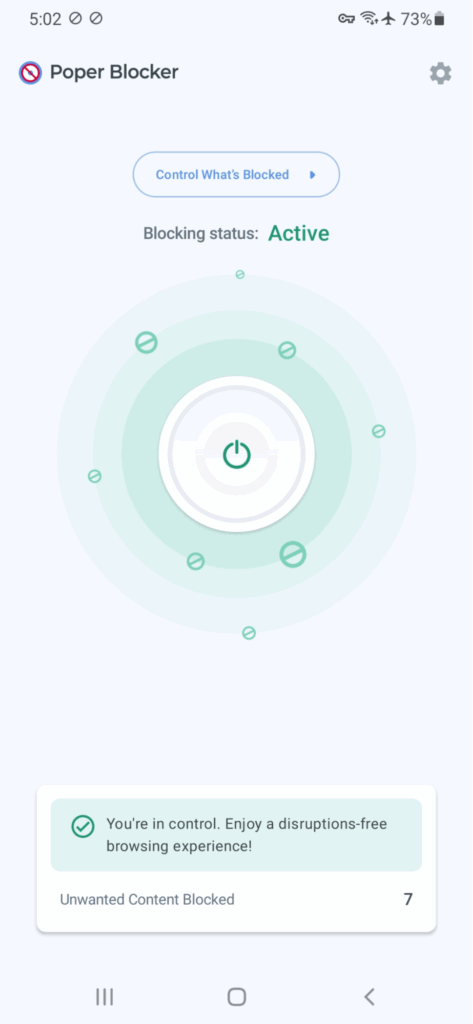
No need to go hunting through menus. No battery-sapping bloat. Just a clean, quiet way to stop pop-up ads on Samsung once and for all.
Blocks intrusive pop-ups and ads across apps and browsers
Poper Blocker isn’t just for the browser crowd. It works across Chrome, Samsung Internet, and even those sketchy in-app pop-ups that catch you off guard.
Looking for how to block adverts on Samsung phone or tablet? This one keeps full-screen interruptions, cookie prompts, and redirect tricks out of sight.
Got an app that keeps firing off ads? It’ll handle that too. Real-time blocking with no lag.
Lightweight & battery-friendly
A lot of ad blockers slow things down or chew through battery life. This one doesn’t. Poper Blocker runs in the background without draining your phone or eating up memory. If you’ve already got too many ads running wild, you’ll appreciate how quietly this one does its job.
In short: It blocks the noise without becoming part of the noise.
Easy setup and control
Install from Google Play or the Samsung Store, tap through the setup, and you’re done. No fiddly permissions. No guessing which option does what. Want to whitelist a site or pause blocking temporarily? You can do that too straight from the app.
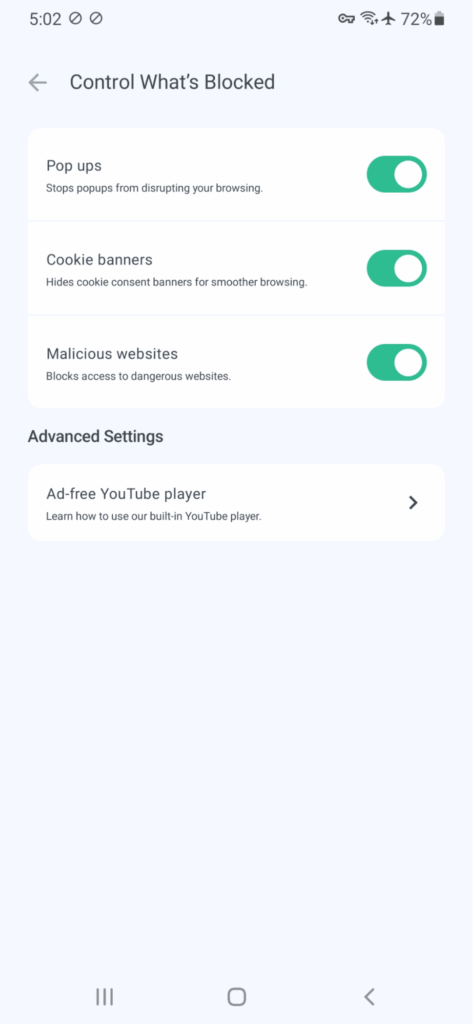
So if ads keep popping up on your Samsung phone and none of your system settings are sticking, Poper Blocker’s the simple fix. Especially if you’re looking for how to remove ads from Samsung phone without having to babysit your browser every five minutes.
Take back control from pop-ups on your Samsung phone
Pop-up ads can make even the best Samsung phone frustrating to use. They can show up while browsing, appear as full-screen interruptions, or flood your notifications, and they disrupt your experience and waste your time. Fortunately, you don’t have to live with them.
We’ve explained how to remove ads from Samsung phone using built-in Android and Samsung settings. You learned how to block pop-ups in your browser, disable rogue app permissions, and stop notification spam. These steps help reduce most of the interruptions caused by ads popping up on Samsung.
For those who want a quicker and more reliable solution, Poper Blocker offers a clean and effective way to block ads on Android. It works quietly in the background and handles pop-ups from apps and websites without you needing to do anything extra.
So if you’re figuring out how to block ads on Samsung phone or how to stop ads on Samsung tablet, taking action today will make your device easier and safer to use.
FAQs
How do I find which app is causing ads on my Samsung?
Open Settings > Apps and sort by “Most Recent”. Scan the list for anything suspicious or unfamiliar. Still not sure? Reboot in Safe Mode. If the ads disappear, bingo, it’s a third-party app. Now uninstall the shady one that slipped through while you weren’t looking. Problem solved.
Can I completely remove ads from Samsung phones?
Not totally, but you can take care of most of them. Ditch the apps showing ads, turn off their permissions, block browser pop-ups, and add Poper Blocker for extra coverage. While no method is 100%, this combo makes ads popping up on Samsung a rare annoyance instead of a daily headache.
Do ad blockers slow down my Samsung phone?
They help. Quality blockers like Poper Blocker stop bloated ads from hogging bandwidth and memory. That means fewer lags, less battery drain, and smoother browsing. So if your phone’s dragging, filtering pop-ups might be exactly what it needs to speed things up.
How to stop ads on Samsung tablet?
Same playbook as the phone. Disable notification ads, adjust browser settings, uninstall ad-heavy apps, and use Poper Blocker. Tablets with Android 7.0+ support third-party blockers, so you can reduce pop-up ads whether you’re browsing or using apps on your Samsung tablet.
Why can’t I uninstall some apps causing ads?
Some sneaky apps ask for device admin rights to block uninstallation. Go to Settings > Security and Privacy > Device Admin Apps. Revoke access for anything you don’t trust. Once that’s done, uninstall the app and wave goodbye to the mystery ads popping up on your Samsung.