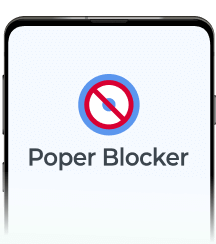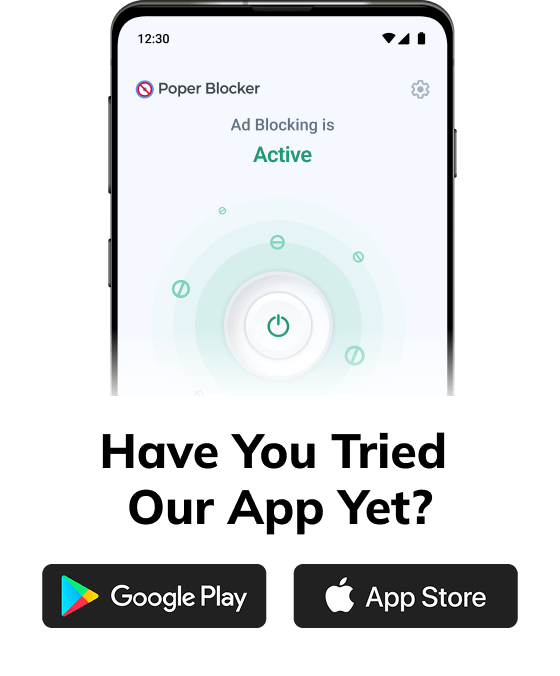Pop-up ads on Android phones are the worst. (Let’s be real, they’re annoying on any phone.) They take over your screen, drain your battery, and sometimes bring more than just a tacky design. Ever been hit with a flashing alert screaming that your phone has 42 viruses while you’re just scrolling through Instagram? Yep. Been there.
These pop-ups can sneak in from sketchy websites, glitchy apps, or hidden adware you didn’t even know was there. But here’s the good news – you don’t have to put up with them.
Read more: How to Remove Adware from Android Phones and Tablets
Whether it’s tweaking your browser settings, locking down app permissions, or installing a solid ad blocker, there are a few reliable ways to shut them down for good.
In this guide, we’ll walk you through each step that actually works. No matter if the pop-up is coming from Chrome, a rogue app, or an ad that refuses to go quietly – we’ve got you covered. Let’s take back your screen and make your phone feel like yours again.
Why are you seeing pop-up ads on your Android phone?
If your phone’s suddenly turning into a pop-up circus, you’re not imagining things. Here’s what’s likely behind those annoying ads that just won’t leave you alone:
1. Adware or Suspicious Apps
Seeing random ads on your lock screen or home screen? You’ve probably installed a shady app without realizing it. These often sneak in bundled with free APK files or sketchy downloads.
Once they’re in, it’s chaos, constant ads, tracking your activity, and in some cases, opening the door for even more malware.
2. Browser Settings Gone Rogue
Sometimes, your browser is the problem. By default, many browsers allow pop-ups and notifications. If you’ve ever tapped “Allow” on one of those “This site wants to send notifications” prompts, congratulations , you may have unknowingly invited spammy ads into your life.
3. Free Apps With Pushy Ad Networks
Free apps need ads to survive, no shame there. But some take it too far. We’re talking full-screen ads that show up even when you’re not using the app. They clutter your screen and make it hard to figure out which app is causing the mess.
4. Sketchy Websites
Streaming sites, pirated content, and “download now” traps are basically pop-up breeding grounds. One tap can trigger a flood of redirects, fake virus warnings, or endless cookie consent pop-ups that just won’t go away.
All of this doesn’t just annoy you, it can slow down your phone, chew through your data, and even put your personal info at risk. That’s why it’s worth taking the time to block pop-up ads on Android wherever you can.
How to stop pop-up ads in your browser
Here’s how to stop pop-up ads in your browser. These quick tweaks should catch most of the usual suspects showing up in your Android browser.
Chrome
- Open Chrome.
- Tap the three-dot menu (top right).
- Head to Settings > Site settings.
- Tap Pop-ups and redirects.
- Flip the toggle to Off. Done.
Edge
- Open Edge.
- Tap the three dots at the bottom-right corner.
- Go to Settings > Site permissions.
- Select Pop-ups and redirects.
- Make sure Block is switched on.
Firefox
- Open Firefox.
- Tap the three-dot menu > Settings.
- Scroll down to Privacy & Security.
- Choose Enhanced Tracking Protection.
- Set it to Strict.
Samsung Internet
- Open Samsung Internet.
- Tap the three-line icon > Settings.
- Go to Sites and downloads > Block pop-ups.
- Toggle the switch on.
That’s it. These changes should give your browser a solid first line of defense.
Read more: How to Stop Pop-up Ads on Samsung Phone in Minutes
Use a pop-up ad blocker Android app (best solution)
Still seeing pop-up ads even after tweaking your browser settings? It’s time to bring in heavier artillery. The simplest and most effective fix is to install a proper pop-up blocker for Android, and Poper Blocker tops the list.
The Poper Blocker Android app is your go-to tool for clean, smooth browsing on Chrome, Edge, Firefox, and more. It blocks popups, new tab ads, overlays,even those annoying cookie consent pop-ups,so you can focus on what you’re actually there to do. Whether you’re catching up on news, shopping online, or just scrolling, Poper Blocker keeps your experience distraction-free.
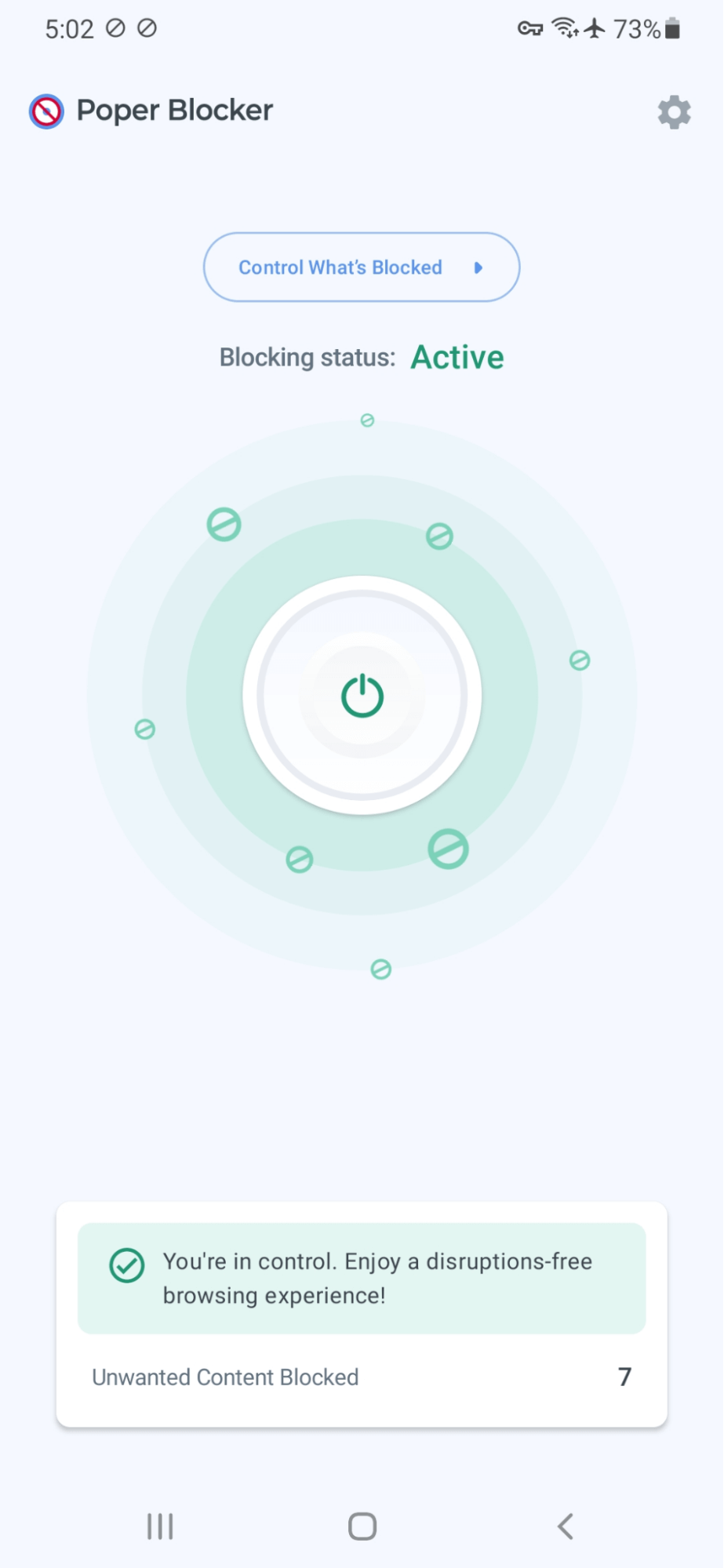
It works quietly in the background, speeding up page loads, cutting out clutter, and even shielding you from malicious sites, all without slowing you down.
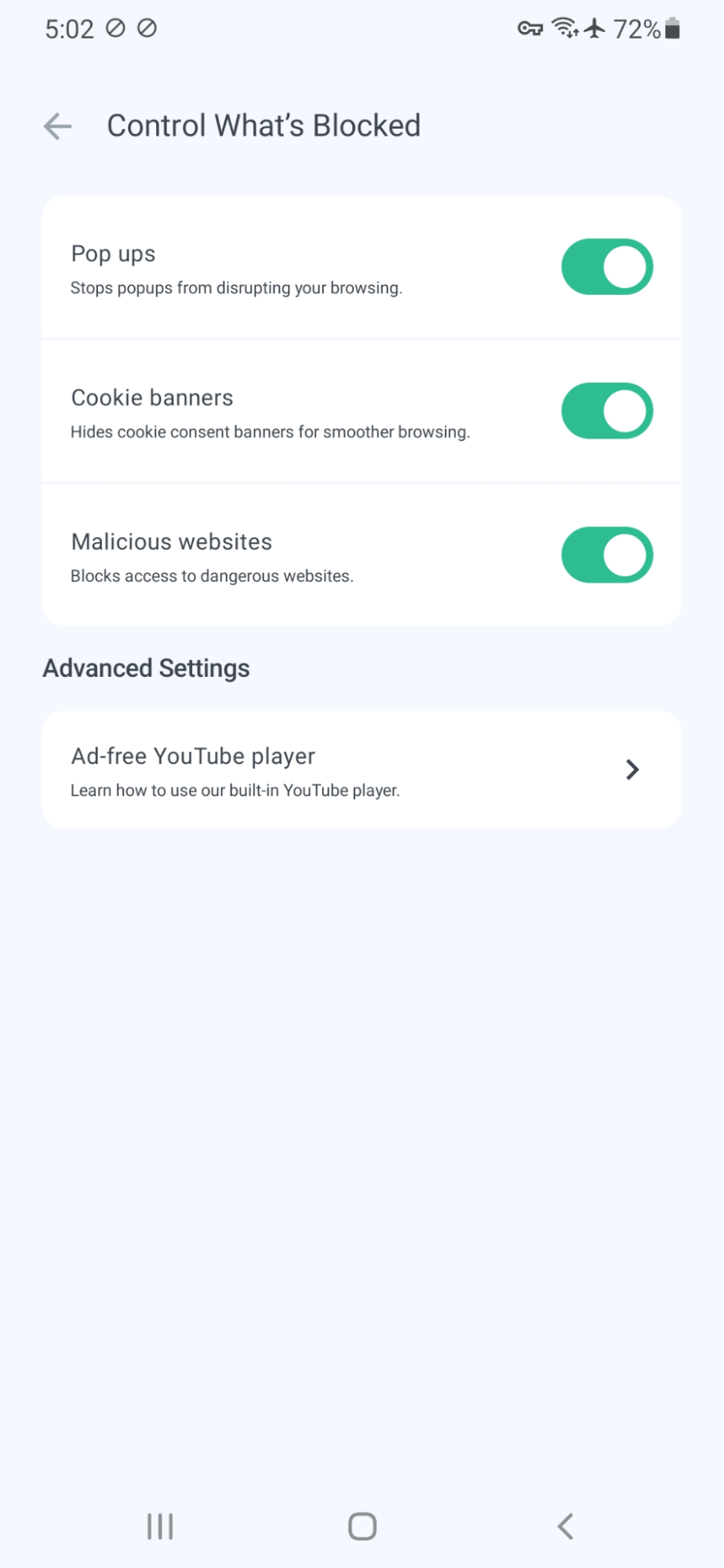
If you’re tired of dealing with too many ads or your current ad blocker isn’t cutting it, this is a solid all-in-one fix. It’s quick to install, runs quietly, and keeps your sessions clean and safe. For anyone trying to figure out how to block ads on Android, this is the move.
Extra tips to avoid pop-ups in the future
Pop-ups gone for now? Good. Let’s keep it that way.
Here are a few more tips to make sure they don’t come back in:
Stick to trusted apps from Google Play
Only install apps from the official Play Store and look for solid reviews and known developers. If an app wants access to everything from your location to your contacts, skip it.
Don’t sideload random APKs
Downloading APKs from third-party sites might sound like a shortcut. It’s not. These files often skip extensive checks and come bundled with adware or worse. Avoid them unless you really know what you’re doing.
Update your phone and apps
Outdated systems are more vulnerable to malvertising, and that’s why security patches exist for a reason. Keeping your OS and apps up to date helps shut the door on bugs that pop-ups love to exploit.
Check your app permissions
Head to Settings > Apps and take a look at who’s got permission to send notifications. If an app is being spammy, turn them off. Simple.
Stop pop-up ads on Android, for good
Pop-up ads on Android can slow down your phone, eat up battery, and even open the door to security risks. But here’s the good news: you can shut them down without much hassle.
Start by tweaking your browser settings, ditching suspicious apps, and keeping your phone’s software up to date.
Want something even easier? Try Poper Blocker for Android. It works behind the scenes, blocks pop-ups across browsers, and doesn’t need any setup know-how. Simple, effective, and quiet.
FAQs
Why do ads keep popping up on my Android phone?
Chances are, you’ve installed a free app that’s a little too eager to serve ads, or worse, you picked up some adware along the way. Misbehaving browser settings and sketchy websites can also set them off. The fix? Remove anything suspicious, tighten up your app and browser settings, and run a trusted ad blocker to cut down on the noise.
Are all pop-ups dangerous?
Not always. Some are legit, like a login prompt or a subscription reminder. But the shady ones? They’ll pretend your phone has a virus or offer fake prizes to bait clicks. If a pop-up feels off, treat it like a red flag. Best rule: if you didn’t expect it, don’t tap it.
What’s the difference between pop-ups and notifications?
Pop-ups jump out right over the app or website you’re using. They’re in-your-face, often unsolicited. Notifications live in your status bar or lock screen and usually come from apps you’ve installed. Both can get annoying, but you can manage them by tweaking your app settings or browser permissions.
Can pop-up ads be caused by malware?
Yep. If you’re seeing pop-ups everywhere. Even when your browser’s closed, there’s a good chance you’ve got adware or spyware on your phone. These often sneak in with other apps or from shady sites. Do a full malware scan, and uninstall anything you don’t recognize or didn’t mean to install.
Will blocking ads improve my phone’s performance?
Absolutely. Less ad traffic means less data use, faster page loads, and a battery that doesn’t drain as quickly. Ads, especially the heavy, flashy ones, can hog memory and slow things down. Block them, and your phone might just feel a little snappier.