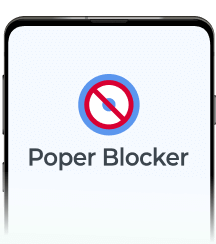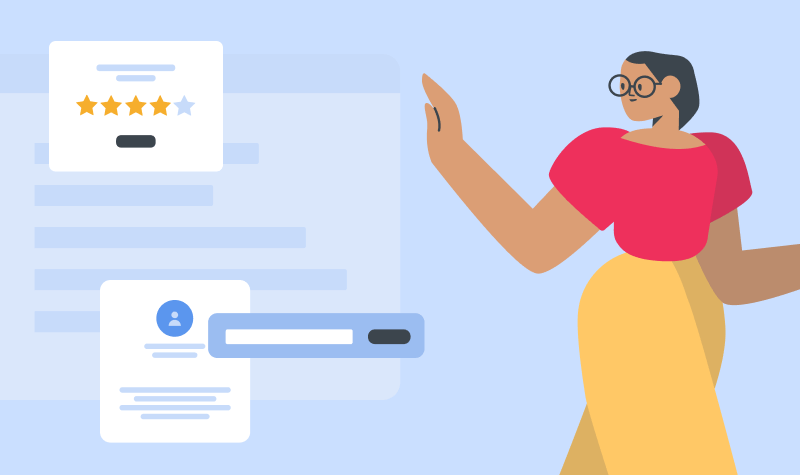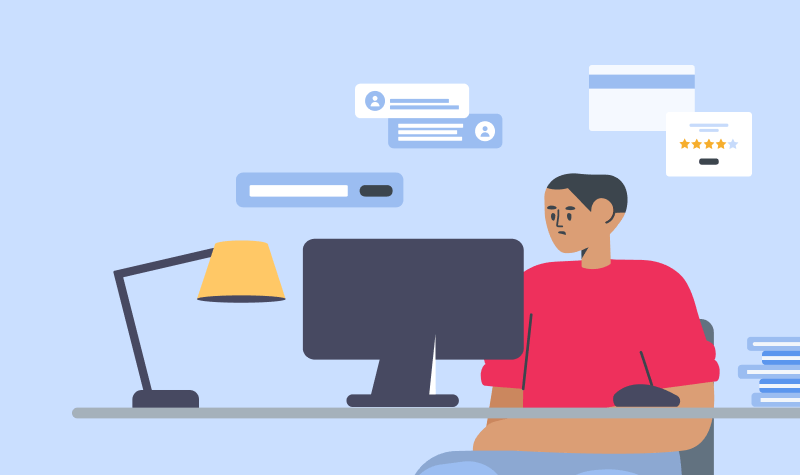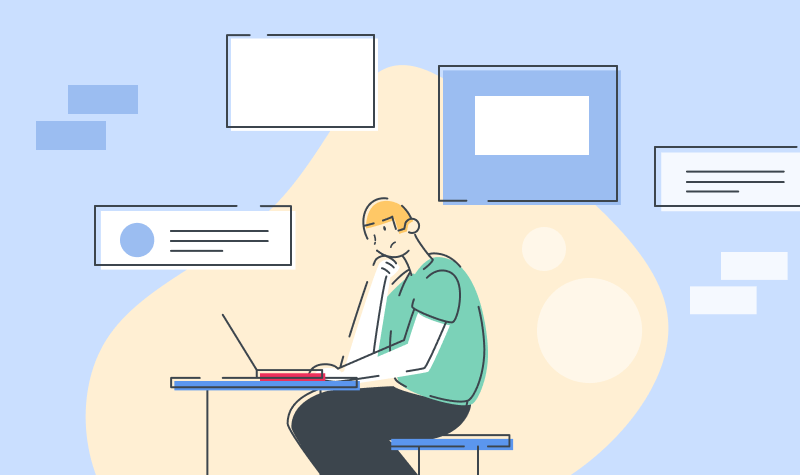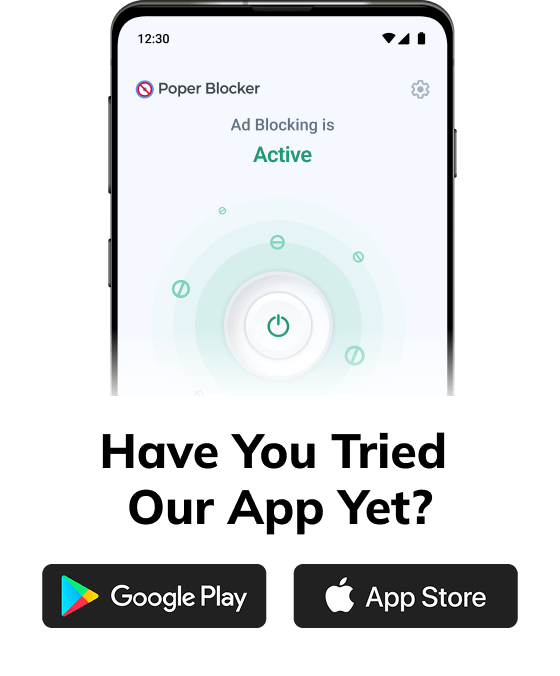Popup Blockers
Popups are probably the most familiar form of today’s invasive advertising. Though their name may suggest, they don’t just pop UP, but also pop under, hide off-screen, pop as new browser tabs, and often ask you to click this and that before they would let you close the window. In short, nobody wants to deal with a popup!
What are Popup Blockers?
A popup blocker is a piece of software that prevents popup ads from being displayed. Most modern browsers, like Chrome, provide pop-up blocking tools at some level, while third-party tools add other features, such as ad filtering. Some web-based installers, such as McAfee’s, use a popup to install software. This shows how widespread the use of popups is these days. Let’s take a look at some of the popup blockers available online.
Popup Blocker Pro
Chrome popup blocker – Popup Blocker Pro, blocks unwanted popups and popunders on sites you visit. You will see a notification when any popup is blocked. You can add sites to a whitelist to ignore this. The White list is synchronized to all Chrome browsers that you are signed in.
- Rating on the Chrome WebStore
4.29 - Number of Users
624,323 - Slogan
“Save your computer from Unwanted Pages — Blocks popups and popunders and makes you feel better.”
JavaScript Popup Blocker
JavaScript Popup Blocker is a simple yet powerful popup blocker Chrome for JavaScript-created popups & pop-unders. It can be used in Whitelist mode blocking all popups except those on whitelisted pages; or in Blacklist mode, only blocking popups of blacklisted pages. You can also force iframes to follow the settings of their parent page even if they don’t match the URL pattern.
- Rating on the Chrome WebStore
3.62 - Number of Users
204,982 - Slogan
“A powerful popup blocker for JavaScript popup & pop-under windows.”
Popper Stopper Pro
Popper Stopper Pro comes from the original founder of “Poper Blocker” with new defenses and algorithms built from the ground up to ensure no more popping windows. When a popping window (popup or a popunder) is recognized, the plugin blocks it and a notification is shown. You’ll have the control over whether to keep blocking or to whitelist all the popping windows from that site, using the “Allow Always” link in your Chrome pop up blocker settings.
- Number of Users
12,187 - Rating on the Chrome WebStore
4.49 - Slogan
“No more annoying popups and popunders. Period.”
Popup Blocker (strict)
Another chrome popup blocker is Popup Blocker (strict), a lightweight extension to prevent sites from opening popups. The extension suspends all kinds of window-opening requests for user attention. You can accept/deny a request. Multiple requests are shown in a collection. If a site requests a single URL multiple times, a badge number is shown indicating the total number of requests to this particular URL.
- Number of Users
65,132 - Rating on the Chrome WebStore
4.48 - Slogan
“Strictly block all popup requests from any website.”
Conclusion
Not all popup blockers in Chrome are created equally. The major benefit of Popup Blocker Pro is its notification feature when any popup is blocked and the ability to whitelist it. JavaScript Popup Blocker blocks popups that popup blocker Chrome download doesn’t, like the ones that appear when you click anywhere on a page. In Popper Stopper Pro, the extension works well with other ad-blocking extensions, and can be used as a complementary addition for a better browsing experience. The extension claims that in the name of users’ privacy, no data is sent to any server. Popup Blocker (strict) does not block popups after their creation but blocks them once they are requested.
Even if you don’t hate internet advertising, you’re probably not very fond of it either. Advertisements in all shapes and forms follow you online wherever you go. Flooding Facebook feeds, jumping out at you while you try and read an article, or even covering the whole screen with a page you didn’t open.
This advertising material often disrupts users from accessing online content the way they want. This may be why it will come as no surprise that according to a study carried out by Reuters, around a quarter of Internet users have some form of ad-blocking extensions installed on their computers and mobile devices.
Generally speaking, ad blockers are programs designed to prevent different kinds of ads from appearing on a web page and in turn, improve the user’s online experience by enabling them to surf the web without exasperating interruptions or distractions.
From a technical standpoint, while a site is loading, the ad-blocking extension checks the domain names of the elements loading on the web page against massive blacklists. If any site component is flagged as advertising material, the extension stops it from loading. After the content is displayed, the pop-up blocker looks for elements that meet certain rules and hide them from the screen.
Like it or not, internet advertising is an indispensable part of the internet ecosystem and for that reason, is here to stay. Ads can be interesting and engaging just as they can be extremely intrusive and annoying but you can prevent the irritation they cause and save indispensable time and effort.
Poper Blocker and general ad-blocking extensions will significantly improve your browsing experience by removing annoying pop-ups, overlays, and huge amounts of content that don’t interest you at all. Not to mention how it will give you better internet speed. Websites will open faster because they will no longer have to load dozens of advertising tags, plug-ins, and third-party analytics.
Voted the No.1 extension to block annoying popups, popunders, and overlays, Poper Blocker through an advanced algorithm identifies the correct ad block for each unique pop-up for the industry-leading accuracy in blocking pop-ups and ads in both new tabs and new windows.
You can now efficiently stream and download content without being disrupted by pop-ups. Unobtrusive notifications let you know when a pop-up had been blocked and any malicious activity detected. Poper Blocker intelligently blocks spam pop-ups on any site, including JavaScript popups and overlays allowing you to experience the web in Google Chrome and other Chromium browsers in peace.
What’s more, is that you also have powerful customization on the extension. The overlay blacklist feature automatically disables annoying overlays that take over your entire screen, forcing you to log in, restricting access because of your country, turning off your ad block, or otherwise wasting your time. You can also view your blocked content and history and whitelist sites that you wish to support. The best of both worlds really.
So, if you want an ad-free life and something to help restore your focus while online, that is also accurate, light, and beyond your average ad blocker for Chrome – you need Poper Blocker.
A web browser is a software app for recovering, offering, and navigating information resources on the World Wide Web.
An information resource is identified by a Uniform Resource Identifier (URI/URL) which may be a web page, image, video, or other piece of content. Hyperlinks existing in resources enable users to easily navigate their browsers to related resources. The most popular browsers today are Chrome, Edge (preceded by Internet Explorer), Safari, Opera, and Firefox and most come with popup blocking features — pop-up blocker Safari; popup blocker Firefox.
More often than not, while browsing the web you will run into adverts, and a lot of them. Many popular browsers today, such as Google Chrome, Opera and Firefox have built-in pop-up blockers to stop you from getting pop-ups as you browse.
These pop-up blocking features are block pop-ups from automatically showing up on your screen while browsing the web. When a pop-up is blocked, the address bar will be marked with a notification to let you know. However, you can also decide to allow pop-ups.
For example, Opera is a popular browser available on Windows, macOS, and Linux operating systems. Opera currently has 4% of the desktop web browser market share and has its own, native pop-up blocker that can be disabled within the settings.
Brave is a free, open-source web browser based on the Chromium browser and its Blink engine makes it a good chrome pop-up blocker choice. It blocks intrusive internet ads and web trackers while inserting its own and it improves online privacy by sharing less data with advertising customers. Brave currently has between 500,000 to 1 million users.
Google Chrome popup blocker is a freeware web browser first released in September 2008 for Microsoft Windows, and later made available on Linux, macOS, iOS, and Android. Chrome is also the main component of Chrome OS, where it serves as a platform for running web apps. Google releases the majority of Chrome’s source code as the Chromium open-source project. Chrome currently has 54% of the market share across all platforms and 50% share on smartphones.
Each native ad blocker has its pros and cons. Opera offers a relatively small download and memory profile, it’s fast and responsive, and has several integrated protections with proven capabilities. While Google Chrome is much more well-known and comes as standard.
As of 2017, Brave was in beta testing for Windows, macOS, and Linux and available as a stable release for iOS and as a pop-up blocker for Android. Moreover, the beta version features 19 different search engines by default, including StartPage, Ecosia, Qwant, and Yandex Search.
So what’s the difference? Why would anyone need an additional pop-up blocker? Well, let’s take Google Chrome for example. Google has installed a native pop-up blocker to ban the most annoying ads from your browser. However, this doesn’t mean it will block all ads – just those that don’t conform to the coalition for Better Ads guidelines. When Google decides that a site hosts ads that go against these guidelines, it’ll block all ads on a given site. You can adapt this to suit you, should you use Chrome. You can change the Chrome pop-up blocker settings and allow pop-ups in Chrome should you wish.
That being said, even if you don’t change the settings, the chrome popup blocker only blocks slightly less than 1% of all ads – something that will make most publishers breathe a sigh of relief but might make the everyday user, not.
This is where Poper Blocker comes into play. Poper Blocker is the best add-on extension for annoying popups, popunders, and overlays. It blocks ALL spam pop-ups on any site, including JavaScript popups and overlays.
Poper Blocker is a single-purpose extension that works side-by-side with ad block extensions, focusing on blocking popups and popunders on Chrome and Chromium browsers.
This gives Poper Blocker the advantage over native ad blockers and its competitors both in terms of accuracy and lightness, beyond your average popup and ad blocker for Chrome like Adblock Plus, Adblocker for Chrome, JavaScript Popup Blocker, Add Block, AdGuard, Fair Adblocker, uBlock, etc.
You can download Poper Blocker for FREE.