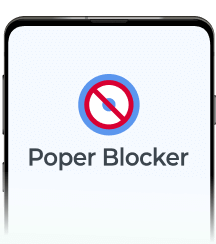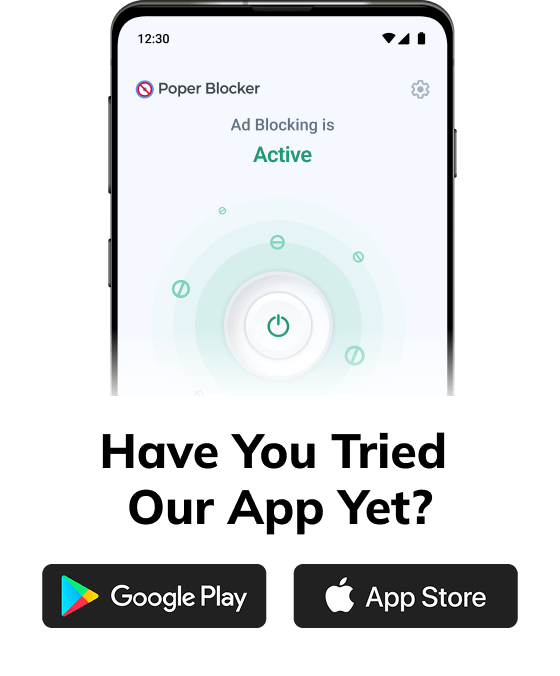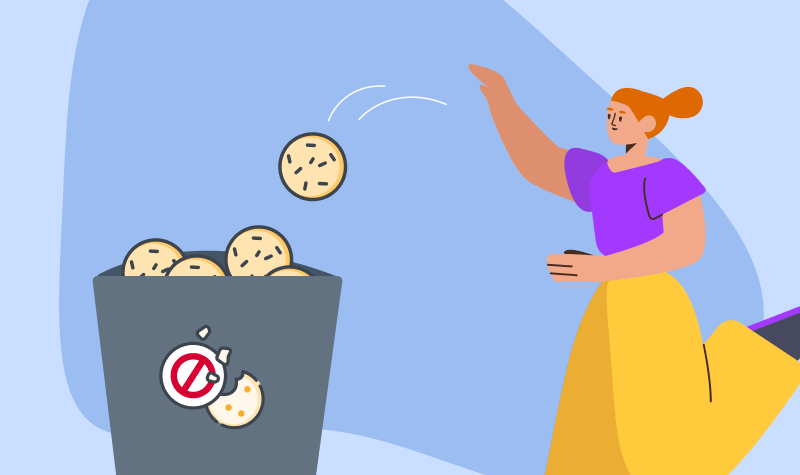
The internet runs on data exchanges, with cookies playing a big part. These small text files, stored on your device, collect information about your browsing habits, preferences, and login statuses. W3Techs reports that 41.3% of all websites use cookies. While these cookies can make websites more functional and personalized, they can also threaten your privacy and device performance if not managed properly. Keeping your browser free of old or unnecessary cookies is a simple but effective practice that everyone should follow. This guide will explain why and how to clear browser cookies.
Why should you clear your cookies?
Clearing cookies from your browser frequently is not just a technical task but an important step for both privacy and performance. You might not be aware of it, but there are actually several valid reasons why this should be done often.
Better privacy
Clearing tracking cookies greatly improves your online privacy. These files can store data about your browsing habits and these are accessible by various websites and third parties. Deleting cookies will reduce the amount of data available for ad tracking and possible data breaches.
Frees up space
Removing cookies frees up space and helps your browser to run better. Over time, cookies build up and slow down your browser, and this may cause web pages to load more slowly. With a clean slate, you can make sure that your browser works at its best.
Load the latest version of a web page
It also helps in loading the newest version of a web page. Old cookies may sometimes cause your browser to show outdated content. Clearing both the cache and the cookies will let you see the most recent information.
Resets your browser
The clearing process acts as a “reset” for your browser. It fixes problems that may be caused by corrupted cookies and improves how your browser works.
Increases security
There are different types of web cookies, and one of them is persistent cookies. They keep you logged into websites, which can be risky if your device gets stolen or lost. Removing these cookies means you have to log back in and this prevents unauthorized access. It also adds an extra layer of security.
How to clear cookies in Google Chrome
To clear cookies in Google Chrome, follow these easy steps:
- Open Chrome and click the three-dot icon in the top-right corner.
- Select “Settings” from the dropdown menu.
- Go to “Privacy and security” and then “Clear browsing data”.
- Choose a time range from the dropdown menu.
- Check the boxes for “Cookies and other site data” and “Cached images and files”.
- Click “Clear data”.
How to clear cookies in Microsoft Edge
To clear cookies in Microsoft Edge, follow these steps:
- Open Edge and click the three-dot icon in the top-right corner.
- Go to “Settings” and then “Privacy, search, and services”.
- Select “Choose what to clear” under “Clear browsing data”.
- Pick a time range.
- Check the box for “Cookies and other site data”.
- Click “Clear now”.
How to clear cookies in Safari
To clear cookies in Safari, do these steps on your Apple device:
- Open Safari and click on “Safari” in the Apple menu.
- Select “Preferences” and then click “Privacy”.
- Click “Manage Website Data”.
- Select “Remove All” and confirm by clicking “Remove Now”.
How to clear cookies in Firefox
To clear cookies in Mozilla Firefox, follow these steps:
- Open Firefox and click the three-line icon in the top-right corner.
- Go to “Settings” and then “Privacy & Security”.
- Scroll down to “Cookies and Site Data”.
- Click “Clear Data,” check the box for “Cookies and Site Data,” and click “Clear”.
How to clear cookies in Opera
To clear cookies in Opera, follow these steps:
- Open Opera and click the Menu icon in the top-left corner.
- Go to “Settings”.
- Select “Privacy & Security”.
- Click “Clear browsing data”.
- Choose a time range.
- Check the box for “Cookies and other site data” and click “Clear data”.
Block cookie consent pop-ups with Poper Blocker
Poper Blocker is a browser extension that’s compatible with Chrome and Edge. It has a feature that automatically handles cookie consent pop-ups and rejects cookies. This tool helps keep your browsing smooth and free from annoying pop-ups. It’s perfect for anyone who wants uninterrupted browsing without constant cookie consent requests.
To enable this feature, do the following steps:
Go to the Control Panel in Poper Blocker.
Under the Pro section, find “Hide cookie requests”.
Turn on the toggle for this feature.
Take control of your online privacy
Knowing why and how to delete cookies from your browser is very important if you want an easy browsing experience. Regularly managing your browser’s cookies helps your browser load faster, keeps your information safer, and protects your privacy.
Taking an active approach protects your online activity and improves your time on the internet. Tools like Poper Blocker can help automate some of these tasks and give you control over what gets stored on your device.
So follow these tips, and you’ll see that managing cookies is a simple and necessary practice to keep your browser running well and safe. Start today and notice the difference it makes.
FAQs
Do cookies affect my device’s memory?
Yes, cookies take up space on your device although a few of them really won’t have any significant effect. Over time, as you browse more sites and accumulate more cookies, they can use a lot of memory and slow down your browser and device.
Are cookies a security threat?
Cookies themselves are not dangerous as they are only text files, but they can track your activity across different sites. This particular tracking data can be misused if it gets accessed by the wrong people. This is why clearing cookies regularly is needed to reduce such risk.
What are third-party cookies?
Third-party cookies are those that are set by websites other than the one you are visiting, and these are often used for web tracking and advertising. Managing these cookies is recommended if you want to improve your privacy.
Can clearing cookies improve website loading speed?
Yes, clearing all the cookies stored on your device can free up storage and lessen the load on your browser. This then makes the web pages load faster.
Is there a way to manage cookies without deleting them entirely?
Yes, the good news is that most modern browsers have settings to manage cookies. You can block cookies from certain sites, clear only those from a specific period, or set cookies to delete automatically after a session. It’s all up to you. These options give you control without needing to delete all the cookies.