LinkedIn, the go-to platform for professional networking, is not just about connecting with others; it’s also about curating a feed that resonates with your professional interests and goals. It is even more significant when looking at these compelling numbers:
- According to Hubspot, LinkedIn is 277% more effective in lead generation than Facebook and Twitter.
- Hootsuite’s research highlights that LinkedIn, the number one B2B platform, is used by 75% of marketers to reach out to business decision-makers through paid ads.
With the influx of diverse content, you might wonder, “How do I mute words on LinkedIn?” Let’s look further into the bounds of social media filtering and discover how to tailor your LinkedIn experience.
Why Mute Words on LinkedIn? The Top Reasons
The art of muting words on LinkedIn is a crucial one, underappreciated by many. Here’s why it’s so important:
1. Sales Pitches
Your feed can be filled with a whole bunch of sales pitches when you’re looking to make professional connections. It gets old and honestly detracts from the purpose of being there! When you mute common sales-related terms, your feed will only be filled with content that’s relevant to your personal growth rather than constant marketing.
2. Political Opinions
Everyone has them, but sometimes they don’t have a place where you need to grow professionally. Tuning out politics in your feed allows for more professional conversations that circle around career development instead!
3. Irrelevant Industry News
You do not need to see what’s happening outside of your industry! Staying updated within your specific industry is crucial for professional growth. That being said, muting words related to industries or topics outside of yours can help keep your feed concentrated on the beneficial things that are directly connected to your field.
4. Overused Buzzwords
Certain buzzwords make posts less meaningful because everyone uses them! For an authentic and engaging LinkedIn experience we should all try our best to sound as human as possible. Genuine insights and experiences are highlighted over clichéd expressions when these words are muted!
Examples to Add More Clarity
While customizing your LinkedIn feed, it can be a good idea to identify specific keywords you would like to mute. Some common themes and specific words that people usually hide are provided below:
- Overused Marketing Terms: Words such as “synergy,” “game-changer,” and “innovative” are often used in marketing content. By muting these, it is possible to remove generic promotional materials hence allowing more unique information.
- Job-Related Spam: Job seekers might find terms like “hiring now” or “urgent requirement” helpful but they may not make any sense to other people. Therefore, by muting these phrases, one can keep the regular job advertisements off their feeds.
- Industry-Specific Jargon: Some industry-specific jargon may not apply in some cases based on where you belong. For example, if the trading or financial industry is not your thing, then silencing words such as ‘blockchain’ or ‘cryptocurrency’ would enable you to get more value from your timeline.
- Generic Motivational Content: Motivational posts sometimes include terms like “life coach” or “success tips.” In case this does not resonate with one’s career goals, then muting these will assist them in aligning their timelines towards more practical and career-oriented information.
LinkedIn Features to Control Your Feed
LinkedIn is a platform that can be tailored however you please. Customizing your feed so it matches your professional interests and needs is key. Here’s a detailed guide on how to use LinkedIn’s features to make your feed your own:
Unfollow or Mute People, Companies, and Hashtags
You have the power to unfollow or mute certain individuals, companies, or hashtags if they’re no longer what you want in your LinkedIn experience. This will prevent their posts from appearing in your feed. Here’s how:
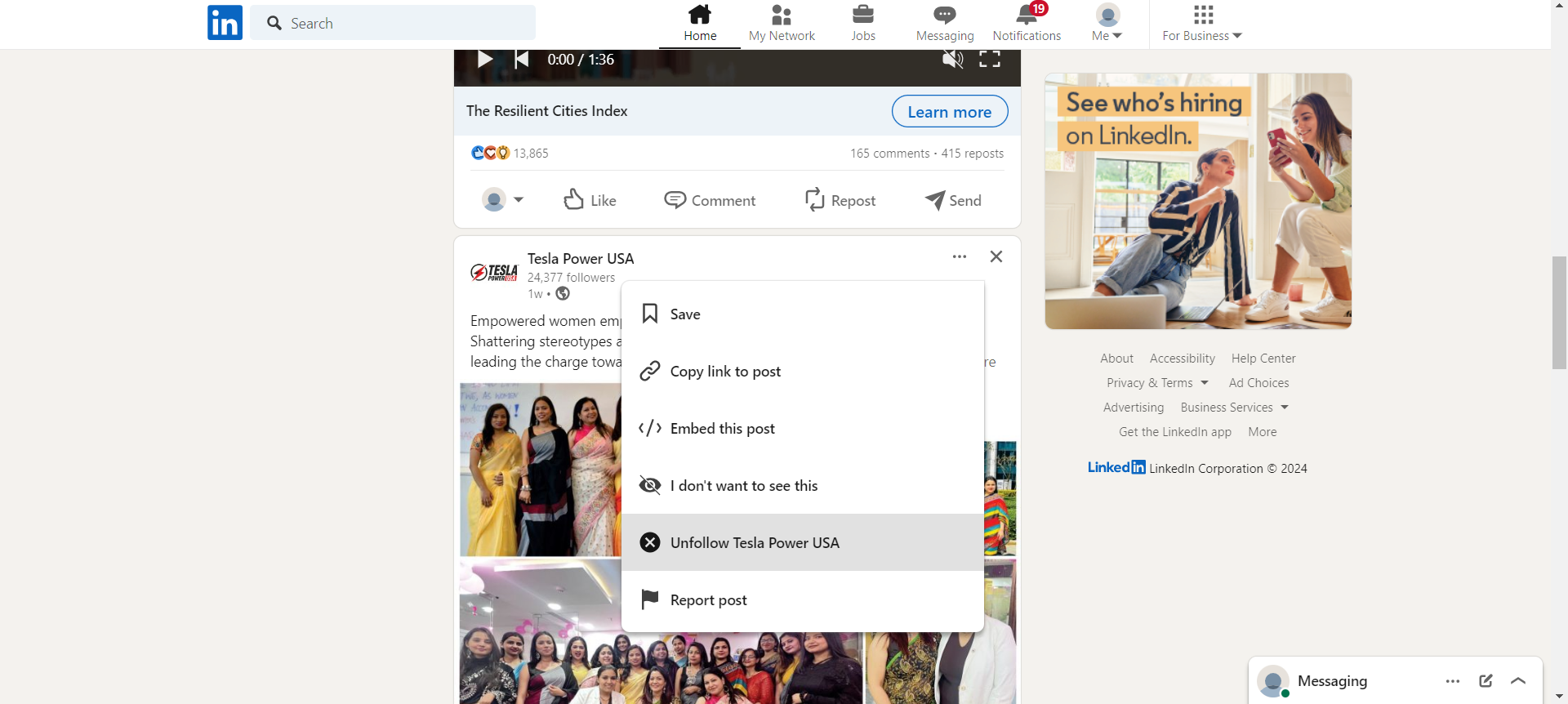
- Go to the profile of the person or company you want to unfollow. Click the ‘More’ button and select ‘Unfollow’.
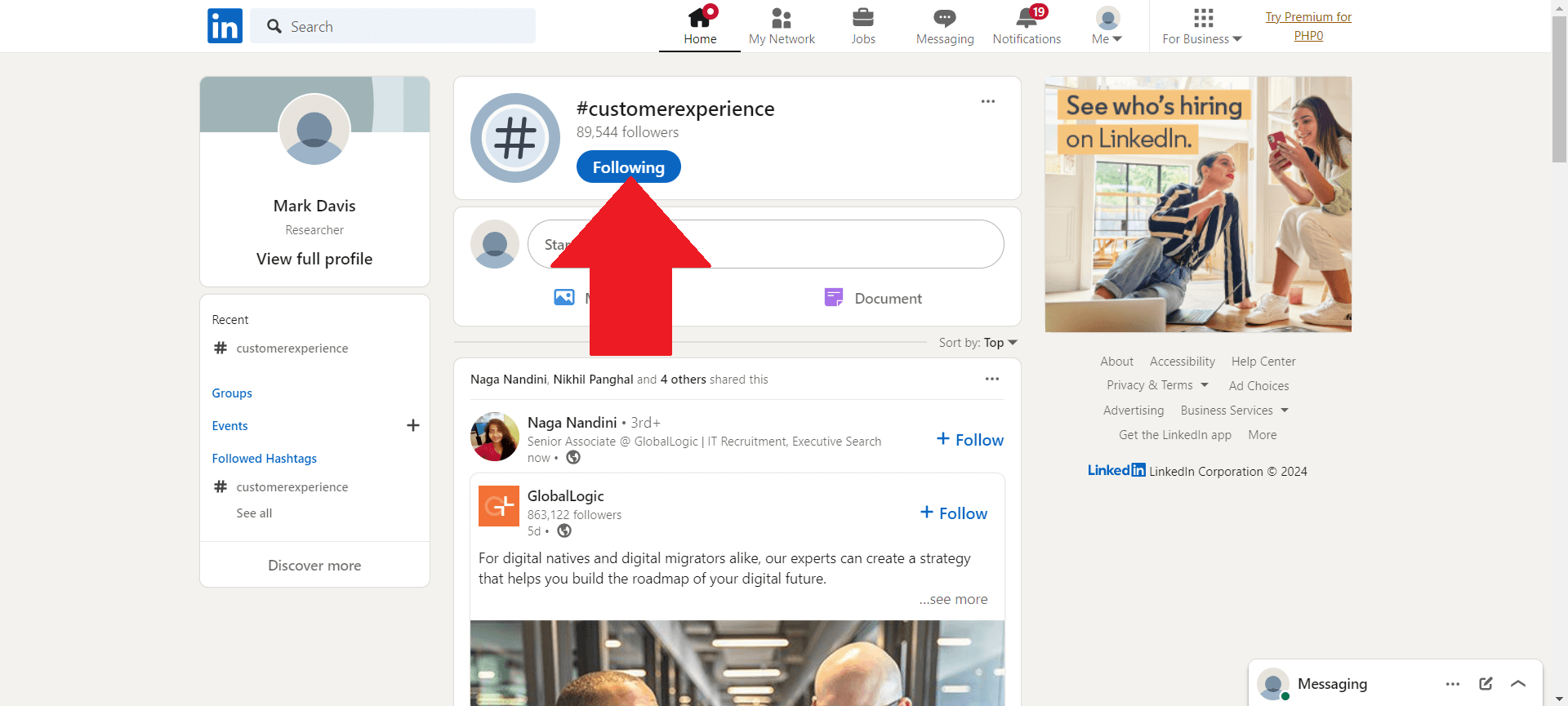
- When you see a post with an unwanted hashtag, click on the hashtag, then click on the ‘Following’ button to unfollow it.
Click on “I Don’t Want to See This Post”
This feature allows you to remove certain posts from your feed that you don’t care for. These are the steps:
- Find a post you don’t want to see.
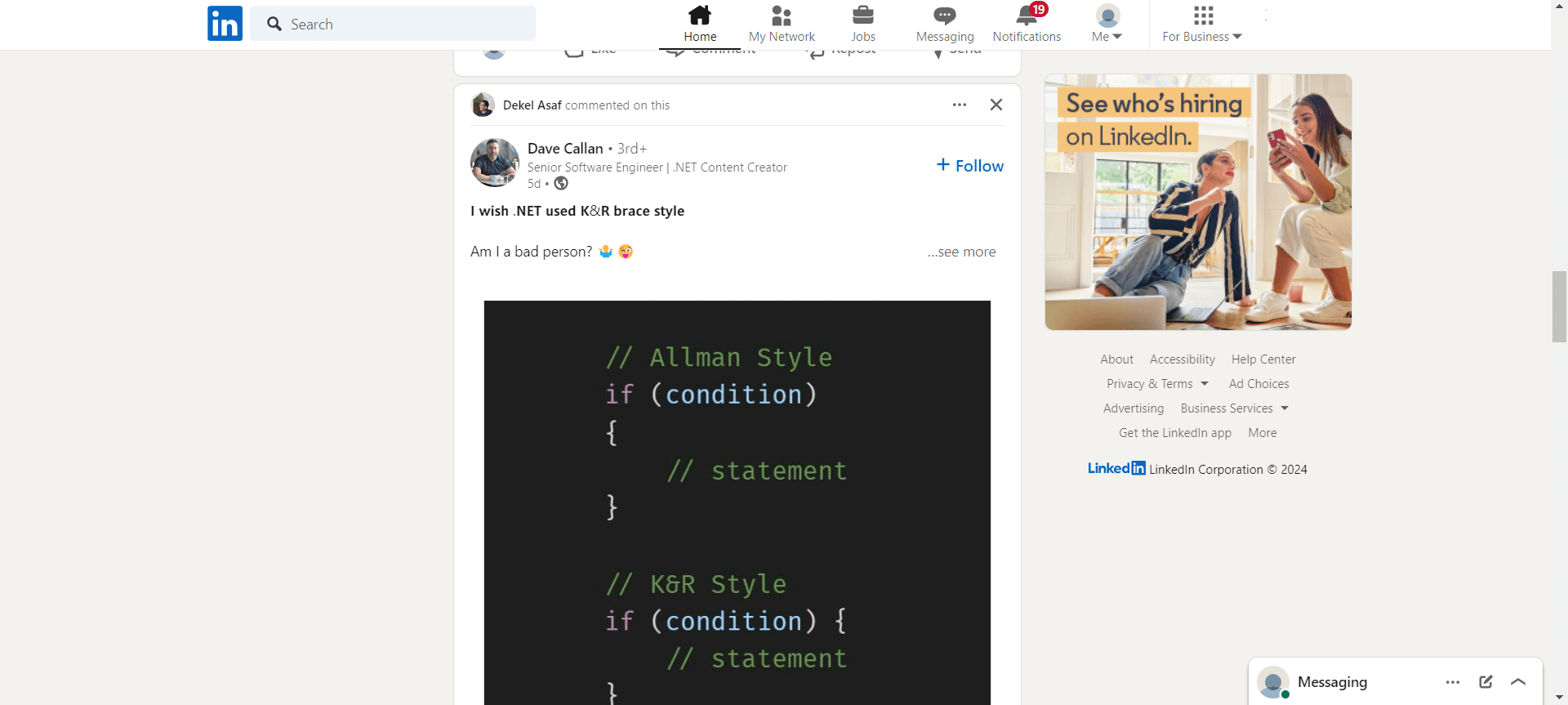
- Click the three dots (…) in the top right corner of the post.
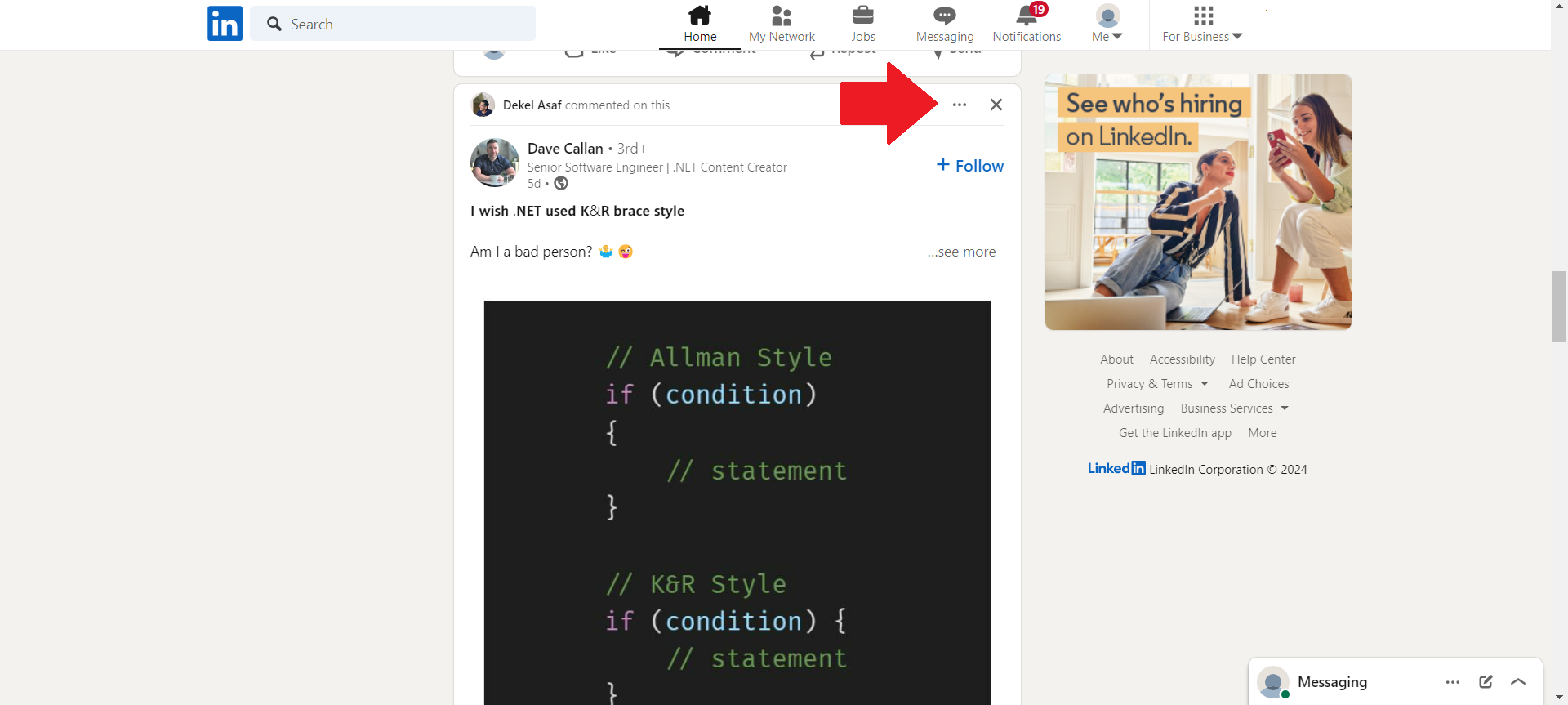
- Select ‘I don’t want to see this’, and choose a reason if prompted.
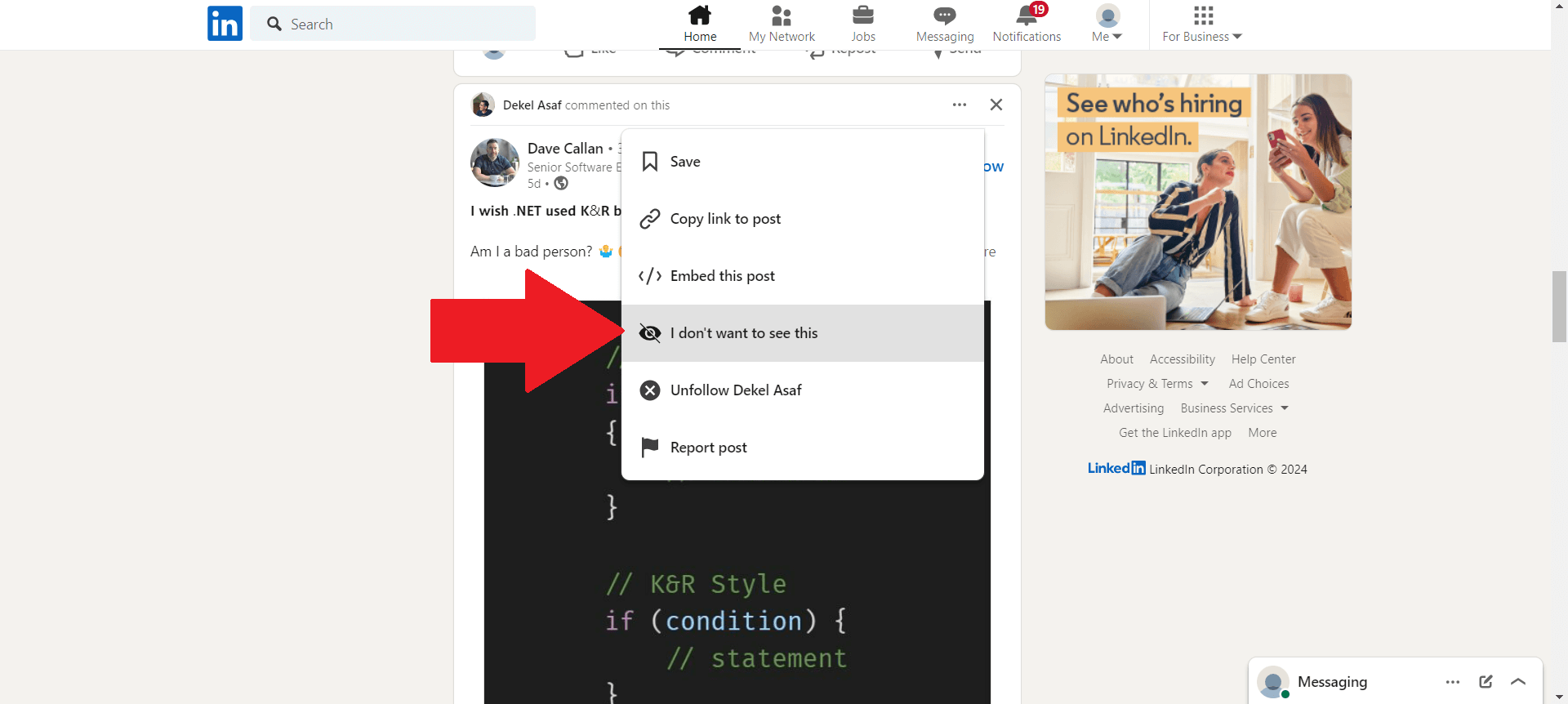
Flag Inappropriate Content
In order for LinkedIn’s environment to stay professional, flagging inappropriate content helps moderate what gets posted. Here’s what you’ve got to do:
- Click the three dots (…) on the post you find inappropriate.
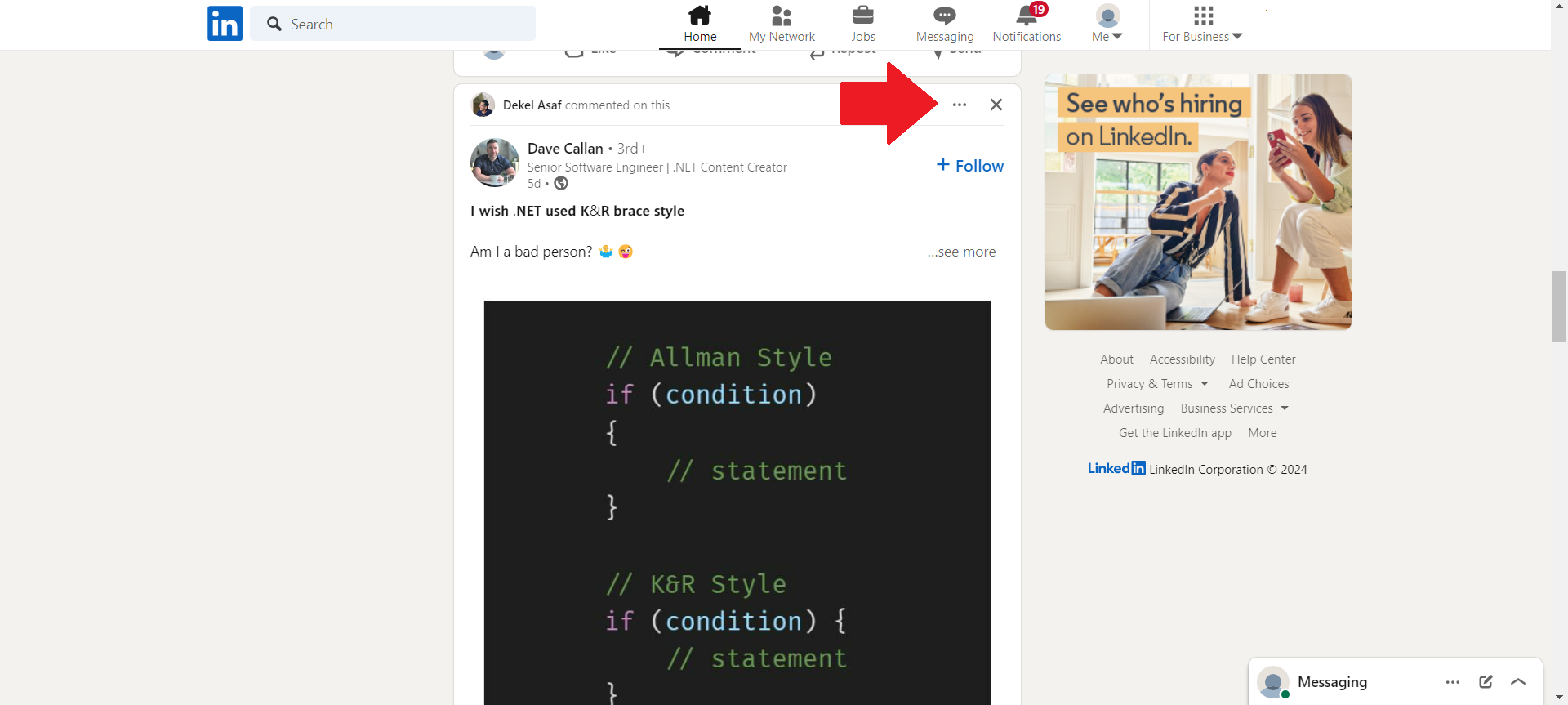
- Choose ‘Report post’ and follow the prompts to specify the issue.
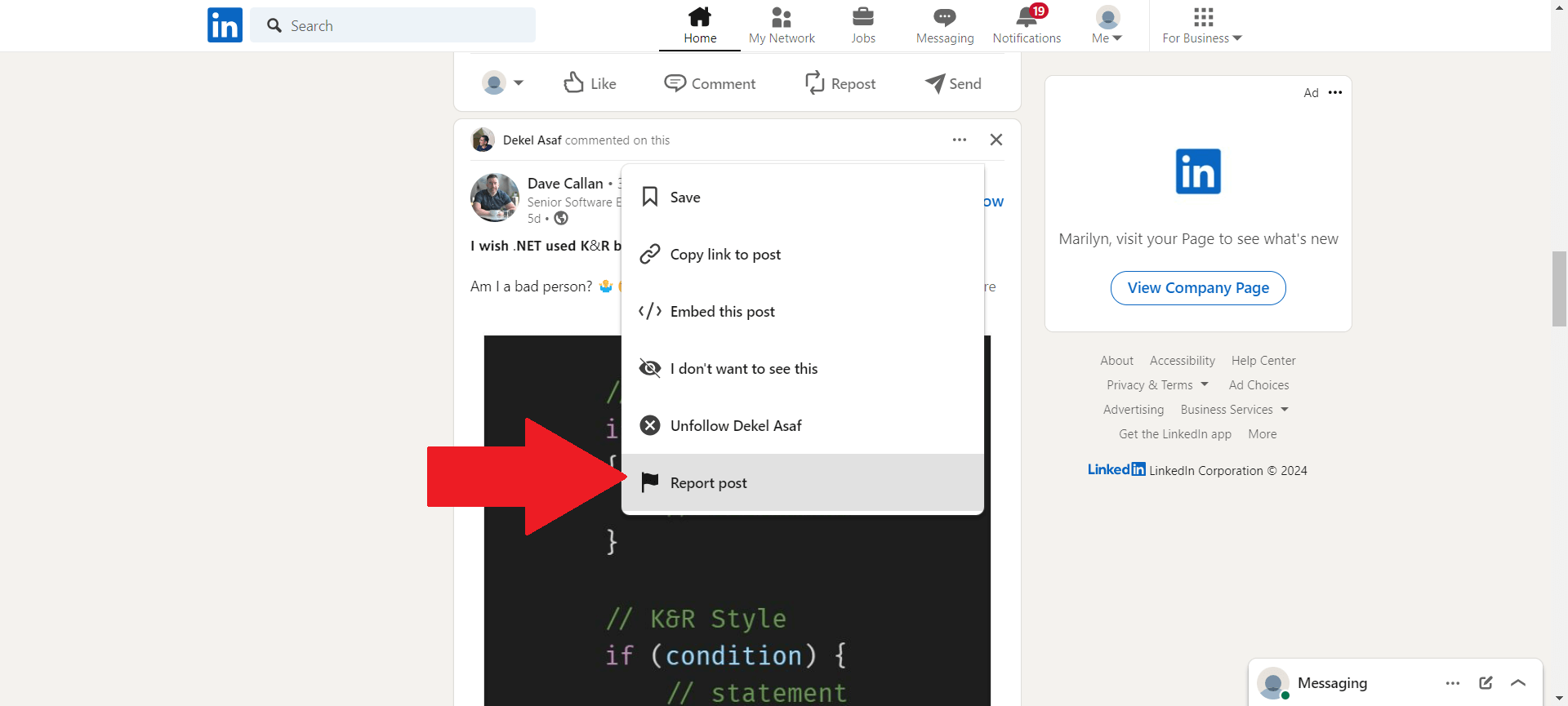
Add New Perspectives to Your Feed
Following new people or companies can introduce fresh ideas and perspectives into your feed. This is how you do it:
- Use LinkedIn’s search bar at the top of any LinkedIn page.
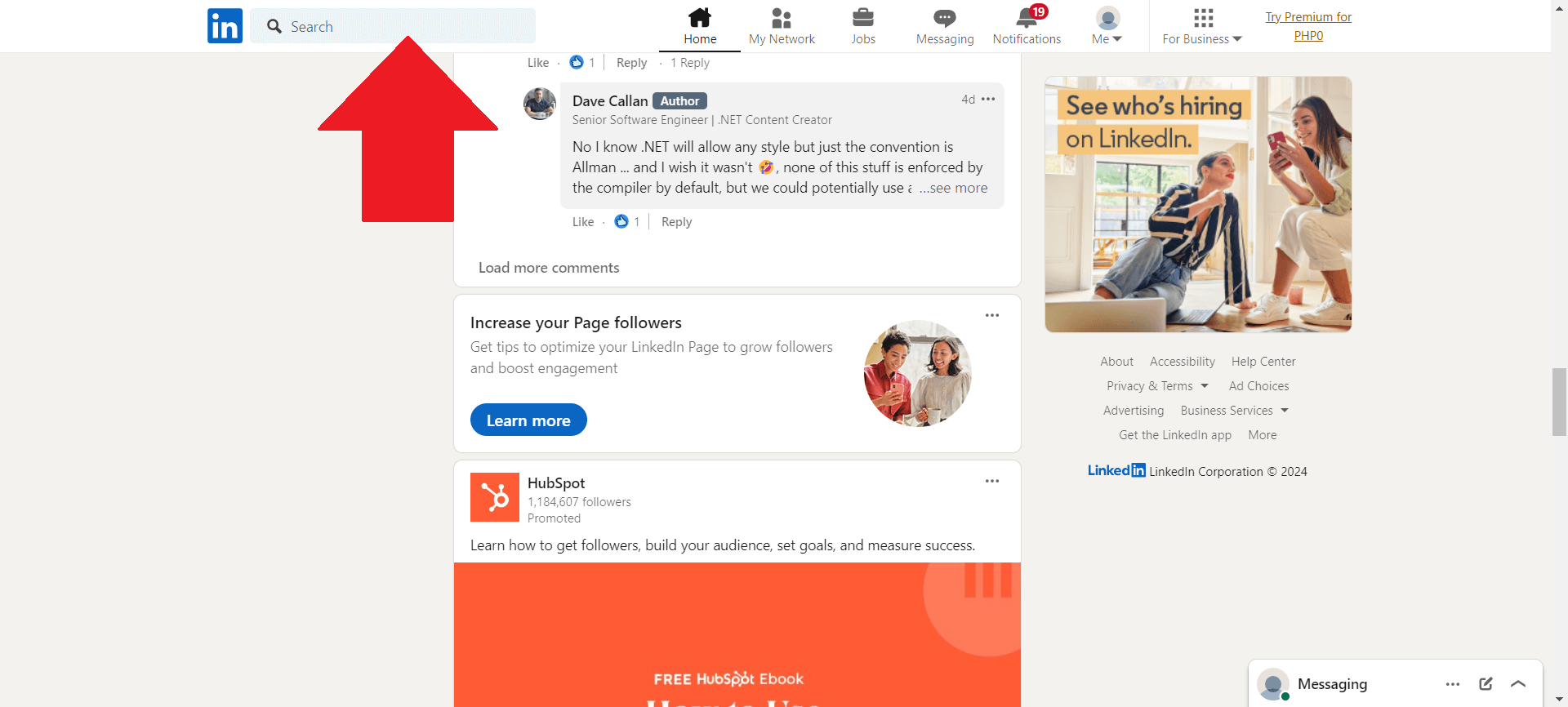
- Find new individuals or companies by typing them into that search bar.
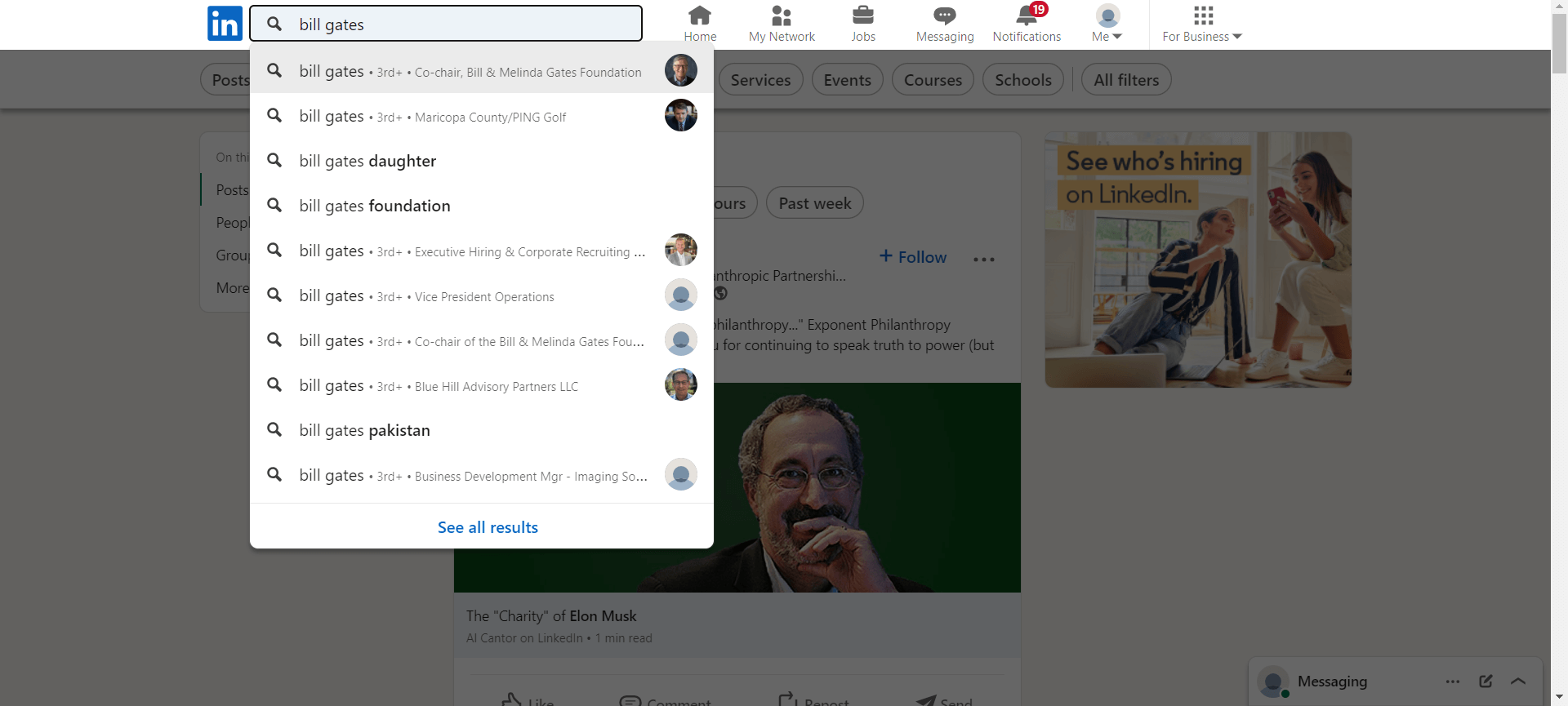
- Visit their profile and click ‘Follow’.
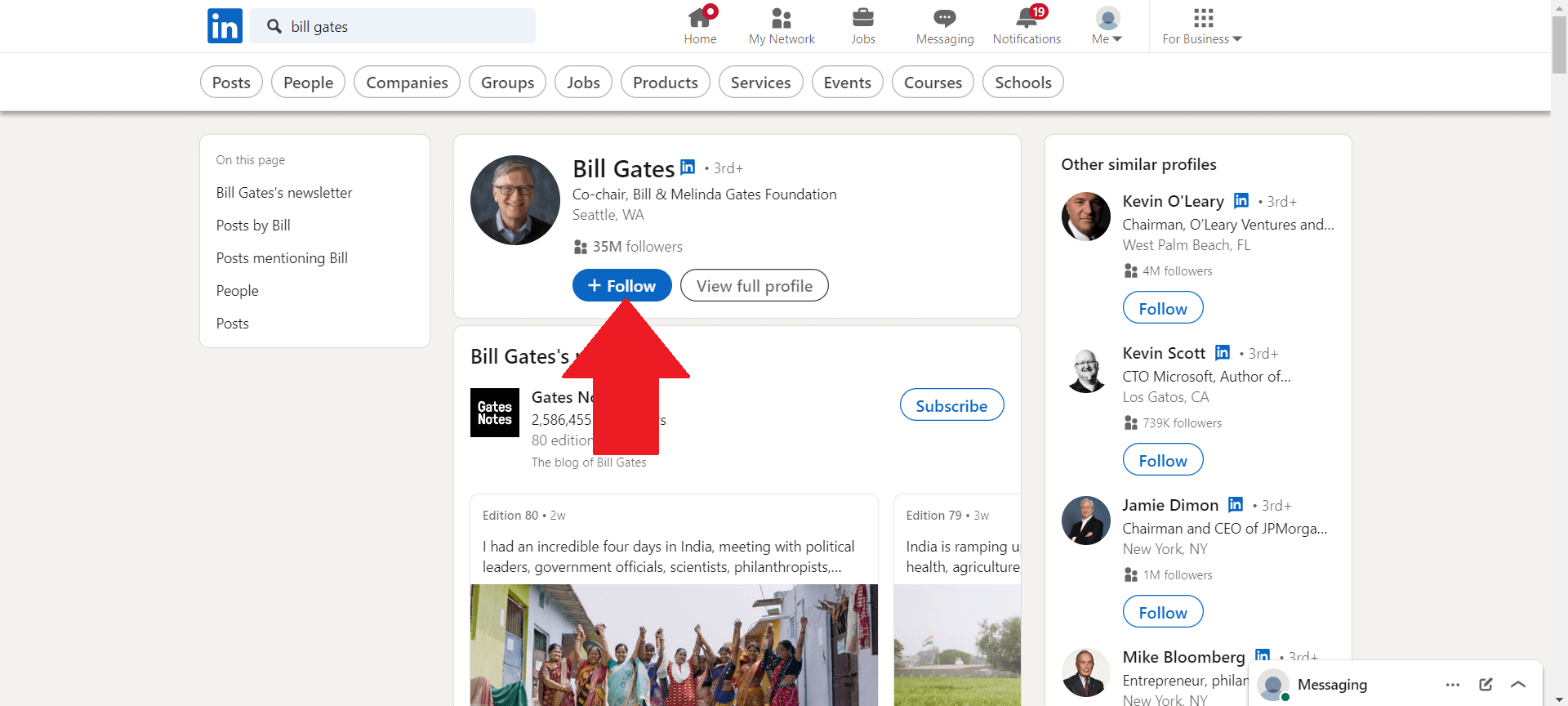
- Alternatively, explore LinkedIn’s suggestions on your feed or in the ‘My Network’ section.
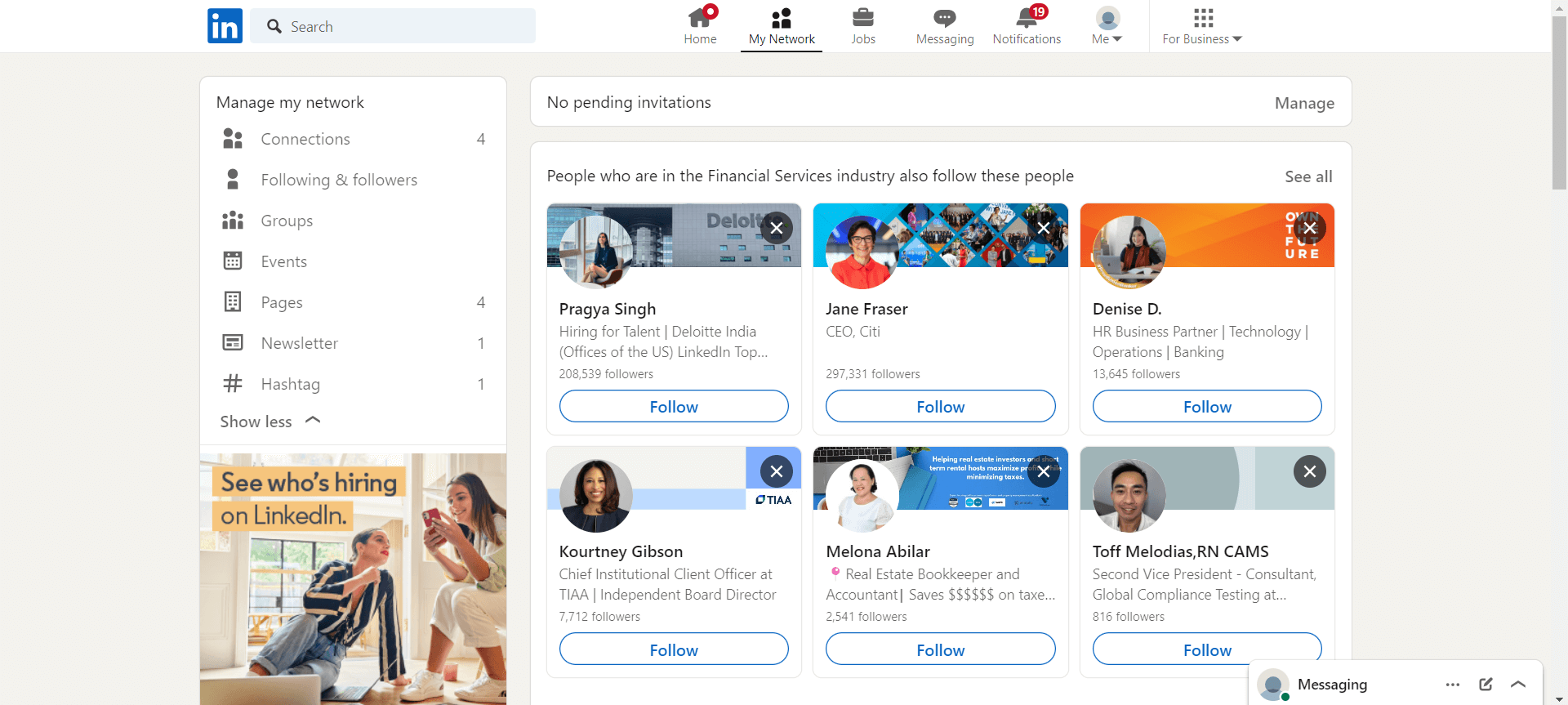
Sort Updates
It’s nice to have content that you actually want to see. Sorting out your feed by recent or top updates will allow you to view posts that suit your preference. These are the basics:
- On the LinkedIn homepage, find the ‘Sort by’ option.
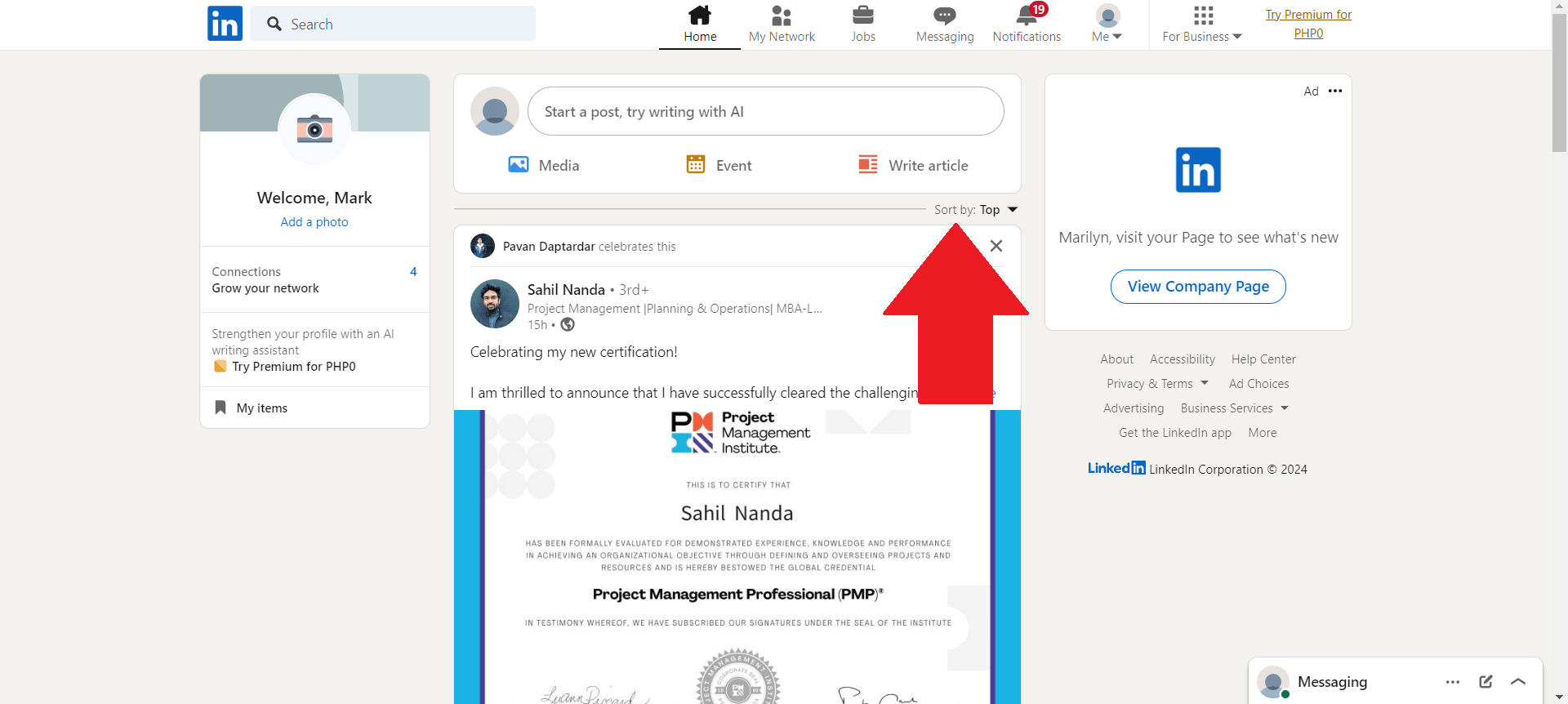
- Choose between ‘Top’ and ‘Recent’ to reorder the posts in your feed.
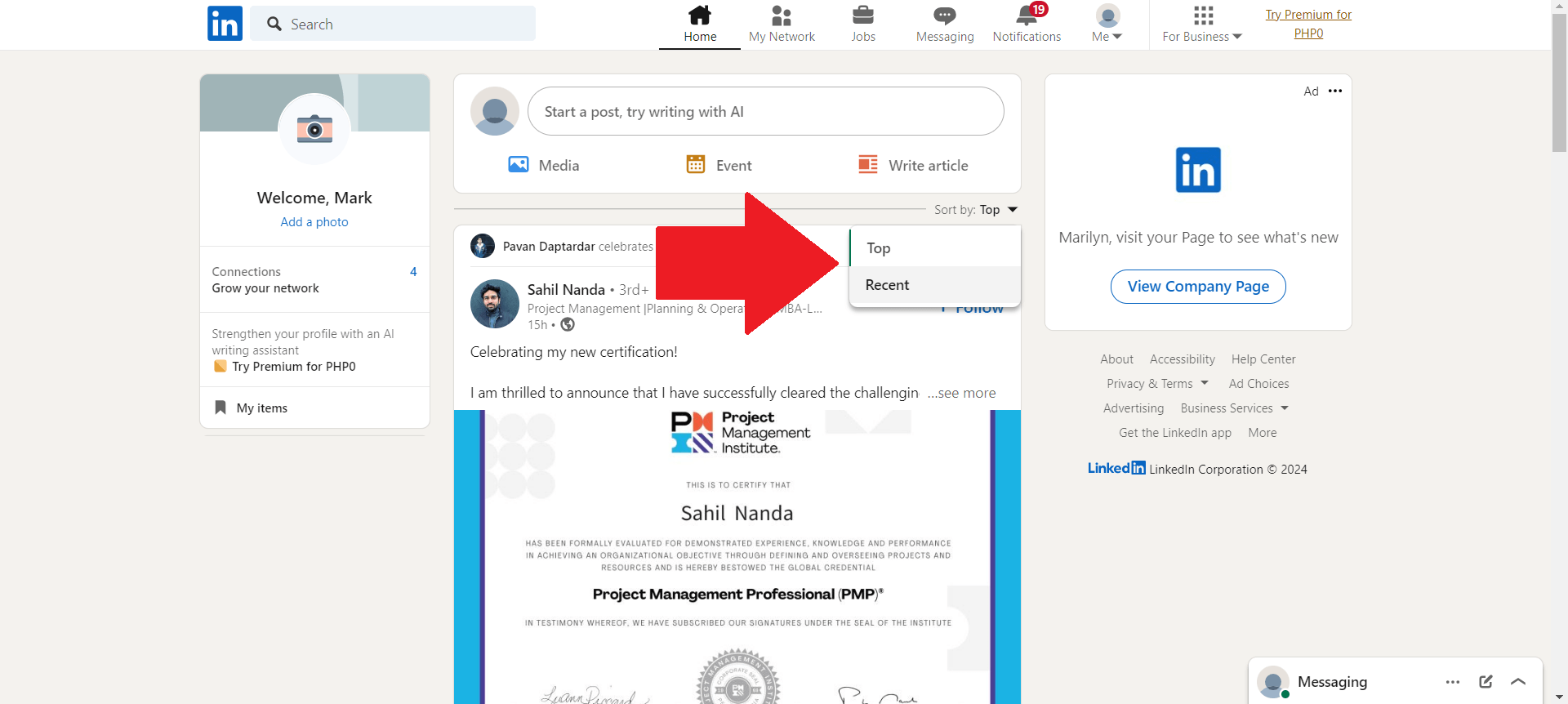
Hide Content in Your Feed
If a post doesn’t interest you, there is no need for it to be cluttering up your feed. Hiding it is an immediate solution. To hide a post:
- Click the X on the top right of the post.
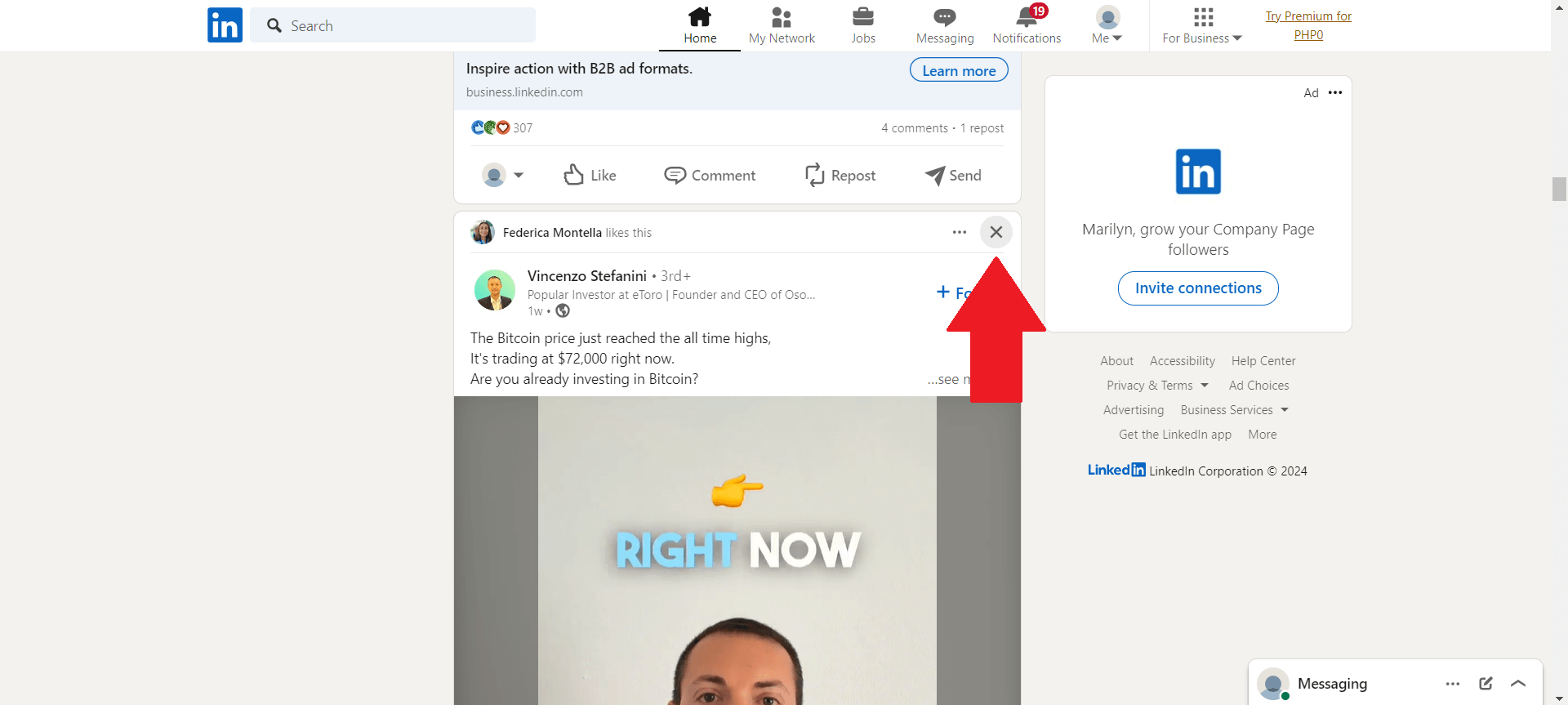
- The post will be removed from your feed. Additionally, you can select a reason so LinkedIn can adjust your feed. It can be because you don’t like the topic, you don’t like the posts of the user, or the post is not appropriate for LinkedIn.
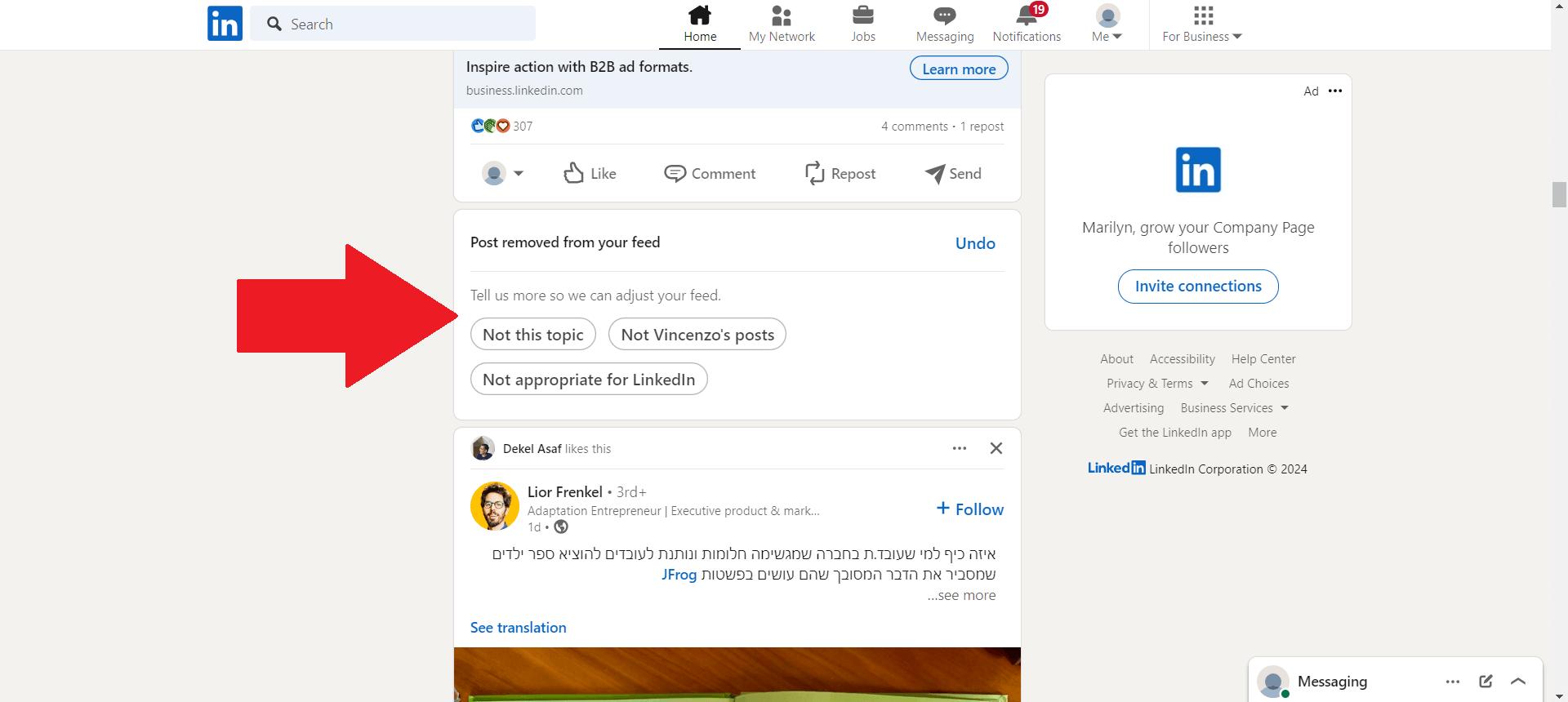
By following these practices, you can effectively customize your LinkedIn feed so it better suits your professional interests and goals. This will not only enhance your experience on the platform but also make sure that every minute you spend scrolling through LinkedIn is productive and aligned with what you’re trying to accomplish in life.
How to Mute LinkedIn Posts with Specific Words from Your Feed Using Poper Blocker
One thing is certain, Poper Blocker (Available on Chrome and Edge) isn’t just another LinkedIn customization tool. It breaks the mold of LinkedIn’s native features and empowers users to have full control over their social media feed.
Advanced Word Muting Feature
At its core, the Poper Blocker extension has a “Hide social media posts that contain a specific word” feature, which is as straightforward as it gets.
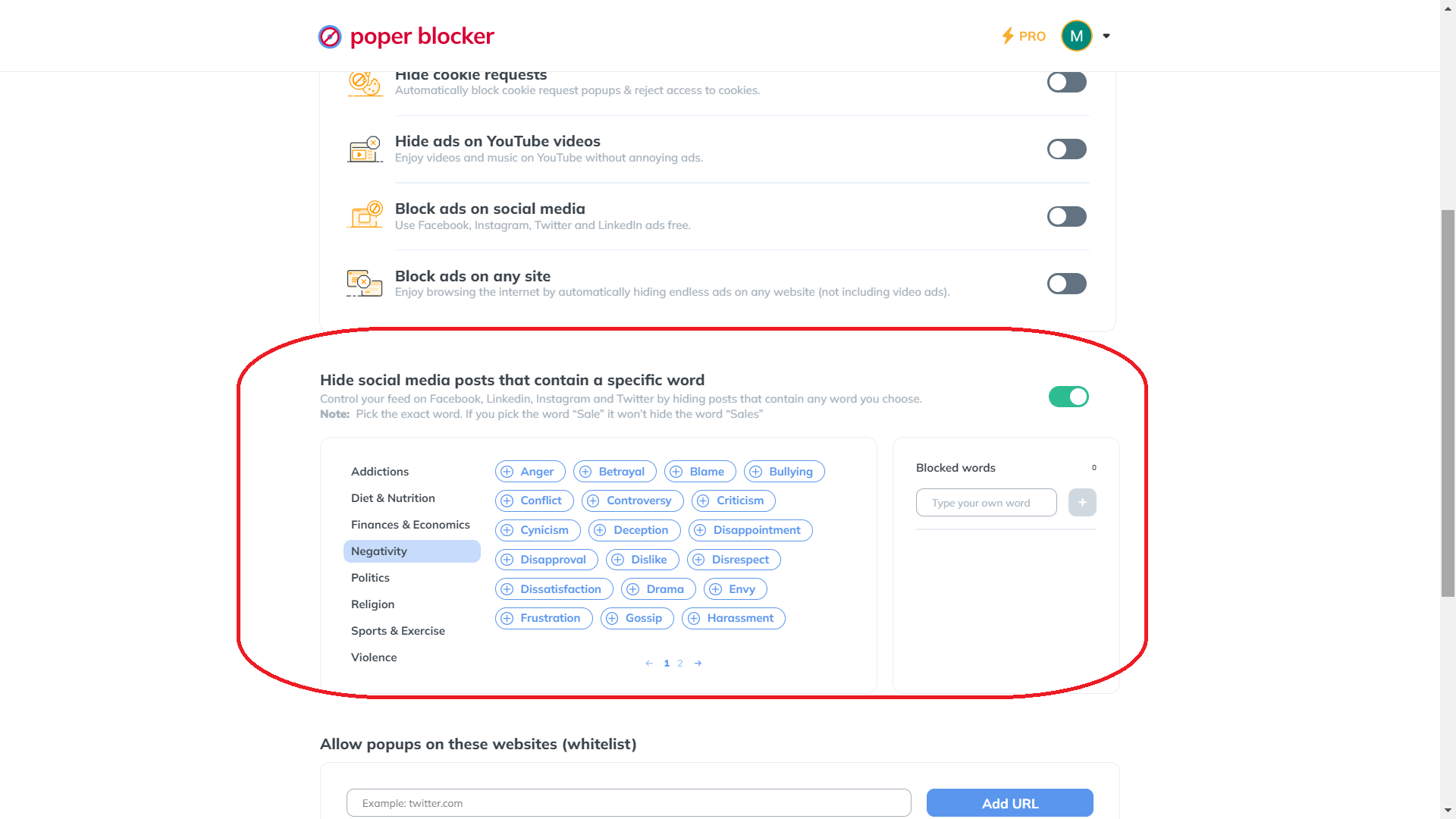
You can specify words that you don’t want appearing on your feed and it will automatically mute keywords on LinkedIn. Whether it’s repeated marketing language or content related to topics you don’t care for, the choice is yours. This feature allows you to leave content curation up to you.
Unlimited Customization with Pro Version
If you’re looking for more granular customization options, the Pro version of Poper Blocker offers an unlimited word list. In other words, there are no restrictions on how many terms you decide to mute. This provides a highly customizable browsing experience.
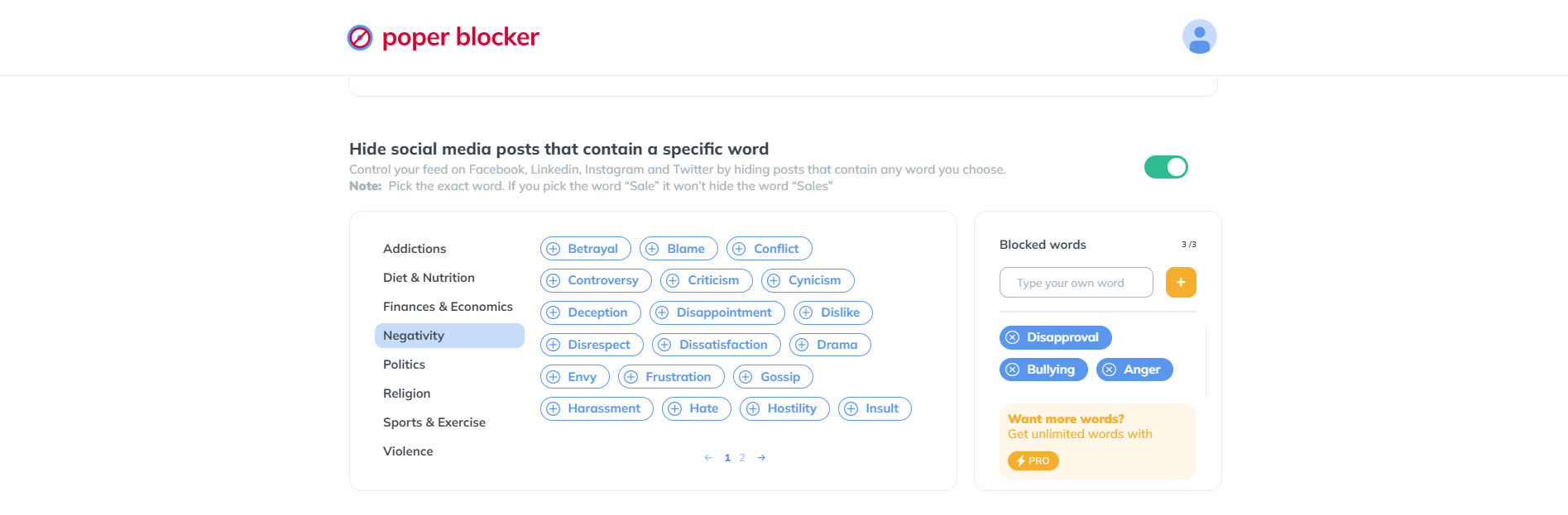
Whether you’re a professional who wants only industry-specific news or someone who wants nothing to do with certain subjects altogether, rest assured knowing that the Pro version will cater to your needs.
Achieve a clutter-free LinkedIn feed – Install Poper Blocker for instant results!
Taking Control of Your LinkedIn Feed
Maintaining your feed on LinkedIn is crucial for professional growth. In order to connect with the right people, and stay updated with trends and opportunities you need to use every tool at your disposal. Poper Blocker is an amazing tool that goes beyond LinkedIn’s native capabilities. By giving users the ability to mute specific words or topics it allows you to filter out the noise and focus on what truly matters.
Not only does this make your experience more enjoyable, but it also makes it easier to build a vibrant presence that is strategically aligned with your career aspirations. This means you will be able to have more meaningful conversations, find opportunities that are actually useful, and network more effectively overall. Taking control of your feed isn’t just about convenience; it’s a strategic move that could take your career to the next level.
Streamline your LinkedIn feed with Poper Blocker. Download for a tailored experience!
Looking to mute on other platforms? Read:
FAQs
Does hiding content on LinkedIn affect my network visibility?
Hiding content is a personal preference that doesn’t tamper with the way others view your profile or how they interact with your posts. The discreet feature allows you to tailor your feed without having to change anything about the way you’re seen online or through professional relationships. This ensures that while your feed might be full of things that help you grow in your career, it won’t change the amount of engagement you get from connections.
Can I mute specific industries or topics on LinkedIn?
No, but Poper Blocker can do it for you. While LinkedIn doesn’t directly allow users to mute specific industries or topics, Poper Blocker has a “Hide social media posts that contain a specific word” feature. Using this feature will filter out and hide posts related to those specific industries or topics by making sure they don’t show up in your feed at all. Instead of directly muting them on LinkedIn, you input keywords relevant to those industries or topics into Poper Blocker’s tool, which will then adapt and adjust what posts appear so it’s more suitable for your interests and needs.
Will using Poper Blocker affect my LinkedIn notifications?
Not at all. It works independently from LinkedIn’s notification settings, meaning messages, connection requests, and other activities won’t be hindered by it. When used correctly alongside LinkedIn’s existing framework, Poper Blocker only enhances the feed and makes it better suit user’s needs without actually messing with anything fundamental about the platform itself.
Is there a way to temporarily mute certain topics?
As of right now, there isn’t an option for users to temporarily mute specific topics on LinkedIn. However, users do have the freedom to unfollow accounts so they no longer see their posts as they scroll through their feed. If interest in one particular topic wanes over time, however, you can always come back and adjust these settings so that it’ll stop showing up again. This way you’re still able to control what content appears on your feed without missing anything in the long run.
How does muting words enhance my LinkedIn networking experience?
By muting them entirely, users of the platform can streamline their feed to only show them what they care about. By seeing more of what matters to them, connections are likely to be engaged in a more meaningful fashion. They may also be more likely to participate in relevant discussions or discover opportunities that are closely aligned with career goals. The use of muting features is an effective one and Poper Blocker only takes it further by ensuring that your time on LinkedIn is spent building valuable connections and absorbing content that contributes positively to your professional journey.
Make LinkedIn work for you – Get Poper Blocker for smart content control!