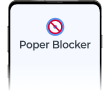Tired of constantly being interrupted by LinkedIn ads? So are we. The world’s biggest professional network has more than 1 billion users. While helpful in expanding your horizons and growing your career, those ads can be a little too much. Did you know you can block them?
These are just some of the statistics that underline how many ads are on LinkedIn and how effective they can be:
- Research by Hootsuite shows that over seven in 10 marketers rate LinkedIn as a reliable platform for getting a good return on investment.
- While Indeed continues to dominate as the most popular platform used by job seekers, three out of every four people surveyed said they still turned to LinkedIn when looking for a job as reported by Westwood One.
Why Should I Block LinkedIn Ads?
LinkedIn’s seamless concept is what makes it so great but when it comes to ads, things get complicated real quick. Consider these reasons for blocking them:
- Remove Distractions: Ads are loud and in-your-face, taking up precious viewing space.
- Irrelevant Topics: Not all ads are going to interest you. Some may even leave you confused as to why they showed up in your feed at all!
- Privacy Issues: Many don’t like the idea of targeted ads invading their page for personal reasons.
- Easily Accessible Content: A no-ads experience will simplify your time spent on LinkedIn, making it more pleasurable and efficient overall.
Types of LinkedIn Ads
Knowing how to navigate the types of ads on LinkedIn will help you professionally network with ease. Each type of ad has a different purpose and shows up in a variety of forms on the site:
1. Sponsored Content
These ads look just like regular posts in your feed, so you won’t even know it’s there until you really get looking. Companies could use this format to post single-image ads, video ads, or even carousel ads. Sponsored Content is basically meant to promote a company’s products or services and usually comes with a call-to-action, which encourages users to learn more, sign up, or buy something.
2. Sponsored InMail
This kind of ad takes a direct approach by sending personalized messages to people’s LinkedIn inboxes. Most often these messages promote webinars, events, or specific products and are targeted based on what the company thinks might get their attention based on their profile and interests.
3. Display Ads
These are those traditional banner-type advertisements that pop up throughout various pages on LinkedIn. These can be annoying sometimes but they’re not personalized at all so you’re just seeing what everyone else is seeing.
4. Dynamic Ads
The cool thing about dynamic ads is that they personalize the content using your own LinkedIn profile data. How? We have no idea! But as an example, some would use your profile picture in the ad and others might show suggested job opportunities for you.
5. Job Ads
For someone who’s actively seeking employment, job ads appear right after searches related to jobs when browsing through LinkedIn. They’re specifically tailored for each person based on their career interests and profile information so no two people should see the same ones.
How to Stop Seeing Ads on Linkedin
When you’re in a professional setting, ads are not just distracting, they can seriously disrupt your workflow or train of thought. Here is an easy-to-follow guide that will help you get rid of unwanted advertisements on LinkedIn.
Blocking Ads with Poper Blocker
Poper Blocker is a handy and intuitive LinkedIn ad blocker that works well on this social networking platform. Here’s how it works:
- Download and Install: Visit the Poper Blocker website and download the extension for your browser (Chrome or Edge). The installation process only takes a few seconds.
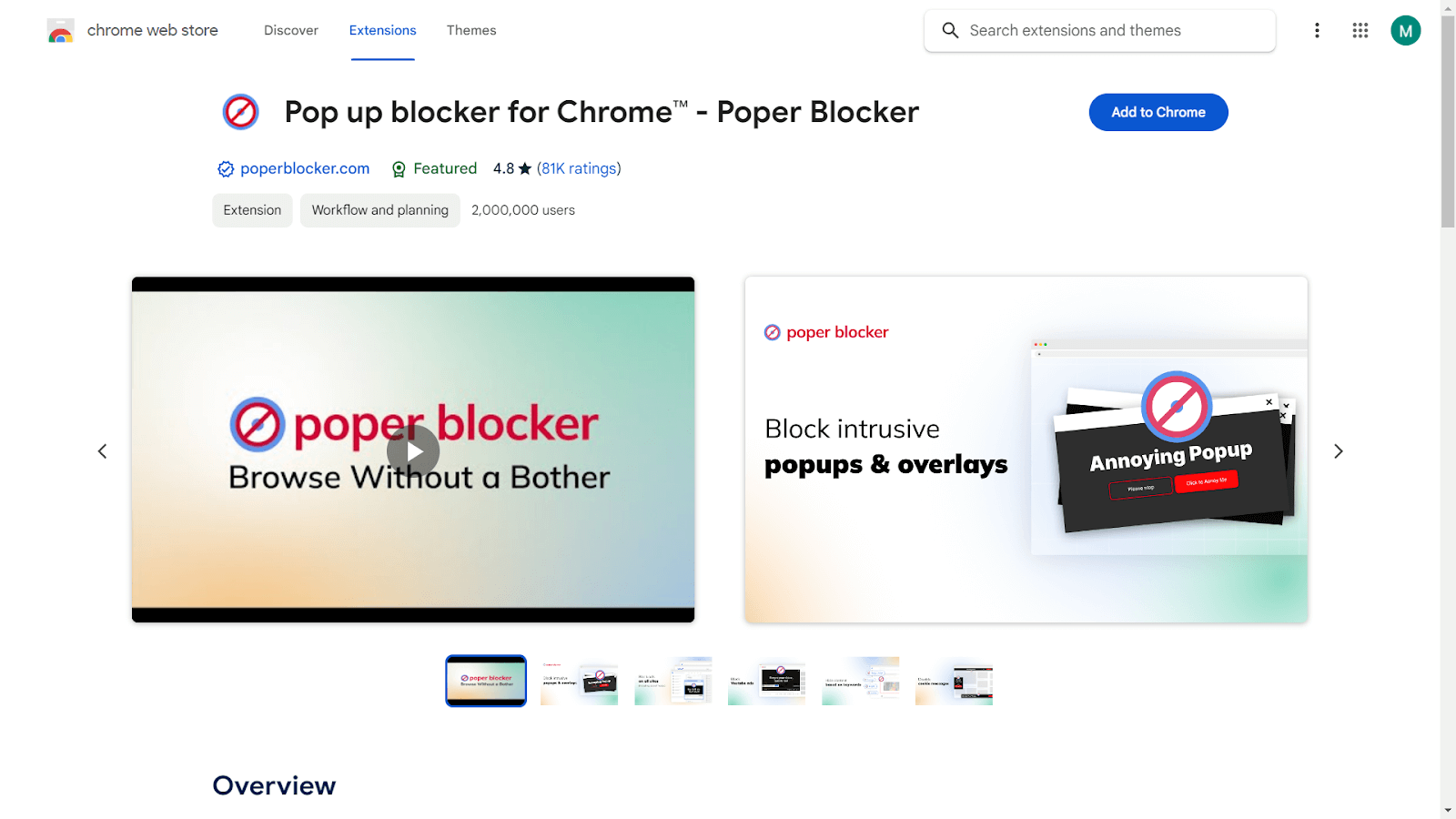
- Activate the Extension: Once the extension is installed, simply click the Poper Blocker icon (the one with the “no entry” symbol) which should be located somewhere near your address bar.
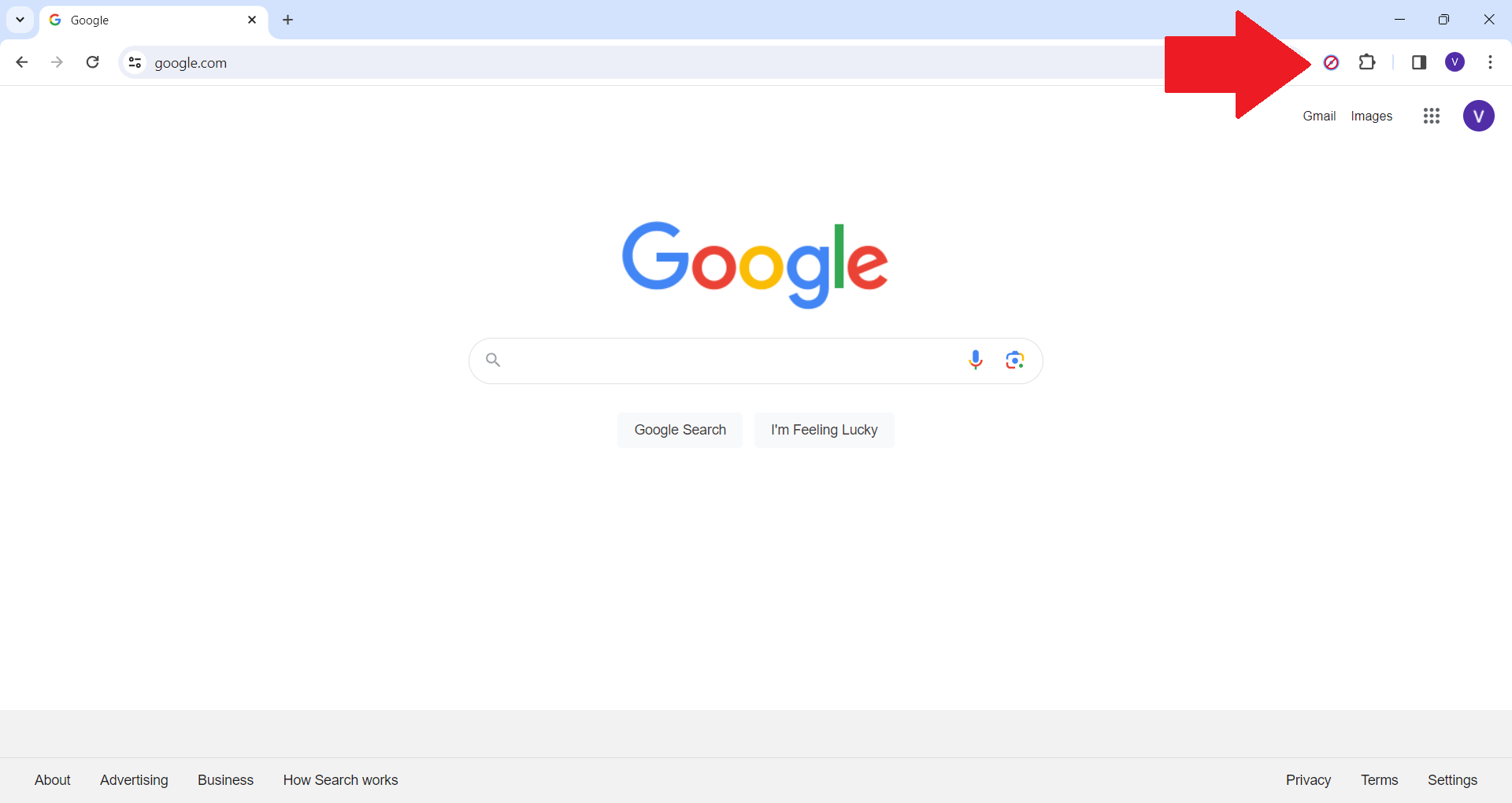
- Customize it as you please: By default, Poper Blocker blocks all ads on every website you visit, but if you want to receive some ads while eliminating Sponsored Content on LinkedIn, you can do so by accessing its settings menu and turning on “Block ads on social media”.
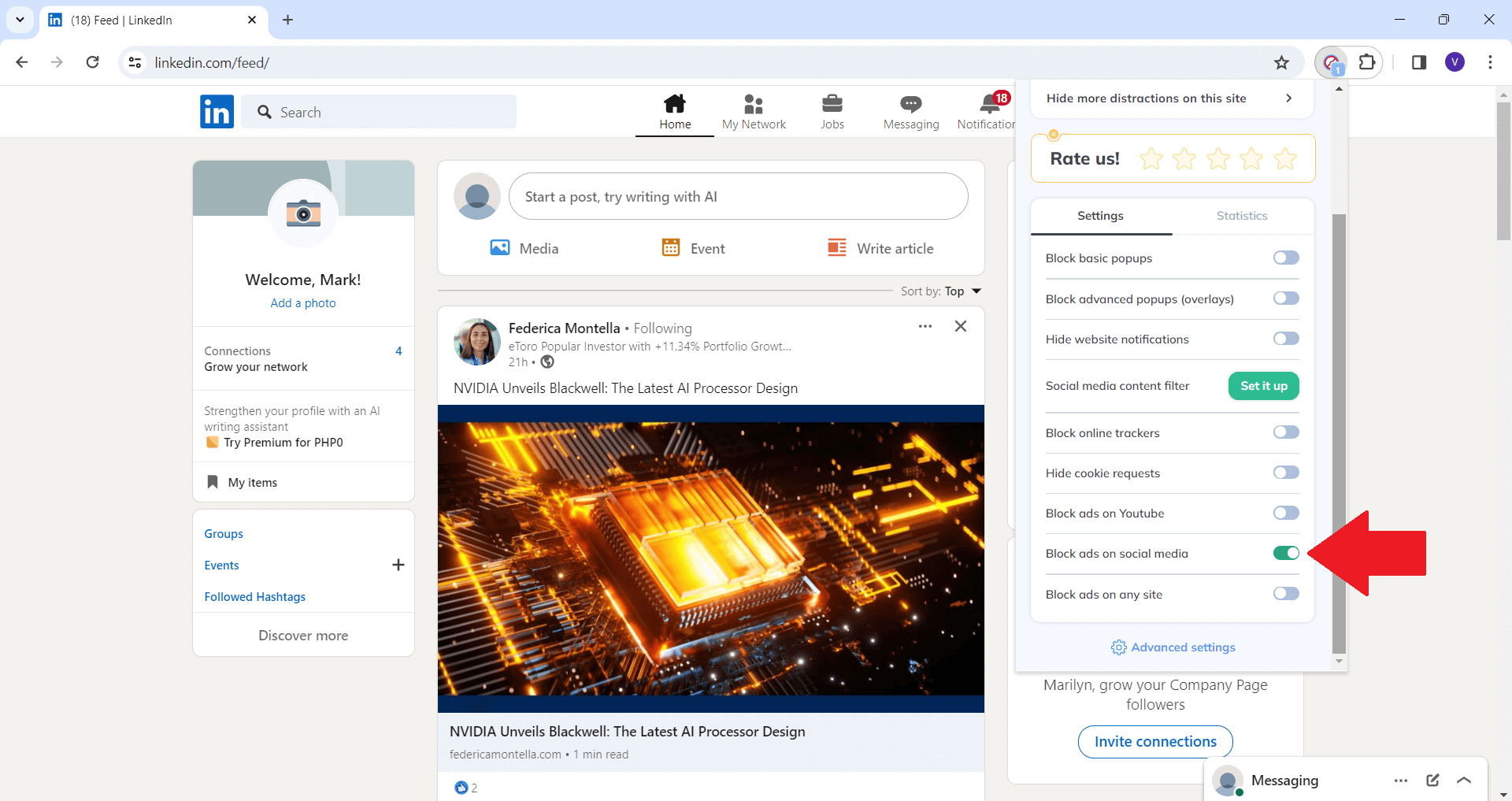
- Voila! With this extension active, you’ll now be able to navigate through content without seeing any sponsored posts whatsoever.
Take control of your LinkedIn feed – Get Poper Blocker!
Adjusting Your Ad Settings On LinkedIn
LinkedIn indeed has ad preferences that allow users to filter out unnecessary promotions. Although this feature doesn’t completely stop LinkedIn ads, it significantly reduces their intrusiveness. Here’s how to do it:
- Accessing Account Preferences: Click on your profile picture at the top right corner of LinkedIn’s homepage, and select ‘Settings & Privacy’ from the menu.
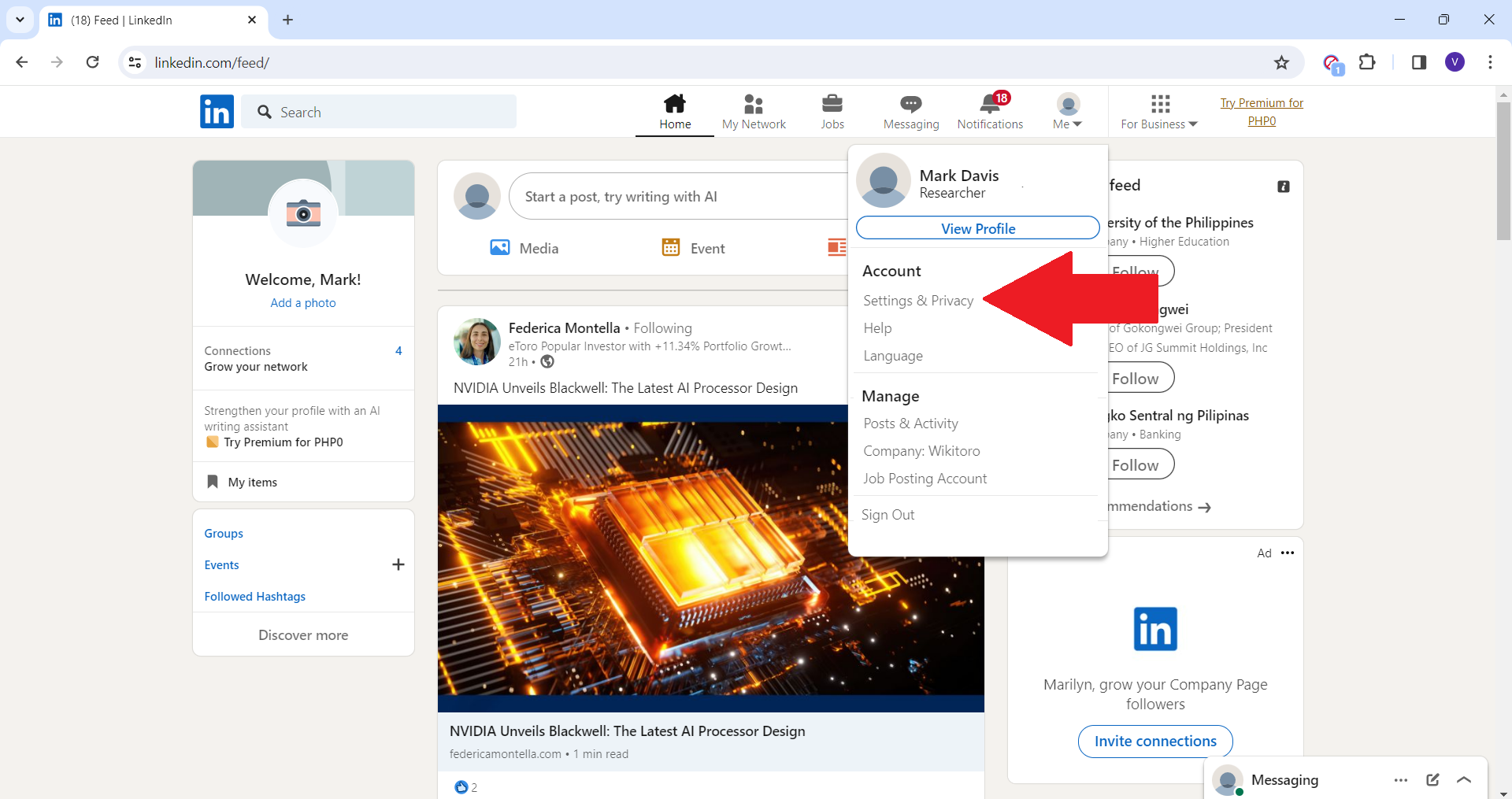
- Navigating to Advertising Data: On the left sidebar, click on “Advertising Data” This section will allow you to configure your advertising preferences.
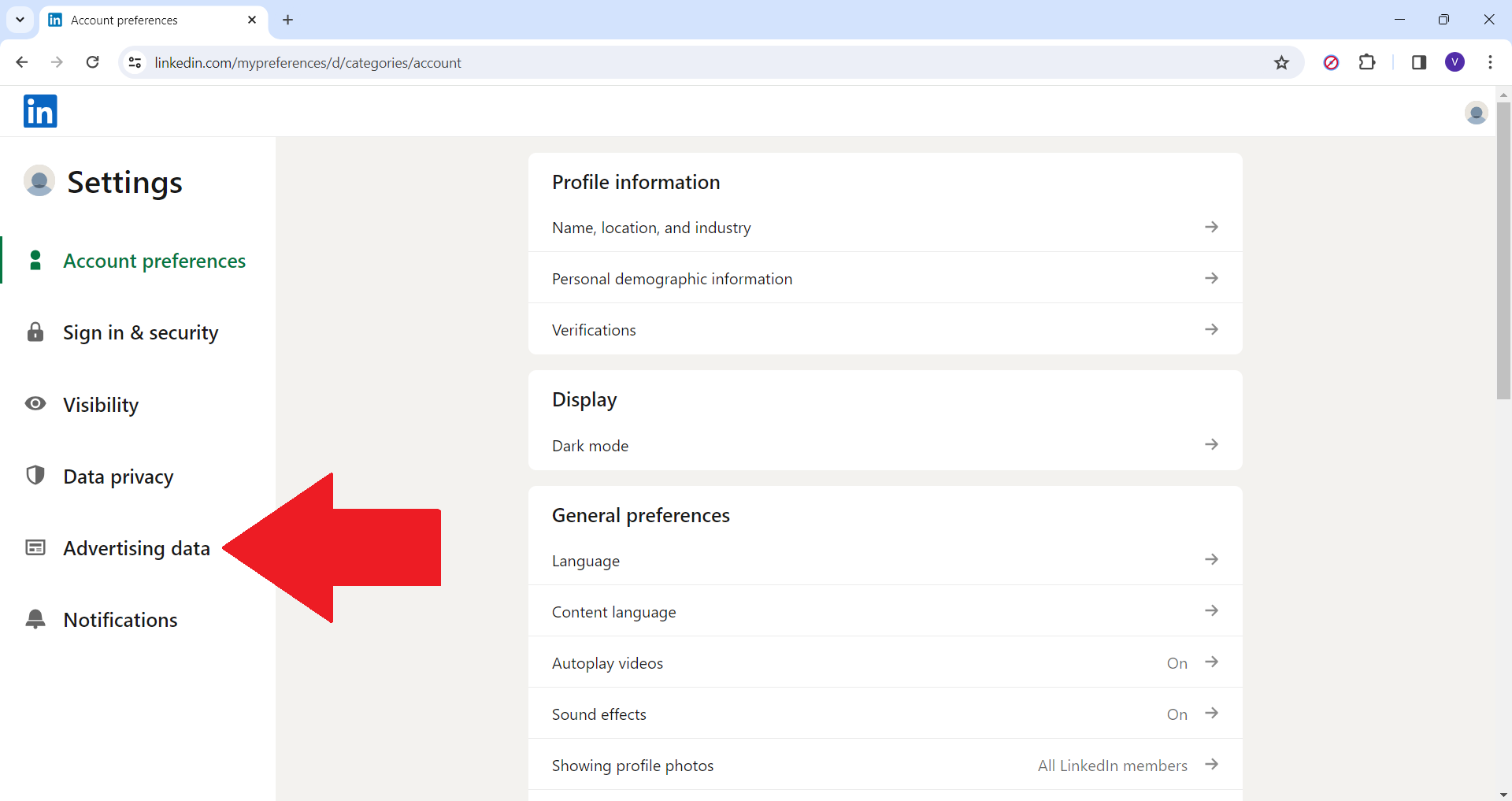
- Adjusting Your Preferences: In this section of the site, you can decide what types of ads appear based on your interests and activities within their ecosystem.
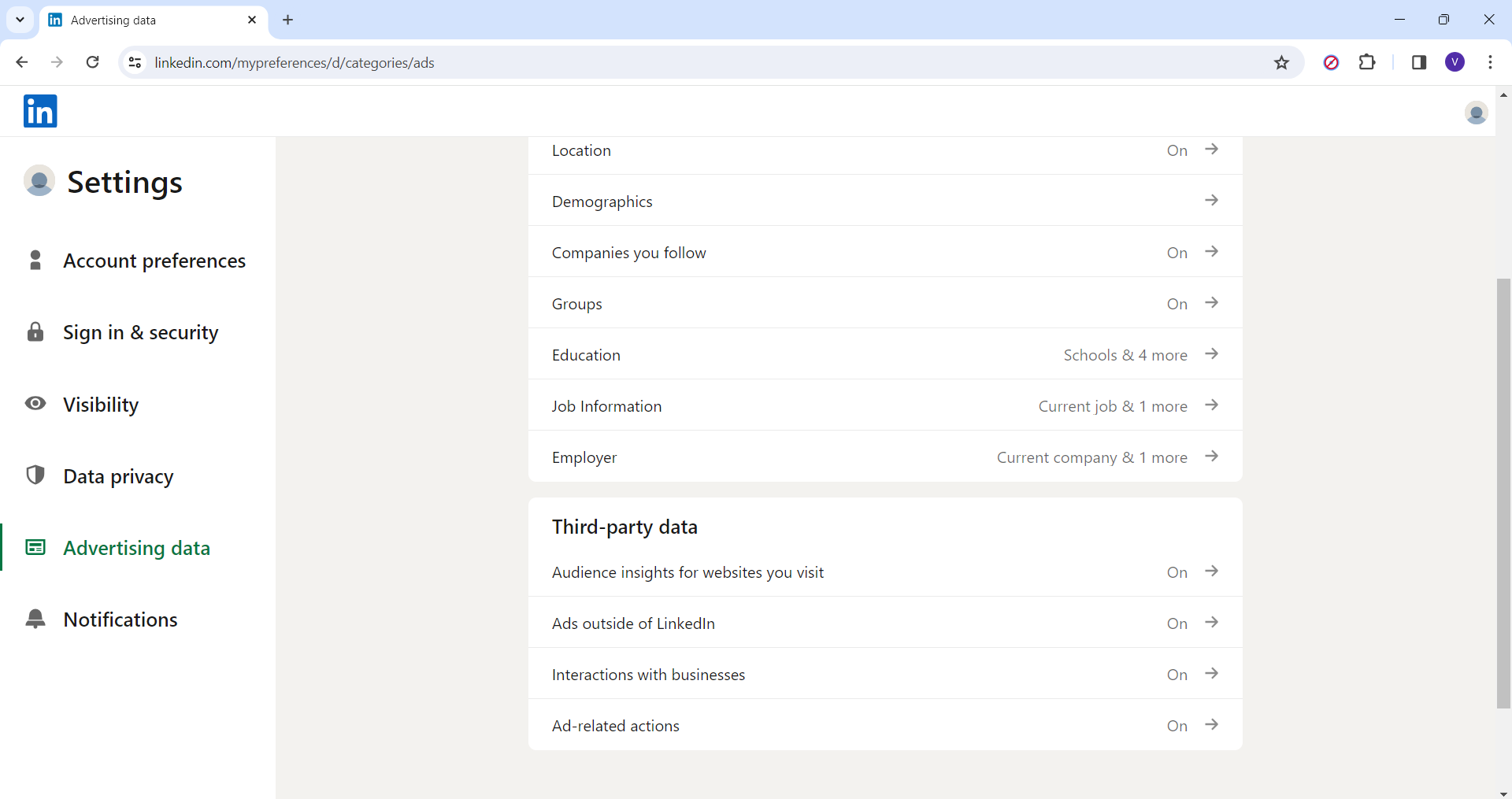
- Offering Feedback: Lastly, whenever an advertisement pops up that doesn’t pique your interest or seems irrelevant altogether, don’t just brush past it – take two seconds and choose to hide it. LinkedIn uses your feedback to serve you with more fitting ads in the future.
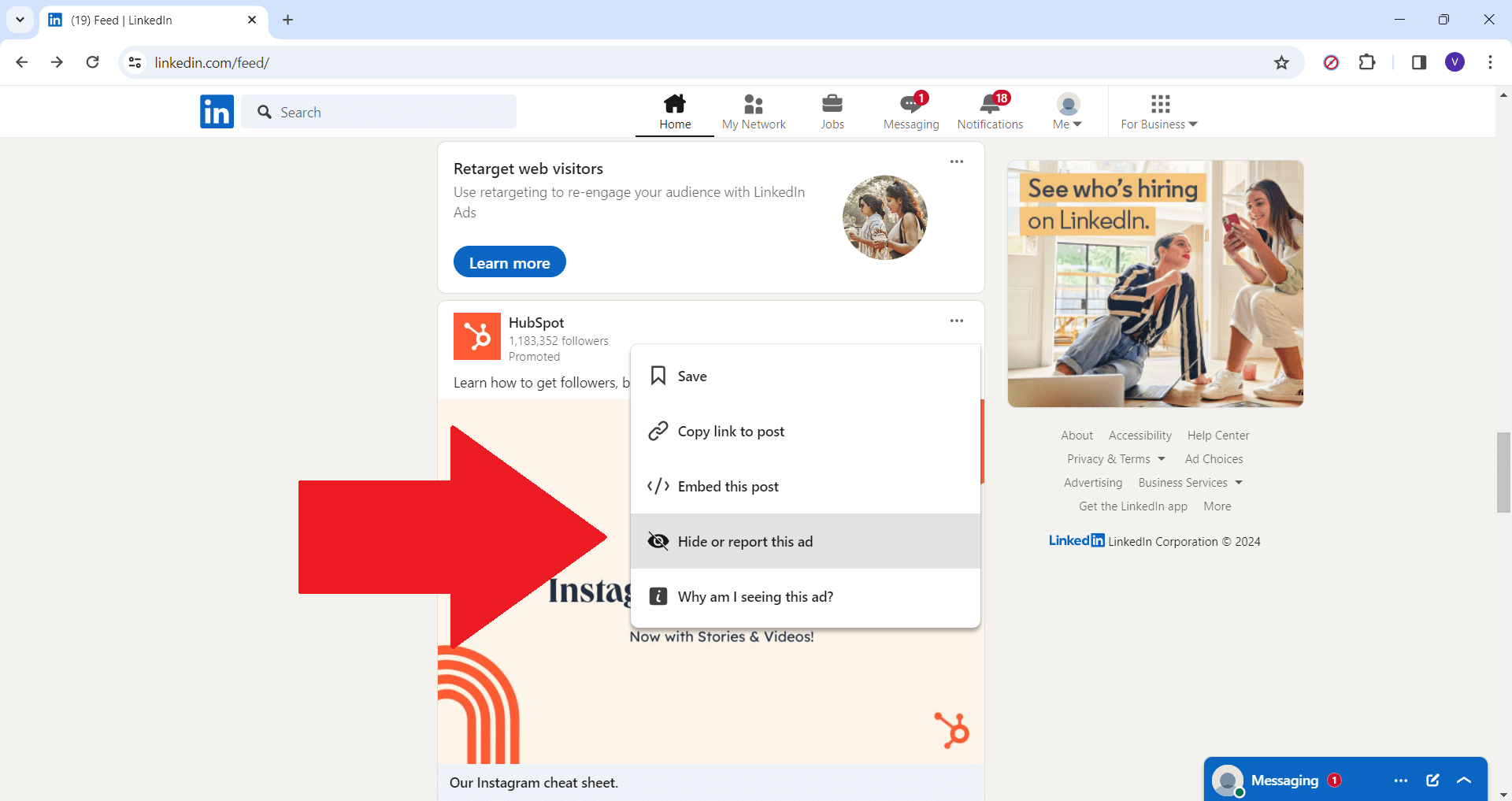
By combining these two methods, you’ll be able to take full control of your experience on LinkedIn. Not only will you be removing unwanted distractions but you’ll also be making sure that the ones that do appear are relevant and aligned with your professional interests.
Your LinkedIn, Your Rules
To wrap things up, while LinkedIn ads have their place on the platform, it’s important to be able to regulate your digital habitat in order to have a focused and efficient professional life. Solutions such as Poper Blocker are a viable way to find relief from the never-ending flow of Sponsored Content ads. Combine this with the use of LinkedIn’s own ad management tools and you’ll be able to further customize what appears on your feed; that way it aligns with what you actually want to see at work.
Ultimately, everyone has their own preferences for how they want a website like this set up; so if you choose to block all ads completely… well that’s not really anyone else’s business but yours! This way, you’ll have more time for relevant content that matters most in your career—without annoying distractions.
Tired of ads? Make LinkedIn better with Poper Blocker
FAQs
Can I customize the ads I see on LinkedIn?
Yes, you can! In ‘Settings & Privacy’ in your account, under the “Advertising Data” section you will find an option to update your ad preferences. This customizes the ads you see based on your professional interests and activities. For example, if you’re interested in technology, you can indicate that and we’ll show more tech-related ads that are relevant to you – making them less annoying.
Will ad blockers affect how LinkedIn works for me?
Using an ad-blocker like Poper Blocker will remove Sponsored Content ads without impacting any of LinkedIn’s core features. You’ll still be able to do all the things you normally do on our platform, such as network, search for jobs, and share content. The ad blocker functions in the background so that your experience is clean and free from unwanted disruptions while also ensuring that you get what you need done quickly and easily.
Are all ads targeted?
Yes, most ads shown on LinkedIn are targeted using information in your profile and activity on our site — such as job title, company name, skills and interests — to make sure they’re relevant to professional life. However, if something feels off or sketchy about this targeting or if it’s eating up too much of your privacy or screen space, you have full control via your ad settings to limit it.
Can I block ads in my mobile app?
Poper Blocker is designed primarily for desktop browsers but does work with Chrome mobile browser at this time. It doesn’t work directly inside applications like LinkedIn’s own mobile app though; but don’t worry— we’ve got a couple other options available. As a start, within the app’s settings users have various controls over how many ads they see (and how relevant those are), so please make sure these settings are correctly set up according to your preferences. Mobile-only users who wish to have a completely ad-free experience will either have to wait until we find a way for the ad blocker to kick in when you launch the app, or use LinkedIn exclusively on your desktop with an enabled ad-blocker extension.
Can I block job ads?
Not entirely. Job ads are integrated with the platform’s job search features — so they’re pretty much everywhere and they might always be there. However, you can minimize their presence by customizing your ad settings: if you make it clear in those settings that you’re not currently looking for a new job, they won’t show them as frequently. Some might still appear because of their integration with LinkedIn’s core services for professional growth and networking.
Focus more, distract less on LinkedIn – Grab Poper Blocker now!