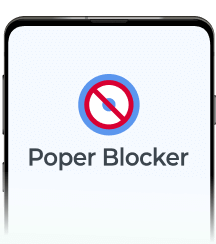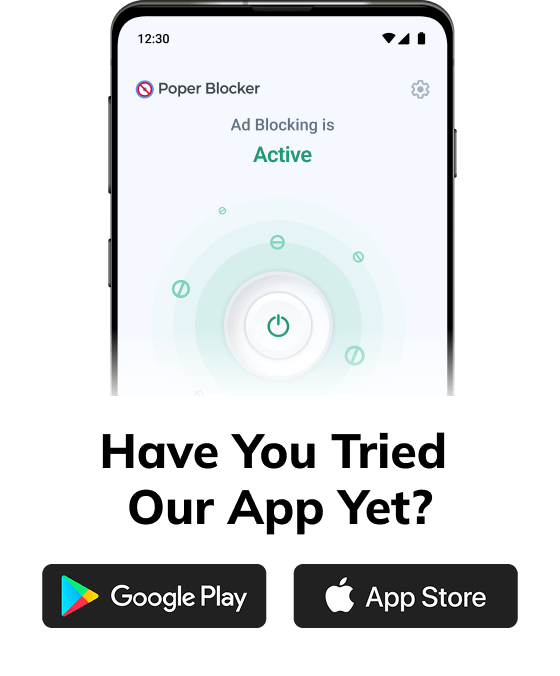Tubi gives you thousands of shows and movies without a subscription, and that’s a big win for budget-conscious streamers. You get classics, new releases, and weird little indie films you’ve never heard of but end up loving.
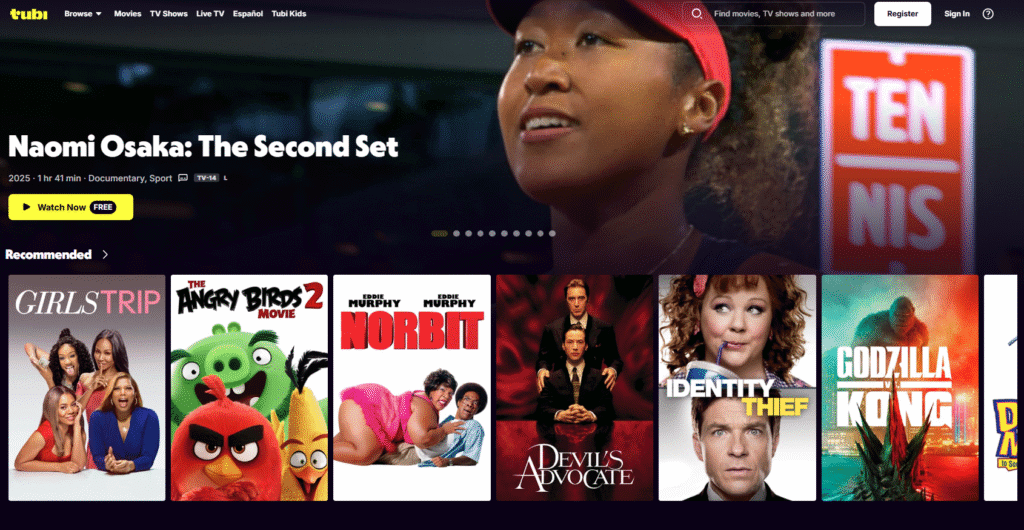
And this streaming service isn’t slowing down. According to an official press release, it clocked over 97 million monthly active users and passed 10 billion streaming hours in 2024.
But here’s the tradeoff: ads. Lots of them. Mid-scene interruptions, repeated commercial breaks, and that one annoying ad you swear has played five times in a row.
Why does Tubi have so many ads?
Let’s get straight to it: Tubi has too many ads because that’s how it pays the bills.
1. It runs on an ad-supported model
Tubi isn’t trying to be Netflix or Disney+. There’s no subscription fee. No paywall. No seven-day trial that suddenly charges you on day eight. The entire platform runs on advertising.
Those commercials you see? They fund content licenses, platform maintenance, and yes, new shows and movies. Ads are the trade-off for free streaming.
2. You’re not dealing with just one kind of ad
There are layers to this.
- Pre-rolls hit you before the show even starts.
- Mid-rolls break in mid-scene (always during a plot twist, for some reason).
- Overlay banners creep along the bottom of your screen while you’re trying to focus.
Tubi stacks these across your session, especially if you’re binge-watching. That suspenseful thriller? Interrupted like it’s a live cable rerun from 2008.
3. Tubi keeps ads short, but frequent
In fairness, ad breaks tend to hover around two minutes. Not terrible. But when those breaks keep popping up, even short ones start to wear on you. Especially during back-to-back episodes.
Here’s the deal: Tubi ads keep the service free. But for many viewers, the frequent interruptions break immersion and patience. If you’re watching something heavy or emotional, a mid-roll for fast food delivery doesn’t exactly help the mood.
Imagine watching a thriller like The Sixth Sense, the mood is tense, the camera zooms in, and right before the twist… boom. A two-minute ad for cereal.
Or you’re bingeing Kitchen Nightmares, and every 12 minutes you’re interrupted by the same car insurance commercial, over and over.
Want fewer ads? The best solution is a browser extension built to block them on Tubi.
Use Poper Blocker to remove Tubi ads
If you’re wondering how to get rid of Tubi ads without paying for a subscription, meet your new best friend: Poper Blocker.
It’s a lightweight but powerful browser extension, blocking multiple types of ads with minimal setup, bloated toolbars, or any complicated settings. Install it on Chrome or Edge and get it to work by blocking popups, overlays, and video ads automatically.
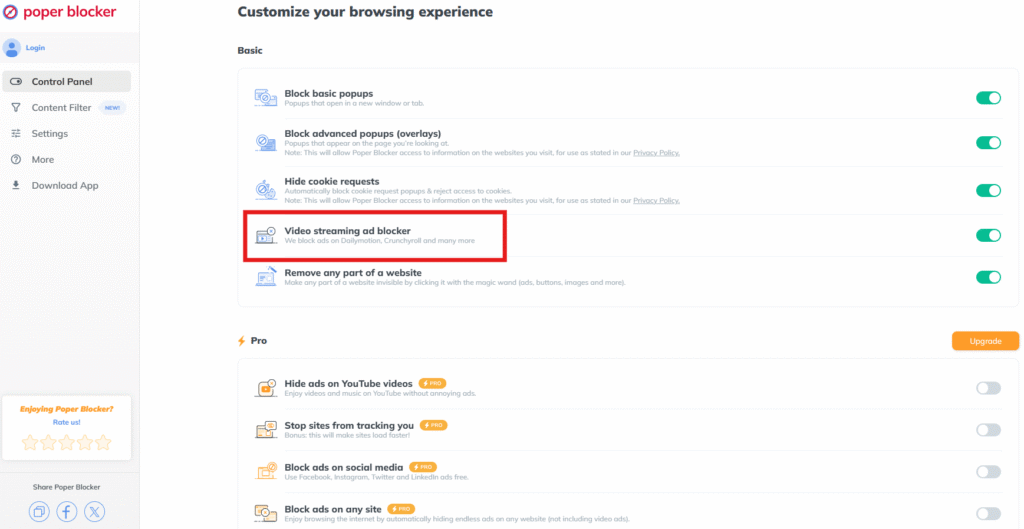
Ad blockers prevent ads from loading as well as hiding them.. But streaming sites like Tubi use more complex ad delivery methods than traditional websites.
Poper Blocker works by detecting and stopping ad scripts that trigger pre-rolls, mid-rolls, pop-ups, and overlays. These are often loaded dynamically using JavaScript, not as static banners, so generic ad blockers miss them.
By analyzing how streaming ads are injected into the page, Poper Blocker can block them before they appear, so your stream isn’t interrupted mid-episode or during a tense moment.
And yes, it’s free.
What makes it great for Tubi is that it blocks banners as well as the more disruptive interruptions. It’s fine-tuned to target the interruptions that wreck the viewing experience, especially on ad-heavy streaming sites.
Once installed, Poper Blocker works silently in the background to block video ads. You won’t see it, hear it, or have to mess with it. But you will notice the difference: a smoother, cleaner Tubi session without sudden cutaways or fake “skip ad” buttons.
It’s also optimized to run in the background without slowing your browser. This isn’t one of those memory-hogging tools that trade ads for lag.
With over 2 million users and regular updates, Poper Blocker keeps up with new ad formats before they become a problem.
Want to stop ads on Tubi without jumping through hoops? Install Poper Blocker, open Tubi, start streaming, and watch without interruptions.
Final Thoughts: Make Tubi Work for You
Tubi offers amazing free content, from cult classics to trending series. But the ad interruptions? They ruin the experience.
With Poper Blocker, you get to enjoy all of that content without the constant commercial break stress. It’s lightweight, free, privacy-friendly, and built specifically for the kind of ads Tubi throws at you.
Try it on your next binge, and stream the way it should be: clean, simple, and uninterrupted.
FAQs
How do I block ads on Tubi with a browser?
Simple fix: grab a Tubi ad blocker like Poper Blocker for Chrome or Edge. Once installed, it runs in the background while quietly scrubbing out pop-ups, overlays, and those disruptive video breaks. It’s lightweight, free, and doesn’t bog down your browsing. Just open Tubi and stream. No clicks. No interruptions. No nonsense.
Why doesn’t a regular ad blocker for Tubi work?
Most ad blockers are built for banner ads and static placements. But Tubi? It delivers dynamic, mid-stream interruptions. That’s a different beast. You need something smarter like Poper Blocker. It’s designed to detect and kill video-based intrusions that sneak past generic tools.
Does using a Tubi ad blocker affect video quality?
Not at all. Poper Blocker targets ads, not your content. You’ll still get full HD playback and clean audio. The only difference? You won’t be yanked out of your show every five minutes by another sponsored message about mouthwash.
How to turn off ads on Tubi permanently?
There’s no built-in ad-free mode on Tubi or a “Tubi Premium” version like on YouTube. But with Poper Blocker, you get the next best thing. Install it once and it’ll block popups and mid-roll ads automatically, every time. No settings to tweak. No reminders. All you have to do is hit play and enjoy uninterrupted streaming.
What makes Poper Blocker better than a basic Tubi adblocker?
It’s purpose-built. Where standard blockers miss streaming-specific formats, Poper Blocker adapts to newer ad types: popups, overlays, pre-rolls, you name it. It’s designed for platforms like Tubi. And it just works.
Is Poper Blocker good for long streaming sessions or binge-watching?
Yes, that’s where it shines. It prevents mid-roll interruptions from stacking up as you move through multiple episodes, so you can binge-watch without commercial fatigue.
YouTube on Android isn’t always smooth sailing. You fire up a video, and boom: a pre-roll ad. Then another one halfway through. Then a post-roll ad, just for good measure. Throw in banners and pop-ups, and suddenly, watching one short clip turns into an obstacle course
YouTube ads on Android aren’t just noise; they actually work. Studies show viewers are up to 84% more likely to pay attention to YouTube mobile ads compared to traditional TV ads (source: Think with Google).
Yes, YouTube Premium wipes the slate clean, but it’s a paid subscription service. And if you’re here, you’re probably asking: how to block ads on YouTube Android without spending a dime?
Good news. You’re not stuck watching ads forever.
This guide shows you how to block video ads on Android safely and for free. We’ll walk through why you’re seeing so many ads in the first place, what your options are, and how tools like dedicated YouTube players can block mid-roll ads, pre-rolls, and everything in between.
Why you’re seeing so many ads on YouTube (especially on Android)
YouTube’s not showing you more ads just to annoy you. There’s a business model behind it. And if you’re trying to figure out how to block ads on Android YouTube, you need to understand what’s driving the ad overload.
1. Free means ad-supported
YouTube runs on a freemium setup. If you’re not paying for Premium, you’re part of the ad cycle. Brands pay to get their message in front of you. And creators get a slice of the pie.
On Android, this shows up as pre-roll ads (before the video), mid-rolls (in the middle), post-rolls (after), plus banners thrown in for good measure.
2. More ads, more interruptions
Over the past few years, YouTube has cranked up the volume. Now you might get double pre-rolls or mid-rolls, breaking up short videos.
Why, you ask? More revenue per viewer. The result? A cluttered experience, particularly if you’re on Android without Premium.
3. Android gives you no easy way out
Here’s the kicker: there’s no “off switch” in the YouTube app on Android. Unlike desktop, where browser extensions can help block video ads, the Android app is locked down tight.
Google doesn’t allow other apps to interfere with how it runs either. So, unless you jump through hoops, you’re stuck watching too many ads with no clear escape hatch.
Can you really block YouTube ads on Android?
Short answer? Sort of, but not the way you might hope.
If you’ve Googled “how to block YouTube ads on Android” or something like “how to block all YouTube ads on Android,” expecting a simple toggle or browser extension like on desktop, prepare to be disappointed.
Google doesn’t make it easy. The official YouTube app is locked down tight. Standard ad blockers can’t touch it. Android browsers aren’t much better. Most won’t let you run the plugins needed to block video ads. So no, you can’t just install something and watch ad-free YouTube straight out of the box.
That said, there are workarounds.
You’ll find apps and players that sidestep YouTube’s ad system altogether. Think privacy-based frontends or tools that let you stream videos without mid-roll chaos. Some even dodge those “ad blocker detected” nags that YouTube has started rolling out.
But tread carefully. Many of these require sideloading modified APKs, which opens the door to shady software and risks violating YouTube’s terms.
So yes, you’ve got options. Just skip the shortcuts that look too good to be true.
Best ways to block YouTube ads on Android
Let’s look at how to block YouTube ads on Android for free without putting your device or data at risk.
1. Use an Ad-Free YouTube Player like Poper Blocker
The easiest fix? Switch to a player that skips the ads entirely.
Poper Blocker for Android comes with a built-in ad-free YouTube player. It filters out pre-roll, mid-roll, and post-roll ads. No root access, no sketchy APKs, no security risks. You still get background listening, screen-off mode, and smooth playback. Think Premium-like experience, minus the subscription fee.
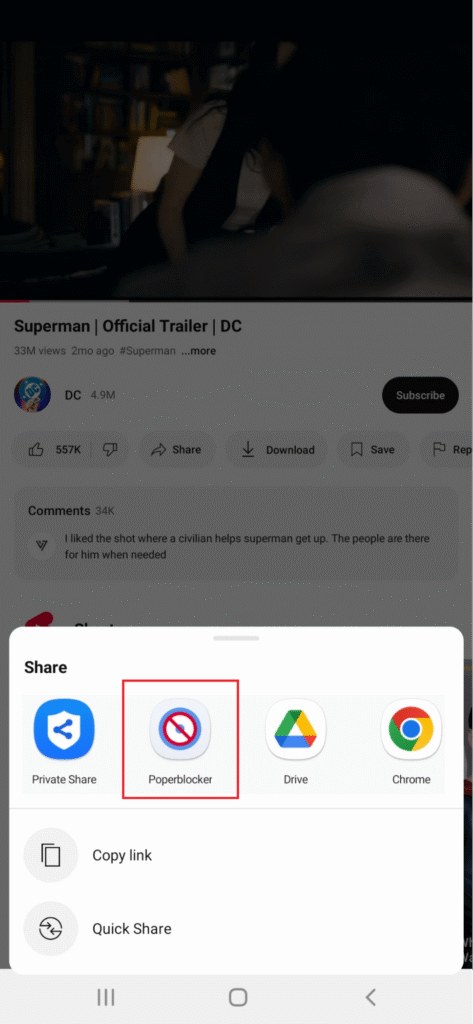
It’s also built to block cookie banners and other popups across Android browsers. So if you’re wondering how to block ads in YouTube on Android without breaking something else, this is the one to try.
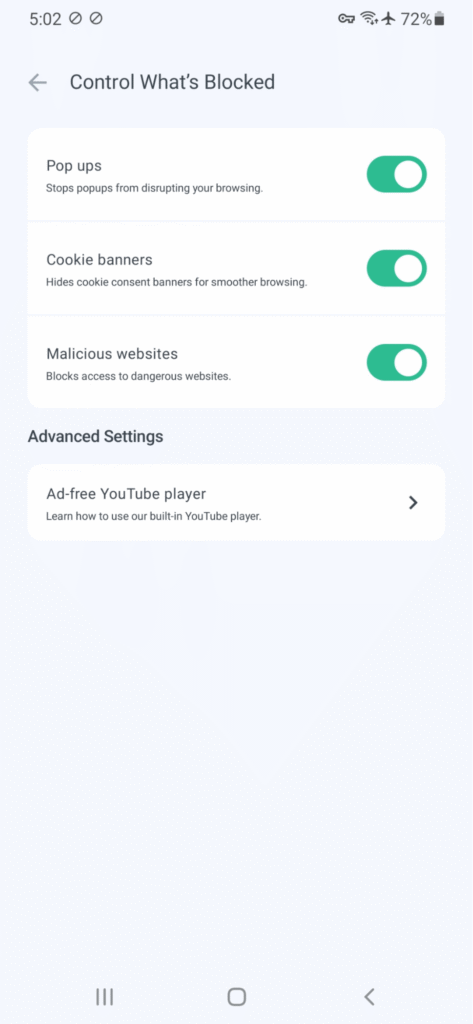
Download Poper Blocker, open the built-in player, and start browsing ad-free. It’s that simple.
2. Just Pay for YouTube Premium
Yes, the official route still exists.
YouTube Premium removes all ads, lets you play videos in the background, and even downloads them to watch offline. It’s clean and effective, if you’re willing to pay.
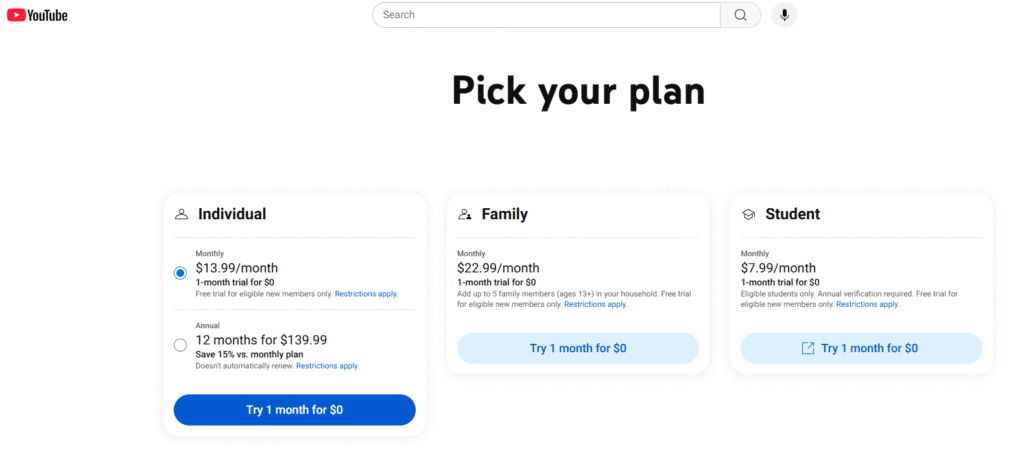
But not everyone watches enough to justify a monthly fee. If you’re only hopping on for a few videos a week, Premium might be overkill.
Which one’s better?
If you’re asking how to block YouTube ads on Android without the ongoing cost, Poper Blocker is a strong alternative. YouTube Premium still works, but only if you’re OK with the price tag.
You don’t have to sit through every YouTube ad
Watching YouTube on Android can feel like managing an ad obstacle course. You tap on a video and bam, pre-roll. A few minutes later? Mid-roll. Then a post-roll just to round things off. Toss in some banners and pop-ups, and your viewing experience is more interruption than entertainment.
But here’s the thing: you’re not stuck with it.
Sure, YouTube Premium is one way out. But if paying a subscription every month feels like a hard pass, there are better ways to clean things up.
Enter Poper Blocker. It works like a streamlined YouTube player that cuts the noise and removes video ads, cookie banners, and annoying overlays in one go. For Android users who just want to watch their content without constant stops, it’s one of the simplest ways to take control without spending a cent.
FAQs
How do I block ads on YouTube Android without rooting?
Skip the risky APKs. Tools like Poper Blocker give you a no-root-needed way to block pre-roll, mid-roll, and post-roll ads right in your Android browser. You’ll also get pop-up protection and built-in security against shady redirects. It’s fast, easy, and doesn’t mess with your device settings.
Is there a way to block YouTube ads on Android for free?
Yes, and you don’t need Premium for it. Poper Blocker and some privacy-focused browsers block most ad formats automatically. Just steer clear of sketchy modded APKs. They can carry malware and put your YouTube account at risk.
Can YouTube detect when I use an ad blocker?
It can. YouTube sometimes flashes “ad blocker detected” messages when it picks up on certain tools. Poper Blocker works to reduce that risk, so you can keep watching without warnings or access issues.
Is YouTube Premium the only official way to remove ads?
Yes, officially. YouTube Premium removes all ads and adds background play and YouTube Music. But it costs. Many users still prefer using a YouTube ad blocker on Android as a free workaround. Just know what you’re trading off.
Android phones power most of the world’s mobile devices. Great for access. Not so great when it comes to staying clean from junk.
That popularity makes Android a magnet for adware; those sneaky little apps or scripts that take over your screen with nonstop popups, sketchy redirects, and mystery ads that weren’t there yesterday.
And no, it’s not your imagination. If your phone’s suddenly crawling, glitching, or your battery drains faster than usual, adware might be the reason. You might even spot strange apps you didn’t install or get hit with scareware, fake virus warnings, or pop-ups asking you to “fix” something that isn’t broken.
These aren’t just annoying. Some are laced with malvertising or ransomware-style popups that aim to scare or scam you into tapping the wrong thing.
According to the latest Malwarebytes threat report, there’s been a massive 151% spike in attacks targeting Android devices. That’s right. Mobile threats are rising fast, and Android users are in the crosshairs.
The upside? You can clean adware from Android phones, fast. This guide gives you all the information you need on how to spot the signs, delete adware from Android safely, and stop adware on Android before it spirals. We’ll also show you how Poper Blocker helps remove adware from Chrome Android and keep it gone for good.
Let’s get started.
What is adware on Android?
Adware can take the form of intrusive behaviors as well as annoying ads that pop up while you’re using a free app.
Adware (short for advertising-supported software) pushes ads onto your Android device without asking. We’re talking full-screen interruptions, sudden browser redirects, and sneaky popups showing up in places like your lock screen or notifications. And yes, it slows things down. Your battery drains faster. Your phone starts glitching. And behind the scenes? It might be watching what you tap, browse, or download.
How does it get in?
Usually through the front door: free apps, shady APKs, or downloads from sketchy links. That fun-looking game? It might be carrying a hidden payload. Many apps bundle adware into their code. So while you think you’re installing something useful, you’re also giving the green light to a hidden ad campaign running in the background.
The problem isn’t ads. It’s control.
Legit ads stay where they belong: inside apps or websites you’re using. Adware doesn’t care. It hijacks your browser, pushes fake virus warnings, and drops scary alerts, convincing you to click or install junk “cleaners”. Sometimes those are just more adware in disguise.
It can also lead to malvertising (ads rigged with hidden malware) or pop-up scams asking for clicks, logins, or payments.
If you’ve been hit with too many ads lately or something feels off, you might be dealing with adware. Knowing how to stop adware in Android is about protecting your privacy as well as cleaning up the mess.
The good news? You can remove adware from Android with some basic cleanup steps or a proper ad blocker if you want to go the fast route.
How to spot adware on your Android
Not sure if your phone’s been taken over by adware? Here’s what to look for.
Let’s start with the obvious:
1. Popups everywhere
Ads showing up on your home screen, lock screen, or inside random apps you didn’t open? That’s not normal. These aren’t your typical ads. They’re sneakily injected by rogue processes running behind the scenes.
2. Sluggish performance
If your apps are freezing, crashing, or taking forever to load, something’s eating up your CPU. Adware loves to do that.
3. Data spikes
Notice an unexpected surge in mobile data? It could be adware phoning home to third parties, or worse, downloading more junk in the background.
4. Battery drains fast
Adware doesn’t sleep. If your phone’s battery suddenly can’t last the day, it’s probably running background scripts nonstop.
5. Strange apps appear
You might spot unfamiliar apps with names like “System Update” or “Cleaner Pro”. You didn’t install them. They just showed up, and that’s your warning sign.
6. Browser behaving badly
If Chrome keeps opening sketchy sites, showing pop-up scams, fake virus warnings, or even ransomware pop-up alerts, adware may be the culprit.
Quick check: If two or more of these sound familiar, your Android likely has a problem. And don’t worry, we’ll walk you through how to remove adware from Android step by step next. Keep reading.
How to remove adware from Android
Getting swamped by pop-up ads, weird browser redirects, or apps you don’t remember installing? That’s classic adware. And it’s more common than you think on Android phones.
Here’s how to clean it up fast.
1. Delete suspicious apps
Head to Settings > Apps. Scroll the list. If something looks shady or unfamiliar, uninstall it. Think flashlight apps with five-word names or games you never downloaded. Gone.
2. Reboot into Safe Mode
This puts your phone into a stripped-down mode where third-party apps are disabled. It’s perfect for removing stubborn adware. Hold the power button, tap and hold Power Off, then confirm Safe Mode. Once inside, go back to your apps and remove anything sketchy.
3. Clear browser data
Adware sometimes lives in your browser. Think cookies, cache, or rogue extensions. Go to Settings > Apps > [Your Browser] > Storage, then tap Clear Cache and Clear Data. That’ll help flush out any lingering junk.
4. Run a security scan
Now it’s time for backup. Download a trusted scanner like Malwarebytes, Bitdefender, or Aura. Let it scan everything. These tools are better at catching hidden adware than your eyes alone.
5. Factory reset (last resort)
If all else fails, hit the nuclear option. Backup your stuff first, then go to Settings > System > Reset Options > Erase All Data (Factory Reset). This will wipe the device clean and start fresh, with zero adware.
How to prevent adware from infecting your Android
The good news? You can stop adware on Android before it even lands.
Here’s how to get ahead of it:
1. Use a real ad blocker (hint: Poper Blocker)
Let’s start with your first line of defense.
Poper Blocker cuts adware off at the source. It works across browsers like Chrome and Samsung Internet by filtering out pop-up scams, malvertising, and scareware before they hijack your screen. It also removes cookie banners and shuts down fake virus pop-ups. All while running quietly in the background.
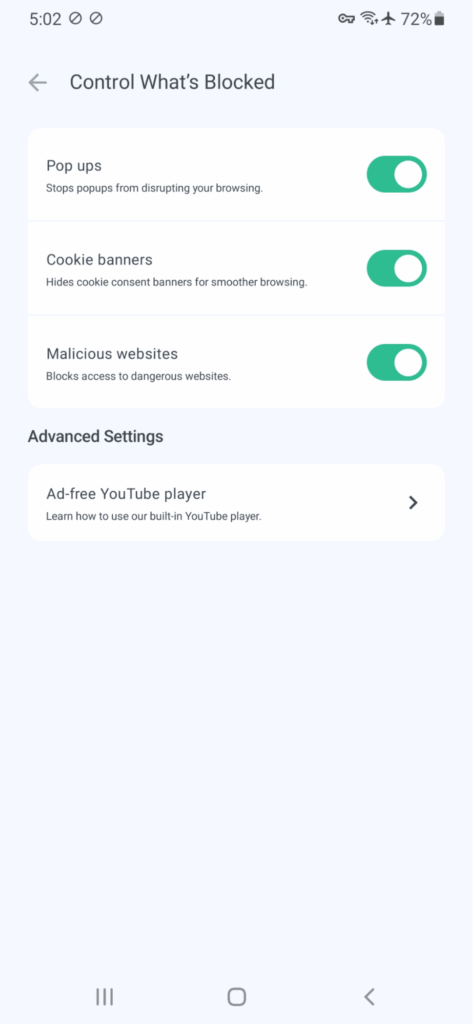
You get faster, cleaner browsing. No distractions. No shady redirects.
2. Stick to trusted app sources
Most Android adware sneaks in through third-party apps. Avoid downloading anything outside the Google Play Store unless you really know what you’re doing. Sketchy APKs are one of the biggest infection points.
3. Review app permissions (seriously)
Installed a flashlight app that wants access to your microphone? That’s a red flag. Always check app permissions before installing or after updating an app.
If something doesn’t add up, uninstall it.
4. Keep Android and your apps updated
Adware loves exploiting old vulnerabilities. That update you’ve been putting off? It probably fixes something important. Run software updates regularly (including Play Store updates) to keep your device locked down.
5. Turn on Google Play Protect
Play Protect is Android’s built-in malware scanner. It checks apps for malicious behavior and disables known threats automatically. Just make sure it’s switched on.
Keep your Android clean, fast, and free from adware clutter
Adware might seem like a small issue. It isn’t. Left running, it can slow your phone to a crawl, drain battery life, mess with your data, and throw scammy pop-ups in your face.
But once you know what to look for, it’s not hard to deal with. If your phone feels sluggish or starts flashing virus warnings, you might have a problem. Deleting sketchy apps, clearing browser history, and running a quick security scan can clean adware from Android in minutes.
Want to go one better?
Stop adware before it shows up. Poper Blocker helps you block ads on Android, shut down malvertising, and filter out shady redirects and scareware. Combine that with the right habits, and you’ll avoid most adware trouble altogether.
FAQs
Can adware actually steal your data?
Yes. While most adware just floods your screen with popups and redirects, some variants get sneaky. They log browsing history, track your location, and even skim sensitive info. Combine that with malvertising and you’ve got a real privacy problem. That’s why it’s not just about how to remove adware from Android. You also need to stop it before it starts.
What separates adware from regular ads?
Regular ads stay in their lane; they show up inside apps or websites. Adware doesn’t. It throws types of pop-ups across your phone: on the home screen, in your notifications, or hijacking your browser. Some even fake virus warnings or ransomware pop-ups to trick you into downloading more junk.
Do I need to factory reset my phone to get rid of adware?
Not usually. You can often remove adware from Android by deleting suspicious apps, clearing browser data, and running a malware scan. Factory reset is the nuclear option. Save that for when everything else fails, because you’ll lose all your files and settings.
Can apps from the Google Play Store carry adware?
Yes. The Play Store is safer than shady third-party sites, but it’s not perfect. Malicious apps can slip through. Always scan the reviews, check the developer’s info, and watch for odd permission requests. For extra safety, pair Google’s Play Protect with an ad blocker like Poper Blocker.
Can an ad blocker stop all pop-ups?
A good ad blocker (like Poper Blocker) can block ads on Android, kill pop-up scams, remove cookie banners, and stop most sketchy redirects cold. It won’t delete adware from Android, but it’s great for preventing
You’ve just finished watching a video, maybe a recipe, maybe a product demo, and you’re ready to click away. But just as you reach for the mouse, an ad drops in. Too late. You’re watching a vacuum cleaner commercial.
That’s a post-roll ad.
Unlike pre-rolls that delay the start or mid-rolls that interrupt the middle, post-roll video ads show up right after the content ends. They wait, triggered the moment the credits roll or the speaker says, “That’s it for today”.
And while they’re technically less invasive, they still feel like friction, particularly when you’re trying to binge, browse, or bounce to the next thing.
The real issue? Too many ads. Pre-rolls, mid-rolls, post-rolls… it adds up.
The fix is simple. You can block video ads like these altogether. Poper Blocker is a tool that’s built to stop YouTube ad clutter, post-roll ads included. No delays, no hang-ups, no parting gifts. All you get is the content the way it was meant to play.
What are post-roll ads?
Post-roll ads are the tagalongs of the video world. They show up after your video ends, quietly waiting for the last frame to finish before stepping in. Unlike pre-rolls (which frontload themselves) or mid-rolls (which interrupt), post-rolls hang back until the end… then make their move.
Where do they show up? You’ll see them on YouTube, streaming platforms, news sites, or embedded into podcast players. Sometimes it’s a 30-second spot for a skincare brand. Other times it’s an ad asking you to click, download, or check out a deal before you move on.
In theory, they’re less annoying. You watched the full video, right? But in practice, they’re annoying. Planning to click the next episode? A post-roll ad gets in the way. Trying to scroll to the comments? Not so fast.
From the advertiser’s side, it makes sense. You’ve watched the content, you’re still looking at the screen, and they’ve got one last chance to pitch you. From a viewer’s perspective, though, it’s one more thing in the way. It’s not a dealbreaker, but it’s definitely a delay.
Why advertisers use post-roll ads
So the video ends, and then comes the ad.
Why would advertisers show their ad after the main content is done, when most people are ready to click away?
Actually, there are some good reasons:
1. Capturing the most committed viewers
If someone makes it to the end of a video, they’re not just passing by; they’re dialed in. That level of engagement makes them far more likely to notice (and act on) a message dropped in right at the finish line.
2. Brand gets the last word
Think about it. The final thing you see before closing the tab is the logo, the promo code, or that catchy line you didn’t expect to remember, yet now it’s stuck in your head. Post-roll video ads work because they close the loop with a clear, focused message.
3. Built-in call-to-action real estate
A lot of post-roll ads include a direct prompt: “Download now.” “Get 20% off.” “Visit the site.” With no video left to compete for attention, the message lands cleanly. There’s less clutter. Less distraction.
4. Viewers tolerate them more than mid-rolls
Mid-roll ads interrupt. Post-roll ads wait their turn. That subtle difference often leads to better viewer experience and higher completion rates.
Why post-roll ads are still a nuisance
Let’s be honest: post-roll ads are still annoying. Just because they appear after a video doesn’t mean they’re harmless. Here’s why they still frustrate users.
1. You’re done watching, but the ad isn’t done with you
Once a video ends, most people are already halfway to clicking the next one or shutting down the tab. A post-roll ad popping up right after feels like an awkward encore no one asked for.
2. Auto-play? More like auto-intrude
Many post-roll ads launch automatically. No warning. No opt-in. The video’s over, but your screen is hijacked for another 15 seconds. At that point, it’s not post-roll, it’s post-rude.
3. Autoplay chains get broken
Watching a playlist? Bingeing a series? Post-roll ads break the rhythm. Instead of gliding into the next video, you hit an ad wall that slows everything down. The seamless viewing experience? Gone.
4. Repetitive, irrelevant, and tired
Seeing the same ad at the end of every video? It wears thin fast. If the goal is brand recall, it backfires. What you get instead is viewer fatigue and a race to install an ad blocker.
Blocking post-roll ads with Poper Blocker
Reality check: Nobody sticks around to watch a post-roll ad. You’ve finished the video. You’re ready to move on. And then… it hits you. Another ad.
Here’s how to stop them cold:
1. Use the browser extension
Poper Blocker’s extension (available for Chrome & Edge) works straight from your browser. Install it once, and it automatically filters out post-roll ads on platforms like YouTube, Crunchyroll, Dailymotion, and a bunch of others.
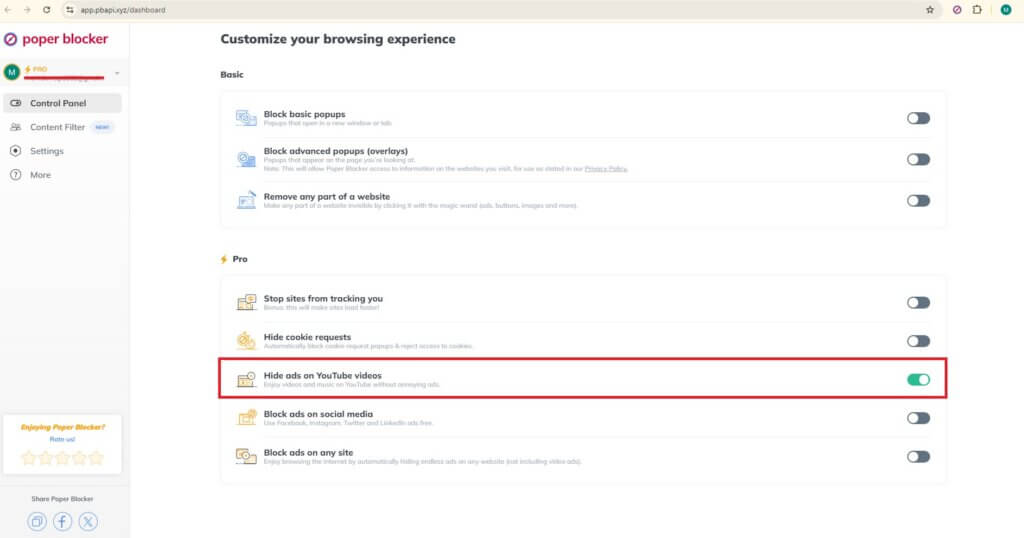
No more pre-rolls. No more mid-rolls. No more surprise ads when the video ends.
It also removes pesky banners and pop-ups while you browse. If you’re looking to block YouTube ads specifically, this is one of the most reliable tools in the game.
2. Download the Android app
If you’re on mobile, Poper blocker for Android takes things up a notch.
You get a YouTube ad blocker (yes, really) with support for background play and screen-off mode. Watch what you want, when you want, without interruptions.
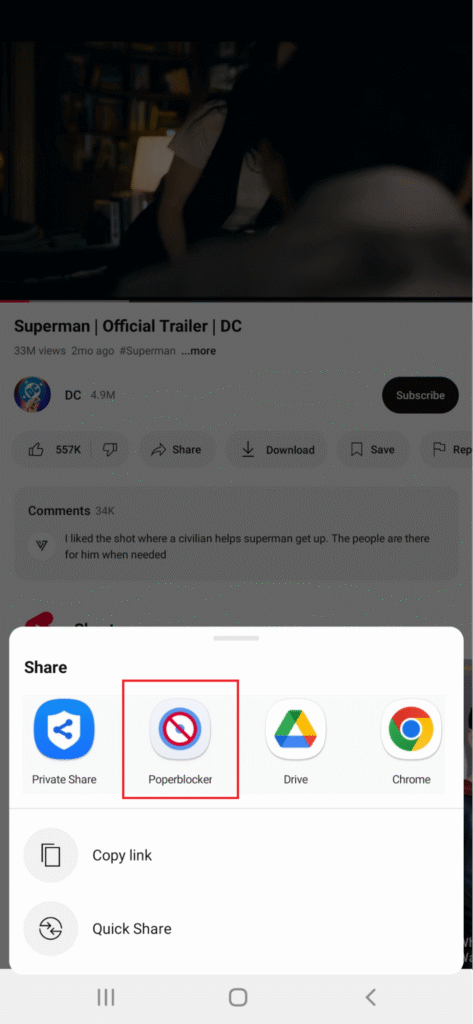
Bonus: it blocks cookie popups and malicious sites too. So your phone stays faster and safer while you scroll, search, and stream.
Watching a video shouldn’t feel like wading through a mini-commercial break
Pre-roll ads stall your start. Mid-roll ads cut in at the worst moments. Post-roll ads? They drag on when you’re already done. Together, they derail the experience.
Sure, advertisers love these formats. But viewers? Not so much. It’s no surprise that more people are looking for tools that help them skip the noise.
That’s where Poper Blocker steps in.
It blocks video ads across platforms, so you can finally stream without stops. No more interruptions or watching ads you didn’t ask for. You get the actual content, front to back.
Get your time back. Focus on the video, not the ads.
FAQs
Do post-roll ads mess with autoplay?
Yep. Post-roll ads often wedge themselves between videos in an autoplay queue. That little delay might not seem like much, but it breaks the flow, especially if you’re trying to binge a playlist or watch back-to-back tutorials. Block them, and things get smooth again.
Are post-rolls longer than pre-rolls?
Not usually. Most post-roll ads stick to 15–30 seconds, though some can stretch up to three minutes if the platform allows it. Pre-rolls tend to be the same length but are often skippable. Post-rolls hit differently. They pop up when you’re basically done watching.
Why am I seeing the same post-roll ad over and over?
That’s targeted repetition. Advertisers often retarget based on your viewing history, which can turn into ad déjà vu. If the same clip keeps chasing you down video after video, that’s ad fatigue in full force. Poper Blocker can break the loop.
Do creators actually earn money from post-roll ads?
Yes, but not as much as you’d think. Post-rolls are part of the monetization mix (like pre-rolls and mid-rolls), but since a lot of viewers bail before the video ends, these tend to earn less. Still, for creators, every second counts.
Are post-roll ads common on streaming platforms?
They pop up, but not as frequently as pre-rolls or mid-rolls. You’ll mostly spot them on platforms running ad-supported content (like free streaming services or VOD apps). Not universal, but definitely around, particularly where ad revenue plays a big role.
You’re browsing a site. Maybe checking out an article, maybe just killing time, when the screen freezes, and up comes the message: “Ad blocker detected. Please disable to continue.”
Annoying? Yep. And it’s happening more often.
Roughly 43% of internet users worldwide now use some form of ad blocker, according to fresh numbers from Cropink.
You installed an ad blocker to stop the clutter, block pop-ups, and clean up your experience. But now the very thing meant to help is locking you out.
That’s where this guide comes in.
We’ll walk through how to get around adblock detection without wrecking your setup. From tools like Poper Blocker to simple browser tweaks, you’ll see what works, what doesn’t, and why these detection warnings show up in the first place.
Why do websites detect ad blockers?
So, why do websites care so much? Here are the answers:
1. It’s all about revenue
Most content online is free because it’s funded by ads. Writers, hosting, tools… they all cost money.
When you block ads, the site earns nothing. For publishers without subscriptions, ads aren’t just helpful. They’re a must.
2. Detection is a defense mechanism
Sites don’t sit back and hope for the best. Many actively check for ad blockers. They drop in fake ad slots or monitor missing scripts.
If something’s missing, boom, you get the warning popup, or the article is blurred out until you turn off your ad blocker.
3. Detection tech is getting sharper
Publishers don’t just look for empty ad spaces. They track loading patterns, watch for blocked domains, and sniff out missing ad calls in real time. Some even deploy JavaScript to test whether primary ad elements were delivered properly.
That’s how you can end up seeing “adblocker detected” messages even if you never noticed any ads to begin with.
What it feels like for you, the user
You’re just trying to browse. Maybe catch up on an article or check a product review.
Then it hits.
First: The message – You land on the site, and boom, full-screen warning: “Ad Blocker Detected. Please disable your ad blocker.” The content’s still there, lurking in the background. But access? Blocked.
Then: The content shuts down – The page locks up. Everything greys out. Scroll? Nope. Click? Not happening. It’s like the site’s frozen until you do what it wants.
Finally: Forced to shut it off – To keep going, you’re left with one option: pause or uninstall your blocker. The very one you installed to stop interruptions like this. Whether you block ads on Android or desktop, it defeats the point.
Why it’s frustrating (and hard to beat)
Using an ad blocker should make browsing cleaner and faster, but on many sites, it turns into a constant battle. Here’s why this problem keeps coming back:
1. Websites don’t like blockers
For most publishers, ads are the main way they earn money. When ads are blocked, revenue drops. This creates strong incentives for websites to implement tools that can detect and respond to adblockers.
From their perspective, an ad blocker threatens their business model.
2. They use tricky methods
Websites don’t just scan for popular ad-blocking tools; they use hidden scripts and “bait” ad containers with names like .ads or #banner-ads. If those get removed or hidden when the page loads, the site assumes an ad blocker is active.
This is one way they prevent adblock detection from failing, even when you’re not seeing any visible ads.
3. Even reliable blockers get caught
Adblockers are designed to block ads and popups effectively. But because they follow known patterns, advanced detection scripts can still recognize them.
This means even the most trusted extensions might trigger an adblocker detected warning.
4. It becomes a frustrating cycle
You install an ad blocker to avoid too many ads. The website detects it and locks you out. You switch tools or try new tricks. Eventually, those get detected too.
It can feel like an endless loop: block ads, get blocked, repeat. This leaves many users searching for a reliable adblock detector bypass, or asking how to get around adblock detection without constantly adjusting settings.
Even when your only goal is to block pop-ups or speed up a slow-loading page, you may find yourself spending more time fighting detection than actually browsing. That’s why this issue is so common and why it feels harder to fix than it should be.
Common ways people try to get around it
Most folks don’t go straight to installing custom scripts or fiddling with developer tools. They go for the easiest fixes first, the kind you can try in 10 seconds flat.
Refresh or go incognito
Sometimes, reloading the page clears the script that flagged your ad blocker. If it’s a one-time check or tied to a temporary cookie, that simple click can give you a pass.
Incognito mode can help too. No stored cookies, no saved session, but just a clean slate. Not foolproof, but often the first move.
Switch browsers or devices
If Chrome’s flagged, jump to Firefox or Safari. Still blocked? Try your phone instead of your laptop. Or vice versa.
A change in environment can get you temporary access, especially when the detection relies on browser-specific signals.
These quick fixes don’t block detection entirely. But they’re fast, easy, and don’t require any new software. When you’re in a rush, they’re worth a shot.
What you can do instead, with help from Poper Blocker
Poper Blocker (Available for Chrome and Edge) handles more than just the usual ad clutter. It blocks pop-ups, overlays, auto-playing videos, and cookie banners across most major browsers. Scrolling YouTube, checking social, or reading on sites overloaded with ads? It gets the job done.
Still, like every ad blocker out there, it’s not invisible. Some sites are smart enough to spot it.
But here’s the difference: you don’t need to switch it off completely.
Poper Blocker lets you whitelist specific sites you trust. So when you hit one of those “adblocker detected” walls, you can grant access without tearing down your defenses everywhere else.
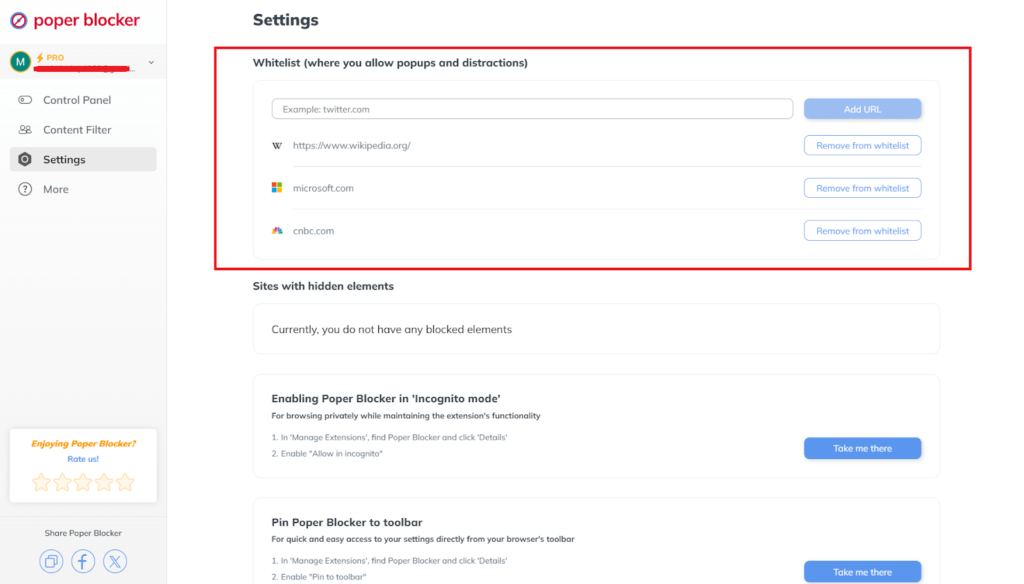
You stay in control. Ads stay off where they’re annoying. And you still get access when the content’s worth it.
It won’t bypass every detection, but it gives you smarter control over what gets through and where.
The constant back-and-forth: outsmarting detection with better tools
Ad blockers get smarter. So do the detectors. It’s a never-ending back-and-forth, and let’s be honest, most users are just trying to avoid the chaos.
Nobody’s asking for magic. Just a cleaner page without the pop-up and ad madness.
Now, is there a silver bullet to avoid adblock detection entirely? No. But Poper Blocker comes close. It gives you straightforward control, lets you block the noise, and still lets you access the content you came for. No trade-offs, no drama.
Think of it as your browser’s pressure valve. One tool that puts you back in control, so you can scroll in peace.
FAQs
How do websites detect ad blockers?
They run lightweight scripts in the background. These are little tripwires that check for missing ads, blocked file paths, or hidden elements. If the decoy doesn’t load, the site flags you. That’s when you get the dreaded pop-up asking you to “disable your ad blocker to continue.”
Is it legal to use an ad blocker?
Yes. Using an ad blocker is legal in most countries. But bypassing detection or modifying a site’s behavior could breach that site’s terms of service. Play it fair. If it’s a site you trust or rely on, consider whitelisting to support them.
Why does it say ‘adblocker detected’ when I’m not using one?
You might not be, but something else is. Privacy extensions, script blockers, or cookie managers can accidentally trigger the same detection signals. Try pausing them one at a time or whitelisting the site to figure out what’s tripping the alarm.
Can Poper Blocker stop sites from detecting ad blockers?
It helps, especially with pop-ups and aggressive overlay scripts. But some detection methods still get through. The upside? Poper Blocker lets you manage exceptions easily. You stay protected without nuking every site’s ad system or switching browsers.
What’s the workaround for adblock detection without turning my blocker off?
Try opening the page in Incognito. Or switch to Reader Mode. Even changing devices sometimes works. For a smoother fix, Poper Blocker offers per-site controls, so you don’t have to choose between full exposure and total block mode. Just tweak as needed.
Ads popping up on Samsung phones can make your screen feel like a billboard. One second you’re browsing. The next? A full-screen ad from some sketchy app you barely remember installing. Or worse, those push notifications that look like system alerts but are just trying to sell you something. All too familiar.
Browser ads, app-based interruptions, or system-level promos… they all have one thing in common: they get in the way. You’re not imagining things. Ads popping up on Samsung devices (particularly if you’ve downloaded a few free apps lately) are more common than you think.
It makes sense when you look at the numbers. In-app advertising pulled in $168.40 billion in 2023 and is on track to hit $561.24 billion by 2032, according to a report from S&S Insider. That’s a lot of incentive for developers to push ads through every possible channel.
Here’s the upside: you can stop them. We’re going to show you how to remove ads from Samsung phone settings, block pop-ups on Samsung browsers, and deal with the apps that sneak them in. We’ll also look at tools like Poper Blocker if you want a more permanent fix.
Let’s start by understanding what’s behind those pop-ups. Because before we stop them, we need to know where they’re coming from.
Why am I seeing pop-ups on my Samsung phone?
So you’re getting random ads popping up on your Samsung, maybe full-screen promos when you unlock your phone, or sudden redirects while browsing. Annoying? Absolutely. But here’s what’s likely going on:
Free apps with aggressive ad models
Many free apps generate revenue from ads. That’s fine, until they start taking over your screen with pop-ups the second you open your phone.
Have you just downloaded a flashlight or wallpaper app? It might be the reason ads keep popping up on your Samsung.
Web browsing (without ad blockers)
Using Samsung Internet or Chrome without any ad blocker leaves the door wide open. Some sketchy sites trigger pop-ups, redirects, or fake virus warnings that clutter your screen.
One wrong click and suddenly, you’re deep in a maze of promotions.
System-wide push notifications from apps (e.g., cleaners, themes)
System cleaners, mobile games, even Samsung’s services sometimes push marketing through notifications.
These show up on your lock screen or drop down while you’re in the middle of something else. They’re technically not pop-ups, but they sure feel like them.
Malware or adware apps
Some apps come bundled with adware and request shady permissions like “appear on top” or “device admin”. Once installed, they’re hard to spot and harder to remove.
If ads won’t go away no matter what you try, this could be the reason.
Step-by-step: how to stop pop-up ads on Samsung using Android and Samsung settings
If you’re dealing with pop-up ads on Samsung, follow this step-by-step guide to remove them using built-in Android and Samsung tools.
These settings can help stop ads from browsers, apps, and notifications with no third-party tools required.
1. Block pop-ups in Samsung Internet
Samsung Internet has a built-in setting to block intrusive pop-ups while browsing.
- Open Samsung Internet
- Tap Menu (☰) at the bottom
- Select Settings
- Go to Privacy and Security
- Turn on Block Pop-ups
This is one of the first steps if you want to block ads on Android using Samsung’s own browser.
2. Block pop-ups in Chrome
Chrome is another source of pop-up ads, especially if ad-blocking settings aren’t enabled.
- Open Chrome
- Tap the three-dot menu (⋮)
- Go to Settings > Site Settings
- Tap Pop-ups and Redirects
- Make sure this setting is Off
You can also disable ads under Site Settings for an added layer of filtering.
3. Identify and remove problematic apps
Often, ads come from free apps with aggressive ad models. Here’s how to locate them:
- Go to Settings > Apps
- Sort by Most Recent
- Look for unknown or unused apps
- Uninstall apps that may be the source
- To confirm, boot into Safe Mode:
- Hold the Power button
- Long-press Power Off, then tap Safe Mode
- If ads stop, you’ve confirmed it’s from a third-party app
This method helps when you’re unsure why adverts are popping up on Samsung.
4. Disable appear on top permissions
Some apps use this feature to show full-screen ads.
- Go to Settings > Apps > Special Access > Appear on Top
- Disable it for apps that don’t need this access
5. Revoke notification permissions
Push notifications can also carry ads.
- Open Settings > Notifications
- View Recently Sent apps or manage per-app settings
- Turn off notifications for apps sending promotional alerts
6. Opt out of personalized ads
Reduce targeted ad delivery.
- Go to Settings > Privacy > Ads
- Tap Delete Advertising ID
- Disable Ad Personalization
7. Update your phone
- Go to Settings > Software Update
- Tap Download and Install
- Updates often include ad-related fixes or security patches
Poper Blocker: The best way to block pop-ups on Samsung
Tried the usual settings tweaks but still getting hit with pop-ups? Doesn’t matter if it’s your browser misbehaving or some sneaky app spamming your screen. Poper Blocker for Android handles the job without turning your phone into a full-time project.
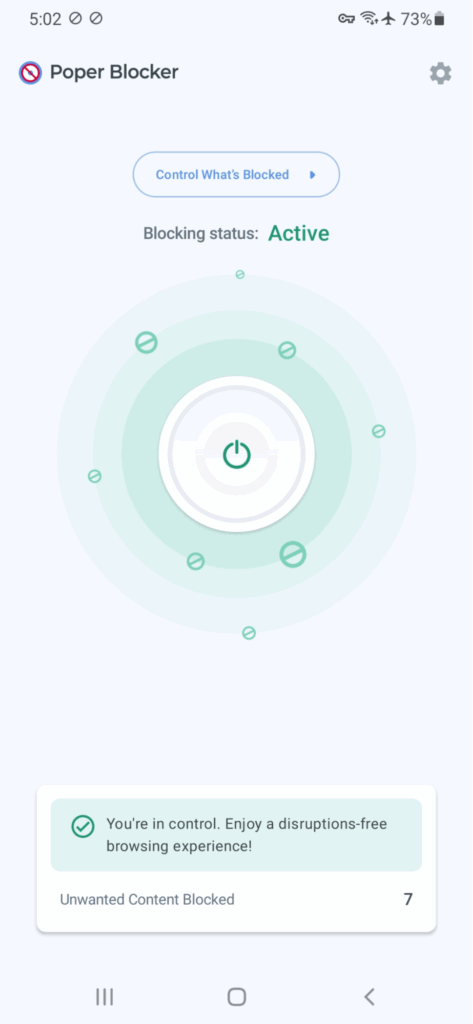
No need to go hunting through menus. No battery-sapping bloat. Just a clean, quiet way to stop pop-up ads on Samsung once and for all.
Blocks intrusive pop-ups and ads across apps and browsers
Poper Blocker isn’t just for the browser crowd. It works across Chrome, Samsung Internet, and even those sketchy in-app pop-ups that catch you off guard.
Looking for how to block adverts on Samsung phone or tablet? This one keeps full-screen interruptions, cookie prompts, and redirect tricks out of sight.
Got an app that keeps firing off ads? It’ll handle that too. Real-time blocking with no lag.
Lightweight & battery-friendly
A lot of ad blockers slow things down or chew through battery life. This one doesn’t. Poper Blocker runs in the background without draining your phone or eating up memory. If you’ve already got too many ads running wild, you’ll appreciate how quietly this one does its job.
In short: It blocks the noise without becoming part of the noise.
Easy setup and control
Install from Google Play or the Samsung Store, tap through the setup, and you’re done. No fiddly permissions. No guessing which option does what. Want to whitelist a site or pause blocking temporarily? You can do that too straight from the app.
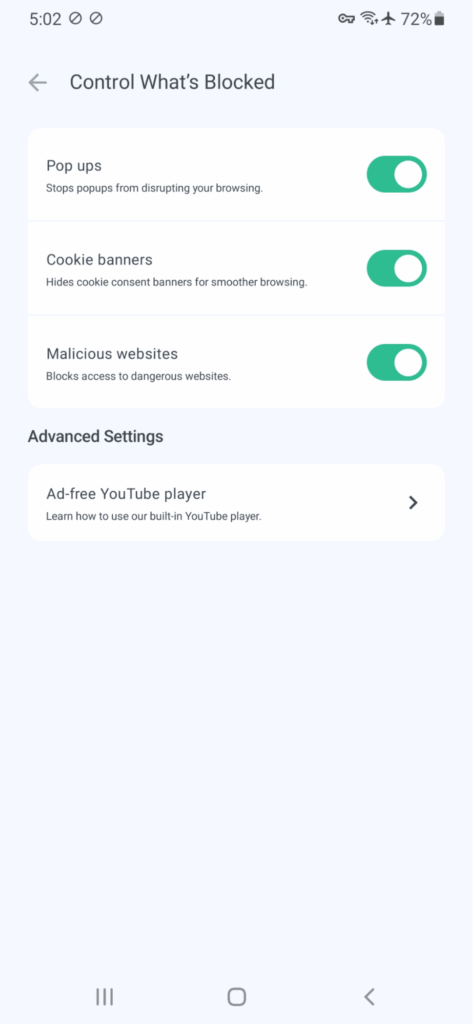
So if ads keep popping up on your Samsung phone and none of your system settings are sticking, Poper Blocker’s the simple fix. Especially if you’re looking for how to remove ads from Samsung phone without having to babysit your browser every five minutes.
Take back control from pop-ups on your Samsung phone
Pop-up ads can make even the best Samsung phone frustrating to use. They can show up while browsing, appear as full-screen interruptions, or flood your notifications, and they disrupt your experience and waste your time. Fortunately, you don’t have to live with them.
We’ve explained how to remove ads from Samsung phone using built-in Android and Samsung settings. You learned how to block pop-ups in your browser, disable rogue app permissions, and stop notification spam. These steps help reduce most of the interruptions caused by ads popping up on Samsung.
For those who want a quicker and more reliable solution, Poper Blocker offers a clean and effective way to block ads on Android. It works quietly in the background and handles pop-ups from apps and websites without you needing to do anything extra.
So if you’re figuring out how to block ads on Samsung phone or how to stop ads on Samsung tablet, taking action today will make your device easier and safer to use.
FAQs
How do I find which app is causing ads on my Samsung?
Open Settings > Apps and sort by “Most Recent”. Scan the list for anything suspicious or unfamiliar. Still not sure? Reboot in Safe Mode. If the ads disappear, bingo, it’s a third-party app. Now uninstall the shady one that slipped through while you weren’t looking. Problem solved.
Can I completely remove ads from Samsung phones?
Not totally, but you can take care of most of them. Ditch the apps showing ads, turn off their permissions, block browser pop-ups, and add Poper Blocker for extra coverage. While no method is 100%, this combo makes ads popping up on Samsung a rare annoyance instead of a daily headache.
Do ad blockers slow down my Samsung phone?
They help. Quality blockers like Poper Blocker stop bloated ads from hogging bandwidth and memory. That means fewer lags, less battery drain, and smoother browsing. So if your phone’s dragging, filtering pop-ups might be exactly what it needs to speed things up.
How to stop ads on Samsung tablet?
Same playbook as the phone. Disable notification ads, adjust browser settings, uninstall ad-heavy apps, and use Poper Blocker. Tablets with Android 7.0+ support third-party blockers, so you can reduce pop-up ads whether you’re browsing or using apps on your Samsung tablet.
Why can’t I uninstall some apps causing ads?
Some sneaky apps ask for device admin rights to block uninstallation. Go to Settings > Security and Privacy > Device Admin Apps. Revoke access for anything you don’t trust. Once that’s done, uninstall the app and wave goodbye to the mystery ads popping up on your Samsung.
Online video is booming. But before the content even starts, you’re hit with a pre-roll ad. Sometimes skippable. Sometimes not. Either way, it’s the virtual equivalent of a door you have to knock on before you’re let in.
Even if you’re watching a tutorial on YouTube, streaming anime on Crunchyroll, or catching a clip on Dailymotion, pre-roll ads are baked into the experience. They’re everywhere and for viewers, they can be a constant speed bump. Especially if you’re already dealing with too many ads as it is.
Sure, these ads serve a purpose. But if you’re more interested in the content than the commercials, there’s a way to cut them out. Poper Blocker is built exactly for that. It’s a browser extension (plus mobile app) that helps you block video ads, skip the wait, and get straight to what you came for.
What are pre-roll ads?
Ever clicked on a video, only to be greeted by an ad that rolls in before anything else starts? That’s a pre-roll ad. It’s short, direct, and often unavoidable.
Pre-roll video ads show up before the actual content. You’ll see them across YouTube, Crunchyroll, Dailymotion, pretty much any major platform that hosts video. These ads are timed to hit just before the viewer settles in, which is when attention is at its peak.
Now, what is a pre-roll exactly? It’s typically six to 30 seconds long. Some let you skip after five seconds, others don’t. If you’ve spent any time on YouTube, you’ve seen both versions: skippable if you’re lucky, non-skippable if you’re not.
Why are they there? Simple. Catch the viewer before they watch the content. This placement guarantees the ad gets seen, but it also tests patience. If the ad’s off-topic or badly timed, it can feel more like an interruption than anything useful.
Why advertisers love using pre-roll ads
Pre-roll ads aren’t going away anytime soon. Advertisers rely on them to anchor their video campaigns. Here’s why they keep showing up before your content:
1. They get seen
Pre-roll video ads show up before anything else, which means they’re impossible to miss. Even if you’re hovering over the skip button, the brand’s already in front of you. Just the ad, right when your attention is highest.
2. It’s about timing
Pre-roll advertising lets marketers hit viewers before they’ve settled into the video. That early moment (before the distractions kick in) is a prime window to deliver a clear, targeted message.
And with tools that segment users by behavior, search patterns, or location, it’s precise timing.
3. Brand recall
Even when people skip, the brand’s name, color, or product image usually makes an appearance within the first seconds. That flash of familiarity builds awareness over time, especially across repeat views.
Why pre-roll ads are frustrating for viewers
Sure, pre-roll ads are great for advertisers. But for viewers? Not so much. Here’s why they often get under people’s skin:
Forced delay
You click on a video, expecting instant playback. Instead, you get hit with an ad. That short pause feels longer than it should, especially when you’re watching back-to-back clips.
Same ad on loop
Ever get served the exact same ad five times in a row? Even worse when it has nothing to do with what you’re watching. Relevance matters, and repetition doesn’t help.
No skip button
Some platforms make you sit through the whole thing. No skipping or fast-forwarding. Just 15, 30, or even 60 seconds of forced viewing. That’s a long wait when all you wanted was to watch a video about… anything else.
And here’s the kicker: when given the option, 65% to 90% of viewers will skip pre-roll ads entirely. No surprise there.
Wasted time on short videos
Ever clicked on a 20-second clip only to get hit with a 15-second ad first? Feels like a bad trade. The ratio’s way off. You’re watching almost as much ad as actual content. It turns a quick scroll into a minor time sink. Not exactly what anyone signed up for.
Blocking pre-roll ads with Poper Blocker
Sick of pre-roll ads taking over your video time? Poper Blocker makes them disappear, whether you’re watching on desktop or mobile.
Extension
The Poper Blocker extension (Available on Chrome and Edge) has a YouTube ad blocker feature that can also stop other pre-roll junk on sites like Crunchyroll, Dailymotion, and a bunch more. It’s lightweight, quick to install, and does exactly what you need it to.
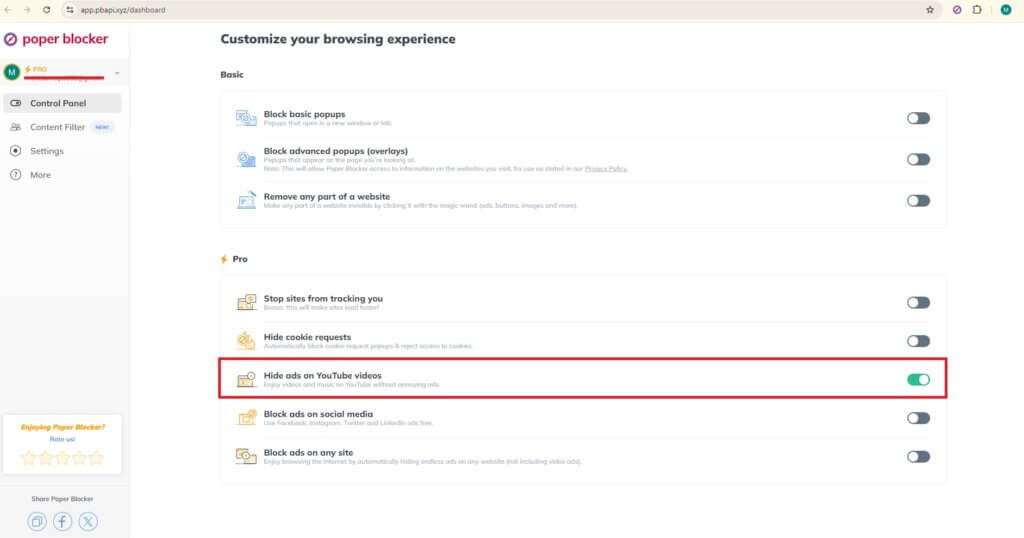
Here’s what it delivers:
- Hide ads on YouTube videos – Strips out ads that pop up before, during, or after your YouTube binge.
- Video streaming ad blocker – Goes beyond YouTube and tackles video ads across other major streaming sites.
The two features work together to clear the clutter and get you straight to the content.
App
Want the same control on Android? No problem. Install the Poper Blocker app and you’re good to go.
Here’s how it works:
- Find a YouTube video
- Tap the Share button
- Choose Poper Blocker
Boom! Your video opens in the Ad-Free YouTube Player. Ads gone.
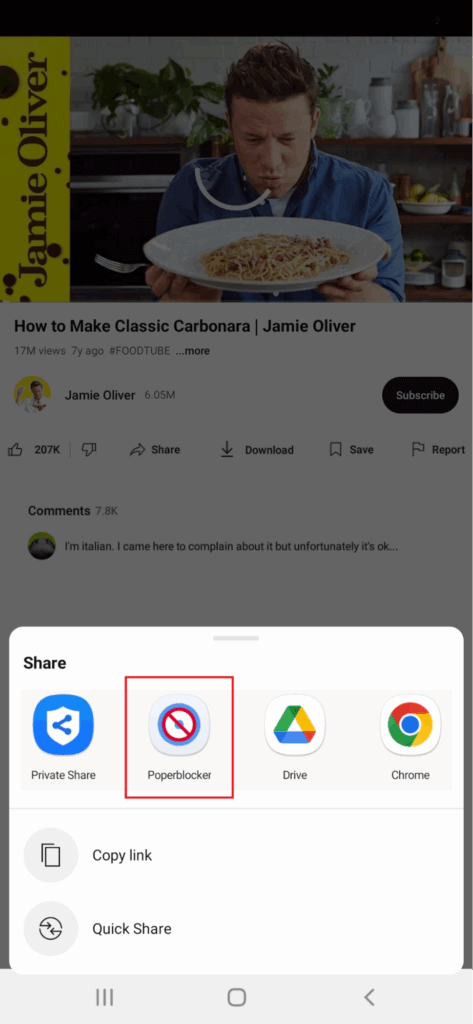
You can even lock your screen or switch apps and still hear the audio. It’s perfect if you use YouTube for music, podcasts, or background noise.
Doesn’t matter if you’re using the extension or the app, Poper Blocker keeps things smooth with fewer interruptions.
Skip the wait on pre-rolls
Pre-roll ads are everywhere. Click a video and boom, an ad rolls in before you even see the thumbnail load. Sure, advertisers love them. But for viewers? They’re mostly just in the way.
Especially when it’s a two-minute ad blocking a 15-second clip. Or the same brand pitch you’ve already skipped five times today. They just don’t add value and just slow you down.
Here’s the good news: you don’t need a subscription or a tech degree to stop them. Poper Blocker’s browser extension and mobile app come built to block pre-roll ads, especially on YouTube. So if video interruptions are getting old, this one’s worth a shot.
FAQs
Can Poper Blocker stop YouTube ads on Chrome?
Yep. Add the Chrome extension, turn on “Hide ads on YouTube videos” in settings, and it’ll knock out most pre-roll and mid-roll ads for a cleaner playback.
Will Poper Blocker work on other video sites like Crunchyroll or Dailymotion?
It does. The extension blocks ads on a range of platforms: Crunchyroll, Dailymotion, and plenty of other streaming sites are covered.
Is the Android app effective for blocking video ads?
It is. The app comes with an ad-free YouTube player. Just share the video to Poper Blocker and it plays without most of the junk.
Can I still use my phone while listening to YouTube through Poper Blocker?
Yes. You can play videos in the background or with the screen off. This is perfect for music or podcast playback.
You’re halfway through a video, maybe it’s a tutorial, a podcast, or just someone falling off a bike in slow motion, and then boom. Ad break. Not before it starts. Not after it ends. Right in the middle.
That’s a mid-roll ad.
You’ll find them all over YouTube, Facebook, and just about every streaming platform or app that wants a slice of the ad revenue pie. The longer the video, the more mid-roll ads they squeeze in, especially on mobile. And yes, it’s as frustrating as it sounds.
But you’re not stuck with it.
If you’re fed up with too many ads hijacking your watch time, there’s a way to cut through the noise. Install Poper Blocker. Watching on desktop or an Android device? Here’s a reliable solution for blocking mid-roll ads and resuming uninterrupted viewing.
What are mid-roll ads?
Mid-roll ads are video ads that drop right in the middle of what you’re already watching. Not before. Not after. Right in the thick of it. Unlike pre-rolls (which show up before a video starts) or post-rolls (which wrap things up after), mid-rolls split the action, sometimes just as it’s getting good.
It’s basically a commercial break baked into online content. These can trigger automatically after a certain point (say, 30 seconds in) or they’re manually placed by the content creator. The run time is typically anywhere from 5 to 30 seconds. Some let you skip. Others lock you in.
So what is a mid-roll ad, really? It’s an attention-grabbing time to hit when you’re most invested in a certain video. Facebook, YouTube, and other platforms either automate the placement or let creators decide where the breaks happen. Either way, it’s designed to keep the viewer watching… after a brief pause for advertising.
Why do advertisers love using mid-roll ads?
Mid-roll ads aren’t just thrown into videos for fun. There’s a strategy behind them, and advertisers are big fans. Here’s why:
1. Higher view-through rates
When a mid-roll advertisement plays, the viewer is already locked in. They’ve committed to the video, which makes them less likely to bounce.
A study by the University of Massachusetts tracked 257 million ads across 33 video platforms. The results? Mid-roll ads came out on top with a massive 97% completion rate. Pre-roll ads followed at 74%. Post-rolls trailed far behind with just 45%. Simply put: people stick around, and they remember what they saw.
2. More engagement than pre-rolls
Mid-roll ads interrupt the action. That might sound annoying, but it’s exactly what makes them effective. They show up right when attention is highest.
According to Lemma Technologies, mid-roll placements deliver a 27% message recall rate. That edges out pre-roll ads, which clock in at 24%.
3. Difficult to skip, so better ROI
A lot of mid-roll video ads (especially on mobile or OTT) can’t be skipped. That means viewers see the whole thing, from start to finish.
For advertisers, that’s gold. Whether it’s a five-second bumper or a full thirty-second spot, it’s more likely to land. More eyes on the ad means a stronger return.
Why mid-roll ads are frustrating for viewers
Let’s take a look at why mid-roll ads often feel like the worst part of watching online video:
1. They show up right when you’re locked in
Mid-rolls have a knack for showing up at the worst possible moment. One second you’re deep into a doc or learning how to fix your sink, the next, bam, an ad slices through the flow.
No warning or any logical break, but just pure interruption. It snaps you out of the moment and makes the whole experience feel clumsy.
2. Especially bad on mobile
Watching full-screen on a phone? You’re basically handing your entire screen over to the ad. There’s no room to breathe.
No side tabs and no easy escape. It’s just you and a forced message, front and center. And if the Wi-Fi isn’t great, enjoy that extra second of buffering while you’re at it.
3. Skipping isn’t always an option
Sometimes you can skip. Sometimes you can’t. Platforms like Facebook have that option. And YouTube? Maybe, depends on the ad.
The lack of consistency gets under people’s skin, especially during longer sessions. If you’re watching a playlist or series, it turns into a game of roulette you didn’t sign up for.
Blocking mid-roll ads with Poper Blocker
Mid-roll ads can ruin a good viewing session, but the good news is that Poper Blocker was built to stop them. Doesn’t matter if you’re watching YouTube on your browser or streaming on your phone. It works quietly to block video ads where they hit hardest.
Extension
Poper Blocker’s extension (Available for Chrome and Edge) is designed to make mid-roll ad interruptions disappear across major streaming sites. It keeps things simple and effective with two exceptional features:
YouTube ad blocker: Automatically scrubs out pre-roll, post-roll, and mid-roll ads from YouTube videos. All you need to do is simply enable the “Hide ads on YouTube videos” button and say goodbye to pop-ups and pauses.
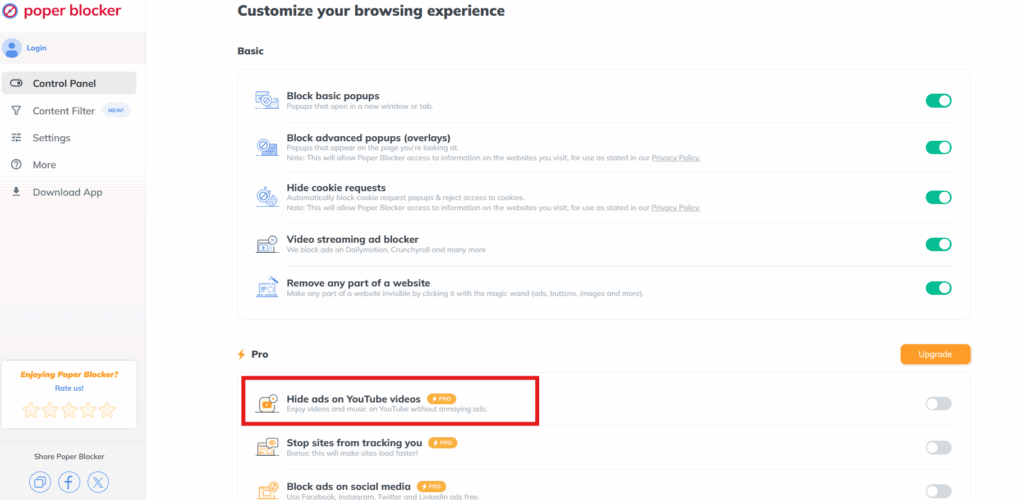
Cross-platform video ad blocking: Goes beyond YouTube. This setting cuts mid-roll video ads from other popular sites like Crunchyroll and Dailymotion.
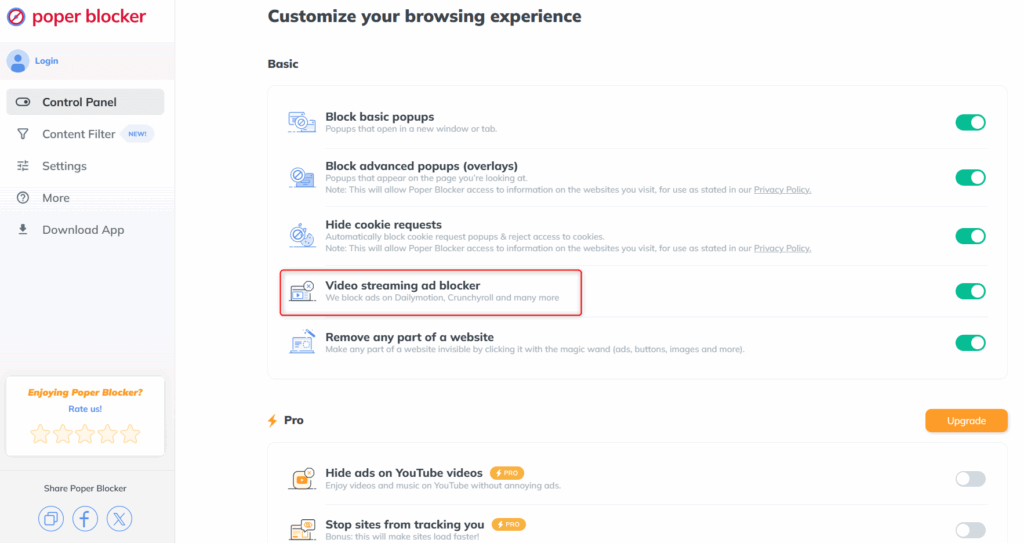
It runs in the background without dragging down your browser speed. Install it, forget it, and enjoy smoother viewing.
App
On Android? Poper Blocker’s android app brings the same ad-free experience straight to your phone. Just tap “Share” on a YouTube video and open it with the app’s built-in player. Most mid-roll ads won’t even load.
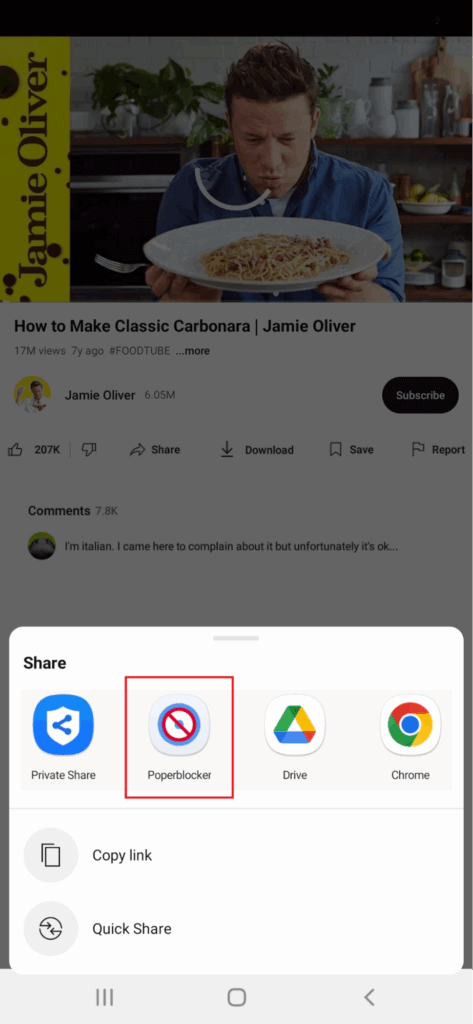
There’s also background audio support. That means you can keep listening, even with the screen off or while jumping between apps. It’s especially handy for anyone using YouTube to stream music or podcasts.
No extra steps or any new platform needed here. It’s the cleaner and quieter way to block YouTube ads on mobile.
Say goodbye to mid-roll interruptions
Mid-roll ads. You’re watching a video, halfway through the good part, and boom, there’s an ad. YouTube, podcasts, streaming apps, they’re all doing it. And it’s not just one. It’s ad after ad. Most of them are unskippable.
Poper Blocker cuts through the noise. It stops mid-roll ads from showing up while you’re streaming. And if you’re on Android? The mobile app helps you watch YouTube content without constant interruption.
Simple install. Instant relief. If you’re catching up on playlists or just want to peacefully listen to a podcast, Poper Blocker helps keep your screen (and your sanity) clear. Try the extension or grab the app and stop mid-roll ads before they start.
FAQs
Why am I seeing so many mid-roll ads lately?
Longer videos mean more ad slots. Platforms like YouTube load them to increase their revenue. Advertisers love mid-rolls because you’re already invested in the content, so there’s a better shot at getting your attention (and maybe even a click).
Can I skip every mid-roll ad?
Not always. YouTube sometimes lets you skip after 5 seconds. Sometimes not. On Facebook? You’re stuck. Most mid-roll ads there play straight through. It all depends on the platform and how the ad was set up.
Does blocking mid-roll ads hurt creators?
Creators do earn money from ads. But if you’re using something like Poper Blocker, there are other ways to show support: Patreon, merch, subscriptions. You’re not cutting them off completely, but just skipping the interruptions.
Are mid-roll ads always dropped in the middle?
Not quite. Most hit around the halfway mark, but placement varies. Some ads show up 30 seconds in. Others land wherever the creator decides. Rule of thumb: if the video’s longer than 8 minutes, expect a mid-roll.
How long do mid-roll ads usually last?
On average, it’s anywhere from 5 to 30 seconds. YouTube’s unskippable mid-rolls are usually 15 to 20 seconds. Facebook sticks to around 15. Podcasts and streaming platforms might push it to 30 or even 60, depending on the format.
How does Poper Blocker block mid-roll ads?
Poper Blocker detects when a video ad is about to play and stops it by blocking the ad request or skipping the playback trigger. It uses smart rules tailored to each platform, so the content plays smoothly without interruptions.
You’ve probably seen them: watch a short video, and get an extra life. Finish a quick demo and earn some coins. That’s a rewarded ad. It’s an opt-in format that gives users something back: access, currency and perks in exchange for a few seconds of attention.
They’re big in mobile apps, where every tap counts and interruptions can tank user interaction. Unlike traditional ads that hijack your screen, rewarded video ads let users become more selective about their online experiences. As they turn to ad blockers to avoid too many ads, rewarded ads offer a more balanced solution. This format actually gives people a reason to participate.
It’s not a magic fix. But it’s a practical way to keep apps free, content flowing, and users more in control of how they interact with ads.
Understanding rewarded ads
Let’s keep it simple. Rewarded ads give users a choice: watch an ad, get something in return. That “something” might be in-game currency, an extra life, or temporary access to premium features. The primary word here is choice. These aren’t annoying pop-ups or unskippable ads that take over your screen. You opt in, or not.
Here’s what that usually looks like:
- Rewarded video ads – Watch a 15 to 60-second clip and collect your reward. Think coins, gems, lives.
- Playable ads – Try before you download. These let users interact with another app or game, often with a reward attached.
- Survey ads – Answer a question or complete a quick quiz to earn a benefit.
Most of the time, these ads show up in mobile games. You run out of lives, up pops the offer: watch an ad, keep playing. But it’s not just for gamers.
Rewarded ads also appear in utility apps, like VPNs or file managers, where you might unlock a feature for a limited time. Some streaming platforms are dabbling too. Want to watch without interruption? Watch this one ad first and get an hour of ad-free content.
It’s a win-win (at least in theory). Users feel more in control, and developers get higher engagement rates. Compared to forced formats, this model offers something back and doesn’t just interrupt.
So, if you’ve ever tapped “watch ad to continue,” congratulations. You’ve already met rewarded video.
Why are rewarded ads gaining popularity?
People are tired of being interrupted by ads they never asked for. That’s why rewarded ads are catching on. They flip the script. Instead of forcing users to sit through an ad, they give them something for it. A trade. One that feels fair.
And that’s what makes all the difference.
For users, it’s a win.
Want an extra life? More in-game currency? A sneak peek at premium content? Watch a short ad. That’s it. The model is opt-in, not pushy. Users get to choose, which means they’re more likely to stay engaged. Google AdMob’s own data supports this. According to their internal research, half of users said they’d be less satisfied with the app if rewarded ads disappeared.
For developers and publishers, it’s a smart way to monetize.
Not everyone wants to spend money on an app. But give them the chance to unlock features or currency in exchange for a short video? Suddenly, you’re making money from users who wouldn’t otherwise pay. And without annoying them with endless prompts or gating features behind a wall. According to gameBiz, rewarded video ads can drive up revenue by as much as 40%.
Advertisers see results, too.
These ads get watched. All the way through. That means better impressions, higher click-through rates, and stronger return on ad spend. Case in point: Sydney-based Not Doppler used ‘double-reward’ ads in Earn to Die 2 and saw engagement jump 38% above the norm. When users choose to watch an ad, and know there’s something waiting for them at the end, they tend to follow through.
Rewarded ads work because they don’t feel like ads at all. They feel like choices. Traditional ads are more like interruptions, which are usually annoying. But with rewarded ads, it gives people control, which is a rare advantage for users, developers, and advertisers alike.
A closer look at the user experience
Now we’re going to talk about user experience, because this is where rewarded ads either land well or fall flat.
Most users don’t mind watching an ad if they’re getting something useful in return. The primary difference? They opt in. It’s not some forced 30-second pre-roll with no escape. That sense of control matters. Studies show that when users see a clear benefit (e.g. extra lives, bonus content, premium currency), they treat the ad as part of the app and not some annoying detour.
There’s also a behavioral quirk at play. Getting a reward after watching a video triggers a small “I earned this” effect. It’s minor, but it adds up. A bit of dopamine, a better mood, and (if you’re tracking it) a small lift in retention or session length.
Still, it’s not all rosy.
Some users hit the same ad over and over. Others get stuck in an endless loop of “watch-to-progress,” especially in mobile rewarded video ads. It starts to feel less like a bonus and more like a treadmill.
And here’s the tricky part: the same mechanic that keeps people engaged can, when overused, slide into exploitative territory.
Balance is everything.
The developer & advertiser angle
Then, there’s value for both sides of the ad equation.
From the developer’s perspective, rewarded video ads are a reliable way to bring in revenue from non-spenders. You know the ones: they never pay for extra lives or premium skins, but they’ll gladly watch a 30-second ad to get past a level. That attention still counts. And when scaled across thousands (or millions) of users, it adds up. Fast.
These ad views fill the monetization gap and help lift your overall ROI without compromising user experience.
Let’s reverse the roles.
Advertisers like rewarded video for a different reason: it works. It’s opt-in. It’s brand-safe. And, crucially, it’s user-initiated, so you’re not shouting into the void. You’re reaching someone who chose to watch. That one choice translates into higher completion rates, better user participation, and a stronger return on ad spend.
And let’s not overlook the format itself. Visual? Check. Sound-on? Check. Full-screen? Absolutely. You’ve got attention, and that’s a scarce commodity. Whether the goal is conversions or brand recall, rewarded video ads offer the kind of lean-in moment that static banners or skippable pre-rolls can’t match.
No wonder in-app rewarded video is showing up in both performance and brand campaign playbooks.
The ethics and grey areas
Sure, rewarded ads are technically “opt-in.” But how much of a choice is it when your next move depends on it?
In mobile games, it’s not unusual to hit a wall (extra lives, bonus loot, faster upgrades) all locked behind a 30-second video. Watch the ad, get the reward. Don’t watch? Wait it out. Or worse, lose progress.
That’s where things get murky.
Over time, what starts as an occasional uplift can spiral into a loop: dopamine hit, reward, repeat. B.F. Skinner’s famous rat experiments showed that unpredictable rewards made subjects push harder. The same applies here: randomized in-game perks tied to ad views can trigger similar loops.
So here’s the question: if players feel nudged into ad engagement just to keep pace, how “optional” is it really?
This is where developers need to tread carefully. Rewarded video ads can add value, sure. But lean too far into them, and the line between engagement and coercion starts to blur.
Final thoughts on rewarded ads
Rewarded ads offer a fresh take on digital advertising. They don’t steal your attention; they earn it through value. Simple, clear, and far less annoying than autoplay clips or full-screen interstitials that force you to hunt for the tiny X.
That said, not every implementation nails it. When done right, rewarded video ads can make apps feel more premium without pushing users away. But when done wrong? They add to the ad fatigue that users are already trying to escape.
This is exactly where something like Poper Blocker for Android earns its keep. It’s not out to wipe ads off your screen entirely. Instead, it targets the junk (the popups, overlays, and cookie nag boxes), while giving formats like in-app rewarded video room to breathe.
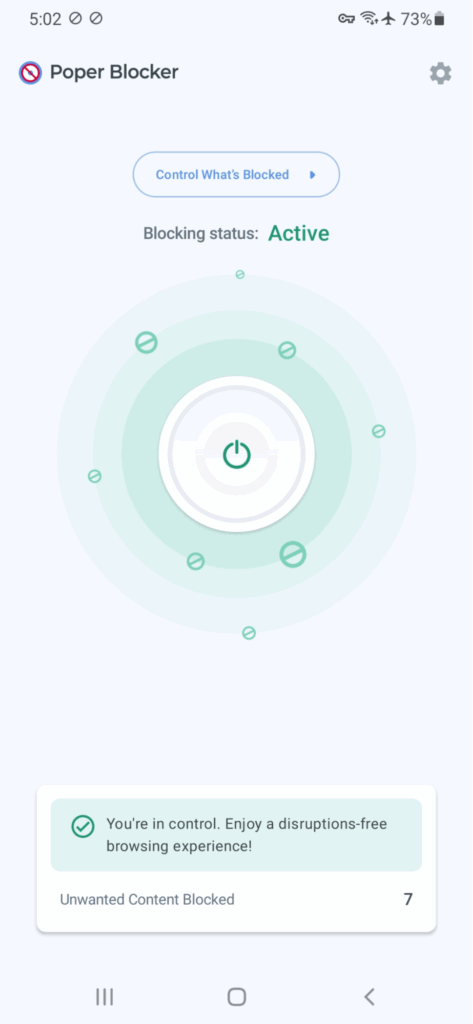
Ads that respect choice stick around. The rest? Gone. That’s the kind of balance more platforms (and users) can get behind.
FAQs
Do rewarded ads work on all types of apps?
Absolutely. You’ll find rewarded video ads most often in mobile games, but they’re just as common in VPNs, file storage apps, video players, and other utilities. If an app has something worth unlocking (extra bandwidth, bonus coins, or a one-time upgrade), rewarded ads offer a way to get it without spending money. That makes them a fit across a wide mix of categories.
Can users skip rewarded ads and still get the reward?
Nope. Users have to finish the ad (whether that’s watching the full video or interacting with a playable unit) before they get the perk. This keeps things fair for advertisers, who only pay when users actually participate. It’s also why rewarded ads remain a solid pick for performance-focused campaigns.
Do rewarded ads slow down the app?
Not if they’re done right. Most SDKs are built to cache these ads in the background. That means no annoying lag while the user waits for the video to load. As long as the app isn’t already maxed out on memory or running into performance issues, rewarded ads won’t slow things down or cause crashes.
Are rewarded ads safe for children?
They can be, but only if the developer puts the right safeguards in place. Age filters, parental controls, and compliance with child protection laws are critical. Most major ad networks offer these tools out of the box. Skip the setup, though, and you risk serving ads that shouldn’t be shown to younger audiences.
Can rewarded ads replace in-app purchases?
Not really. Think of rewarded ads as the appetizer and not the main course. They’re great for letting users sample premium features or earn minor bonuses, but they’re not built to replace full-blown purchases. Most apps use both: free rewards to build goodwill, and paid upgrades for users who want more.
Dailymotion’s been around for years and if you’re not always vibing with YouTube’s algorithm, it’s actually a good alternative. It’s home to indie creators, news clips, niche content, and all the global randomness the internet loves. But let’s not pretend it’s perfect.
The real problem? Ads. And lots of them.
We’re talking unskippable pre-rolls, disruptive mid-rolls, and pop-ups that hijack half your screen like it’s 2007. It’s hard to watch anything without feeling like you’re stuck in a never-ending ad reel.
Dailymotion doesn’t currently offer a paid subscription to remove ads. Unlike platforms like YouTube that provide a premium ad-free tier, Dailymotion sticks to an ad-supported model. That means no way to pay your way out of pre-rolls or pop-ups, you’re stuck with the ads unless you use a browser-based tool to block them.
Now here’s the good news: you can watch Dailymotion without ads. No sketchy downloads. No premium subscription. Just a clean, simple fix that works.
We’ll show you exactly how to block ads in Dailymotion using Poper Blocker. Let’s get into it.
Why does Dailymotion have so many ads?
Let’s be blunt, Dailymotion isn’t shy about showing ads. And there’s a solid reason for that.
Advertising is how the platform pays the bills. Dailymotion runs on an ad-supported model, just like most other free video-sharing sites. No subscription? Then you’re the product. Ads fund the platform’s operations and give creators a cut, too.
And it’s not just one type of ad. You’ve got pre-roll ads kicking in before your video even starts. Mid-rolls are slicing right through the content. And let’s not forget banner overlays that sit right on the screen, begging to be clicked or ignored.
Yes, all this keeps Dailymotion free. But let’s not pretend it doesn’t hurt the viewing experience. Some users say they’re hit with ads every few minutes. It’s enough to drive anyone to search for how to stop ads in Dailymotion.
That’s where a Dailymotion ad blocker makes a difference. If you’re serious about how to skip ads in Dailymotion or block video ads altogether, using an ad blocker for Dailymotion is one of the go-to solutions.
Use Poper Blocker to remove Dailymotion ads
Sick of those floating boxes, surprise popups, or autoplay ads that hijack your screen just as the video gets good? Enter Poper Blocker, a no-nonsense browser extension built to wipe out the kind of junk that ruins your Dailymotion viewing.
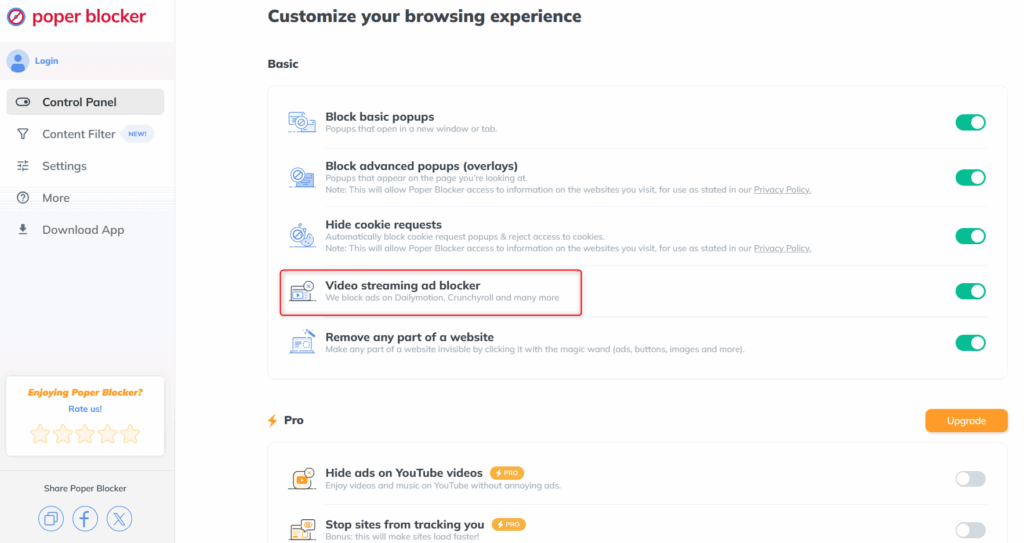
Here’s the deal:
The second you add it, it starts working. No setup, no tinkering, no twenty-step guides. It just sits quietly in the background, doing its thing: blocking pop-ups, hiding overlays, and scrubbing Dailymotion clean of the clutter that usually takes over.
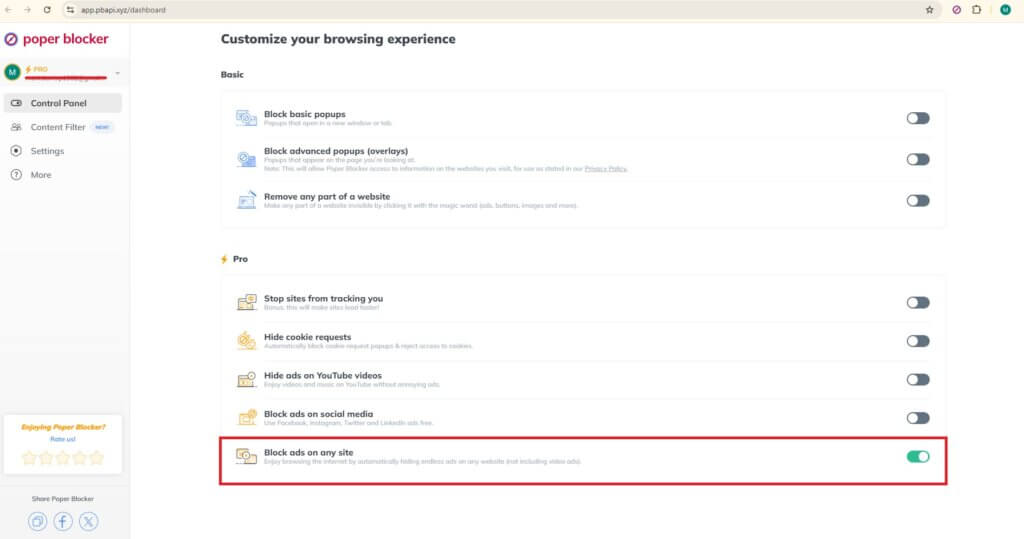
Watch Dailymotion without the ads (and without paying)
Too many ads can wreck a perfectly good video. And Dailymotion? It doesn’t hold back. Expect frequent pop-ups and those all-too-familiar unskippable blocks right when things get interesting.
If you’re looking for a way to skip or block Dailymotion ads, here’s your answer: Poper Blocker. It’s a free browser extension that blocks ads, video overlays, and interruptions, without the fuss.
Install it once and enjoy Dailymotion without ads. No subscriptions, no distractions. Just the content.
FAQs
Can I skip ads on Dailymotion with a browser extension?
Yes. If you want to skip ads on Dailymotion, using a Dailymotion ad blocker is an effective method. It blocks ads automatically before they play, including pre-rolls and pop-ups, so you can watch videos with fewer interruptions without having to manually skip or mute anything.
Is there a way to watch Dailymotion without ads on mobile?
Watching Dailymotion without ads on mobile is more difficult. Most ad blockers work best on desktop browsers. However, you can still open Dailymotion in a mobile browser like Chrome and activate an ad blocker extension. Avoid using the mobile app, as most ad blockers won’t work inside apps.
Does Poper Blocker work with other ad blockers?
Yes. Poper Blocker is designed to complement traditional ad blockers. While regular ad blockers stop banners and trackers, Poper Blocker focuses on overlays, pop-unders, and new tabs. Using both together gives better coverage, letting you block more ads on Dailymotion without causing conflicts or slowing down your browser.
Do ad blockers work on all Dailymotion ads?
Ad blockers remove most types of ads, including banners, pop-ups, and in-video interruptions. However, no ad blocker is perfect. Occasionally, some ads may get through depending on browser settings or changes to the site. Still, these tools significantly reduce how often ads appear on Dailymotion.
Is it safe to use an ad blocker for Dailymotion?
Yes, as long as you’re using a reputable ad blocker like Poper Blocker. It does not track personal data and only collects anonymous site behavior for performance. It’s lightweight, secure, and doesn’t interfere with browsing. Avoid downloading ad blockers from unknown sources, as some can be unsafe or malicious.