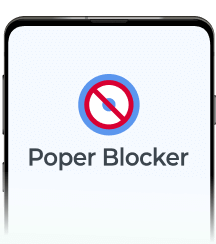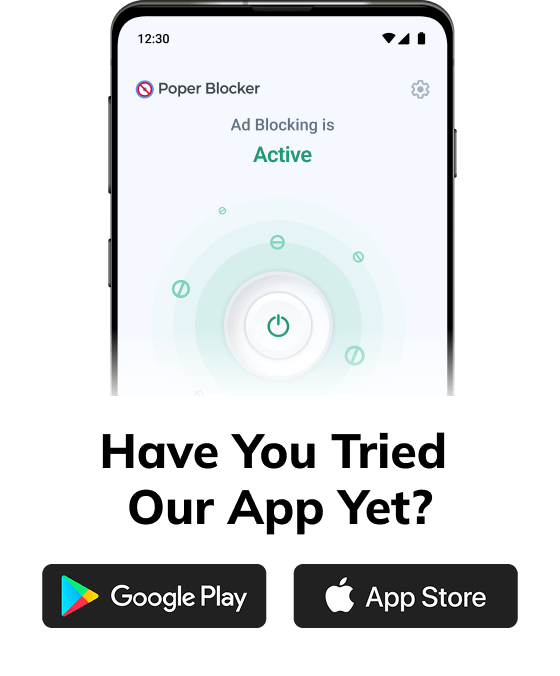Crunchyroll is the go-to spot for anime fans. Whether you’re chasing the latest episodes, revisiting classics, or catching day-one simulcasts, chances are you’ve streamed there more than a few times.
But unless you’re paying for Premium, get ready, because the free version? It’s packed with ads. And not just a short one here or there. We’re talking long, unskippable ad breaks that break the vibe.
Sure, you could go Premium and skip the ads, but not everyone wants to add another subscription to the list.
So what can you do instead? Easy: block the ads. With a tool like Poper Blocker, you can watch Crunchyroll for free without interruptions. It works on browsers like Chrome and Edge, quietly filtering out the noise so you can just enjoy your anime.
Why does Crunchyroll show so many ads?
Crunchyroll runs on a freemium model, watch for free with ads, or go Premium to skip them. And those ads? They’re not just for show. They help cover the costs of streaming infrastructure, licensing agreements, and everything else that goes into legally bringing anime to a global audience.
But on the free plan, the ad experience can feel overwhelming.
Let’s do a bit of math: You’ll usually see one ad before the episode even begins. Then you’re hit with a batch of four ads right after the intro, another four in the middle, and a final round during the credits. Each ad runs around 15 to 30 seconds, and none are skippable. Add it up, and you’re looking at over six minutes of ads for a 24-minute episode. Watch a few episodes back-to-back, and it’s like sitting through a bonus episode made entirely of ads.
Repetition makes it worse. You might see the same ad multiple times in one session. Some promote other anime, but many feel completely unrelated, think prescription drug ads or online webinar promotions. It’s no surprise that people start searching for ways to block ads on Crunchyroll.
To be fair, Crunchyroll is trying to nudge viewers toward Premium. But not everyone wants to add another subscription. That’s why more and more fans are turning to ad blockers as a way to enjoy anime without all the interruptions.
These tools work quietly in the background, removing ads automatically and making for a smoother, more immersive viewing experience.
Important note: As of Spring 2022, Crunchyroll significantly limited free access to new simulcast episodes. Most fresh releases now require a Premium subscription, though some first-episode previews may still be available for a limited time on the free plan.
Use Poper Blocker to stop Crunchyroll ads for free
Let’s be real, Crunchyroll’s free plan can be a bit of a pain. Between pre-rolls, mid-rolls, popups, and overlays, watching your favorite anime turns into a game of dodging distractions.
That’s where Poper Blocker comes in.
It’s a free browser extension that cuts through the clutter, blocking popups, overlays, and ad interruptions automatically. No settings to tweak, no confusing menus. Just install it, and it starts doing its thing. If you’re wondering how to watch Crunchyroll without ads (and without paying), this is one of the simplest, most reliable options out there.
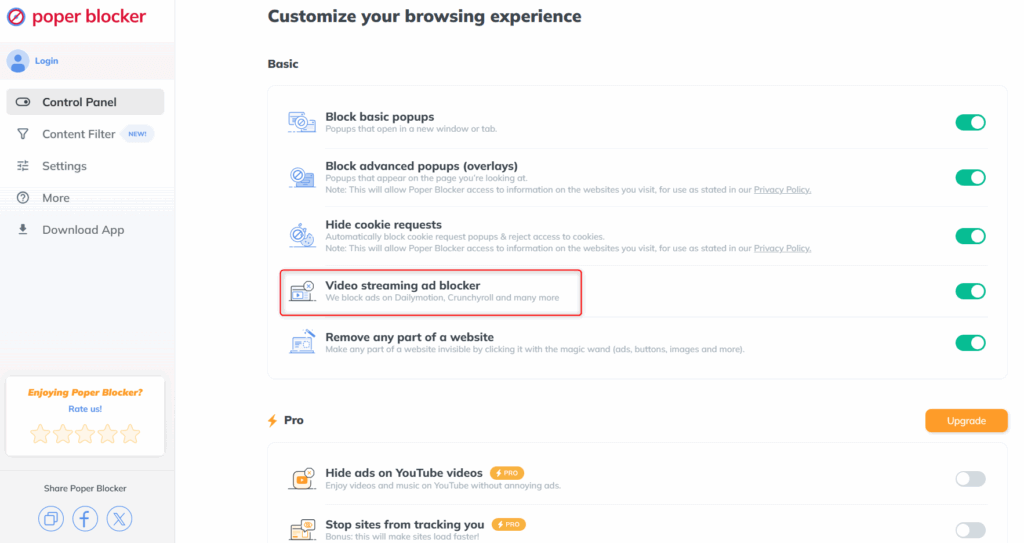
Poper Blocker works on both Google Chrome and Microsoft Edge. Once it’s installed, it goes to work behind the scenes, blocking pre-roll ads, mid-episode interruptions, and even those annoying floating ad boxes. Unlike basic ad blockers that might miss some of Crunchyroll’s unique ad formats, Poper Blocker is tuned to handle streaming environments, giving you a much cleaner experience on desktop.
The best part? It’s lightweight. It won’t slow down your browser or interfere with playback. There’s no dashboard to manage, no rules to create, and no learning curve. It just works, quietly, efficiently, and without fuss.
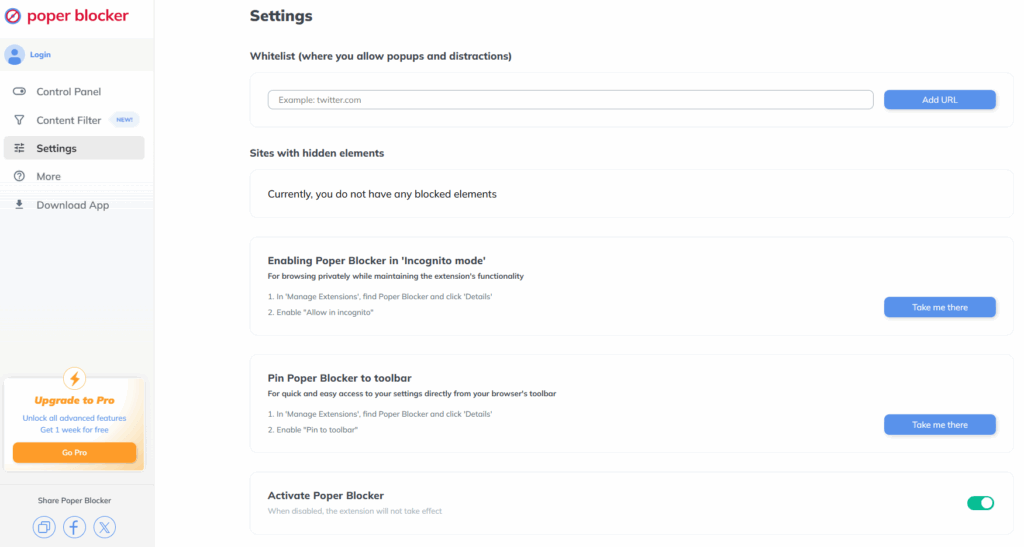
So if you’re not ready to shell out for Crunchyroll Premium but still want to skip the ads, this is an easy win. Poper Blocker clears the clutter, avoids the spoilers, and lets you actually enjoy your shows without constant interruptions.
Just add it to your browser, open Crunchyroll, and stream in peace. No ads. No hassle.
Stream anime without distractions
Ads can seriously break the flow of your favorite anime, spoilers, repeats, and random product pitches included. While Crunchyroll Premium removes them, not everyone wants to pay for another subscription.
That’s where Poper Blocker comes in. It’s a free, lightweight browser extension for Chrome and Edge that blocks Crunchyroll ads before they interrupt your episode. No signups, no setup, just smooth, uninterrupted streaming. If you want to skip the ads without going Premium, this is the easiest way to do it.
FAQs
How do I block ads on Crunchyroll without paying?
Install a browser extension like Poper Blocker. That’s it. It works straight out of the box on Chrome and Edge. No fiddling, no setup. It zaps the popups and overlays that ruin the binge. So you can watch Crunchyroll without the ads, without interruptions, and without touching your wallet.
Why does Crunchyroll play the same ad over and over?
It’s usually down to limited cookie or tracking data. When Crunchyroll can’t figure out what to show you, it loops the same ad on repeat. Annoying? Yes. Fixable? Also yes. A decent ad blocker cuts through the noise and stops the ad-loop madness so you can actually enjoy your show.
Does Crunchyroll block ad blockers?
Sometimes it tries, but most blockers still get the job done. Tools like Poper Blocker usually fly under the radar. Crunchyroll hasn’t banned anyone for using an ad blocker, and most users watching on desktop stream without ads just fine.
Will I get banned from Crunchyroll for using an ad blocker?
No. Crunchyroll doesn’t ban users for blocking ads. They might try to sneak past your blocker, but they’re not suspending accounts over it. Most blockers run silently in the background, so you get ad-free streams without touching your account settings.
Pop-up ads on Android phones are the worst. (Let’s be real, they’re annoying on any phone.) They take over your screen, drain your battery, and sometimes bring more than just a tacky design. Ever been hit with a flashing alert screaming that your phone has 42 viruses while you’re just scrolling through Instagram? Yep. Been there.
These pop-ups can sneak in from sketchy websites, glitchy apps, or hidden adware you didn’t even know was there. But here’s the good news – you don’t have to put up with them.
Read more: How to Remove Adware from Android Phones and Tablets
Whether it’s tweaking your browser settings, locking down app permissions, or installing a solid ad blocker, there are a few reliable ways to shut them down for good.
In this guide, we’ll walk you through each step that actually works. No matter if the pop-up is coming from Chrome, a rogue app, or an ad that refuses to go quietly – we’ve got you covered. Let’s take back your screen and make your phone feel like yours again.
Why are you seeing pop-up ads on your Android phone?
If your phone’s suddenly turning into a pop-up circus, you’re not imagining things. Here’s what’s likely behind those annoying ads that just won’t leave you alone:
1. Adware or Suspicious Apps
Seeing random ads on your lock screen or home screen? You’ve probably installed a shady app without realizing it. These often sneak in bundled with free APK files or sketchy downloads.
Once they’re in, it’s chaos, constant ads, tracking your activity, and in some cases, opening the door for even more malware.
2. Browser Settings Gone Rogue
Sometimes, your browser is the problem. By default, many browsers allow pop-ups and notifications. If you’ve ever tapped “Allow” on one of those “This site wants to send notifications” prompts, congratulations , you may have unknowingly invited spammy ads into your life.
3. Free Apps With Pushy Ad Networks
Free apps need ads to survive, no shame there. But some take it too far. We’re talking full-screen ads that show up even when you’re not using the app. They clutter your screen and make it hard to figure out which app is causing the mess.
4. Sketchy Websites
Streaming sites, pirated content, and “download now” traps are basically pop-up breeding grounds. One tap can trigger a flood of redirects, fake virus warnings, or endless cookie consent pop-ups that just won’t go away.
All of this doesn’t just annoy you, it can slow down your phone, chew through your data, and even put your personal info at risk. That’s why it’s worth taking the time to block pop-up ads on Android wherever you can.
How to stop pop-up ads in your browser
Here’s how to stop pop-up ads in your browser. These quick tweaks should catch most of the usual suspects showing up in your Android browser.
Chrome
- Open Chrome.
- Tap the three-dot menu (top right).
- Head to Settings > Site settings.
- Tap Pop-ups and redirects.
- Flip the toggle to Off. Done.
Edge
- Open Edge.
- Tap the three dots at the bottom-right corner.
- Go to Settings > Site permissions.
- Select Pop-ups and redirects.
- Make sure Block is switched on.
Firefox
- Open Firefox.
- Tap the three-dot menu > Settings.
- Scroll down to Privacy & Security.
- Choose Enhanced Tracking Protection.
- Set it to Strict.
Samsung Internet
- Open Samsung Internet.
- Tap the three-line icon > Settings.
- Go to Sites and downloads > Block pop-ups.
- Toggle the switch on.
That’s it. These changes should give your browser a solid first line of defense.
Read more: How to Stop Pop-up Ads on Samsung Phone in Minutes
Use a pop-up ad blocker Android app (best solution)
Still seeing pop-up ads even after tweaking your browser settings? It’s time to bring in heavier artillery. The simplest and most effective fix is to install a proper pop-up blocker for Android, and Poper Blocker tops the list.
The Poper Blocker Android app is your go-to tool for clean, smooth browsing on Chrome, Edge, Firefox, and more. It blocks popups, new tab ads, overlays,even those annoying cookie consent pop-ups,so you can focus on what you’re actually there to do. Whether you’re catching up on news, shopping online, or just scrolling, Poper Blocker keeps your experience distraction-free.
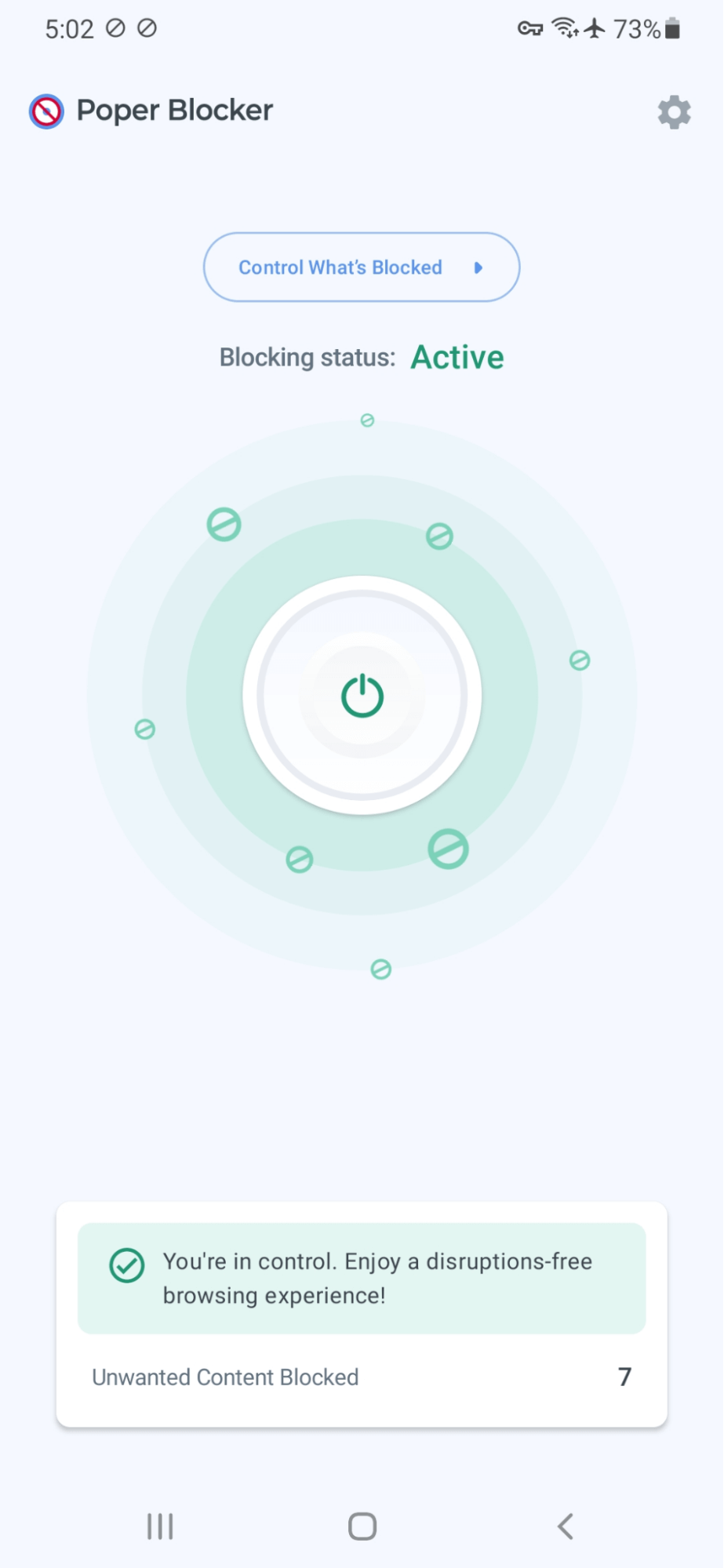
It works quietly in the background, speeding up page loads, cutting out clutter, and even shielding you from malicious sites, all without slowing you down.
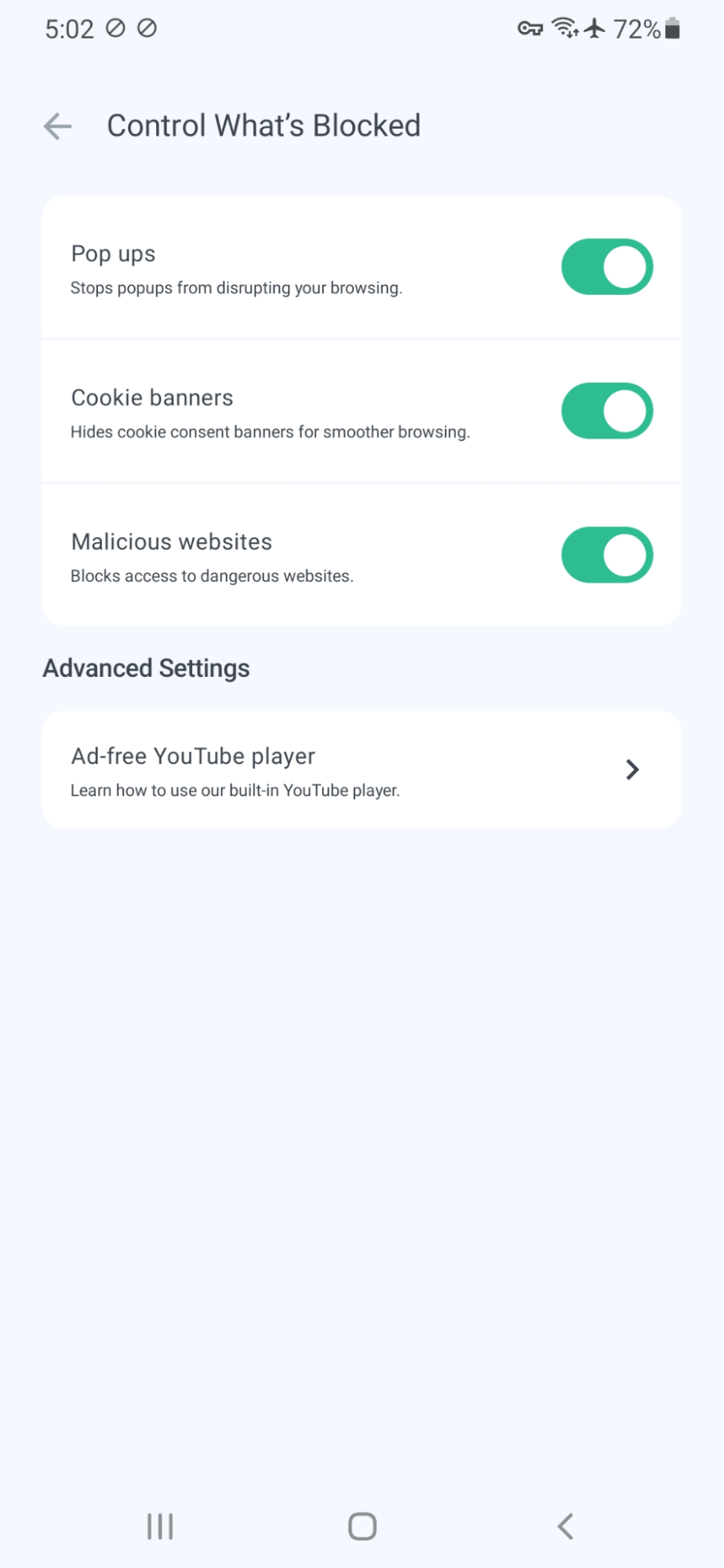
If you’re tired of dealing with too many ads or your current ad blocker isn’t cutting it, this is a solid all-in-one fix. It’s quick to install, runs quietly, and keeps your sessions clean and safe. For anyone trying to figure out how to block ads on Android, this is the move.
Extra tips to avoid pop-ups in the future
Pop-ups gone for now? Good. Let’s keep it that way.
Here are a few more tips to make sure they don’t come back in:
Stick to trusted apps from Google Play
Only install apps from the official Play Store and look for solid reviews and known developers. If an app wants access to everything from your location to your contacts, skip it.
Don’t sideload random APKs
Downloading APKs from third-party sites might sound like a shortcut. It’s not. These files often skip extensive checks and come bundled with adware or worse. Avoid them unless you really know what you’re doing.
Update your phone and apps
Outdated systems are more vulnerable to malvertising, and that’s why security patches exist for a reason. Keeping your OS and apps up to date helps shut the door on bugs that pop-ups love to exploit.
Check your app permissions
Head to Settings > Apps and take a look at who’s got permission to send notifications. If an app is being spammy, turn them off. Simple.
Stop pop-up ads on Android, for good
Pop-up ads on Android can slow down your phone, eat up battery, and even open the door to security risks. But here’s the good news: you can shut them down without much hassle.
Start by tweaking your browser settings, ditching suspicious apps, and keeping your phone’s software up to date.
Want something even easier? Try Poper Blocker for Android. It works behind the scenes, blocks pop-ups across browsers, and doesn’t need any setup know-how. Simple, effective, and quiet.
FAQs
Why do ads keep popping up on my Android phone?
Chances are, you’ve installed a free app that’s a little too eager to serve ads, or worse, you picked up some adware along the way. Misbehaving browser settings and sketchy websites can also set them off. The fix? Remove anything suspicious, tighten up your app and browser settings, and run a trusted ad blocker to cut down on the noise.
Are all pop-ups dangerous?
Not always. Some are legit, like a login prompt or a subscription reminder. But the shady ones? They’ll pretend your phone has a virus or offer fake prizes to bait clicks. If a pop-up feels off, treat it like a red flag. Best rule: if you didn’t expect it, don’t tap it.
What’s the difference between pop-ups and notifications?
Pop-ups jump out right over the app or website you’re using. They’re in-your-face, often unsolicited. Notifications live in your status bar or lock screen and usually come from apps you’ve installed. Both can get annoying, but you can manage them by tweaking your app settings or browser permissions.
Can pop-up ads be caused by malware?
Yep. If you’re seeing pop-ups everywhere. Even when your browser’s closed, there’s a good chance you’ve got adware or spyware on your phone. These often sneak in with other apps or from shady sites. Do a full malware scan, and uninstall anything you don’t recognize or didn’t mean to install.
Will blocking ads improve my phone’s performance?
Absolutely. Less ad traffic means less data use, faster page loads, and a battery that doesn’t drain as quickly. Ads, especially the heavy, flashy ones, can hog memory and slow things down. Block them, and your phone might just feel a little snappier.
You’ve seen the pop-ups: “Your device is infected. Click here to fix it!” Heart racing, you’re one click away from handing over your credit card or downloading something nasty. Sound familiar?
That’s a scareware, a cybersecurity nuisance designed to manipulate you through fear.
Still wondering what scareware is exactly?
Scareware thrives on panic. It hijacks your screen with fake virus alerts, posing as legit antivirus tools, and pressures you to act fast, usually by buying bogus software or clicking shady links.
This results to disrupted browsing, potential malware infections, and in some cases, serious financial fallout. With phishing and scareware techniques adapting fast, knowing the scareware meaning could be the difference between staying safe and getting scammed.
What is scareware?
Scareware is a form of malicious software that fakes security alerts to push you into bad decisions, usually paying for something you don’t need. The scareware definition centers on deception, tapping into your instincts to “fix” a problem that doesn’t actually exist.
Think: flashy warning screens. Sudden pop-ups claiming you’ve got 37 viruses. Alarming system scans that aren’t even real.
So, what is a scareware attack? It’s a trick. It plays on fear, sometimes even mimicking real ransomware. That’s where ransomware scareware overlap: the message might demand payment, but instead of encrypting files, it just locks your focus with fear.
The scareware meaning is simple: scare first, scam second.
How scareware spreads through pop-ups?
Scareware doesn’t sneak in through the back door. In fact, it barges in and it’s screaming for attention.
Their primary delivery method is via pop-ups, and not just one kind. There’s a whole variety of types of pop-ups out there doing the dirty work.
You’ll see everything from full-screen overlays pretending to be antivirus tools, to tiny corner alerts claiming “urgent action” is needed. Most are fake virus warnings, complete with fake scan results and countdown timers.
This is where pop-up scams get really dangerous.
Click once, and you’re either redirected to a shady payment page, or worse, download a real piece of malware. Often, what is scareware attack starts with a pop-up and ends with spyware, ransomware, or a compromised device.
Some even go full-throttle: ransomware pop-ups that pretend your files are encrypted and will demand money fast. Others mix phishing and scareware to send users to credential-stealing websites.
And the scary part is that it’s getting harder to tell what’s real.
Without a pop up blocker (more on that soon), these attacks can hit anyone, especially if you’re not paying attention.
Tips to protect yourself from scareware
Think you can spot a fake virus alert?
Scareware is designed to trick even the most tech-savvy users. But the good news? A few wise moves can go a long way in keeping your devices safe. Here’s what you need to do:
Avoid clicking on suspicious notifications
Scareware lives on panic. It hijacks your attention with flashy pop-ups screaming things like “System infected!” or “Click here to fix!”
Here’s the rule: don’t click. Ever.
Close the window. Open Task Manager if needed. And no matter what happens, don’t download or “scan” anything those alerts suggest. Real security tools don’t operate like this, and scareware knows it. The more calm and cautious you are, the less likely you are to end up with malware or worse, a cleaned-out bank account.
Install a pop-up blocker
Most browsers have some level of ad-blocking built-in but for scareware, you need backup.
Poper Blocker is built for the job. It’s a browser extension that kills off pop-up ads, overlays, fake virus warnings, you name it. Its advanced detection filters out the shady stuff before it reaches you.
Make sure that you turn on both “Block basic popups” and “Block advanced popups (overlays) to have all the bases covered against this nasty malware.
The best part? It doesn’t just block distractions, it actively protects your browser from scareware campaigns. If pop-up overload is a regular thing for you, adding Poper Blocker should be step one.
Keep your browser up to date
Old browsers = open doors for new threats.
Hackers and scareware creators love outdated software because it’s full of holes. Make sure your browser is always up to date, especially if you’re running extensions like Poper Blocker. Updates include security patches that can block known scareware exploits before they get anywhere near your screen.
Pro tip: Turn on auto-update and stop worrying about it.
Scareware is not just annoying, it’s dangerous
This type of malware preys on fear, impersonates legit antivirus software, and can do serious damage if you fall for it.
So take control.
Use Poper Blocker, keep your browser patched, and never, ever click on alerts that make your stomach drop.
Do that, and you’ll stay one step ahead of the scammers and enjoy a way less stressful time online.
FAQs
How do I spot the difference between a real alert and a fake pop-up?
Legit alerts usually come straight from your antivirus software and appear as part of a regular scan or system check. They’re predictable and professional. Scareware, on the other hand, throws up sudden, alarming messages with flashing warnings, urgent prompts to pay, or sketchy links. If it’s demanding action right now, most like that it’s not real. When in doubt, check directly through your security app, not the pop-up.
Can scareware mess with mobile devices too?
Absolutely. Scareware isn’t just a desktop problem. On mobile, it often shows up as shady apps or fake system messages that push you to download something or click a sketchy link. Some even mimic Android or iOS system alerts to seem more legit. Stick to trusted app stores and use mobile security software to stay safe.
What should businesses do to defend against scareware?
Start with the basics: solid antivirus protection, system updates, and employee training. Staff should know what real alerts look like and what scareware looks like too. Add in network-level protection to block malicious pop-ups before they reach users. Awareness + layered defense = a much smaller scareware problem.
Can my browser help block scareware pop-ups?
Yes, and it should. Today’s browsers come with built-in tools like pop-up blockers, sandboxing, and privacy settings that help limit exposure. Turn them on. Keep your browser updated. That alone will cut off many scareware attempts before they even load.
How are tools like Poper Blocker staying one step ahead?
It’s an arms race. Developers stay sharp by constantly refining their detection systems using community feedback, machine learning, and reliable analysis to catch new scam tactics. That’s how Poper Blocker stays effective even as scareware evolves into newer, sneakier forms.
If you’re spending any time online, chances are Temu ads are already chasing you around.
They show up everywhere: banner ads, pop-ups, autoplay videos, even search results. One second you’re reading the news, the next you’re hit with a blinking deal for $2 sunglasses. And once you’ve visited Temu even once? Good luck. You’re now part of their remarketing funnel.
Temu’s ad machine doesn’t let up. Their strategy leans hard on browser tracking and retargeting. That means you’ll see their promos long after you’ve left the site. These ads follow you like a shadow across blogs, shopping platforms, and social feeds. Too many ads, not enough breathing room.
The good news is that you don’t have to put up with it. If you’re wondering how to stop Temu ads or how to get rid of Temu ads for good, it starts with the right ad blocker. That, and understanding exactly where these ads are hiding.
Where are Temu ads appearing?
Here’s a rundown of where Temu ads show up and why knowing this matters if you want to block them effectively:
Retargeting ads
Temu is relentless with remarketing. Visit their site once, and you’re tagged by tracking pixels and cookies. From there, ad networks serve you hyper-personalized ads on everything from recipe blogs to your Gmail inbox. This explains why you’re seeing Temu shoe deals while reading about meal prepping.
Expect to see these retargeted ads on news sites, in-feed sponsored placements, or even inside shopping apps that have zero connection to this shopping site.
Display ads on websites
Temu buys up massive space across Google Ads and other major networks. We’re talking everything from flashy leaderboard banners to blocking video ads that autoplay while you’re trying to scroll. These placements tap into your browsing history and past searches, surfacing the platform’s offers in the form of bright graphics, aggressive CTAs, and time-limited discounts.
You’ll find these ads wedged into articles, floating in sidebars, or at the top of just about any high-traffic site.
Affiliate and sponsored links
It’s not always obvious when you’re looking at a Temu ad. A lot of influencers and bloggers drop affiliate links or push sponsored content in product roundups, holiday gift guides, or “Amazon alternatives” posts. These native placements are tricky, disguised as authentic recommendations but tied directly to Temu’s affiliate payout system.
In other words, every click you make earns someone else a cut, which is why these links are spreading fast across the web.
Pop-ups and pop-unders
You’ve seen them. Those annoying windows that either appear mid-scroll or sneak in behind your tab and start playing audio when you least expect it. Some websites use aggressive scripts that trigger Temu discount codes or flash sales in the form of pop-ups or hidden pop-unders. The worst part is that they can stay open even after you close the main page. Perfect for catching you off guard later.
If your browser feels like it’s constantly ambushing you, these are likely the culprits.
Search engine ads
Search for something like “cheap fashion” or “best budget gadgets” on Google or Bing, and guess who’s waiting at the top? Temu. Their paid listings are designed to leapfrog organic results by bidding high on popular shopping keywords. These are standard PPC (pay-per-click) ads, but with aggressive visual formatting and irresistible price tags.
So even if you weren’t looking for Temu, their listings are right there. First thing you see.
Social media ads
Temu doesn’t miss a beat when it comes to social. Whether you’re on TikTok, Instagram, Facebook, or YouTube, their ads are already baked into your scroll. Expect story ads, carousel sliders, and feed promotions tailored to your age, interests, and location. Some even use polls or interactive formats to keep you hooked longer.
If you’re wondering why their sales feel omnipresent, it’s because social is where they hit hardest.
Why is Temu advertising so aggressively?
Simple answer? Market share.
Temu is on a mission to dominate, and fast. Backed by deep pockets from its parent company, PDD Holdings, it’s flooding the internet with ads. We’re talking everywhere: search engines, social media, display networks, video platforms, you name it.
But there’s more to it than just brand awareness.
Temu runs on a low-margin, high-volume model. Instead of chasing profit per sale, they’re playing the long game: capitalize fully on user acquisition, pile on repeat orders, and edge out rivals over time. And when you’re trying to scale in a market already crowded with Amazon, Shein, and Walmart, you need to go loud. Very loud.
That’s why you keep seeing Temu ads pop up on YouTube before your video starts, or tucked between posts on Facebook and TikTok. Retargeting pixels track your every move. Discounts hook first-time buyers. And ad creatives get refreshed constantly to avoid burnout.
Sure, it might feel like too many ads. But there’s a reason: acquiring a new customer is far more expensive than keeping an existing one. Temu’s style is to flood the funnel, convert quickly, and hope to win you back with tailored offers later.
This isn’t random. It’s a calculated, billion-dollar strategy to outspend the competition, win attention, and lock down a long-term ecommerce foothold.
How to block Temu Ads effectively with Poper Blocker
Feeling swamped by Temu ads on every scroll, search, or stream? Here’s a fix that works: Poper Blocker.
Popper Blocker’s browser extension blocks pop-ups, overlays, and those sneaky under-the-hood ad scripts Temu uses to get into your feed. Unlike traditional ad blockers, it specializes in stopping disruptive, script-heavy ads that are harder to catch.
Here’s what it does:
Pop-Ups & Overlays: Blocks them before they load, so you never see that “20% Off Your First Temu Order” banner again.
Banner Ads & Video Spots: Intercepts ad scripts before they display. That means no more Temu video ads hijacking your YouTube queue.
Retargeting Scripts: Strips out hidden trackers that this online shopping platform uses to follow your browsing behavior and serve more ads later.
Even better, Poper Blocker works inside social feeds. Whether it’s Instagram Stories, Facebook sponsored posts, or TikTok browser sessions, it uses pattern-matching to identify and scrub Temu’s placements clean.
Want full protection?
Go to Poper Blocker’s settings. Turn on Block basic pop-ups (for traditional windows) and Block advanced pop-ups (overlays) to shut down dynamic, script-driven ads. The extension auto-updates with new detection rules, so as Temu changes tactics, Poper keeps pace.
It’s free, it’s efficient, and it gives your browser back.
It’s time to block Temu ads for good
Temu ads are annoying, no question about that. But they also slow you down, clutter your screen, and follow you everywhere. Regardless if it’s banners hijacking your reading space or pop-ups demanding clicks, the experience is more distraction than discovery. If you’re serious about cutting through the noise, now is the time to remove Temu ads for good.
That’s where Poper Blocker steps in. It doesn’t just hide the junk, but rather kills the source. From autoplay videos and floating overlays to sneaky retargeting pixels, Poper Blocker scrubs it all. It even keeps up with Temu’s evolving formats thanks to regular updates driven by its user community.
Getting started takes less than a minute. Install the extension from Chrome or Firefox, then enable both basic pop-up blocking and advanced overlay protection in the settings. Done. You’ll load pages faster, cut ad tracking, and finally browse without being chased by Temu ads. Clean. Quiet. Focused.
FAQs
How can I block Temu video ads from auto-playing?
Turn on Poper Blocker’s advanced overlay filters. It’ll stop Temu video ads from running on platforms like YouTube or embedded players. For even better results, pair it with a standard ad blocker to catch video ad files before they load.
Will blocking Temu ads break website functionality?
In most cases, no. Poper Blocker targets ad-related elements, not core site features. If you notice any issues, just whitelist that site in the extension’s settings. Temu stays blocked, and your site loads as it should.
Can I reduce Temu retargeting without using an ad blocker?
You can clear cookies and tweak your browser’s privacy settings, but that only does part of the job. To fully cut off Temu’s tracking, you’ll need an ad blocker that stops remarketing pixels at the source. Use both for the best results.
How often should I update Poper Blocker to block new Temu ad formats?
It updates automatically, but if Temu ads slip through, go into the settings and trigger a manual filter update. A quick refresh once a week can help keep things tight and block newer ad tricks as they appear.
What if Temu ads still show up after blocking?
Start by clearing your cache and restarting the extension. Make sure both pop-up and overlay blocking are switched on. If you’re running other ad blockers, try disabling them. Conflicts can let ads sneak through. Still stuck? Update your filters manually from the dashboard.
Tired of clicking through a minefield of sponsored results just to find a decent answer?
Every internet user goes through this hassle these days.
With ads clogging search results and trackers lurking behind every click, more people are turning to search engines without advertising. These tools cut the noise and give you something rare: clean, unbiased information. If you’re privacy-conscious or simply fed up with clutter, switching to an ad free search engine changes the way you browse.
We’ll look at some of the best options out there, from subscription-powered platforms to community-run projects. If you’re ready to search smarter and leave the ads behind, keep reading.
Ad-free search engines worth checking out
Looking for a search engine that puts results before revenue?
Here are some ad-free search engines worth checking out. Each one takes a different style, but they all share a single goal: search without the selling.
1. Kagi
Let’s start with one of the premium players.
Kagi is built for people who are done with ad-stuffed results and ready to pay for quality. For $10 a month, you get an ultra-private, zero-ads experience. No trackers and no IP logs. Just relevant content.
Bonus features: You can block domains you dislike, apply your own CSS themes, and even tweak search result rankings. There’s also a secure search history, so you can revisit what’s important. If you’re after a search engine with no ads and full control, Kagi delivers.
2. Mojeek
Mojeek is the purist’s pick.
It runs its own crawler and index, so there’s no dependency on the big players. It doesn’t store cookies unless you opt in and avoids any identifying logs. Translation: privacy-first to its core.
Here’s what’s cool: Mojeek lets you sort results by emotion (yes, really happy, sad, angry). It also has dedicated modes for recipe searches or Substack content. And if you’re short on time, it can summarize results using an open-source LLM. If you want a no-advertising search engine that walks the walk, Mojeek fits the bill.
3. Brave Search
Brave Search combines independent tech with thoughtful privacy design.
It blocks ads and trackers by default and gives you the choice between standard results or AI-generated answers. The Goggles feature is exceptional. It lets users apply community-built filters (think: de-biasing political news or excluding celebrity coverage).
The Reddit-powered “Discussions” tab is also a neat touch. While its media search isn’t as polished as Google’s, Brave still stands tall as a search engine with no ads, and one that respects your right to browse in peace.
4. Andi
Andi is more like an AI-powered research partner rather than a traditional search engine
Instead of sending you down a rabbit hole of links, Andi responds with direct, chat-style answers. No cookies, no tracking, no IP storage. Just private results.
Under the hood, it pulls from real data and uses semantic search to make sense of your question. If you want a search engine with no advertising that feels modern and instinctive, Andi’s worth a try.
5. Good
Minimalist. Nonprofit. Tracker-free.
Good is a clean, no-nonsense search engine free from promotions. You won’t see ads, profiles, or sneaky affiliate links. Just organic results and a simple UI.
Here’s the best part: any revenue they make goes toward social and environmental causes. So not only are you avoiding ads, you’re also supporting something good, literally.
Honorable mention: Neeva
Neeva launched in 2019 with a bold idea: ditch the ads and charge a subscription fee instead.
Backed by former Google execs, Neeva offered a mix of its own index and Bing results. Users got a sleek, clutter-free interface and strong privacy controls. Sadly, the consumer version shut down in mid-2023, but its influence still lingers in today’s privacy-focused search alternatives.
Search engines without ads? They’re a response
It’s a clear signal that users are craving a cleaner and calmer internet experience. One where your results aren’t surrounded by sponsored clutter or quietly tracked in the background.
Whether you’re leaning toward a premium tool like Kagi, checking out crawler-based platforms such as Mojeek, testing AI-powered options like Andi, or going the nonprofit route with Good, there’s one common thread: no ads, no distractions.
Even if you’re reflecting on now-defunct efforts like Neeva, each of these engines strips back the noise and puts your privacy (and actual search results) front and center. Many also throw in bonus features like customizable filters, independent indexing, or built-in AI summaries.
So, how do you choose? Look at the basics: Where does it pull its data? Can you personalize it? What’s the privacy policy? Is it free, or are you supporting it with a subscription? Your ideal ad-free search engine is out there. It just depends on your habits, your values, and how you like to search.
FAQs
How do ad-free search engines differ from typical search platforms?
An ad-free search engine delivers results without mixing in sponsored listings or banner ads. Unlike ad-supported engines that monetize your clicks and behavior, these platforms typically run on subscriptions, donations, or community models. This gives you a faster, cleaner UI, organic rankings only, and in most cases, better privacy by design.
Are search engines without advertising better for privacy?
Generally, yes. Ad-free engines often avoid tracking altogether. Tools like Good and Andi don’t store your search history or personal info, and some even encrypt your queries. Without third-party ad scripts running behind the scenes, you’re also less exposed to fingerprinting or behavioral profiling. Less advertising usually means less tracking.
Can I set a no-advertising search engine as my browser default?
Absolutely. Most privacy-first engines offer simple setup guides. After visiting the site or installing an extension, just head to your browser settings, and you’ll see options to set it as default. Platforms like Good and Andi come with step-by-step walkthroughs for Chrome, Firefox, and others, so your browser bar uses your chosen engine automatically.
How are ad-free search engines funded?
Different models, same goal: keeping ads out. Services like Kagi (and previously, Neeva) rely on monthly subscriptions. Others, like Ecosia, tie revenue to environmental initiatives, while platforms like Good run as nonprofits. Some (like Andi) offer premium features or supporter programs. No ads means they get creative, but the result is the same: a more user-focused experience.
Will I still get quality search results without ads?
In most cases, yes but the results may look a little different. Engines like Mojeek, which build their own indexes, serve original and unbiased content, but may lack some of the usual features you’re used to. Paid services like Kagi offer ranking customization to give you more control. Quality depends on the engine’s index, algorithm, and design philosophy, but for many users, the trade-off is worth it.
Seen a pop-up that freezes your browser and claims your files are locked unless you pay up? Welcome to the season of fake ransomware pop-ups.
These are full-blown scare tactics. Disguised as real security alerts, they shout that your system’s infected, your files are gone, and only crypto can save you. In reality, most of these are fake ransomware pop-up messages or overlays designed to trap panicked users.
With so many types of pop-up ads flooding screens today, it’s more important than ever to spot these scams and make sure your pop-up blocker is doing its job. Let’s walk through how these messages work, what makes them dangerous, and how to stop them in their tracks.
What are ransomware pop-ups?
Ransomware pop-ups are fake alerts that hijack your screen and demand a ransom (usually in cryptocurrency) by pretending your files are encrypted.
They mimic antivirus software, system tools, or even government agencies. The aim is to convince you that your data is at risk. Some combine overlays with sneaky browser hijacks. Others ride in on shady types of pop-up ads.
But most have one thing in common: they’re scams. If you disable your pop-up blocker or follow their instructions, you’re doing exactly what they want.
How ransomware pop-ups work
Let’s look at how these scams unfold. Each step builds pressure, click by click, until you’re staring at a payment screen, unsure what’s real.
1. Infection
It usually starts with a phishing email or a sketchy link. Click once, and you might trigger a hidden script, often embedded in overlays or aggressive pop-ups.
The malware doesn’t wait for an invitation. It installs quietly and scans your device for juicy files to encrypt. Before you even know it, the ransomware is in position, ready to lock you out.
2. Encryption or locking
Once inside, the real damage begins. Files get encrypted with unbreakable algorithms, or your entire screen is locked. Instead of your desktop, you’re greeted with a ransom message.
Encrypted files often get renamed and leave behind bizarre extensions you can’t open. It’s all part of the playbook: isolate the user, remove access, and demand a response.
3. Pop-up display
With your system locked, the attacker’s message takes center stage, literally. A ransomware pop-up message appears, front and center, sometimes full-screen.
It’s not just a warning; it’s a demand. Send crypto, or kiss your files goodbye. To make it worse, some versions block browser tabs or disable shortcuts like Task Manager, so you’re stuck staring at the ransom until you act.
4. Threats & deadlines
Time pressure is the next move. A countdown clock ticks down to add urgency to the scam. Don’t pay in time? The message says your data will be deleted, or the ransom will double. Fake virus warnings ramp up the fear, hoping you’ll panic.
But here’s the key: knowing the con helps you shut it down before it takes over.
Common features of ransomware pop-ups
Most fake ransomware pop-ups follow the same tired script, but knowing the patterns makes them easier to spot (and ignore). The faster you recognize the red flags, the better chance you have of avoiding a costly mistake.
Bold, flashy warnings
These pop-ups aren’t subtle. They kick things off with big, bold headlines screaming that your files are locked or your device is infected.
Bright colors, oversized fonts, and panic-inducing overlays are all part of the playbook. You might even see references to your personal data or vague accusations of criminal behavior.
It’s scare tactics 101, and the goal is to shock you into disabling your pop-up blocker or taking action before you can think twice.
Demands for payment
Here’s where things get real. The pop-up wants money. And not just any money. Bitcoin. Maybe Ethereum. You’ll see a crypto wallet address and some ominous instructions to send a specific amount. Sometimes there’s a QR code to “make it easy.”
It’s this focus on immediate, anonymous payment that separates ransomware scams from regular pop-up ads or overlays.
Step-by-step payment instructions
Fraudsters don’t want confusion slowing things down. That’s why these ransomware messages often include a full walkthrough on how to pay.
Which wallet to use, how much to send, and where to click, sometimes even a built-in browser tool. It’s all designed to make the process effortless so they get paid quickly, no questions asked.
Countdown clocks
Nothing says pressure like a ticking timer. Many ransomware pop-ups show countdowns warning that prices will go up, or your files will vanish when time runs out. Some even auto-increase the ransom at set intervals to punish hesitation.
These timers are psychological traps that are designed to push you to act before you’ve had time to check if the threat is real.
Fake law enforcement messages
One last trick: pretending to be the police. You’ll sometimes see pop-ups claiming your device was flagged for illegal activity, paired with a government logo or badge.
Spoiler: no real agency uses pop-ups to deliver arrest threats. But when panic sets in, it’s easy to fall for. Knowing this angle helps you stay calm and avoid handing over your money.
How to stop ransomware pop-ups?
If you’re seeing suspicious pop-ups asking for money or claiming your system is infected, it’s time to act. The best way to stop a ransomware pop-up is a layered tactic that blocks threats before they start.
Here’s how to shut them down for good:
1. Install pop-up blockers
Start with the basics: a reliable pop-up blocker. Poper Blocker does more than just hide annoying ads. They block overlays and malicious scripts that fake ransomware pop-ups often rely on.
It’s simple: install the extension (works on Chrome, Firefox, and Edge), keep it updated, and don’t disable your pop-up blocker unless absolutely necessary. If a fake virus warning tries to run, this is your first shield.
2. Keep your software updated
Outdated systems are easy targets. Hackers love vulnerabilities in old versions of your OS, browser, or antivirus.
Regular updates patch these holes. Turn on those auto-updates where you can. And don’t skip antivirus definitions. These update often with new rules that spot ransomware pop-up message variants before they hit your screen.
3. Practice safe browsing habits
Don’t click everything. If a pop-up asks you to install something, enter personal info, or update a program you’ve never heard of, close the tab immediately.
Use email filters to trap phishing attempts, and consider checking sketchy links in a sandboxed environment first. Fake ransomware pop-ups love it when you panic. Stay calm, stay alert, and avoid shady websites altogether.
4. Backup your data
No ransomware scam works if you’ve got your files saved safely elsewhere. Keep regular backups on a secure cloud service or an offline external drive.
Use versioning if you can, and test your backups now and then to make sure they still work. If you ever do get hit, you can wipe the infected device and restore your clean data. No ransom, no problem.
5. Use the built-in security features
Your device already has tools that help. Make sure your firewall is enabled. Turn on browser settings that block overlays and scripts. Set up email filtering to isolate suspicious attachments or links.
Some security platforms even offer real-time threat detection. Use these tools together to limit the chances of a ransomware pop-up breaking through.
Prevent most ransomware pop‑ups from ever appearing
Ransomware pop-ups are designed to scare you into making fast decisions and fast payments. But when you understand how these fake ransomware pop-up messages work, you take away their power.
These steps we just mentioned don’t just block pop-up scams. They give you control. With the right setup, you won’t even see most fake ransomware pop-ups in the first place.
Stay updated, use Poper Blocker, and don’t give scare tactics a chance to win.
FAQs
How can I tell if a ransomware pop-up is fake or a real system alert?
Check for suspicious URLs, certificate details, and grammar mistakes in the message. Genuine system alerts come from your operating system’s interface and will never use browser elements or ask for cryptocurrency payments directly. You can also open Task Manager to verify processes and close suspect tabs before running a full antivirus scan.
What steps should I take immediately after encountering a ransomware pop-up?
Disconnect your device from the internet to stop further communication with attackers. Close the browser or use Task Manager if a fake ransomware pop up freezes the screen or window. Then run a complete antivirus and anti‑malware scan. Finally, restore your files from a backup or a recovery point rather than paying the ransom demanded.
Will standard antivirus software block all ransomware pop-up messages?
Standard antivirus tools catch many known threats, but new variants of pop‑up scams can slip through zero‑day vulnerabilities. For full protection, use layered defenses such as browser pop‑up blockers, email filtering, and regular software updates. Combining these measures reduces the risk of infection more effectively than relying solely on antivirus software.
Can disabling browser pop-up blocker increase my risk of malware infections?
Yes. When you disable pop‑up blocker settings, you expose your system to more unwanted pop‑ups, overlays, and malicious ads. Attackers can use compromised types of pop‑up ads to deliver fake virus warnings or ransomware pop up messages that trigger when clicked. Specialized extensions add extra safety.
Is it safe to pay the ransom demanded in a pop-up to regain access?
Paying the ransom never guarantees file recovery and may put you at risk of further extortion. Cybercriminals often ignore requests after payment. Instead of allowing pop‑ups, disconnect from the network, report the incident, and restore files from secure backups. Consult security professionals for guidance rather than relying on payment to solve the issue.
Why so much talk about pop-ups on websites? Is it a helpful element or should it be avoided? Pop-ups can be very powerful elements for lead conversion and user interactions. On the other hand, if pop-ups are badly managed or placed, they could ruin the experience of your users.
Google has reacted to pop-ups by potentially penalizing websites that use pop-ups in a bad way on mobile devices so that it directly impacts those websites’ search engine ranking.
A HubSpot survey showed 83% saying that they don’t like all ads, just the really annoying ones, and 77% saying that they’d rather filter ads than block them. In other words, pop-ups are becoming a necessary part of the experience, as long as they’re performing in a way that improves, rather than damages, it. We want to go a little deeper at the intersection of pop-ups, SEO, and website performance in this article, and look at the effect that strategies for incorporating pop-ups have on user experience and SEO, offering advice and actionable insight for website owners.
Are pop-ups bad for SEO?
Poorly executed pop-ups can harm your website’s performance, especially in terms of SEO. Intrusive interstitials—those that appear right after a user lands on a page and cover much of the content—are particularly damaging. Google’s algorithms are designed to penalize sites using these tactics, as they disrupt the user experience and make it difficult for visitors to access your content naturally. Even if you implement pop-ups with good intentions, pop-up blockers like Poper Blocker can block them, further reducing their effectiveness.
For example, when you add a new window pop-up, not only are you interrupting the flow of your visitors’ browsing experience, but you’re also increasing your bounce rate, and this can negatively impact your ranking in search engines.
There is also the use of full-page interstitials, which pop up over the entire screen so that the user cannot even see what he or she intended to. These users can be put off completely and go away, with an exasperated gesture costing the site a missed conversion and a higher bounce rate.
When executed properly, pop-ups can enhance user value instead of detracting from it. Overlays that appear after a user has spent time on the page or are triggered by exit intent are far less likely to incur search engine penalties. They maintain the user’s initial experience and sustain engagement—both vital for SEO.
Alternatively, consider using subtle notification bars or slide-ins that don’t obstruct content. These less intrusive formats allow users to interact with your site seamlessly, preserving user experience while still helping you collect leads or share important information effectively.
SEO best practices for pop-ups
When used strategically, pop-ups and SEO can work together to do wonders for your website, as far as user engagement and conversions are concerned. It’s undeniable that strategically placed pop-ups can help improve your site’s conversion rates. But as with any great thing, the key to successfully using pop-ups on your site requires you to follow best practices to evade SEO penalties. Here are a few quick tips for ensuring that content on your site isn’t marred by SEO issues as a result of pop-ups.
Timing matters
Do not make pop-ups visible upon page load. Instead, show them after the user has spent some time engaged with the page, or based on user actions like scrolling. This preserves the user’s first impression of the page and supports more valuable user behaviors.
Size regulations
Keep them small, and non-intrusive (ideally under 15% of the screen), and make sure the core content is still accessible. The less user frustration, the better.
Exit intent strategy
It also makes sense to launch a pop-up the moment a user shows intent to leave the page. This offers minimum interruption, with the pop-up landing right as the user intends to go.
Easy dismissal
Make sure that pop-ups contain close buttons that are easy to find and click on so that users aren’t puzzled by how to dismiss them.
Appropriate triggers
Triggers set correctly – after, say, 20 seconds, or when the user scrolls halfway down a page – can catch the eye without disrupting the flow.
Mobile considerations
As Google has rolled out a mobile-first indexing policy, so pop-up notifications on mobile devices should be even more low-key. Stick to smaller, easier-to-dismiss formats on mobile.
Take action for optimized pop-ups
Developing a pop-up strategy in line with SEO means striking a balance between providing useful and enjoyable content for your users, and making your website available for search engines crawling your pages. The best practices that have been mentioned here can help you avoid penalties and keep your place at the hint of a search engine.
What you are striving for is to continue to prioritize the user experience while also achieving certain marketing goals. The use of pop-ups that are well-cultivated can help to enhance your click-through rates and maximize lead generation, ultimately optimizing the effectiveness of your site as well as your outreach to search engines.
FAQs
How do timed pop-ups benefit user engagement?
Timed pop-ups (those that appear after the user has been on the page for a given time) minimize the initial disruption, keeping users on the site longer so that they’re less likely to bounce and more likely to spend time on the site, which, in turn, can positively influence SEO.
Are all full-screen pop-ups bad for SEO?
No: not all pop-ups that take up the entire screen are bad. If they are showing legal requirements, for example, consent to the use of cookies, or age verification – they are generally OK. Pop-ups that block content without providing users with crucial information are a no-no. They may lead to fines and a bad user experience.
What strategies can improve the effectiveness of exit-intent pop-ups?
Exit-intent pop-ups are triggered by users’ actions indicating their intent to leave the page. Make sure the offer or message is something extremely compelling for the visitor to hang around or do something you want them to do.
How can businesses use pop-ups on e-commerce sites without affecting SEO?
Pop-ups are indispensable on e-commerce sites. They offer discounts, push for upgrades or subscriptions to free emails, or promote new products. But pop-ups can annoy users, and they should not intrude into their browsing space. They should be easy to close and must be relevant and timely. Users appreciate helpful and timely pop-ups.
Can small notification bars be a substitute for pop-ups?
Yes, pop-ups can often be replaced by small notification bars, which give important information while not compromising the main content and usability of a website. This makes the experience for the user smoother. They are often used for announcements, deals, or cookie consent.