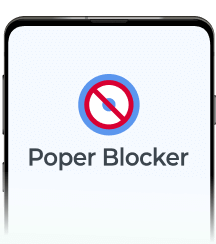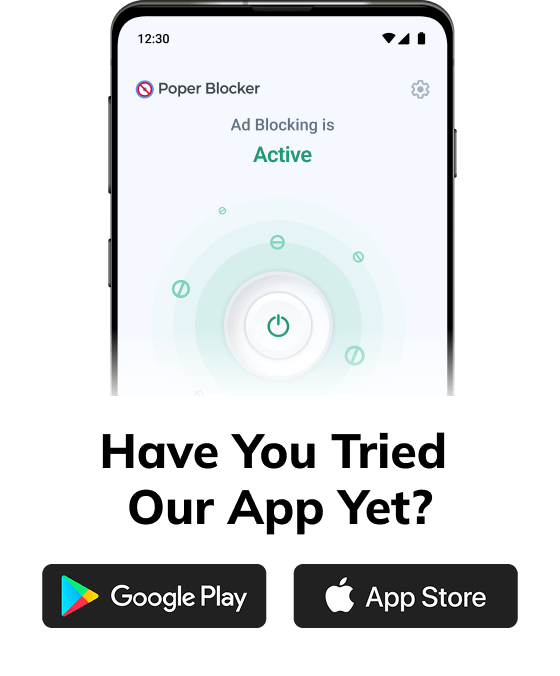Instagram, boasting over a billion monthly active users, has transformed into a prime destination for advertisers. The following data highlights how this social media platform serves as a lucrative opportunity for marketers, while simultaneously posing as a potential source of annoyance for its users.
| Statistic | Source |
| Monthly Advertisers on Instagram: 2 million | ClearVoice |
| Estimated Advertising Reach on Instagram: 1.60 billion users | We Are Social |
Why Should I Block Instagram Ads?
The influx of ads on platforms like Instagram can be overwhelming. Here are several compelling reasons why blocking these ads can significantly enhance your online experience:
- Enhanced User Experience: Ads can disrupt the flow of your social media browsing. By blocking them, you ensure a smoother, more enjoyable scrolling experience, focusing solely on content that genuinely interests you.
- Time Efficiency: Ads not only interrupt but also prolong your time on the app. Removing them means you spend less time sifting through irrelevant content and more time engaging with posts that matter to you.
- Data Privacy Concerns: Many ads are tailored based on your online behavior and personal data. Blocking ads adds a layer of privacy, reducing the amount of data collected about your browsing habits.
- Mental Well-being: Constant exposure to ads, especially those promoting unrealistic standards or lifestyles, can impact mental health. Limiting this exposure can lead to a healthier, more positive social media experience.
- Avoidance of Misleading Content: Not all ads uphold the highest standards of truthfulness. Blocking ads reduces the risk of encountering scams or misleading information.
So, are you curious about how to block adverts on Instagram? In this comprehensive guide, we’ll look into the most effective methods you can employ to achieve this.
How Do I Stop Ads on Instagram?
The great news is that there are several effective strategies available to block these intrusive ads on Instagram. Below are some of the most efficient methods you should consider implementing:
1. Utilize Poper Blocker
Poper Blocker emerges as a formidable solution in your pursuit of an ad-free Instagram experience. This tool is available as a browser extension for Chrome and Edge.
Let’s dive into what makes it a game-changer and learn how to stop Instagram ads using this method:
- Seamless Integration: This add-on effortlessly blends into your browsing experience. Once installed, it operates quietly in the background, ensuring that your Instagram feed remains free of ads without any manual intervention from you. This seamless integration means you can continue enjoying Instagram just as you always have, but with a significant enhancement – no more disruptive ads.
- Advanced Blocking Technology: At the heart of Poper Blocker is its advanced technology designed to identify and block a wide range of ads. Whether it’s a sponsored post in your feed or an ad in your stories, Poper Blocker works diligently to filter these out. This technology is continually updated to keep pace with new advertising strategies, ensuring that your Instagram experience remains uninterrupted.
- User-Centric Customization: What sets this tool apart is its customizable nature. You have the power to tailor the ad-blocking experience to your preferences. If there are certain types of content you don’t mind seeing, Poper Blocker allows you to adjust its settings accordingly, giving you complete control over what gets blocked and what doesn’t.
- Enhanced Privacy Protection: When you’re online, your data is often used to target ads, and the good news is that Poper Blocker offers an added layer of privacy. By blocking ads, it also limits the amount of data advertisers can collect about you, offering peace of mind and an extra layer of protection against intrusive data collection practices.
- Effortless User Experience: The beauty of Poper Blocker lies in its simplicity. Installation is a breeze, and once it’s up and running, it requires little to no maintenance. This ease of use makes it an ideal choice for anyone, regardless of their technical expertise.
Ready for an ad-free Instagram? Grab the Poper Blocker browser extension now!
2. Configure Instagram’s Features
While external tools like Poper Blocker are effective, leveraging Instagram’s own features can also significantly reduce ad intrusion. Here’s how you can take control:
Personalized Ad Experience
Instagram allows you to hide specific ads that don’t resonate with you. By tapping the three dots on an ad and selecting ‘Hide ad’, you inform Instagram about your preferences.
This action sends a signal to the algorithm, gradually tailoring the ad content to better suit your interests. It’s a proactive step towards curating a feed that aligns more closely with your tastes and dislikes.
Reporting Inappropriate Ads
Instagram is a diverse platform, and not all ads adhere to community standards or personal ethics. If you come across an ad that feels inappropriate, misleading, or offensive, you have the power to report it.
This not only removes the ad from your feed but also helps Instagram improve the quality of ads shown to the community. Reporting is a simple yet impactful way to contribute to a healthier online environment.
Blocking Ad Accounts
Sometimes, the best way to deal with persistent advertisers is to block their accounts. If you notice recurring ads from the same source that don’t interest you, go to the advertiser’s profile and block them.
This action ensures that their content, including ads, no longer appears in your feed. It’s a straightforward yet effective method to cleanse your Instagram experience.
Adjusting Ad Preferences
Dive into the settings section of your Instagram account to fine-tune your ad preferences. Here, you can view and adjust the information Instagram uses to show you ads. This includes data from your activity on Instagram and its partner websites and apps.
By customizing these settings, you gain more control over the types of ads that appear in your feed.
A Breath of Fresh Air on Instagram
In Instagram’s platform where online ads are increasingly pervasive, finding a sanctuary free from the constant bombardment of marketing messages is a breath of fresh air. Poper Blocker offers just that – a haven within Instagram where you can enjoy your social media experience without the incessant interruption of ads.
Alongside this powerful tool, configuring Instagram’s own features to manage ad preferences plays a crucial role. By hiding specific ads, reporting inappropriate ones, and blocking ad accounts, you gain more control over the content that appears in your feed. This dual approach, combining Poper Blocker with Instagram’s settings, empowers you to tailor your browsing experience to your liking.
So, why wait? Embrace the tranquility of an ad-free Instagram, where every scroll brings you closer to the content you truly care about. Let Poper Blocker and Instagram’s configurable features transform your social media interactions into uninterrupted moments of connection and discovery.
FAQs
Can I completely block all ads on Instagram?
While Poper Blocker significantly reduces the presence of ads on Instagram, it’s important to understand that completely eliminating all ads might not be feasible. Instagram, as a platform, integrates certain sponsored content directly into its feed and stories, which are harder to filter out. However, Poper Blocker does an excellent job at minimizing the majority of these interruptions, providing a much cleaner and more enjoyable browsing experience.
Is Poper Blocker safe to use?
Absolutely. Poper Blocker is designed with user safety and data privacy as top priorities. It operates by blocking unwanted content without compromising the security of your personal information. Users can trust that their browsing habits and data are not being tracked or misused. This assurance of safety and privacy is one of the key reasons why many choose Poper Blocker as their go-to ad-blocking solution.
How does hiding an ad affect my feed?
When you choose to hide an ad on Instagram, you’re essentially communicating your preferences to the platform. Instagram’s algorithm takes note of these actions. Over time, this feedback helps the platform tailor the types of ads and sponsored content you see, making them more relevant to your interests. While this doesn’t stop ads altogether, it does ensure that the ads you do encounter are more likely to align with your preferences, making them less intrusive.
Can I block ads on the Instagram mobile app?
Direct ad-blocking within the Instagram mobile app is limited. The app itself doesn’t provide a built-in feature to block ads completely. However, users can manage their ad preferences through the app’s settings by hiding specific ads, reporting inappropriate ones, and blocking ad accounts. These actions can help reduce the frequency and relevance of the ads shown.
Does Poper Blocker work on all browsers?
Poper Blocker is specifically designed for Chrome and Edge browsers. This focus allows for a more tailored and effective ad-blocking experience on these platforms. While it is not available for all browsers, users of Chrome and Edge can easily integrate Poper Blocker into their browsing experience to enjoy an ad-free journey on websites like Instagram.
Say goodbye to annoying IG ads – Install Poper Blocker today!
Simple fact: Twitter, a platform with over 330 million monthly active users, displays a variety of ads including promoted tweets and targeted advertisements.
Twitter, now known as X, has become a central hub for news, entertainment, and social interaction. However, the influx of ads on the platform can be overwhelming, leading to a cluttered and frustrating user experience.
Just take a look at these numbers:
| Statistic | Value | Source |
| Amount invested by Twitter on advertising | $167.1 million | Statista |
| Twitter’s advertising revenue | $2.5 billion | Bloomberg |
The social media company generated a substantial $2.5 billion in ad revenue, further investing millions into this sector, underscoring its significant dependence on advertising.
The problem with these adverts is that it can often disrupt the user experience. Are you looking for effective ways to block these ads?
Why Should I Block Twitter Ads?
Blocking Twitter ads can significantly enhance your social media experience. Here are key reasons to consider:
- Improved Focus: Without ads, your feed remains dedicated to content you choose, fostering better engagement.
- Enhanced Privacy: Blocking ads reduces the tracking of your online activities, protecting your personal data.
- Reduced Digital Clutter: An ad-free timeline means a cleaner, more streamlined interface, free from visual distractions.
- Better Control: You regain control over your feed, seeing only posts from people and organizations you follow.
- Increased Efficiency: With fewer interruptions, your browsing becomes more efficient, saving you time and frustration.
How Do I Stop Ads on Twitter?
There are several effective methods on how to block Twitter ads, each offering its own unique advantages. Let’s explore some of the top options or tools available to enhance your browsing experience by minimizing unwanted advertisements:
1. Install the Poper Blocker Browser Extension
Installing the Poper Blocker browser extension is a game-changer for those seeking a serene and ad-free Twitter experience. This can be installed as a browser extension for Chrome and Edge.
Here’s a breakdown of its standout features:
- Robust Ad Blocking: At its core, Poper Blocker excels in efficiently blocking a wide range of ads on Twitter. From intrusive promoted tweets to subtle sidebar advertisements, it ensures your feed remains clean and focused on the content you value.
- Advanced Tracker Blocking: Beyond just ads, it also targets and blocks trackers. This feature is crucial for maintaining your online privacy, as it prevents advertisers from collecting data about your browsing habits and preferences.
- Customizable Blocking Options: One of the most user-friendly aspects of this ad blocker is its customizable nature. Users have the flexibility to tailor their ad-blocking preferences, choosing to block specific types of ads or adjust settings to better suit their individual browsing experience.
- Seamless Integration: The tool integrates seamlessly into your browser, working quietly in the background. This ensures that your Twitter usage remains uninterrupted and fluid, without the need for constant adjustments or interference.
- Regular Updates: The digital landscape is always evolving, and so are the strategies of advertisers. Poper Blocker stays ahead of the curve with regular updates, ensuring that even the newest ad formats and tracking techniques are effectively blocked.
Transform your X journey – Grab Poper Blocker and block ads effortlessly!
2. Configure X (Twitter) Ad Settings
Configuring your Twitter ad settings is a strategic move to reduce the influx of ads and tailor your online experience. Here’s how you can take control:
Accessing Ad Preferences: Start by diving into your Twitter account settings. Here, you’ll find the ‘Ad Preferences’ section, a control center for managing how ads are served to you.
- Opting Out of Personalized Ads: One of the key features in this section is the ability to opt-out of personalized ads. This means Twitter will limit its use of your data to tailor ads, resulting in a less targeted ad experience.
- Reviewing Data Sharing Options: Take a moment to explore the data sharing settings. Twitter uses your data to enhance ad relevance, but you have the power to restrict this data sharing, further reducing ad personalization.
- Adjusting Interest Settings: Twitter curates ads based on your perceived interests. Dive into the ‘Interests’ section to uncheck topics that don’t resonate with you, thereby reducing irrelevant ad content.
- Controlling Location-Based Ads: Location data can significantly influence the ads you see. If you prefer not to receive location-specific ads, you can turn off location-based ad targeting in your settings.
- Regular Review and Adjustment: Your interests and preferences may change over time, so it’s beneficial to periodically revisit these settings. Regular adjustments ensure that your ad experience remains as relevant and unobtrusive as possible.
3. Explore Other Ad Blocking Tools
In addition to specific browser extensions like Poper Blocker, there are several other tools available that can enhance your Twitter experience by minimizing or eliminating ads. Here’s a look at some types of tools you might consider:
- Privacy-Focused Web Browsers: Certain web browsers are designed with privacy as a priority, inherently blocking ads and trackers. These browsers offer an integrated solution for those who want a more secure and ad-free online experience. When you use such a browser to access Twitter, it automatically filters out most of the ads and tracking scripts.
- Mobile Apps for Ad Blocking: For those who primarily use Twitter on mobile devices, there are apps available that can block ads across different applications, including Twitter. These apps work by setting up a VPN or a local DNS proxy on your device to filter out ad traffic, thereby reducing the number of ads displayed in your Twitter feed.
- Custom Script Blockers: For the more tech-savvy users, custom script blockers offer a more hands-on approach. These tools allow you to create and implement custom rules for blocking content, including ads on Twitter. This method requires a bit more effort but offers a high degree of customization in controlling what content you see on your feed.
Enjoy a Cleaner, Ad-Free Twitter Experience
Embracing an ad-free experience on Twitter is not just about eliminating distractions; it’s about reclaiming control over your online environment. By effectively blocking ads, you can transform your Twitter feed into a space that’s solely focused on the content you care about, free from the clutter of unwanted promotions.
Tools like Poper Blocker not only enhance your browsing experience but also fortify your online privacy, shielding you from the relentless tracking often associated with digital advertising. This shift towards a cleaner, more streamlined Twitter experience allows for deeper engagement with the platform, ensuring that your time spent online is both enjoyable and meaningful.
Remember: Your online space is yours to curate, and with the right tools, you can ensure it remains a reflection of your interests, free from the intrusion of unwanted ads.
Tired of annoying ads on Twitter? Try the Poper Blocker extension for instant relief!
FAQs
Can I completely block all ads on Twitter?
Absolutely. Tools like Poper Blocker are designed to significantly reduce, if not entirely eliminate, the visibility of ads on Twitter. By using such tools, you can enjoy an ad-free experience on the platform. However, it’s important to note that while most ads can be blocked, occasional promotional content might still appear due to the evolving nature of ad technologies.
Will blocking ads affect my Twitter functionality?
No, using ad blockers like Poper Blocker won’t impact your ability to enjoy Twitter’s main features. These tools are designed to work seamlessly in the background, targeting only the ads and leaving the rest of your Twitter experience untouched. You’ll still be able to tweet, retweet, follow, and engage with content just as you did before, but without the constant interruption of ads.
Is it safe to use ad blockers like Poper Blocker?
Yes, Poper Blocker is a reputable and reliable tool for blocking ads. It prioritizes user safety and privacy, ensuring that your browsing experience is not only ad-free but also secure from potential online threats. The tool is regularly updated to maintain its effectiveness and to safeguard against any new types of adware or malicious ads that might emerge.
Can I customize what ads I block on Twitter?
Many ad blockers, including Poper Blocker, offer customization options. This means you can choose to block specific types of ads or adjust settings to suit your browsing preferences. Whether you want to completely eliminate all forms of advertising or just certain types of promotional content, these tools provide the flexibility to tailor your ad-blocking experience.
Do ad blockers also stop trackers?
A significant advantage of using ad blockers like Poper Blocker is their ability to block trackers as well. Trackers are used by websites and advertisers to collect data about your online behavior. By blocking these trackers, ad blockers enhance your privacy online, preventing advertisers from gathering personal data and targeting you with ads based on your browsing history and preferences. This dual functionality makes ad blockers an effective tool for both enhancing your browsing experience and protecting your online privacy.
Say goodbye to Twitter ads – Get Poper Blocker for a cleaner feed now!
Did you know that the average Facebook user clicks on 11 ads per month? (Source: DataReportal) With over 2 billion people targeted by Facebook ads, it’s no wonder many are seeking ways to reduce this digital clutter. But how do you effectively block these ads?
What are Facebook Ads?
Facebook ads are tailored advertisements that typically appear in your:
- News feed
- Stories
- Videos
These ads are based on your online behavior, interests, and demographics. They are designed to capture your attention and often lead to impulsive online shopping.
Why is it Important to Block Facebook Ads?
Blocking Facebook ads isn’t just about removing a minor annoyance; it has several significant benefits. Here’s why it’s crucial:
Enhanced Focus
Ads can be a major distraction, interrupting your flow as you scroll through your feed. Removing them helps maintain your focus on what matters – connecting with friends and family, and enjoying meaningful content.
Improved Mental Well-being
Constant exposure to ads, especially those promoting unrealistic standards or unnecessary products, can impact mental health. Limiting this exposure can lead to a more positive online experience.
Data Privacy
Many ads use tracking technology to gather data about your online behavior. Blocking these ads can help protect your personal information from being collected and used without your consent.
Reduced Bandwidth Usage
Ads consume data. By blocking them, you can save on bandwidth, which is particularly beneficial if you’re on a limited data plan or using a slower internet connection.
Faster Browsing Speed
Did you know that Facebook Reels currently represents 3.3% of the platform’s ad impressions? (Source: Emarketer) Given the growing trend of user engagement with Reels, it’s likely that the frequency of ads in this format will increase in the future. Such ads can slow down page loading times. Without them, your Facebook experience becomes smoother and more efficient, enhancing overall usability and enjoyment.
How Do I Get Rid of Ads on Facebook?
So how do you stop ads on Facebook? By utilizing these features, you can significantly enhance your Facebook browsing experience, making it more tailored to your preferences and less cluttered with unwanted ads.
1. Use Poper Blocker
Poper Blocker, a renowned ad-blocking tool, offers robust features to block ads on Facebook. It’s designed to enhance your browsing experience by eliminating unwanted ads and pop-ups.
Here’s why it’s a game-changer:
- Efficient Ad Blocking: Poper Blocker is engineered to target and eliminate a wide array of ads on Facebook. From those pesky sidebar adverts to the interruptive video ads that pop up mid-stream, Poper Blocker handles them all with ease. This means a cleaner, more streamlined Facebook experience, free from distractions.
- User-Friendly Interface: One of the standout features of Poper Blocker is its simplicity and ease of use. You don’t need to be tech-savvy to navigate its interface. With just a few clicks, you can install the extension and watch it seamlessly integrate into your browser, working quietly in the background.
- Customizable Controls: Flexibility is key with this browser extension. You have the power to customize your ad-blocking experience. Whether you want to block adverts on Facebook or just specific types, Poper Blocker gives you the control to tailor your browsing experience according to your preferences.
- Privacy Protection: In an online world where privacy is paramount, Poper Blocker ensures that your browsing habits and data stay private. It blocks trackers that often accompany ads, safeguarding your digital footprint from prying eyes.
- Enhanced Browsing Speed: By eliminating the load of unnecessary ads, Poper Blocker can significantly improve your browsing speed on Facebook. This not only makes for a more enjoyable experience but also benefits those with limited bandwidth or slower internet connections.
Transform your Facebook feed – Try Poper Blocker for seamless browsing!
2. Utilize Facebook’s Features
Harnessing Facebook’s own features to control ad exposure is an effective strategy. Here’s how you can make the most of these options:
- Adjusting Ad Preferences: Facebook allows you to dive into your settings and tweak your ad preferences. This is a proactive way to influence the types of ads you see. You can limit ads based on your activity on other apps and websites, making them more relevant to your interests. It’s like telling Facebook, “Show me what I like, not just anything.”
- Hiding Specific Ads: Ever seen an ad that just doesn’t resonate with you? Facebook gives you the power to hide it. With a simple click on the three dots in the ad’s corner, you can choose to hide it and similar ones in the future. It’s a quick fix to remove those one-off annoyances.
- Opting Out of Personalized Ads: If you’re not a fan of ads that feel a bit too personal, Facebook lets you opt out of this targeting. By adjusting this setting, you can stop Facebook from using your profile data to tailor ads, giving you a sense of privacy and control over your data.
- Blocking Categories of Ads: Facebook understands that some topics are sensitive or irrelevant. That’s why it allows you to block entire categories of ads. Whether it’s politics, alcohol, or something else, you can tailor your feed to exclude these topics.
- Reporting Inappropriate Ads: Lastly, if you come across ads that are misleading, inappropriate, or just plain spammy, Facebook empowers you to report them. This not only cleans up your feed but also helps improve the ad experience for everyone.
3. Other Tools
Apart from Poper Blocker and Facebook’s in-built features, there are several other tools at your disposal to enhance your ad-free experience. Let’s explore these options:
- Browsers with Built-In Ad Blocking: Some modern browsers come equipped with their own ad-blocking capabilities. For instance, Brave and Opera are not just regular browsers; they offer an integrated solution to block ads and trackers. This means less hassle in managing extensions and a smoother browsing experience.
- Antivirus Software with Ad-Blocking: Many antivirus programs now include ad-blocking features. This dual functionality not only keeps your device safe from malware but also enhances your browsing by eliminating ads. It’s a two-in-one solution for security-conscious users who also value a clean online experience.
Take Control of Your Facebook Online Space
Facebook, with its targeted ad strategies, can often lead to a cluttered and distracting experience. This is where tools like Poper Blocker become invaluable. By effectively blocking unwanted ads on Facebook, this adverts Blocker not only enhances your browsing experience but also ensures that your online interactions are more about meaningful content and less about sifting through endless advertisements. It’s about creating a more focused, personalized, and enjoyable online environment, where you are in control of what you see and how you engage with content.
Online advertising is highly pervasive on Facebook, which is why taking control of your digital space is more important than ever. So, if you’re seeking a more streamlined and ad-free Facebook experience, it’s time to consider Poper Blocker. Embrace this change and enjoy a cleaner, more efficient, and more enjoyable time on one of the world’s most popular social platforms.
FAQs
Can I completely eliminate ads on Facebook?
Absolutely. By using ad blockers like Poper Blocker, you can significantly reduce or even completely eliminate ads on Facebook. These tools work by filtering out ad content, giving you a cleaner and more streamlined browsing experience. It’s important to note, however, that some ads might occasionally slip through, as ad technologies constantly evolve.
Are there any risks to using ad blockers?
Generally, there are no significant risks associated with using reputable ad blockers. These tools are designed to enhance your browsing experience by removing unwanted content. However, it’s crucial to choose ad blockers that are well-reviewed and trusted, as some lesser-known ad blockers might pose privacy concerns or interfere with the normal functioning of websites.
Will blocking ads affect my Facebook experience?
Blocking ads will primarily affect the visual aspect of your Facebook experience. It will declutter your social media feed, leading to a more focused and enjoyable browsing experience. You’ll notice fewer distractions, which can make your time on the platform more about connecting with friends and less about sifting through a barrage of ads. However, some site functionalities that rely on ad content might be impacted.
Can I customize what ads I see on Facebook?
Yes, Facebook allows you to customize your ad preferences. This means you can control the types of ads you see based on your interests, past interactions, and more. While this doesn’t stop ads entirely, it does ensure that the ads you encounter are more relevant to your preferences, making them less intrusive and potentially more useful.
Is Poper Blocker easy to use?
Poper Blocker is renowned for its user-friendly interface. It’s designed to be intuitive, making it easy for anyone, regardless of their technical expertise, to use. Installation is straightforward, and once it’s set up, the blocker runs seamlessly in the background, requiring minimal input from the user. You can also customize settings to suit your browsing preferences, giving you control over what gets blocked and what doesn’t.
Let’s face it, your Facebook feed can sometimes feel overwhelming. From spoilers to political rants, certain words or topics can disrupt your online experience. But what if you had the power to filter out the noise? This comprehensive guide will show you how to tailor your Facebook experience to your preferences, ensuring a more enjoyable and personalized social media journey.
Why Mute Words on Facebook?
Imagine scrolling through your Facebook feed, only to have a long-awaited movie spoiled or to be bombarded with aggressive political debates. These instances are not just annoying but can significantly impact your online experience. The need to block words on Facebook stems from various pain points:
- Spoilers: Avoiding unwanted plot reveals from movies, TV shows, or books.
- Politics: Steering clear of often divisive and heated political discussions.
- Inappropriate or Offensive Content: Filtering out content that may be disrespectful or harmful.
- Adult Themes: Keeping your feed family-friendly or suitable for all audiences.
- Personal Triggers: Removing words or topics that may be emotionally distressing.
How to Mute Words on Facebook Comments
While Facebook doesn’t offer a native feature to mute specific words in your news feed, you can control the comments on your posts. Here’s how:
- Access Your Settings: Log into Facebook, click the down arrow or your profile icon, and select “Settings & Privacy” > “Settings”.
- Profile and Tagging Options: Choose “Profile and Tagging” on the left.
- Hide Specific Comments: Select “Hide comments containing certain words from your profile”.
- Customize Your List: Enter up to 1,000 words or phrases you wish to mute, separated by commas.
- Save Your Preferences: Click “Save” to apply these changes.
This feature ensures that your posts remain a safe space, free from unwanted words or phrases.
How to Block Posts with Specific Words on Your Facebook Feed
For a more comprehensive solution, Poper Blocker’s content blocker for social media steps in, offering a user-friendly tool designed to filter and block certain words on Facebook and even across various social media platforms, like Instagram, Twitter and LinkedIn.
While Facebook allows users to hide comments containing certain keywords through its settings, Poper Blocker takes this a significant step further. It empowers users with the ability to hide entire posts that contain specific keywords. This feature offers a more comprehensive solution for those seeking to tailor their social media experience, ensuring that their feed is not just free from unwanted comments, but also from any posts that might disrupt their online browsing experience.
Here’s how to use this tool:
1. Open Poper Blocker: Start by accessing the Poper Blocker tool.
2. Activate the Feature: Go to “Hide social media posts that contain a specific word” and toggle it on.
3. Select Your Words: This is how to block keywords on Facebook. Choose from a suggested list or enter your own words. Remember, the Pro version allows for an unlimited number of words.
4. Apply and Enjoy: With these settings, your feed will now be free from your specified triggers.
This tool is a game-changer for those seeking a more controlled and pleasant Facebook experience.
Empowering Your Social Media Journey: A Final Reflection
Your true power in the expansive world of social media lies in the ability to tailor your experience to your own preferences. The ability to mute words on Facebook and utilize tools like Poper Blocker transforms your online experience from a passive scroll to an empowered journey. This guide has not only shown you the steps to tailor your Facebook environment but also highlighted the importance of curating content that aligns with your values and mental well-being.
By filtering out unwanted words and topics, you reclaim control over your digital interactions. Remember, your online world is yours to shape. With these tools at your disposal, you are well-equipped to create a space that is uniquely yours, free from the noise and clutter of unwanted digital content.
Read more:
- How to Mute Words on Twitter
- How to Mute Words on Instagram
- Can You Mute Words on LinkedIn?
- How to Stop Ads on Facebook?
FAQs
Can I Mute Words in Facebook Groups?
Currently, Facebook does not provide a direct feature to mute specific words within groups or on your main news feed. This limitation means that while you can control the environment on your personal profile to a certain extent, groups remain outside this sphere of influence. However, remember that group administrators have the power to set certain moderation rules, which can indirectly help in maintaining a certain standard of conversation within these communities.
Will Muted Words Affect My Entire Facebook Experience?
Muting words on your profile specifically targets the comments on your posts. This means that the main content of your feed, including posts from friends and pages you follow, will not be affected by these settings. It’s a targeted approach, focusing on creating a safer and more comfortable space in the areas you can control – your personal posts.
Is Poper Blocker Effective on Other Social Media Platforms?
Poper Blocker is designed to be a versatile tool, extending its functionality beyond Facebook. It can be an effective solution for various social media platforms where content control is vital for a positive user experience. Whether you’re browsing Twitter, LinkedIn, or other platforms, Poper Blocker can assist in social media filtering, making your social media browsing more pleasant and aligned with your preferences.
Can I Temporarily Mute Words?
With Poper Blocker, flexibility is key. You have the option to toggle your settings on and off as needed. This feature is particularly useful for temporary events or topics you wish to avoid for a short period. For instance, if you’re avoiding spoilers for a newly released TV series, you can mute relevant words until you’ve caught up, then easily revert your settings to enjoy the full spectrum of your social media content once more.
Is There a Limit to the Number of Words I Can Mute with Poper Blocker?
The standard version of Poper Blocker offers a generous capacity for word filtering, but for those who require a more extensive range, the Pro version is the way to go. It allows for an unlimited number of words, giving you complete control over your social media content. This feature is particularly beneficial for users who have a wide range of topics they wish to avoid, or for those who manage pages or profiles with a high volume of diverse interactions.
Control Your Feed – Mute with Poper Blocker Now!
Did you know that the average person spends 2 hours and 24 minutes daily on social media? But what if you could make those hours more enjoyable, tailored to your preferences, and free from unwanted content? This is where social media filtering comes into play.
Why Would You Want to Filter Content on Social Media?
Social media is a double-edged sword. It connects us to the world but also exposes us to content that can be distracting, upsetting, or irrelevant. Filtering social media content isn’t just about comfort; it’s about mental health, productivity, and creating a digital space that aligns with your values and needs.
The staggering number of global social media users, reaching 4.95 billion as of October 2023, underscores the integral role social media plays in our daily lives. With the average person engaging with seven different social networks each month and spending almost 2.5 hours daily on these platforms, the digital landscape has become a significant part of our social and informational world.
This extensive engagement highlights the critical need for effective social media filtering tools to manage and personalize the vast array of content encountered, ensuring a positive and relevant online experience.
Example Topics to Filter from Your Social Media Feed
Your feed is your sanctuary. It’s a space that should reflect your interests, values, and comfort levels. But often, this space is cluttered with unwanted content that can range from mildly annoying to deeply distressing. Here’s a deeper dive into what you might consider filtering out for a more tailored and enjoyable social media experience.
- Spoilers to Movies and TV Shows: There’s nothing quite as frustrating as having the climax of a much-anticipated movie or TV show spoiled by an untimely social media post. Whether it’s the latest plot twist in a popular series or the unexpected ending of a blockbuster movie, spoilers can ruin the experience of enjoying a story unfolding in its intended pace and sequence.
- Adult Themes: Social media can sometimes expose users to adult themes that they might find inappropriate or uncomfortable. This could include explicit content, suggestive material, or topics that are of a mature nature. Filtering out such content helps maintain a feed that is safe and aligns with your personal boundaries.
- Politics: In an increasingly polarized world, political content on social media can be overwhelming. It often leads to heated debates and can create a stressful environment. By filtering out political content, you can keep your feed neutral and avoid unwanted confrontations or the stress of political arguments.
- Bullying: Cyberbullying is a significant concern in the online world. It’s important to create a safe space where negative comments, harassment, or any form of bullying are promptly removed. This not only protects your mental well-being but also fosters a positive and supportive online community.
- Cursing: The use of offensive language can be off-putting for many users. Filtering out curse words helps in maintaining a more respectful and pleasant social media environment. This is particularly important for younger users or those who prefer a more refined online experience.
- Spam: Unsolicited advertisements, repetitive posts, or irrelevant content can clutter your feed and detract from your social media experience. Filtering out spam helps in keeping your feed clean, relevant, and focused on content that truly interests you.
- Health and Fitness: For those sensitive to content about body image or diet, filtering out health and fitness topics can be beneficial.
- Financial Content: Avoiding posts about investments, stocks, or financial advice might be preferable for some who find these topics stressful or triggering.
- Personal Triggers: Everyone has unique triggers. Identifying and filtering out topics that cause personal discomfort or anxiety can significantly improve your social media experience.
Filter Social Media Content with Poper Blocker
Poper Blocker stands out as a versatile tool in this realm. It’s not just an ad blocker; it’s a customizable filter for your social media experience. You can hide posts containing specific words, ensuring your feed remains relevant and enjoyable.
Features of Poper Blocker
- Word-Specific Blocking: Choose the exact word to block. For instance, blocking the word “sale” won’t hide the word “sales” so you need to be very specific about this.
- Pre-Set Categories: Browse through categories like Politics, Religion, or Sports to quickly set up your filters. For example, if you’d like to avoid topics about Addiction, this category will already give you a set of suggested words like abuse, addict, alcoholic, binge, etc.
- Platform Versatility: This tool works across major social media platforms. Whether it’s Facebook, LinkedIn, Instagram, or Twitter, Poper Blocker gives you control.
A Tailored Social Media Experience
The power to personalize your social media experience is not just a luxury; it’s a necessity for maintaining mental well-being and ensuring a positive digital experience. Poper Blocker emerges as a pivotal tool in this journey towards a customized online world.
Imagine logging into your social media accounts and being greeted by content that’s not just random, but carefully curated to match your interests and preferences. This is the reality that the Poper Blocker extension offers. By filtering out the noise and focusing on what truly matters to you, your time online becomes more enjoyable and less overwhelming.
Moreover, the impact of this tool goes beyond mere convenience. It’s about creating a safe space where you can freely explore, engage, and connect without the constant bombardment of unwanted content. Whether it’s avoiding spoilers, sidestepping political debates, or simply keeping your feed positive, this tool puts you in the driver’s seat of your social media experience.
Read More:
- How to Mute Words on Twitter
- How to Mute Words on Instagram
- How to Mute Words on Facebook
- Can You Mute Words on LinkedIn?
Tailor Your Social Media Experience with Poper Blocker – Start Now!
FAQs
What is Social Media Filtering, and How Does Poper Blocker Enhance It?
Social media filtering is the process of customizing your online feed to exclude unwanted content. Poper Blocker elevates this by allowing you to specify keywords or phrases that trigger the hiding of posts. This means you can avoid spoilers, political content, or any topic you prefer not to see, creating a more enjoyable and personalized social media experience.
Is Poper Blocker Easy to Use for Non-Tech-Savvy Individuals?
Absolutely! Poper Blocker is designed with user-friendliness in mind. It offers a straightforward interface where you can easily enter the words or phrases you want to filter out. There’s no need for technical know-how – it’s as simple as typing in a word and letting the tool do the rest.
Can I Filter Out Specific Topics Like Politics or Spoilers with Poper Blocker?
Yes, Poper Blocker is perfect for filtering out specific topics. Whether it’s avoiding spoilers for your favorite TV show or steering clear of political discussions, you can set your preferences to ensure these topics don’t appear in your feed.
Does Poper Blocker Work Across All Social Media Platforms?
Poper Blocker is versatile and works with major social media platforms like Facebook, LinkedIn, Instagram, and Twitter. This cross-platform functionality ensures a consistent social media filtering experience, no matter where you like to spend your time online.
Is There a Risk of Missing Important Content with Poper Blocker?
Poper Blocker is precise in its filtering, targeting only the words or phrases you specify. This precision minimizes the risk of missing out on important content. However, it’s always a good idea to review your filter settings regularly to ensure they align with your current preferences and needs.
Filter Your Feed Effortlessly – Discover Poper Blocker Today!
Imagine scrolling through your Instagram feed, a daily ritual for unwinding, connecting, and getting inspired. You come across vibrant photos, heartwarming stories, and updates from friends. But then, amidst this pleasant journey, you encounter a jarring post – a spoiler for the latest episode of your favorite show, a string of offensive comments, or perhaps a barrage of political rants that disrupt your peace. It’s like a sudden jolt in an otherwise smooth sail, isn’t it?
| Focus Area | Key Statistic | Source |
| Instagram and Mental Health | Instagram and Snapchat are the worst social media networks for mental health, according to a survey of teenagers and young adults. | TIME |
| Instagram Use Among Teens | Teens aged 13-17 make up 8.5% of registered Instagram users. 11% of parents say their 9-11-year-olds use their accounts, and 67% of teens report using Instagram. | Consumer Notice |
These statistics provide a comprehensive view of the various alarming aspects of Instagram content, particularly its impact on mental health and social dynamics among different age groups and demographics.
Why Would You Want to Mute Words on Instagram?
Instagram is a vibrant social media platform, but not all content is welcome. The need for a word muting feature or social media filtering isn’t just a luxury; it’s a vital tool for curating a space that aligns with our comfort and values. Let’s explore the reasons why this feature is so essential:
- Spoilers: There’s nothing quite as frustrating as having the climax of your favorite series or the twist in a much-anticipated movie revealed unwittingly through an Instagram post. Spoilers can ruin the experience of enjoying a story unfold at your own pace.
- Politics: While political discourse is essential, Instagram is often a space for relaxation and escape. Unsolicited political content, especially during heated election cycles or polarizing events, can turn a leisurely scroll into a source of stress.
- Inappropriate, Disrespectful, or Offensive Content: Social media should be a safe space, but often it’s marred by content that offends or disrespects personal values and beliefs. The ability to mute such content is crucial for maintaining mental well-being.
- Adult Themes: Not all content is suitable for every age group or personal preference. Muting adult themes helps in keeping your feed appropriate and comfortable for your viewing.
- Aggressive Marketing: Constant bombardment with ads and promotional content can be overwhelming. Muting specific marketing keywords can make your Instagram experience more about connections and less about commerce.
How to Mute Words in Instagram Comments and Message Requests
Instagram offers a built-in feature to mute words in comments and message requests. To utilize this, simply follow these steps:
1. Access Settings: Tap the hamburger menu on your profile page.
2. Navigate to Privacy: Select ‘Settings and privacy’ and then ‘Hidden Words’.
3. Manage Custom Words: Tap ‘Manage custom words and phrases’ and enter the words or phrases you wish to mute, separated by commas.
4. Activate the Feature: Ensure ‘Hide comments’ and ‘Hide message requests’ are toggled on.
This feature is a first step in controlling your social media environment, but do take note that it has limitations.
How to Block Posts with Specific Words from Your Instagram Feed
While Instagram allows you to hide comments and message requests, as well as block suggested posts containing certain keywords, it doesn’t offer a way to block posts containing specific words from people you follow. This is where Poper Blocker steps in, and enables you to control your feed on Instagram by hiding posts containing any word you choose.
To use this tool for muting specific words on Instagram, follow these simple steps:
1. Access Poper Blocker: Start by accessing the Poper Blocker extension. This is your gateway to a more personalized Instagram experience.
2. Turn on the Feature: Look for “Hide social media posts that contain a specific word” within the tool and toggle the feature on. This is where the magic happens, allowing you to start filtering out unwanted content.
3. Set the Words You Want to Mute: You can choose words from a suggested list or input your own. For those who opt for the Pro version, there’s the added benefit of an unlimited word list, offering even greater control over your feed.
4. Start Browsing Instagram: Once you’ve set your preferences, your Instagram feed will transform, now free from the triggers or content you wish to avoid. Sit back and enjoy a more pleasant, customized browsing experience.
With Poper Blocker, you’re not just using Instagram; you’re shaping it to fit your unique preferences and needs.
The Final Piece: Crafting Your Ideal Social Media Space
Creating a personalized Instagram experience is akin to curating an art gallery. Each post you see should resonate with your tastes, interests, and comfort levels. This is where the power of word muting, especially with tools like Poper Blocker, becomes a game-changer in your social media journey.
Moreover, the flexibility to customize your feed extends beyond just avoiding negatives. It’s about enhancing positives too. You can tailor your feed to be more uplifting, educational, or entertaining based on your specific interests. The control is in your hands, and the possibilities are endless.
Read more:
- How to Mute Words on Twitter
- How to Mute Words on Facebook
- Can You Mute Words on LinkedIn?
- How to Block Ads on Instagram?
Say Goodbye to Unwanted Content on Instagram with Poper Blocker!
FAQs
How does muting specific words on Instagram enhance my browsing experience?
Muting words on Instagram allows you to tailor your social media environment to your preferences and comfort level. By filtering out unwanted content such as spoilers, political debates, or offensive language, you create a more enjoyable and stress-free browsing experience. This customization ensures that your time on Instagram remains aligned with your interests and values, making it a more positive and engaging space.
Can I mute words in Instagram stories and reels, or is it limited to comments and posts?
Currently, Instagram’s muting feature is primarily focused on comments and posts. This means you can prevent specific words or phrases from appearing in these areas. However, the feature does not extend to stories and reels. For more comprehensive control over the content you encounter, third-party tools like Poper Blocker can be useful, as they offer broader filtering capabilities across various types of content on Instagram.
Is the word muting feature on Instagram effective in different languages?
Yes, the word muting feature on Instagram is effective across different languages. When you add words or phrases to your mute list, Instagram filters them out regardless of the language. However, it’s important to add variations of the word or phrase in different languages if you’re multilingual or follow accounts that post in multiple languages to ensure comprehensive filtering.
Will other users know if I’ve muted certain words or phrases on Instagram?
No, other users will not be notified or aware if you mute certain words or phrases on your Instagram. The muting feature is a personal setting that only affects what you see on your feed and does not impact how others view content on the platform. Your privacy and choices are respected, allowing you to customize your experience discreetly.
How can I keep up with changes or updates to Instagram’s word muting feature?
To stay updated with changes or enhancements to Instagram’s word muting feature, you can regularly check the app’s update notes in your device’s app store and follow Instagram’s official blog or help center. These sources often provide detailed information on new features, improvements, and tips for optimizing your use of the platform. Additionally, tech news websites and social media forums are good resources for learning about user experiences and creative ways to use new features.
Make Instagram Yours – Filter Words Easily with Poper Blocker!
Here’s a scenario that you can definitely relate to: You’re deeply engrossed in an online article or eagerly watching a video when suddenly, an ad pops up, shattering your focus. Frustrating, isn’t it?
These unexpected interruptions not only break the rhythm of your engagement but also raise concerns about how your browsing data is being used. Ads often track your online behavior, collecting data to target you more effectively. It’s a cycle that invades your privacy and disrupts your online experience.
Ads are not just annoying; they can also compromise your online privacy. This brings us to a pivotal question: Can VPNs, known for their privacy and security prowess, also block these intrusive ads?
The Ad Nuisance: A Statistical Overview
| Statistic | Detail | Source |
| Percentage of Internet Users Annoyed by Social Media Ads | 74% | SurveyMonkey |
| Percent of Internet Users Worldwide Using Ad Blockers | 42.7% | Backlinko |
These statistics highlight a growing trend of ad aversion among internet users, underscoring the need for effective ad-blocking solutions.
The core issue here is twofold: privacy invasion and disrupted user experience. Ads not only intrude on your online activities but also track your browsing habits, raising significant privacy concerns.
Do VPNs Work to Block Ads?
VPNs, primarily designed for online privacy and security, are often perceived as tools that might also block ads. It’s important to understand that their main role is to encrypt your data and conceal your IP address, creating a secure and anonymous online environment. This function is crucial in safeguarding your personal information from prying eyes and cyber threats. However, the question of whether VPNs can effectively block ads is more nuanced.
Ad-Blocking Capabilities of VPNs
While not their primary purpose, some VPNs do offer ad-blocking capabilities as an additional feature. These VPNs go beyond their standard role of encryption and IP masking to provide users with a cleaner browsing experience. They do this by integrating ad-blocking technologies within their service. This integration can filter out a variety of ads, from pop-ups to banners, reducing the amount of unwanted content that appears during your internet sessions.
However, it’s essential to recognize that the ad-blocking ability of VPNs can vary significantly. Some may offer basic ad-blocking features, which can reduce the visibility of ads to a certain extent. Others might be more advanced, capable of filtering out a wider range of ads and even blocking trackers that collect your browsing data for targeted advertising.
Despite these features, VPNs are not a complete solution for ad blocking. They might struggle to block ads that are more deeply integrated into websites or those that are served by sophisticated ad servers, such as the ones used by video streaming platforms. In these cases, ads might still appear, as they are not solely based on the user’s IP address but are also embedded in the content itself.
How to Block Ads with a VPN?
By following these steps, you can effectively navigate the online world with minimal interruptions, ensuring a cleaner and more focused internet experience.
1. Select a VPN with Ad-Blocking Features
Begin your ad-free journey by choosing a VPN that offers more than just privacy. Look for one that boasts ad-blocking capabilities. This is similar to selecting a shield in your digital arsenal, not just for defense but also for a proactive strike against ads.
2. Dive into the VPN Settings
Once your VPN is installed, navigate to its settings. Here lies the key to unleashing its ad-blocking power. Look for options or toggles labeled something similar to ‘Ad Blocker’ or ‘Content Filters’. Activating these settings is like flipping a switch that starts filtering out the digital noise, clearing your path for cleaner browsing.
3. Understand the Limitations of VPN Ad-Blocking
Be aware that while VPNs can block many ads, they might not catch them all, especially those embedded in videos or on platforms like YouTube and Twitch. It’s important to recognize that a VPN is not an all-encompassing ad blocker but rather a significant first line of defense.
4. Integrate a Dedicated Ad Blocker like Poper Blocker
For a more robust defense against ads, pair your VPN with a dedicated ad blocker. Poper Blocker specializes in targeting and eliminating various types of ads, including those that a VPN might miss. This integration ensures a more comprehensive ad-blocking strategy, enhancing your overall browsing experience.
Poper Blocker stands out in the ad-blocking arena with features that surpass those of a typical VPN:
- Wide Array of Ad Blocking: Poper Blocker excels in blocking various types of ads, including pop-ups, banners, and video ads.
- Targeted Ad Elimination: Designed specifically for ad removal, this tool efficiently targets and eliminates ads directly, unlike VPNs whose primary focus is on privacy.
- Precision in Blocking Stubborn Ads: It demonstrates superior accuracy in identifying and blocking embedded ads within websites, a task that often challenges VPNs.
- Enhanced Browsing Speed: By reducing the load of unwanted ad content, this blocker not only cleans your browsing space but also significantly speeds up your online experience.
5. Enjoy a Synergistic Ad-Blocking Experience
With both a VPN and Poper Blocker at your service, you’re now equipped with a dynamic duo. This combination ensures a smoother, faster, and more enjoyable browsing experience. It’s like having both a shield and a sword in your digital journey, offering protection and proactive ad elimination.
Enjoy an Ad-Free Online World
Embarking on an ad-free journey online transforms your browsing into a seamless, uninterrupted experience. Imagine clicking on a video and diving straight into the content, no pre-roll ads to skip. Picture reading an article without pop-ups obscuring your view. This isn’t just a dream; it’s a reality within reach.
By combining the strengths of a VPN with a dedicated ad blocker like Poper Blocker, you’re not just avoiding annoyance; you’re reclaiming your online space. It’s about enjoying purity in your digital interactions, where content flows uninterrupted, and your privacy remains intact. Welcome to a cleaner, faster, and more enjoyable online world.
Say goodbye to annoying ads – Install Poper Blocker today!
FAQs
Do VPNs Block Personalized Ads?
While VPNs are adept at enhancing your online privacy, their ability to block personalized ads is limited. By masking your IP address, VPNs can prevent advertisers from tailoring ads based on your location. However, many ads are designed to adapt based on your browsing behavior, which VPNs do not directly influence. For a more comprehensive solution to block personalized ads, integrating a dedicated ad blocker like Poper Blocker is recommended. This tool specifically targets and blocks various forms of advertising, ensuring a more private and uninterrupted browsing experience.
Do VPNs Block YouTube Ads?
The question of whether VPNs can block YouTube ads is a common one. Generally, VPNs are not effective in blocking these types of ads because these are served directly from YouTube’s servers and are an integral part of the platform. YouTube ads are sophisticated and often bypass the traditional ad-blocking methods used by VPNs. For a more effective solution, using a specialized ad blocker that can handle the complexity of YouTube’s advertising system is advisable.
Do VPNs Block Ads on Twitch?
When it comes to Twitch, a platform known for its streaming content and accompanying ads, VPNs face a similar challenge as with YouTube. The ads on Twitch are integrated into the streams, making them difficult for VPNs to block. While a VPN can provide some level of privacy and security, it does not specifically target the ads that appear on Twitch streams. For users looking to enhance their viewing experience by eliminating these ads, turning to a dedicated ad blocker would be a more effective approach.
Do VPNs Block Viruses from Downloads?
VPNs play a crucial role in securing your online activities and protecting your data from interception. However, their primary function does not extend to scanning or protecting against viruses that may be present in downloads. While a VPN can secure your connection and keep your activities private, it is not a substitute for antivirus software. To safeguard your device from viruses, especially those that might accompany downloads, it is essential to use reliable antivirus software alongside your VPN.
Do VPNs Block iPad Ads?
Using a VPN on an iPad can offer a certain level of ad blocking, primarily by hiding your IP address and thus reducing location-based ads. However, many ads are not dependent on your IP address and will still appear. To effectively block ads on an iPad, it is advisable to use a dedicated ad blocker. These tools are designed to work seamlessly with mobile devices and browsers, providing a more comprehensive ad-blocking solution that enhances your browsing experience on the iPad.
Twitter (also known as X), a bustling hub of global conversations, can sometimes feel overwhelming with its unfiltered stream of content. Whether it’s spoilers from your favorite show, political debates, or topics that trigger discomfort, the need for a more controlled and personalized browsing experience is evident. This is where the power of muting words on Twitter comes into play.
Take a look at these alarming statistics:
| Key Statistic | Focus Area | Source |
| A sharp increase in hate speech and problematic content | Hate Speech | New York Times |
| Black women are 84% more likely to be targeted in abusive tweets | Online Abuse Against Women | Amnesty International |
| Impact of alarming vs reassuring messages during COVID-19 | Public Health Communication | PMC – NCBI |
| Teens spending 5–7 hours on social media are twice as likely to have mental health problems | Social Media Addiction | The Lanier Law Firm |
| High rate of COVID-19 misinformation spread | Misinformation | PMC – NCBI |
Why Would You Want to Mute Words on Twitter?
Twitter users often encounter unwanted content that can range from mild annoyances to deeply upsetting topics. Here are some common reasons why blocking words on Twitter is essential:
- Adult Themes: For those who prefer a more family-friendly feed, muting adult-themed content is necessary.
- Politics: Escaping the often polarizing world of political debates can create a more peaceful online experience.
- Inappropriate or Offensive Content: Steering clear of content that may be disrespectful or offensive is crucial for many users.
- Spoilers: Avoiding spoilers for movies, TV shows, or books is a top priority for many.
- Overwhelming News: In times of crisis or overwhelming news cycles, learning how to block certain words on Twitter, or topics more specifically, can help manage anxiety.
- Marketing Overload: Muting aggressive marketing or specific product promotions can declutter your feed.
- Personal Triggers: Everyone has specific words or topics that can trigger negative emotions or memories.
How to Block Words on Twitter With Poper Blocker: Your Social Media Content Guardian
While Twitter offers built-in features to mute words, Poper Blocker elevates this functionality, especially for those seeking a more robust solution. Here’s how to leverage this tool:
1. Launch Poper Blocker: Begin by accessing the Poper Blocker extension, a tool designed to refine your Twitter experience.
2. Activate the Feature: Within Poper Blocker, find and activate the “Hide social media posts that contain a specific word” feature.
3. Customize Your Mute List: So how do you mute words on Twitter? Choose words to mute from a suggested list or add your own. The Pro version offers an unlimited word list for unparalleled control.
4. Transform Your Twitter Feed: With your preferences set, your Twitter feed becomes a curated space, free from unwanted content.
Seize Control of Your Twitter Feed
The dynamic world of Twitter, with each scroll bringing a new wave of information, offers the power to mute words – a feature that is truly a gateway to tranquility and relevance. By carefully selecting the words, phrases, and hashtags to mute, you transform your Twitter feed into a personalized oasis, a reflection of your interests and values.
The journey through Twitter’s vast landscape can often be overwhelming, but with tools like Poper Blocker, you’re equipped with the power of social media filtering so you can focus on what truly matters to you. Whether it’s avoiding spoilers, sidestepping political debates, or creating a safe space free from triggering content, the ability to mute words is your shield against the unwanted.
So, take the reins and tailor your Twitter experience. With each word you mute, you’re not just filtering content; you’re crafting a space that speaks to you and you alone. Embrace this power, and watch as your Twitter world transforms into a realm that aligns perfectly with your unique perspective.
Read More:
- How to Mute Words on Instagram
- How to Mute Words on Facebook
- Can You Mute Words on LinkedIn?
- How to Block Ads on Twitter?
FAQs
How does muting words on Twitter improve my experience?
Muting specific words, phrases, or hashtags on Twitter significantly enhances your browsing experience by filtering out content that you find irrelevant, disturbing, or simply uninteresting. This feature allows you to tailor your feed to your interests and comfort, creating a more enjoyable and personalized social media environment. Whether it’s avoiding spoilers for a much-anticipated movie or steering clear of sensitive topics, muting ensures that your Twitter feed aligns with your preferences, contributing to a more positive online experience.
Can I mute phrases and hashtags on Twitter?
Absolutely! Twitter’s muting feature isn’t limited to single words. You have the flexibility to mute entire phrases and hashtags. This is particularly useful for avoiding broader topics or specific campaigns that you might not want to engage with. For instance, if a particular event or topic becomes too overwhelming or pervasive on your feed, muting its associated hashtag can provide immediate relief.
Will muting words on Twitter also affect my notifications?
Yes, when you mute words on Twitter, it not only affects your main feed but also your notifications. This means that tweets containing the muted words or phrases will not appear in your timeline or trigger notifications, providing a more serene Twitter experience and ensuring that you’re not alerted about the content you prefer to avoid.
How does Poper Blocker complement Twitter’s mute feature?
While Twitter’s mute feature offers control over your feed and notifications, Poper Blocker can provide an additional layer of customization. It allows for more nuanced control over the content you see, making your social media experience even more tailored to your preferences.
Does muting words on Twitter affect my visibility to others?
Muting words on Twitter is a personal content preference and does not impact how others view your profile or interact with your tweets. It’s a user-specific setting that alters only your feed and has no bearing on your visibility or engagement with other Twitter users. This means you can freely mute any content without worrying about altering your social media presence or interactions.
Streamline your feed – Poper Blocker mutes words on Twitter. Use it now!
Every day, millions of internet users are greeted by an all-too-familiar sight: cookie consent pop-ups. These notifications, while intended to protect privacy, often lead to frustration and a cluttered browsing experience. But what exactly are these pop-ups, and why have they become a staple of our online world?
What Are Cookie Consent Pop-Ups, and Why Do Websites Use Them?
For starters: Cookie consent pop-ups are small dialog boxes that appear on websites, asking for your permission to collect and store data. This practice stems from privacy laws like the GDPR, which mandate user consent before websites can track their online activities.
Read More: Technically Speaking: What are the Different Types of Internet Cookies?
Purpose of Cookie Consent Pop-Ups
- Compliance with privacy laws like the GDPR.
- Inform users about data collection practices.
Reasons for Using Cookie Consent Pop-Ups on Websites
- Legal requirement to obtain user consent before tracking.
- Enhance transparency about data usage and privacy.
While these pop-ups serve a crucial role in protecting privacy, they can also disrupt the user experience, leading many to seek effective cookie blockers.
The prevalence of cookie pop-ups has significantly impacted the online browsing experience:
- Sources like Vox highlight that these pop-ups, while intended for privacy protection, often lead to user annoyance and a worsened browsing experience due to their intrusive nature.
- The rapid increase in these pop-ups since GDPR, along with the tendency of users to quickly dismiss them (as reported by Deseret News), underscores the growing need for more user-friendly privacy notification methods.
The Ultimate Solution: Poper Blocker
Enter Poper Blocker’s extension, a Chrome cookie blocker that stands out in the realm of cookie notice blocker solutions. This powerful tool not only blocks annoying cookie pop-ups but also enhances your browsing experience by eliminating distractions. With Poper Blocker, you can navigate the web seamlessly, free from the constant barrage of cookie acceptance pop-ups.
How to Stop Cookie Pop-Ups with Poper Blocker
Step 1: Open the Poper Blocker Extension
Begin by launching your web browser. Click on the Poper Blocker extension icon, typically located in the upper right corner of your browser toolbar.
Step 2: Enable the “Hide Cookie Requests” Feature
Within the extension’s interface, look for the option labeled “Hide cookie requests.” Click on this option to activate it. This action enables Poper Blocker to start filtering out cookie consent pop-ups.
Step 3: Start Browsing Without Annoying Cookie Pop-Ups
With the “Hide cookie requests” feature now active, you can navigate the web seamlessly. Enjoy a cleaner, uninterrupted browsing experience as the tool efficiently blocks those pesky cookie consent notifications.
Will Blocking Cookie Pop-Ups Impact the Sites You Use, or Your Experience on Those Websites?
Poper Blocker offers a nuanced approach to cookie blocking. By giving you control over which cookies to block, it ensures that your online experience remains smooth and uninterrupted, while still respecting your privacy preferences.
Say Goodbye to Annoying Pop-Ups with Poper Blocker – Get It Now!
Embrace a Cookie-Free Browsing Experience
Cookie pop-ups have become more than just a minor annoyance; they are a recurring obstacle to seamless web navigation. This is where Poper Blocker shines as a pivotal tool, transforming our interaction with the web. Its ability to block cookie pop-ups in Chrome, Edge and other browsers makes it an invaluable tool for anyone seeking a more streamlined and enjoyable online experience.
As we wrap up, remember that the power to shape your online experience is in your hands. With tools like Poper Blocker, you’re not just avoiding a nuisance; you’re enhancing your digital journey, making every online session more productive and enjoyable.
So, why wait? Step into a cleaner, more focused browsing world. Give Poper Blocker a try and experience the difference for yourself. The web is vast and full of wonders; explore it on your terms.
Enhance Your Web Experience – Block Cookies Easily with Poper Blocker!
FAQs
What Exactly Does Poper Blocker Do?
Poper Blocker is a specialized tool designed to enhance your online experience by efficiently blocking any cookie consent popup. These pop-ups, which are requests from websites to store data on your device, can often be intrusive and disrupt your browsing. Poper Blocker identifies and suppresses these pop-ups, allowing for a smoother, more uninterrupted browsing experience. It’s particularly effective on Chrome, where it seamlessly integrates to provide a clutter-free web experience.
Is It Legal to Block Cookie Pop-Ups?
Yes, using tools like Poper Blocker to block cookie pop-ups is legal. These tools are designed to give users more control over their online experience and privacy. While websites are required to ask for consent to track user data, users are equally entitled to use tools to manage or refuse these requests. However, it’s important to note that blocking cookies might affect the functionality of some websites, as they rely on cookies for essential features.
Can Poper Blocker Be Customized According to Individual Preferences?
Absolutely! One of the standout features of Poper Blocker is its customizable nature. Users have the flexibility to adjust their settings according to their preferences. This means you can choose to block all cookie pop-ups or allow some based on your browsing habits and privacy concerns. This level of customization ensures that your online experience is tailored to your needs, balancing convenience and privacy.
Will Blocking Cookies Affect Website Functionality and User Experience?
Blocking cookies can sometimes impact the functionality of websites. Cookies are often used to remember login details, personalize web content, and ensure the smooth operation of online shopping carts. When these are blocked, you might find that some websites require manual login each time, or personalized settings are not saved. However, Poper Blocker’s nuanced approach allows you to block only the intrusive or non-essential cookies, thereby minimizing any negative impact on your browsing experience.
Is Poper Blocker Free to Use, and Where Can It Be Downloaded?
Yes, Poper Blocker is free to use, making it an accessible option for anyone looking to enhance their web browsing experience. It can be easily downloaded and added as an extension in web browsers, particularly Chrome. To download, simply visit the Poper Blocker website or the extension section of your web browser and follow the straightforward installation process. This accessibility ensures that more users can enjoy an uninterrupted browsing experience without the hassle of constant cookie consent pop-ups.
Have you ever been immersed in an online article, only to be jolted out of your concentration by a sudden video ad? It’s a common frustration shared by many internet users today. Video ads, while a crucial part of the digital marketing ecosystem, can often be intrusive and disruptive to our online experience.
Why Should You Block Video Ads?
Video ads are more than just a minor annoyance; they can significantly hinder our online experience. They consume valuable data, slow down page loading times, and can be particularly intrusive when they play sound automatically. Blocking these ads isn’t just about avoiding irritation; it’s about reclaiming control over your digital environment.
The staggering reach of online videos, with 92.3% of internet users worldwide engaged, underscores the pervasive nature of video content, including ads. However, this extensive engagement, coupled with the fact that people are spending an average of 17 hours per week watching online videos, can lead to a saturation point where video ads become more annoying and disruptive.
This overexposure to video content, especially ads, risks overwhelming users, potentially leading to ad fatigue and a negative user experience.
What Built-in Options Do Browsers Have to Block Video Ads?
The good news is that major browsers like Chrome, Firefox, Safari, and Edge have stepped up to offer built-in options for blocking video ads. These features are designed to enhance user experience by providing more control over content visibility and reducing unwanted interruptions.
Let’s dive into how each of these popular browsers equips you with the tools in order to have a smoother, ad-free online journey:
Google Chrome: Built-in Tools for a Cleaner Browsing Experience
Google’s Chrome offers several built-in features to block video ads. Users can mute individual tabs or adjust site settings to prevent autoplay videos. However, these solutions sometimes require manual intervention for each site, which can be time-consuming.
Mozilla Firefox: A User-Friendly Approach to Ad Blocking
Firefox provides an intuitive interface for blocking autoplay videos. Through its settings, users can easily control autoplay permissions, offering a more seamless way to manage video ads. Firefox’s focus on user privacy and control makes it a strong contender in the ad-blocking arena.
Apple Safari: Streamlined Ad Blocking for Mac Users
Safari’s approach on how to block video ads is straightforward and effective. Users can mute tabs or adjust autoplay settings in the Preferences menu. Safari’s integration with macOS also ensures a smoother ad-blocking experience for Apple enthusiasts.
Microsoft Edge: The New Contender in Ad Blocking
Edge has made significant strides in offering user-friendly ad-blocking features. Its settings allow users to limit or disable autoplay videos, providing a more pleasant browsing experience, especially for Windows users.
Poper Blocker: The Ultimate Solution to Stop Video Ads
The Poper Blocker extension seamlessly integrates with your browser, offering an effortless way to block video ads. It enhances your browsing experience by eliminating disruptive advertisements, ensuring a more streamlined and uninterrupted online experience across a wide range of websites.
How to Stop Video Ads with Poper Blocker
Poper Blocker stands out as a comprehensive solution for blocking video ads across these browsers. Its ability to remove sponsored content on social media platforms and also hide ads on YouTube videos makes it a versatile tool for a distraction-free online experience.
The Benefits of Using Poper Blocker
- Effortless Integration: Poper Blocker easily integrates with your browser, providing a hassle-free setup.
- Comprehensive Ad Blocking: It effectively blocks video ads across various platforms.
- Enhanced Browsing Experience: This tool effectively targets and removes ads from various websites, ensuring a smoother and more uninterrupted browsing experience.
Reduced Online Distractions: By eliminating frequent ad interruptions across different websites, Poper Blocker helps users stay focused on the content, enhancing productivity and the overall quality of their online activities.
Embrace a Cleaner, Faster, and More Enjoyable Online Experience
The power to control what you see and how you interact with content is more important than ever in today’s fast-paced online environment. Video ads, while a part of the online landscape, don’t have to be a disruptive element in your browsing experience.
By embracing ad-blocking solutions like Poper Blocker, you’re not just avoiding unwanted interruptions; you’re crafting a more personalized and efficient online journey. This tool doesn’t just remove distractions; it enhances your engagement with the content that truly matters to you.
Imagine a world where every online session is smooth, uninterrupted, and tailored to your preferences. That’s the reality Poper Blocker offers. It’s not just about blocking unwanted content; it’s about reclaiming your time and attention for a more enjoyable online experience.
Remember that your browsing experience is yours to shape. With tools like Poper Blocker, you’re equipped to make every online interaction more meaningful and rewarding. Embrace this change and experience the web like never before!
Upgrade to an ad-free browsing experience with Poper Blocker – Download here!
FAQs
What are the benefits of blocking video ads?
A video ad block significantly enhances your online experience. It reduces page loading times, saves bandwidth, and eliminates the annoyance of unexpected audio and video interruptions. This leads to a more focused and enjoyable browsing session, especially when reading content or watching videos online.
Can blocking video ads improve browser performance?
Yes, blocking video ads can positively impact browser performance. Video ads consume additional resources, including CPU and memory, which can slow down your browser. By blocking these ads, you free up these resources, resulting in faster browsing and more efficient device performance.
Is it legal to block video ads?
Absolutely. Blocking video ads is a legal practice. It’s a user’s choice to control what content they want to see on their browsers. A video adblocker like Poper Blocker simply provides a tool to filter out content that users prefer not to see, such as intrusive video ads.
Will websites know if I’m using a video ad remover?
Some websites can detect the presence of ad blockers and may request that you disable them to access their content. This is because many websites rely on ad revenue. However, advanced ad blockers like Poper Blocker are designed to be discreet, minimizing the chances of detection.
How does Poper Blocker differ from other ad-blocking tools?
Poper Blocker stands out due to its user-friendly interface and effectiveness in blocking a wide range of ads. It’s designed to offer a more comprehensive ad-blocking experience, removing not just video ads but also pop-ups and sponsored content on social media platforms. Its seamless integration with various browsers makes it a convenient choice for users seeking a distraction-free online experience.