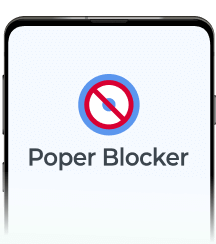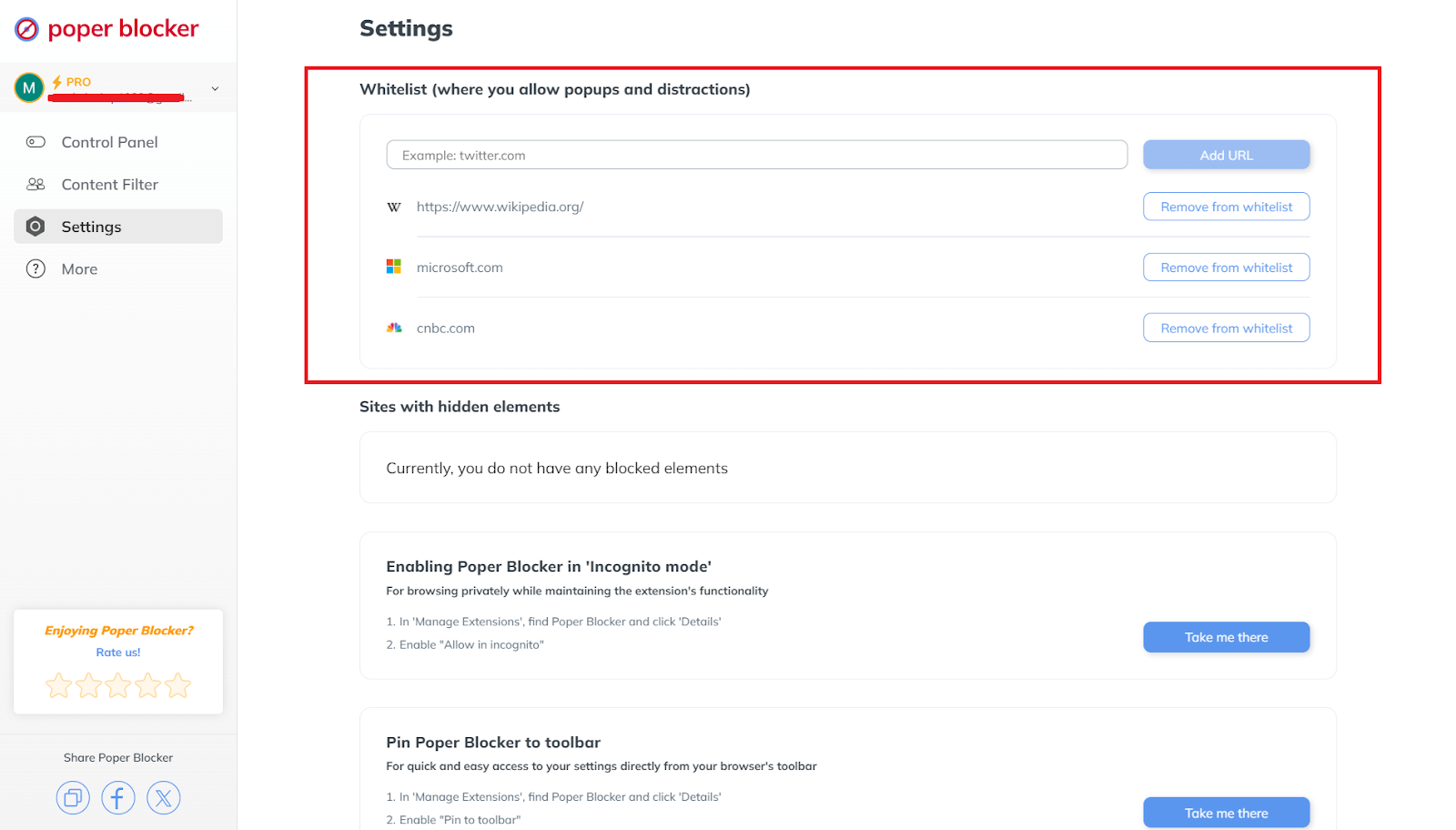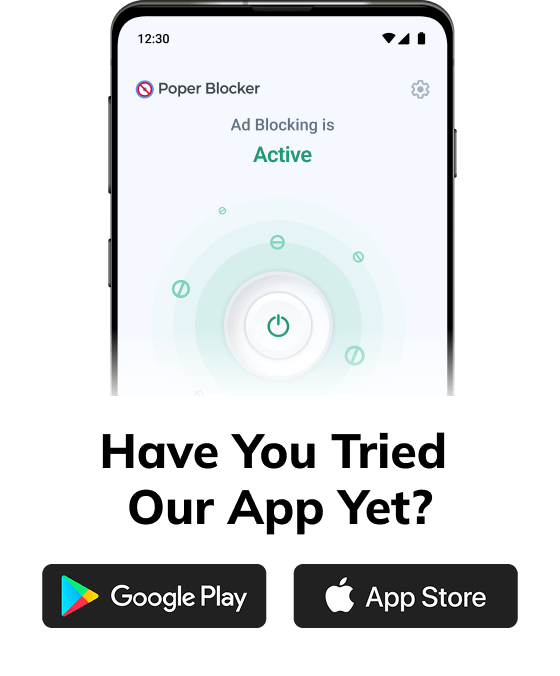Can you imagine yourself entering work all pumped up, knowing exactly what you got to do, and having a solid plan to get it all done? It’s not just a dream scenario, but something totally doable to increase your productivity big time. A bunch of folks in offices everywhere deal with distractions, stress, and bad work habits that keep them from being super productive. Did you know that the American Institute of Stress says that almost 8 out of 10 workers in the U.S. get stressed out because of work? And that costs companies a whopping $300 billion each year because people aren’t working at their best and have more health issues. Crazy, right? But it’s true.
The good news is, there’s a lot of room for us to get better at this. So, let’s talk about some easy things that you can do to make your workplace a productivity machine. Below, we’ve got some real-life productivity tips for work and resources that can totally transform your work area into a place where you just kick butt at your job. Give them a try and see how much more you can get done!
Remove distractions
We all know that pesky distractions can totally wreck our productivity. Whether it’s the non-stop buzz of notifications or your coworker popping by for a chat, we’ve got to figure out how to keep our focus game strong. To block distractions, here are a few tricks:Give tools like Poper Blocker (Available on Chrome and Edge) a whirl. It’s got this neat “Block basic popups” feature that can block pop-ups from opening in new tabs or windows, which is a real lifesaver.
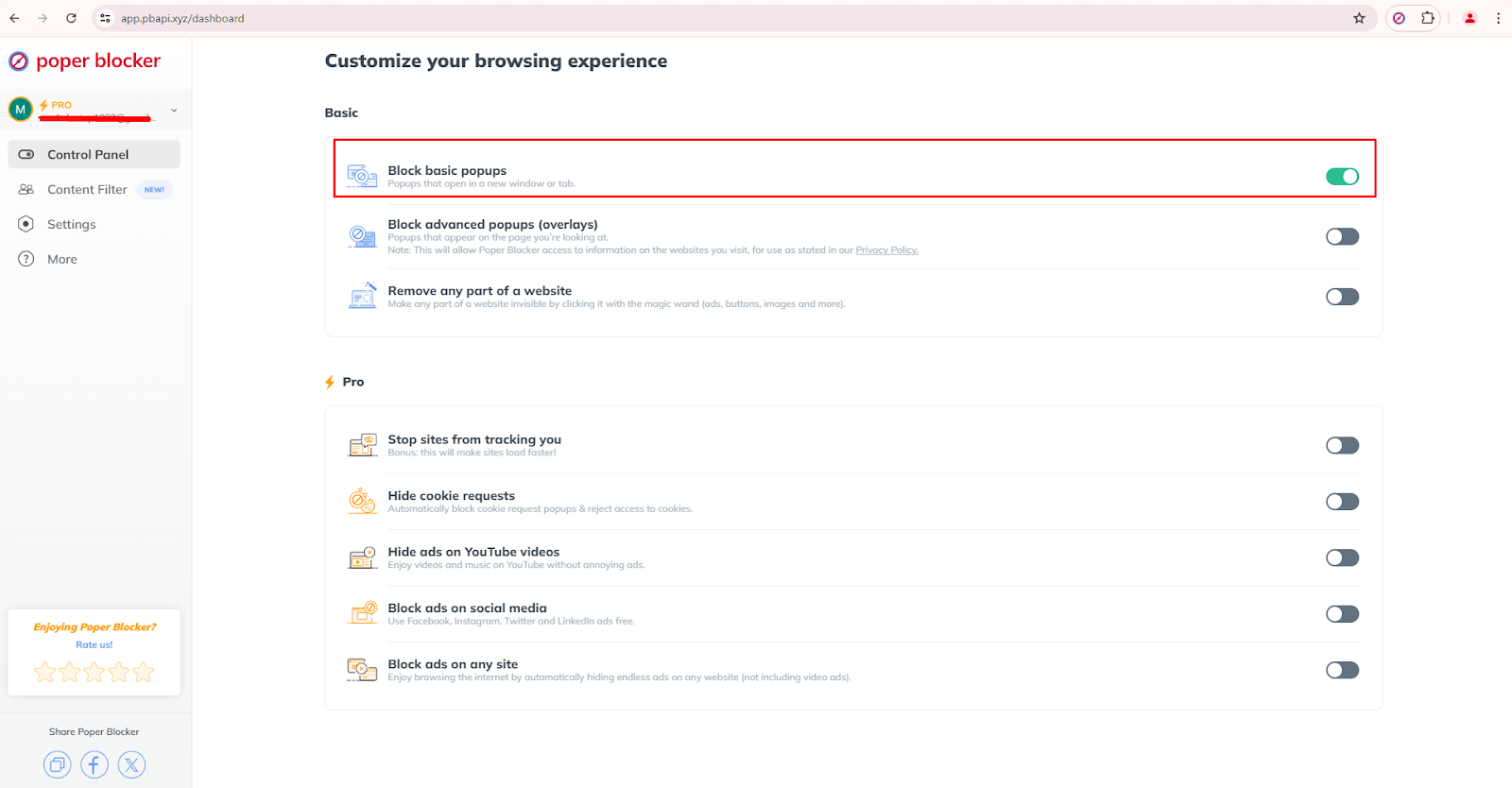
If you’re dealing with those sneaky overlays, you can use the “Block advanced popups (overlays)” option to keep them at bay.
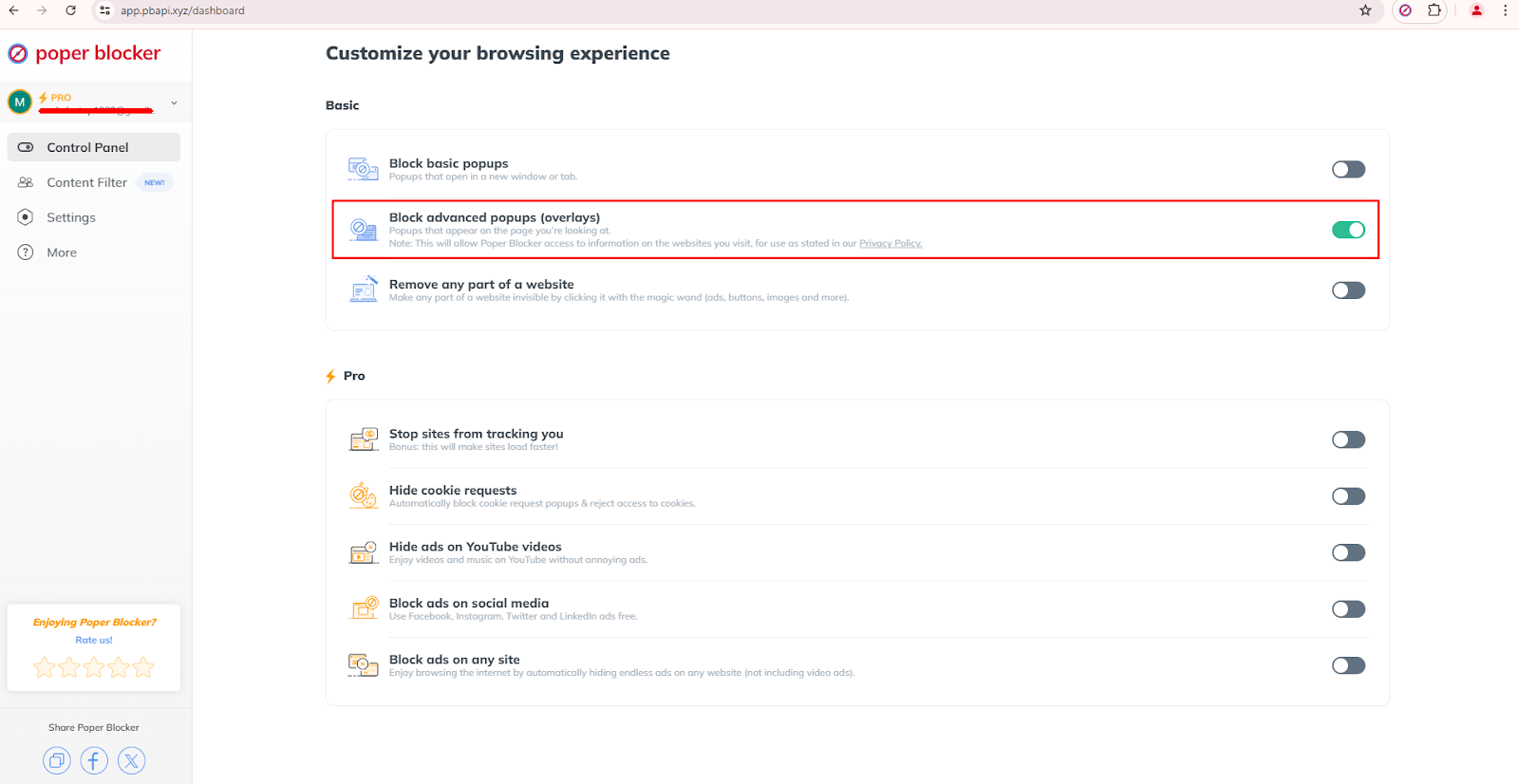
And if you’re watching an informational video and want to block YouTube ads to avoid getting distracted, then you should definitely turn on the “Hide ads on YouTube videos” feature.
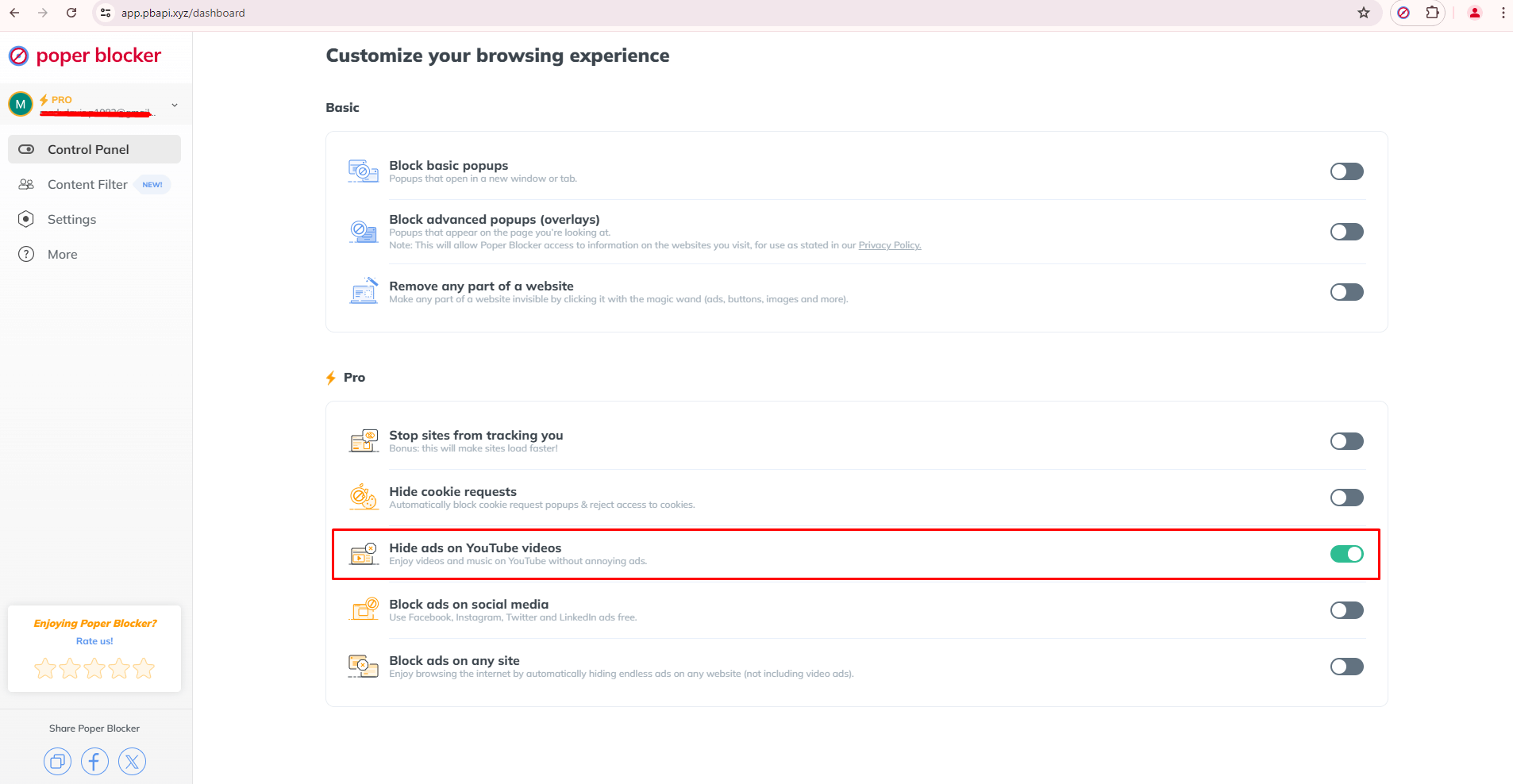
- Schedule email and message check-ins. Instead of jumping every time your inbox goes “ping,” set specific times to check them. It’ll keep you from getting sidetracked every five minutes.
- Have a chat with your work buddies. Sometimes, all it takes is a little talk about the importance of focused work time. They might be just as eager as you to get into a good workflow groove.
- Clean up your work area and invest in some noise-canceling headphones. A clutter-free space and a little background music can work wonders.
- Limit your social media and non-work browsing. It’s easy to get lost in the digital rabbit hole, so keep work and play separate.
And remember, it’s not just about cutting out distractions. It’s about creating a work environment that’s tailored to your productivity needs. So, use apps like Poper Blocker to keep the pop-ups and different types of ads at bay, and maybe even set up “focus hours” where you go full-on digital hermit.
Manage your time and tasks
Now, let’s talk about managing our time and tasks. It’s like being the boss of your own day, and when done correctly, it makes a huge difference. Here’s what you can do:
- Start your day with a to-do list. It’s like a roadmap for your day, with the most important stuff highlighted in neon.
- Schedule your tasks with breaks. It’s like planning a road trip with pit stops for gas and snacks. It keeps you going without burning out.
- Try out platforms like Asana or Trello. They’re like your personal assistant, keeping tabs on deadlines and who’s doing what.
- Break down those big, scary projects into bite-sized pieces. It’s less overwhelming and more like tackling a burger one bite at a time.
- Keep tweaking your list. Life happens, so stay flexible and adjust your plan as needed.
Using these strategies, you can take control of your time and get more done. It’s all about finding what works for you and sticking to it. And hey, it might just help you find that sweet spot between work and life.
Avoid multitasking too much
You might think multitasking is a superhero skill, but it can actually slow you down and make your work quality suffer. It’s better to stick to one thing at a time to get more done and do it well. Did you know that switching between tasks can make you 40% less productive (source: American Psychological Association)? Crazy, right? That’s because:
- You can’t give any one task your full attention.
- You’re more likely to mess up because you’re juggling too much.
- It can wear out your brain and make you feel burnt out.
- It throws off your rhythm and makes it harder to get back into the swing of things.
- Your work might look okay, but it won’t be your best because you’re not really focused.
A cool thing called the Pomodoro Technique can help you out here. It’s like a work sprint where you put everything else aside and just work on one thing for a set amount of time, like 25 minutes, then take a quick break. It helps keep you on track and makes you better at not jumping around between tasks.
Minimize stress
Stress can be a real productivity killer, so it’s important to learn how to deal with it. Make sure your workplace is a chill spot where people can kick back and relax a bit. Here are some ideas:
- Encourage everyone to get up and stretch or take a little walk now and then. It’s like hitting the reset button for your brain.
- Make sure everyone feels like they can talk about what’s bothering them without fear of judgment.
- Offer some extra help, like counseling services or mindfulness classes. It’s like giving your brain a spa day.
- Let people work when it suits them best. Sometimes, a little flexibility can go a long way in keeping stress levels down.
- Suggest some yoga or meditation to keep everyone’s head in the game.
The American Psychological Association says that places with less stress have happier, more productive employees. So, by helping everyone keep their cool, you’re not just making the workplace better, you’re also helping the company do better as a whole.
Eliminate unnecessary meetings
Meetings can be important, but they can also be a huge time-waster. To keep them from sucking up all your time, try these tricks:
- Only have meetings when you really need them.
- Only invite the people who actually need to be there.
- Have a plan for what you’re going to talk about and stick to it.
- Keep them short and sweet. No one likes a meeting that drags on forever.
- Try having standing meetings. It keeps everyone’s energy up and on point.
Apparently, companies waste a ton of money on meetings that don’t really do anything. So, if you can get the same results with an email or a quick chat on a work tool, do that instead.
Manage your workspace
If you want to know how to improve productivity in the workplace, the workplace itself needs to be managed properly. The environment where you work can make a big difference in how well you perform.. Here’s how to spruce it up:
- Make sure your desk isn’t a mess. A clean desk equals a clean mind.
- Let some natural light in and add some plants. It’s like giving your office a breath of fresh air.
- Get a chair and desk that’s good for your body. You’ll thank yourself later.
- Organize your workspace into sections for different things. It’ll keep you on top of everything.
Studies from the University of Queensland have shown that adding plants in your workspace can make you up to 15% more productive. So, take the time to clear the clutter and set up your space so it works for you.
Take breaks and adopt healthy habits
Don’t forget to take breaks and keep your body and mind in tip-top shape. Here’s what you can do:
- Drink water before you reach for the coffee. It’ll keep you going without the jitters.
- Take little breaks throughout the day to give your brain a rest.
- Make sure you’re getting enough shut-eye. Sleep is like the secret sauce for productivity.
- Get moving. Whether it’s a quick jog or a few stretches, it’ll help you stay sharp.
- Eat right. Junk food might be tempting, but a balanced diet keeps your body and mind in sync.
Research indicates that highly productive employees often follow a work pattern of 52 minutes of focused work, which is then followed by a 17-minute break. This allows the brain to rest and refocus to prevent burnout and helps in improving productivity in the workplace
Regular breaks, even short ones, provide an opportunity to recharge and return with a clear mind. It’s like giving your brain a pit stop during a race.
Make your workplace better
If you want to get more done and be happier at work, start by making some simple changes. Use tools that help you focus, like Poper Blocker, and manage your to-do list with something like Asana. These little tweaks can make a big difference.
By creating a workplace that supports you, you’ll be more productive and enjoy your job more. And that’s not just good for you, it’s good for everyone. Happy, productive employees mean a successful company. So, let’s get to it and make some changes for the better!
FAQ
How can I make my work area less of a mess and more chill to work in?
First off, grab a trash bag and clear out the junk. Put the important stuff where you can grab it without playing hide and seek. Getting some comfy, good-for-you furniture and adding a plant or two can make your space feel like home, which means you’ll wanna spend more time there getting stuff done. Plus, it’s just nice to look at!
How do I juggle work and my personal life without losing my mind?
You need to set some rules, like having certain times for work and other times for playing. Get yourself some fancy apps or tools that help you keep track of what you’ve got to do so you don’t mix your work stuff with your fun stuff. It’s like having separate drawers for socks and underwear, but for your time.
What are some cool tricks to keep my brain from wandering off like a lost puppy?
Try the Pomodoro technique, where you work hard for a bit, then take a little break to recharge. It’s like playing tag with focus. Also, don’t try to do a million things at once—it’s like juggling chainsaws. Take breaks and remember that breaks are your friend, not your enemy.
How can we all work together better as a team?
Use some of those nifty online tools like Slack, Asana, or Trello to keep everyone talking and sharing. And don’t forget to have meetups with a plan so everyone knows what’s up. It’s like a group project, but with less drama and more getting things done.
What can I do when work stress is piling up like dirty laundry?
Take a breather, buddy. Seriously, take breaks like you’re supposed to. And talk to your work fam if you’re feeling the squeeze. Some offices even have cool stuff like therapy dogs or chill-out zones to help you deal. It’s all about keeping your sanity and not letting work turn you into a stress ball.
Have you ever caught yourself shutting down a pop-up ad like it’s nobody’s business, without even a quick peek? Turns out, a lot of us do that. It’s pretty normal to find pop-ups annoying, but here’s the kicker: they’re still a big deal in the marketing scene. Why? Because when they’re done the right way, they can be surprisingly effective. They can make us click on things, sign up for stuff, or even buy things we weren’t planning to. It’s like a sneaky little trick that sometimes works.
So, what’s the deal with pop-ups? They’ve got this sneaky way of grabbing our attention, even when we’re actually trying to ignore them. If they pop up at just the right moment and don’t look too shabby, we might just do what they want, like join an email list or buy something. But if they’re annoying or show up at the wrong time, they can really tick us off and make us want to leave the website faster than you can say “unsubscribe.” It’s a real tightrope walk.
Now, let’s talk about the cool brain stuff that happens when we see a pop-up. It’s like a little tug-of-war in our heads between what we want to do and what the ad is pushing for. This makes pop-ups super fascinating for people trying to figure out how we use websites. So, keep on reading to get the lowdown on pop-up psychology and learn how to use them without making people go nuts. We’re going to show you the way to use pop-ups that are helpful, not just another thing that makes you want to pull your hair out.
What are the psychological effects of pop-up ads?
Effect 1: The rush of urgency and FOMO
You know those pesky spam pop-ups that make you feel like you need to do something right away? That’s because they’re crafted to stir up a sense of urgency. They throw a little fear of missing out (FOMO) into the mix with things like countdown timers and exclusive deals that are only available for a short time. This can get you to make decisions faster than you normally would.
Effect 2: The distraction and frustration factor
On the flip side, pop-ups can be super annoying when they pop up at the wrong time. Imagine you’re just trying to read an article, and boom, an ad blocks your view. It can be pretty jarring, right? If they’re popping up all the time, it might just make you want to leave the website. And let’s be honest, nobody likes a site that’s more interruptive than a toddler asking for snacks.
Effect 3: The art of color psychology
Colors are surprisingly powerful in advertising. Research reveals that when we look at something, it only takes us about 90 seconds to form an opinion. And get this, a whopping 90% of that first impression is all thanks to the colors we see. It’s like colors are whispering sweet nothings into our brains, and we’re all just nodding along.
For example, a pop-up in red might make you feel like you need to act fast because it’s bold and demands attention. But blue can make you feel like you can trust the offer because it’s calming. The thing is, if the colors are used in a way that’s too intense or just doesn’t make sense, it can be confusing or even annoying.
Effect 4: Personalization: a double-edged sword
When pop-ups are tailored to what you’ve been looking at, it can feel like the website is speaking directly to you. Like, “Hey, you looked at that shirt for a while, want a deal?” It can be pretty persuasive and make you more likely to buy. But if it’s too personal or shows up too often, it might start to feel like Big Brother is watching, which is definitely not a good look for a brand.
Effect 5: The balancing act of trust
Some pop-ups ask for your feedback or want you to sign up for something. This can make you feel like the company cares about what you think, which is nice. But if they’re asking for your input every five seconds, it starts to feel a bit needy. It’s like they’re not giving you any space, and that can make you question how much they really respect your privacy.
Effect 6: The “oh, not another one” effect
If you see pop-ups all the time, you start to tune them out. It’s like when you hear the same song on the radio over and over again, you just don’t pay attention anymore. This is called “pop-up fatigue,” and it’s when users get so used to ignoring them that they don’t even bother looking anymore. Not great for the ads, right?
Effect 7: The brand legitimacy
While pop-ups can be handy for getting people more involved with a website, they can also make a brand seem a bit dodgy. If a website is throwing pop-ups at you like confetti, it can give off a vibe that’s not super professional. It’s like when someone’s trying too hard to be your friend – it can come across as desperate or untrustworthy.
Block Pop-Ups with Poper Blocker
Poper Blocker is a handy Chrome and Microsoft Edge browser extension that’s all about making your time online way more pleasant. It’s like having a superhero for your browser that stops those pesky pop-ups in their tracks.
Pop-up blocker
Tired of those pesky ads that jump out at you when you’re just trying to read an article? Poper Blocker has your back. It can stop pop-up ads that appear when you’re just minding your own business, clicking around the web. So you can keep scrolling without any unwanted surprises.
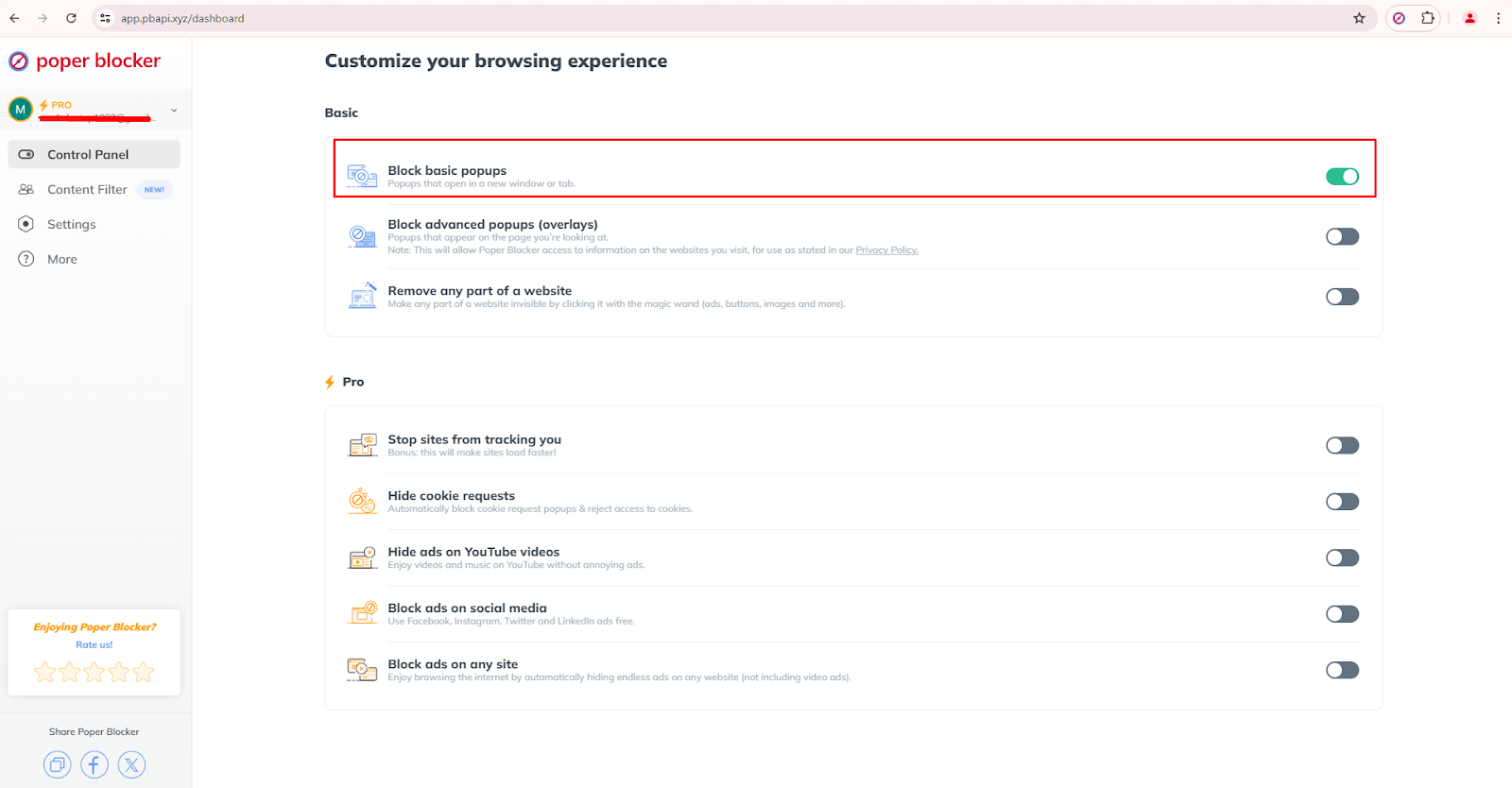
Some ads are like ninjas, sneaking onto your screen and covering everything. These are called pop-up overlays, and they can be a real pain to get rid of. But fear not! Poper Blocker is like a ninja itself, catching these sneaky pop-ups before they can ruin your day. This way, you can actually see the stuff you want to see without any extra hassle.
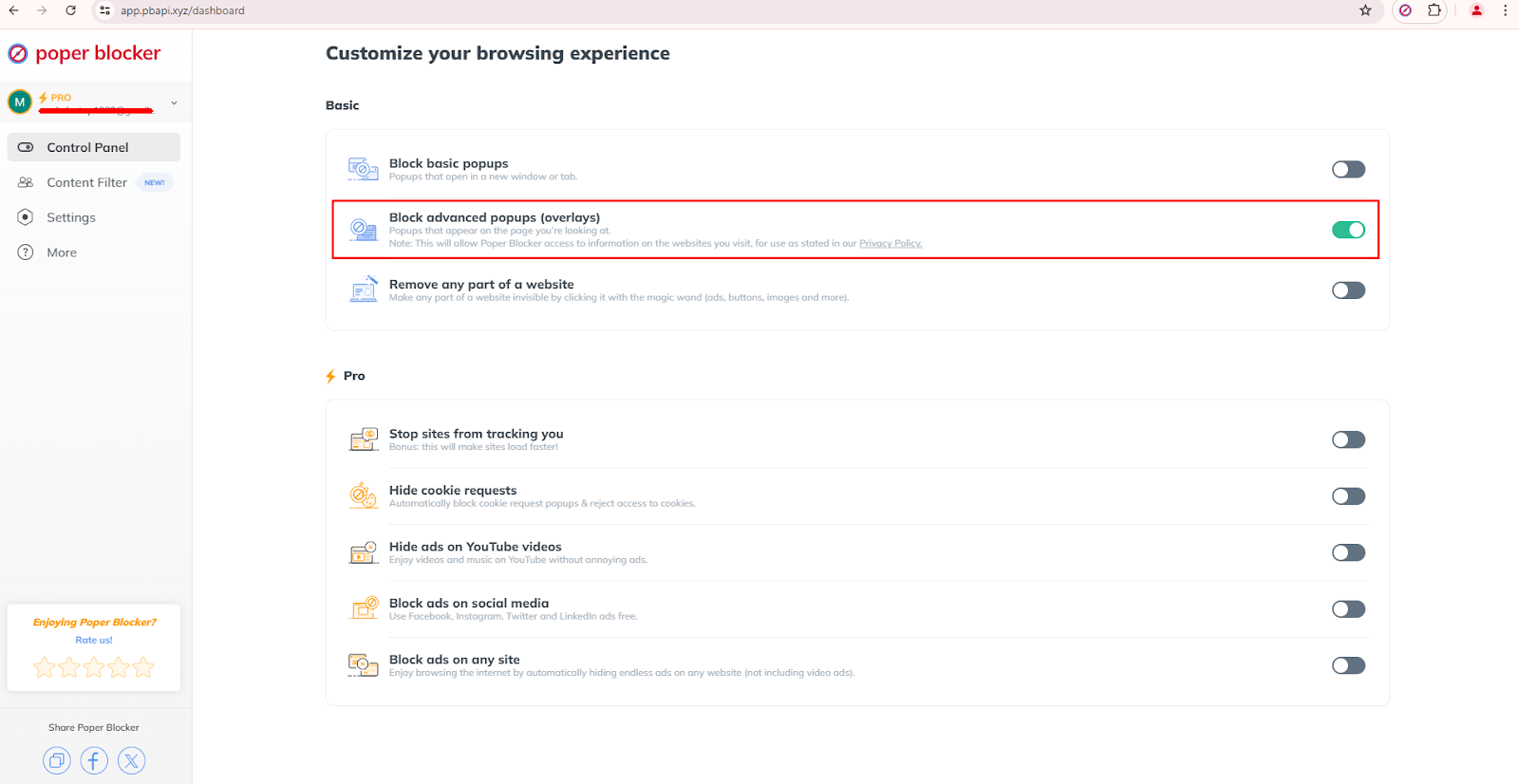
Whitelist
But what if there are some types of pop-up ads you actually need, like from your bank or a favorite site with important updates? No problemo! This browser extension lets you whitelist websites. So, the pop-ups you want can come through while it keeps the riff-raff out. It’s all about giving you the power to decide what pops up on your screen.
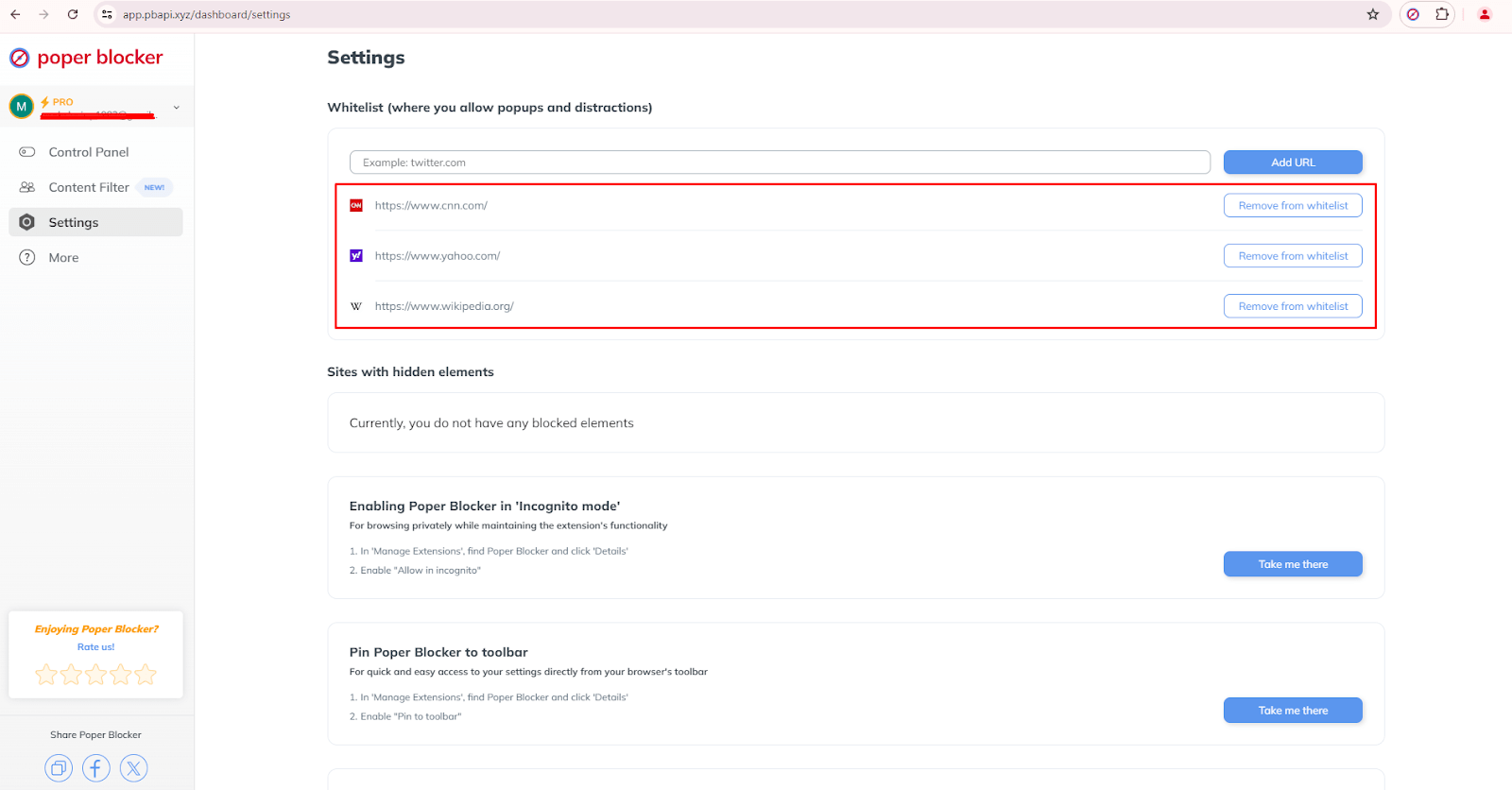
It’s time to take control
Pop-up ads, while effective, need to be implemented thoughtfully. Understanding and applying psychological principles can turn a disruptive tool into a potent marketing strategy. However, balance is crucial, and tools like Poper Blocker can give you a seamless browsing experience. So start taking control of your online interaction by using this browser extension and make a difference today.
FAQs
What makes pop-up ads effective despite being annoying?
Pop-up ads are cleverly crafted to catch your eye right away by playing on psychological cues like urgency, showing you that everyone else is doing it, and making things feel personal. This can lead to more clicks, even if they pop up when you least expect them.
Can pop-up ads be beneficial to users on websites?
Yes! When done right, pop-ups can be helpful, like pointing you to a cool newsletter or a deal that won’t last long. They can make your time on the site more productive and enjoyable.
How does color psychology influence pop-up ads?
Color psychology is a big deal! It’s like using different shades to tickle your emotions and make you do stuff. For example, red might make you feel like you need to act fast, while blue makes you trust what you’re seeing. Picking the right colors can really boost how well pop-ups do their job.
What’s the advantage of using Poper Blocker?
Poper Blocker is like your knight in shining armor for the internet. It blocks those pesky pop-ups that interrupt your browsing, but it’s smart enough to let the important ones through. It’s got cool features like blocking layers and a whitelist to keep things running smoothly.
How can feedback pop-ups build trust with users?
Feedback pop-ups are like telling users, “Hey, we care what you think!” When businesses listen to what you have to say and make changes, it shows you that they’re on your side and want to give you a better experience.
From the very first clickable banner ad on the web to today’s highly targeted, sophisticated ad campaigns, the history of online advertising is a very interesting evolution. It started with the very first banner ad on the internet, setting precedence for ads online. Now, there are too many ads, and they have become more complex over the years. Due to the distractions that they cause, technologies like ad-blockers have emerged to protect and improve the user experience. As the web grew, so did the variety and sophistication of web advertising; each phase reflecting a broader technological and social shift. The history of online advertising shows this change, marked by key moments that have thus far shaped the modern advertising landscape we know today.
This increase in ads being used online triggered further development into ad-blocking technologies like pop-up blockers, among other tools, designed to make the user experience smoother. For example, Poper Blocker (Available for Chrome and Edge) is one designed to reduce intrusive types of pop-up ads and make the browsing experience smoother. If we go back to the timeline of internet advertising, we’ll find that these developments were huge. From ad formats to technologies, each of the main milestones online advertising has reached represents a quantum leap toward further engagement, efficiency, and satisfaction of the user.
1970s: the first banner ad
The first banner ad took online advertising by storm on October 27, 1994, when it appeared on HotWired. It was paid for by AT&T at $30,000 for three months in this banner space. Carrying the text, “Have you ever clicked your mouse right here? You will”, this ad was presented in a brightly colored rainbow font, which became incredibly successful. This was exemplary for early internet ad click-through rates at 44%—much higher than today’s rate of about 0.06%. This was the very first online banner ad, marking the stake in the ground for the Internet as a credible medium for advertising. Most importantly, the banner ad proved that users were ready to interact with an ad when it was compelling and relevant.
This can be regarded as a milestone that laid the foundation on which the history of Internet advertising was built. This first internet banner ad ensured a high rate of engagement and sent its message across to businesses and marketers on the myriad possibilities that web advertising unlocked. Although click-through rates would later fall, the continued success of this initial period ensured continuous innovation and experimentation with various formats and targeting strategies. These were early efforts that paved the way for data-driven ad delivery across the sophisticated web today.
1990s: the first pop-up ads
In 1997, Ethan Zuckerman was able to develop the very first code for pop-up ads while he was working on Tripod.com. The way it was done was to display ads such that they remained out of focus of the main content. Effectively, pop-ups were able to establish a route between ad visibility and user content without direct association. This indeed made the ads more visible, but pop-ups soon became notorious for harassing users. As user frustration grew, so did the resolve to block these kinds of interruptive ads. This period in the history of online advertising shows just how delicate the balance is between ad visibility and user satisfaction.
While pop-up ads managed to hold attention at one point, being innovative in their own right, their intrusive nature gave way to a huge backlash from users. Pop-up ads bear very well the example of how something that had its promise once is severely ostracized if it interrupts the user experience too much. This feedback loop helped digital advertising formats constantly evolve to high levels of engagement while ensuring a great user experience. These implement and reject cycles for pop-up ads have helped inform best practices in web advertising toward formats that are as engaging as they are user-friendly.
2000s: social media and YouTube
Then things changed in the 2000s, with the introduction of social media sites. It was in 2006 when Facebook began to launch its targeted ads. YouTube, launched in 2005, also changed the landscape of video advertising. Facebook’s targeted ads used data on demographics and interests, and the launch of YouTube with Google acquiring it in 2006 for $1.65 marked the full throttle of video ads. These platforms allowed the brands to get to their target audience with relevant messages, heavily based on user data availability. The fact that they could run ad messages within the social media experience natively and seamlessly brought a whole new way of reaching users.
Social media has revolutionized all forms of advertising on the internet because of the ability for highly targeted, source-based ad delivery directly into users’ feeds. This more integrated approach stood out sharply against the intrusiveness that characterized earlier pop-up ads and was indicative of a trend toward a more natural-feeling, in-context advertising. For example, brands such as Coca-Cola and Nike have used these venues to construct spectacularly effective campaigns that help bridge their products with target audience segments. Their success has reinforced the fact that highly targeted, contextually relevant ad campaigns really work.
2010s: OpenRTB Protocol and GDPR
In 2010, efficiency in online advertising was boosted by the first form of automated real-time bidding through the OpenRTB protocol. That is what an open bidding standard did in terms of mechanizing the trade of ad impressions between the buying and selling sides. Back in 2018, with growing public concern over data privacy, the European Union introduced the General Data Protection Regulation (GDPR), which requires that advertisers be explicit with users on collecting and processing their data and obtaining express consent. This would ensure more ethical ad practices and help give users more control over their personal data. OpenRTB and GDPR together established a new path of engagement for the advertiser against digital marketing.
The OpenRTB protocol’s ability to steer clear and automate the ad bidding process represented quite a quantum leap in the internet advertising evolution. This technology allowed for much greater granularity in terms of ad targeting and smarter buying of ad space for better engagement rates. On the other side, data privacy under the GDPR reshaped how companies collect and process data, focusing on end-user consent and transparency. Furthermore, the GDPR pushed ethical considerations to the forefront of the agenda for advertisers, hence doing better with companies on how to handle data. The change has actually underscored one shift of strategy in advertising, focusing more on trust and user control.
2020 to present: AI and machine learning
Artificial intelligence (AI) and machine learning technologies have dramatically reshaped online advertising since 2020. Such tools set adjustments in real-time, depending on user behavior, and make ad targeting very personal. AI analyzes any size of data in a fraction of a second, thus improving the relevance and timing of ads. This makes the ads more engaging due to increased efficiency.
For example, AI can deliver specific offers to potential customers at the exact moment they are most likely to make a purchase. On top of keeping users engaged and improvising ad performance, it refines user experience. With the ever-evolving potential of AI, there is room opened for further innovations in sophisticated and more efficient online advertisement strategies.
What’s most important, though, is that artificial intelligence and machine learning only reinforce the industry’s trend toward more ad personalization and efficiency in online advertising. These technologies allowed advertisers to reach such a level of precision and optimization that they might previously have thought unimaginable. In this respect, AI-driven programmatic advertising will empower better segmentation of users, predictive analytics, and real-time bidding—thereby making the ads more relevant and effective.
The future of online advertising
With technology in constant evolution, further transformation awaits the future of online advertising. Third-party cookies, to be phased out by the end of 2024, will bring more emphasis on first-party data collection and therefore change how advertisers reach audiences. New technologies such as blockchain and Web 3.0 technologies are going to reshape ad formats and user interactions. These approaches attempt to push further in security while providing relevant ad experience adjustments to the constantly evolving landscape of privacy regulations. Advertisers have to be ahead of these trends if they want to continue to reach their audiences effectively.
The demise of third-party cookies points toward new ways in which data collection and audience targeting will be done. These transitions further underscore ongoing efforts to address privacy while ensuring the continued effectiveness of ads. The decentralized nature of blockchain technology provides transparent and secure transaction mechanisms that might revolutionize trust in online advertising. On the other side, initiatives on Web 3.0 intend to make ad experiences more intertwined and immersive. Knowing how to stay at the forefront of such trends will be very important; to this end, therefore, for advertisers to keep up, they need to change and innovate at all times.
The journey in online advertising continues
From the first clickable web ad banner in 1994 to AI-powered campaigns of today, online advertising has had a strong journey of relevance and adaptability. Major technological changes and consumer behavior kept reforming this space at every turn so expect to see more types of online ads in the future. Looking ahead, keeping ourselves updated with the trends the industry is taking is quite important in fully exploiting the online advertising arena.
FAQ
How did Facebook’s targeted ads revolutionize online advertising?
In 2006, Facebook introduced targeted advertisements by using users’ demographic and interest data to carve out highly tailored ads. This changed how advertisers hitherto approached audience segmentation and how they went about targeting their advertisements.
What changes has GDPR brought about in online advertising?
Implemented in 2018, the GDPR explicitly required transparency in data collection and user consent, forcefully pushing advertisers toward more ethical behavior. It gave users more control over their data and required more responsible management of that data.
How do AI and machine learning improve ad performance?
AI and machine learning in ad performance mean real-time adjustment against user behavior, going as far as high personalization and contextual relevance. This means better engagement and higher conversion rates.
What is the impact of the phase-out of third-party cookies?
The retirement of third-party cookies in 2024 will further drive advertisers to first-party means of data collection. All of this will mean looking for new strategies for audience targeting and personalization and adapting to changing privacy regulations.
So, pop-ups, right? They’re like that friend who keeps popping up when you’re busy scrolling through memes. They’re everywhere online and let’s be honest, they can be a real pain. But, surprisingly, they can also be super helpful for businesses trying to get noticed. Why? Because they’re basically the online equivalent of waving a giant neon sign in your face, saying “Look at me!” And you know what? Sometimes it works!
These little pesky things can actually boost the number of people doing stuff on websites, like signing up for stuff or buying things. They’re kind of like a secret ninja tactic for grabbing your attention without ruining your whole internet experience. They’re like a little surprise party, but instead of balloons, you get a cool offer.
But let’s talk stats for a sec. The average pop-up conversion rates hover around 3.09% according to BDOW! (formerly Sumo), which isn’t too shabby. But the real rockstars of pop-ups but the best can reach up to 9.28%. That’s like convincing 10 people at a party to do a dance-off with you. Not bad, right?
On the flip side, nearly half of us think pop-ups are more annoying than finding socks that don’t match. So, they’re not exactly everyone’s cup of tea. The trick is to make them just annoying enough to get noticed, but not so much that people want to throw their computers out the window.
It’s a bit of a tug-of-war between making companies happy and keeping us internet-dwellers from going bonkers. They can be super effective, but they’ve got to be used with a bit of finesse. It’s all about that sweet spot between “Oh, cool!” and “Make it stop!”
Why pop-ups are effective, and that’s the reason people hate them
1. They grab the user’s attention
Pop-ups are like those loud, flashy ads that jump out at you when you’re just trying to read something on a website. The good part is, they actually work because they grab your eyeballs and make sure you see what they’re trying to show you, like a big, shiny button you can’t ignore. This is super helpful when a website has some big deal or update they really want you to know about.
But here’s the catch: because they pop up in the middle of the screen and block everything else, they can be a real pain in the neck. It’s like someone keeps tapping you on the shoulder when you’re trying to focus on something. They interrupt what you’re doing and make you deal with them before you can get back to your business. And let’s face it, that’s pretty annoying.
And if they do it all the time, like every two seconds, it’s like that person who always has to be the center of attention. It gets old real quick. Before you know it, you’re clicking the ‘x’ button faster than you can say “leave me alone!” and you might just leave the website entirely. That’s not what they want, right?
So, marketers have to play it smart with pop-ups. They need to find that sweet spot between getting noticed and not driving everyone nuts. Because if they don’t, people might just start avoiding their site like it’s got pop-up cooties. And that’s not a good look for anyone.
2. Increased conversions
Pop-ups are like that friend who’s really good at convincing you to do stuff, but also kind of annoying. They’re effective because they jump right in your face with deals or forms that you can’t ignore. It’s like, “Hey, you want to save some cash?” or “Want to join our cool club?” And studies have shown that these little guys can get up to 9.28% of folks to take action, which is pretty darn good for businesses trying to make a buck or get people to sign up. They’re like the flashy signs that catch your eye in a store, but on the internet.
But here’s the flip side: sometimes, these spam pop-ups can make you feel like you’re being pushed into doing something you’re not really into. It’s like when they throw in a “limited time offer” or “act now” deal that makes you feel like you’re gonna miss out if you don’t click right away. Sure, it might work and you might buy something or sign up, but later on, you might be like, “What did I just do?” That’s not cool because it can make people not trust the brand anymore, and they might go tell their friends about the sneaky pop-ups.
3. Can be used for remarketing
Then there’s the whole stalker-ish vibe with pop-ups for remarketing. It’s like when you look at a pair of shoes online, and then those shoes follow you everywhere you go on the internet. It’s helpful if you actually want the shoes, but if you’re just browsing, it can get super annoying. It’s like the website won’t take no for an answer. And let’s be real, nobody likes to feel like they’re being watched all the time. It can make people feel weird about the brand and maybe even start using ad blockers or bad-mouthing them.
While pop-ups can be great for businesses looking to get more sales or subscriptions, they have to be careful not to go overboard. It’s all about finding that sweet spot between getting people’s attention and not making them want to pull their hair out. You want to keep your customers happy and make them feel like you respect their space. Otherwise, you might just be chasing them away with those pesky pop-ups.
4. They are customizable
Pop-ups are also like that friend who’s super helpful but also a bit annoying. They’re customizable, which is a big deal. This means you can make them look cool and say exactly what you want, so they match your website and don’t feel like a random stranger crashing the party. It’s like when you tailor a message for someone you know; it feels more personal and they’re more likely to pay attention.
But here’s the downside: sometimes, these pop-ups can be like that friend who doesn’t know when to leave. They might not blend in well with what you’re doing on the site, making the whole experience feel messy and all over the place. Plus, if they’re too flashy or show up at the wrong moment, they can be really distracting. Like, you’re in the middle of reading something juicy, and bam! A pop-up interrupts your flow.
And let’s not forget, if they’re too fancy with high-res images or videos, they can take forever to load, especially if you’re on a device that’s not exactly a supercomputer or your internet’s acting up. That’s super annoying and can make you wanna leave the site faster than you can say “pop-up hell.”
Why these same reasons are why people hate pop-ups
You know why a lot of internet users tend to get so annoyed with those pesky pop-ups? It’s because they’re like the sneakiest ads out there. They pop up when you least expect them, right in the middle of your favorite article or video, and they’re really hard to ignore. It’s like having someone who keeps asking you to buy something every time you hang out. The very things that make them good for advertisers, like being in your face and hard to miss, are what tick us off.
They’re designed to get you to do something, like sign up for a newsletter or buy a product, and they follow you around the internet like a shadow, which is called remarketing. This can make people feel like they’re being watched, which is super creepy. And let’s face it, when you’re just trying to read about cute puppies, you don’t want to be bombarded with various types of pop-up ads for shoes you looked at once.
These pop-ups can mess with how we feel about the whole internet ad thing. If we’re always getting annoyed by them, we might start to think all online ads are the worst. It’s like if every time you went to a store, someone jumped out at you from behind a rack trying to sell you something. You’d get pretty tired of shopping, right?
So, businesses need to be smart about how they use pop-ups. Give us a break and don’t make them pop up every two seconds. Make it easy for us to say no, thank you, and move on. And maybe, just maybe, show us some ads that actually matter to us or are at least interesting. That way, we won’t get so mad at the brand and might even give it a chance. It’s all about finding the balance between getting noticed and not driving us crazy.
Block pop-ups with Poper Blocker
If you’re fed up with those pesky pop-ups that keep ruining your online fun, then Poper Blocker has got your back. It’s like your own personal bodyguard for your browser, keeping all those annoying pop-ups, overlays, and ads at bay so you can surf the web in peace. It’s a total game-changer for anyone who wants to enjoy a smoother, less cluttered internet experience.
Pop-up blocker
Poper Blocker’s main superpower is blocking pop-ups. It’s like having a magical shield that can stop pop-up ads on any website you visit. It can also block various kinds of pop up overlays. And the best part? It works like a charm on social media too! To get this awesome feature, all you have to do is download the free extension, available for Chrome and Edge. It’s like giving your internet a much-needed cleanup!
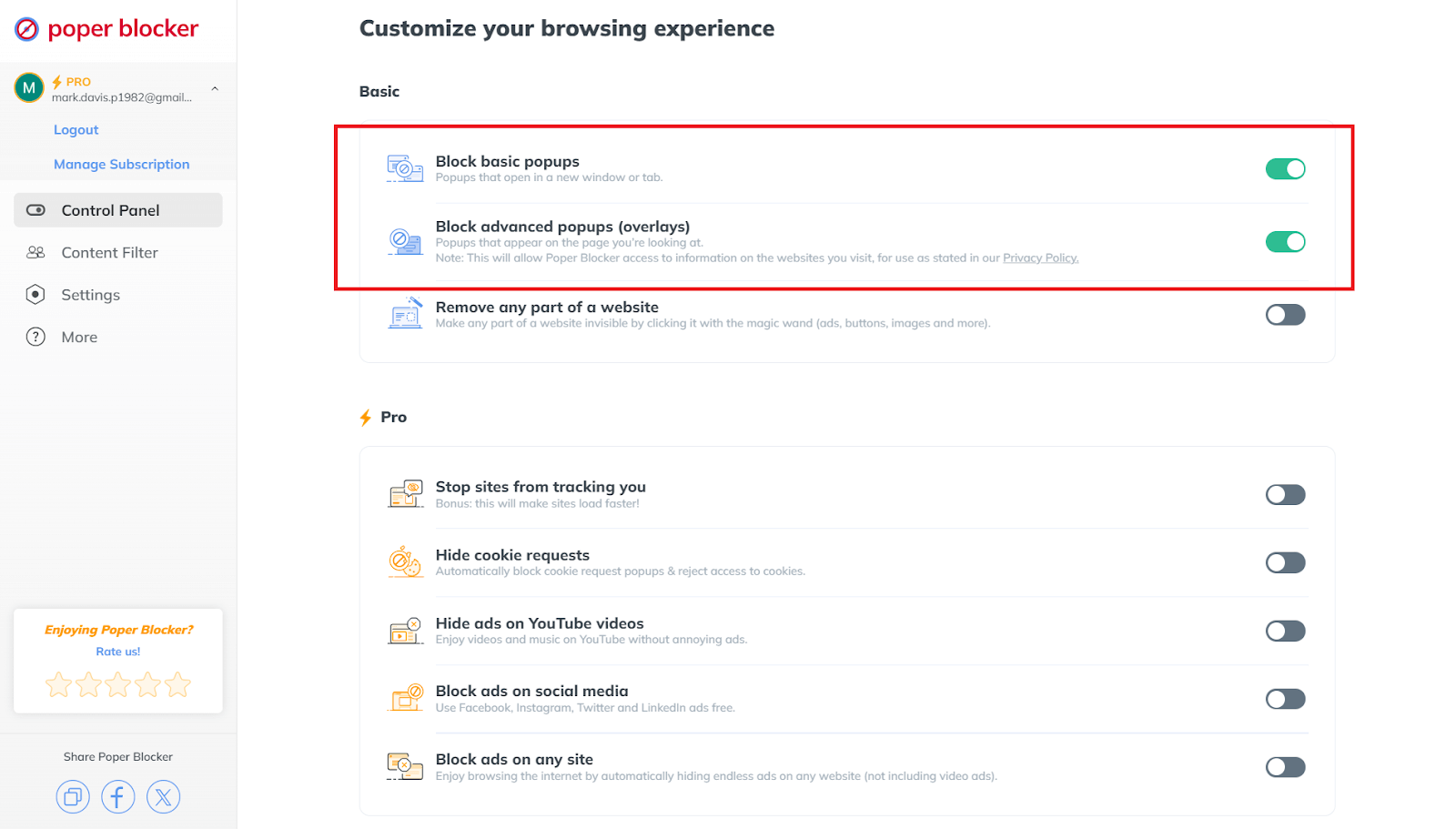
But wait, there’s more! Poper Blocker doesn’t just stop pop-ups, it’s also super smart. It uses clever filter lists to target the most annoying ads and keeps itself updated with the latest tricks the spammers are using. This means you’re protected against all kinds of sneaky stuff like malicious pop-ups that can mess with your computer. So, not only does it save you from frustration, but it also keeps you safe online.
Whitelist
Now, we know that sometimes pop-ups are actually useful, like when you’re on a site that needs them for important messages or interactive stuff. That’s why Poper Blocker has a whitelist websites feature. It lets you pick and choose the websites you trust, so their pop-ups can come through while the rest are blocked. It’s perfect for those educational or cool interactive sites where pop-ups are part of the deal.
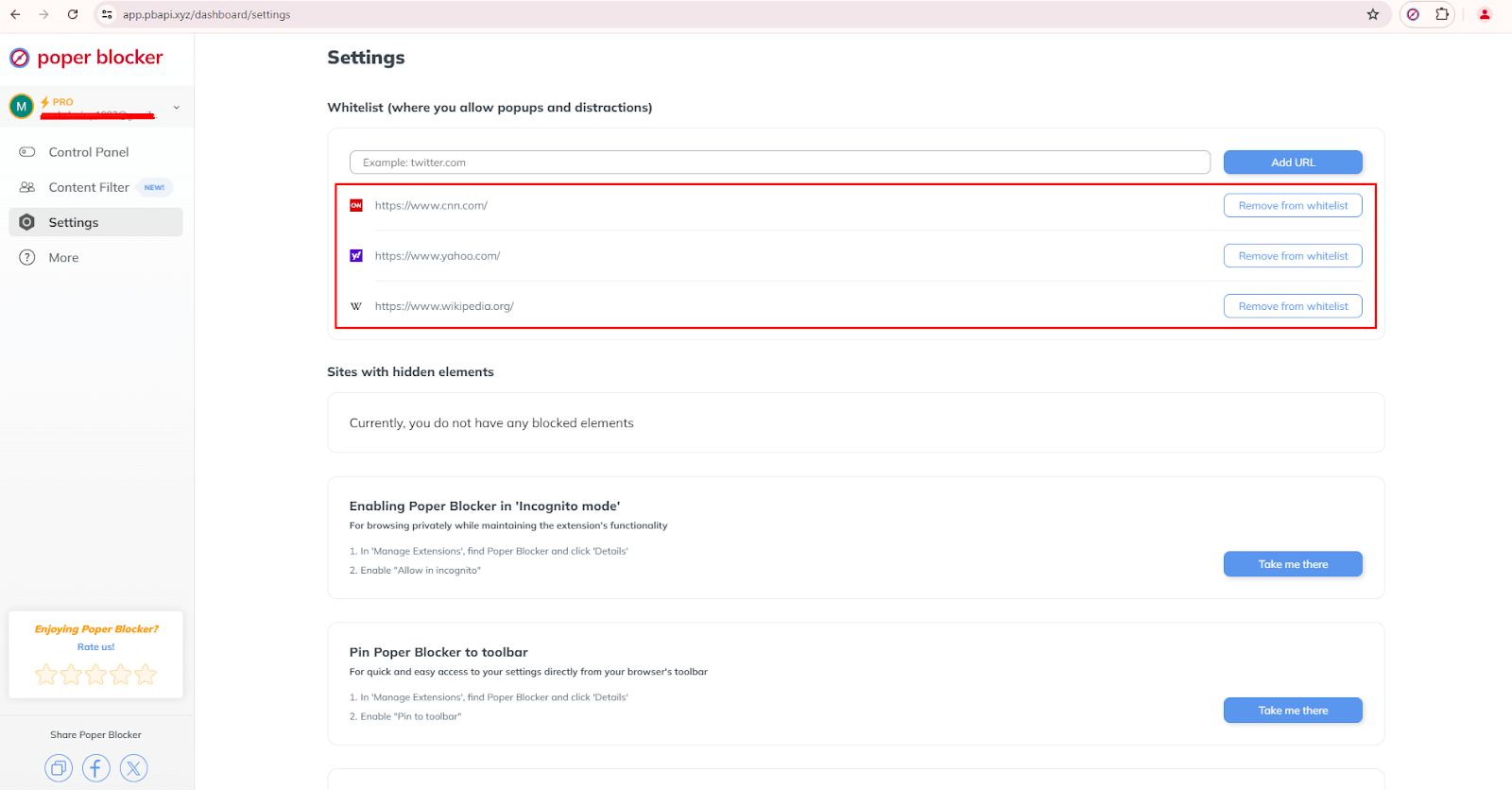
What’s great about this is that you’re in total control. You can add or remove sites from your whitelist anytime you want. So, if you need a pop-up for something important, you can just let it through. It’s all about making the internet work for you, not against you. No more pesky ads, just the good stuff you actually need.
A distraction-free browsing time is just a click away!
Poper Blocker is like the superhero for your internet adventures. It stops those pesky pop-ups and ads that love to crash the party. You can tell which sites are cool to show you some stuff, and which ones to keep on a tight leash. It’s like having your own personal bouncer for the web, keeping the riff-raff out so you can chill without interruptions.
But it’s not just about blocking, it’s about customizing your experience. This little gem lets you pick and choose what kind of pop-ups get the boot, from those annoying spammy ones to the full-on ad assaults. So, you get to enjoy the internet your way, without the extra noise.
And the best part? It’s got this user-friendly vibe going on. The setup is as easy as scrolling through your feed. You can tweak the settings to your heart’s content, so it’s like you’re crafting your own personal browsing bubble. No more annoying pop-ups, just you and the web, hanging out without any drama.
So, go ahead and give Poper Blocker a whirl. It’s like a breath of fresh air for your online world. You’ll wonder how you ever survived without it!
FAQ
How do I install Poper Blocker?
Just hop over to the Chrome Web Store or to Microsoft Edge Add-ons page, type in “Poper Blocker,” and add it to your browser!
Can I whitelist specific websites using Poper Blocker?
Yes, you can tell Poper Blocker to play nice with some of your favorite sites. It lets you whitelist certain websites, so pop-ups can still show up there. It’s like giving a VIP pass to the cool kids while keeping the pesky ads out of the party.
Does Poper Blocker support multiple browsers?
Poper Blocker currently works with Chrome and MS Edge too, so you’re good to go no matter which browser you’re using to scroll through the web.
Is Poper Blocker free to use?
There’s a free version that’s like having a wingman to keep ads at bay. But if you want some extra firepower, there’s a Pro version that’ll block even more ads.
How do pop-ups affect website performance?
Pop-ups can be a real buzzkill, slowing down how fast a page loads and making the whole browsing experience annoying. They can make people leave a site faster than you can say “close tab,” which isn’t what website owners want. So, having Poper Blocker is like having a bouncer for your browser to keep things smooth and enjoyable.
Are your social media feeds stressing you out and making you feel anxious? You’re totally not the only one! It’s like everyone’s feeds are just full of updates, too many ads, and random stuff that keeps popping up all the time. It’s so easy to get overwhelmed, right? And it turns out that 62.3% of the world’s population are on social media (source: Smart Insights) and checking them all the time can really mess with their heads. The American Psychological Association found that this constant checking isn’t doing anyone any favors, especially when it comes to our mental health.
But don’t worry, there’s a way to deal with this social media craziness. If you want to keep your sanity and make scrolling through your feeds less like a battle and more like a chill hangout, keep reading. We’ve got some cool tips to help you out.
You’ll learn why it’s a good idea to tidy up your social media and how to do it without going crazy. We’re talking about blocking those pesky ads, muting words that stress you out, and even changing how you get notifications. It’s like Marie Kondo for your digital life! And the best part? You’ll end up with a social media experience that’s way more enjoyable and less like a never-ending to-do list. So, let’s get started on making your online world a nicer place to be and giving yourself a break from the noise.
Why decluttering your social media feed is important
A social media declutter is a big deal, and it can totally boost your mood and help you get more done. Think about it, when you’re bombarded with updates, notifications, and ads all the time, it’s like having a noisy party in your head that never stops. It’s easy to get stressed and distracted, right? But when you clean up your feed, it’s like giving yourself a breath of fresh air. You can focus on the stuff that actually matters to you.
Turns out, scrolling through endless feeds can mess with your head. Studies have shown that too much social media time can lead to feeling anxious or down in the dumps. But once you clear out the junk and start the digital detox or a social media detox, you start enjoying the internet again. You know, like actually having fun conversations with people and seeing stuff that makes you happy.
How to declutter social media feeds
So, how do you tidy up this mess? Here are some must-try tips:
1. Block ads on social media platforms
Ads are like uninvited guests at your party. They pop up and ruin your vibe. So, grab a tool like Poper Blocker (Available on Chrome and Edge) to kick them out. Just flick the switch for “Block ads on social media,” and boom, your Facebook, Instagram, Twitter (X), and LinkedIn feed looks cleaner. Plus, it blocks pop-ups too, so you can scroll without getting annoyed.
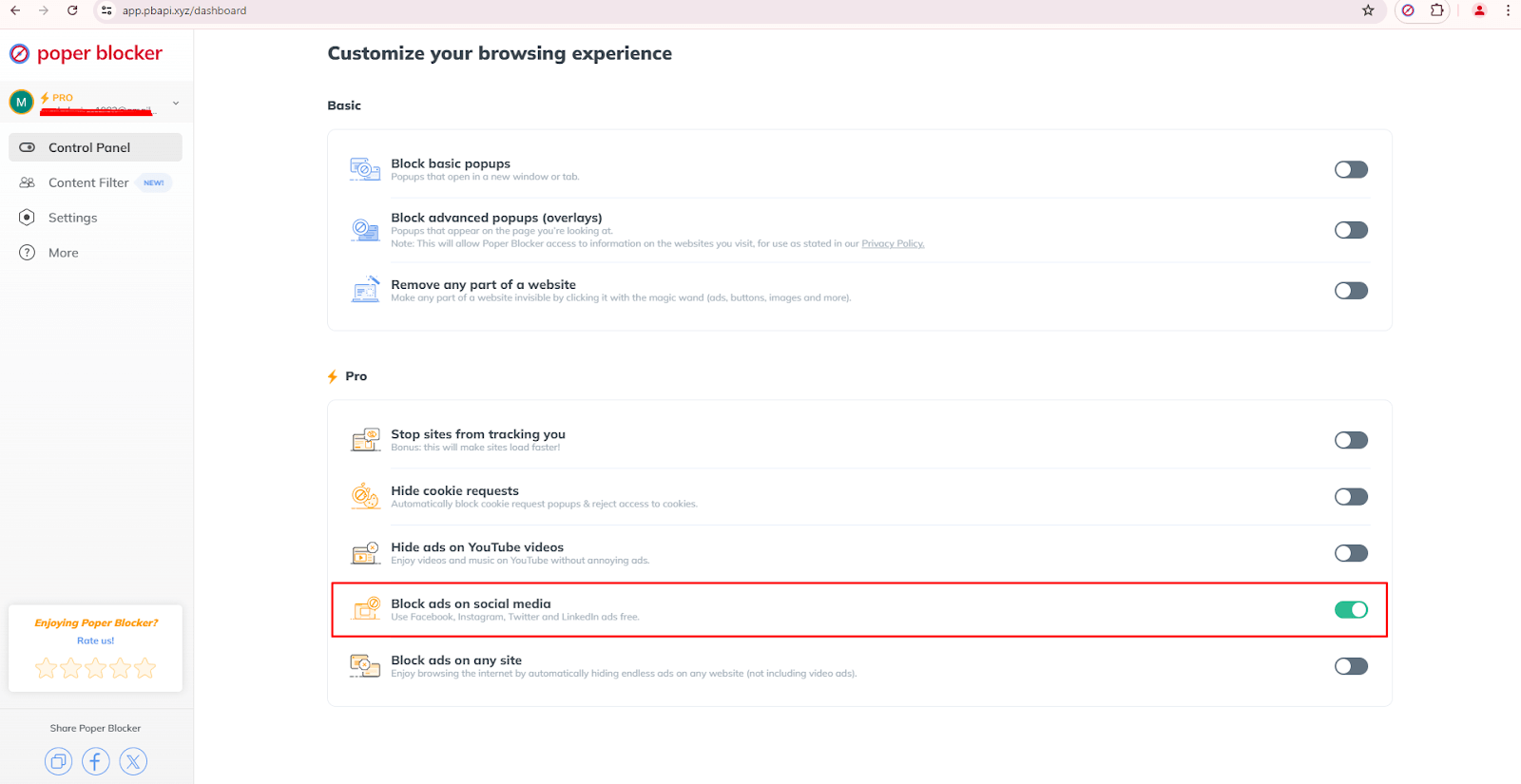
Read more:
- How to Stop Ads on Facebook?
- How to Block Ads on Instagram?
- How to Block Ads on Twitter (X)?
- How to Stop Ads on LinkedIn?
2. Mute words on your feed
Are there certain words or topics that just bum you out? Poper Blocker can help with that. Just tell it to hide posts with those words via the “Hide social posts that contain a specific word” under the Social Media Content Filter, and voilà! Your feed is more chill. This way, you can control what you see and keep your online space all zen.
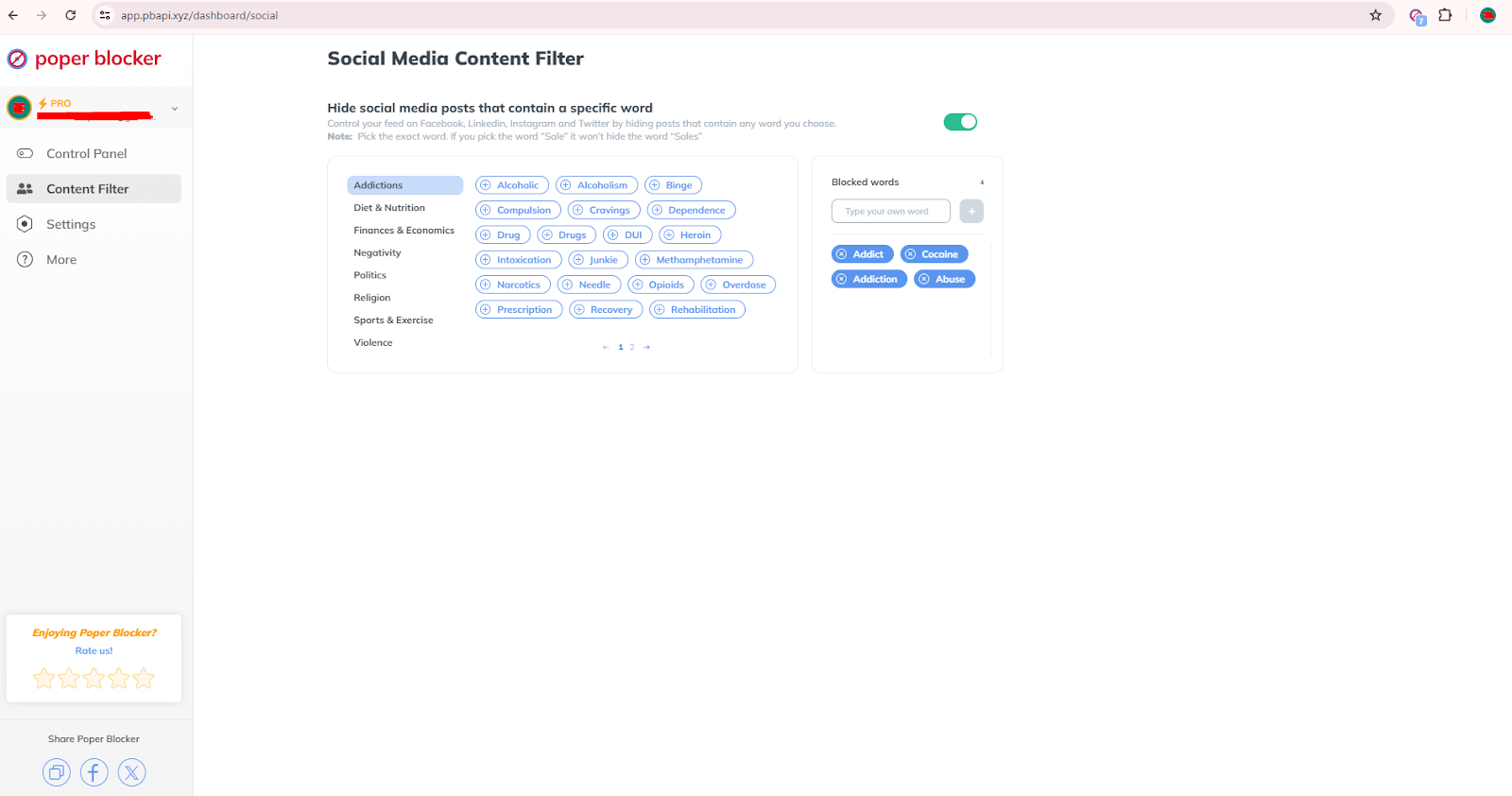
Read more:
- Can You Mute Words on LinkedIn?
- How to Mute Words on Facebook
- How to Mute Words on Instagram
- How to Mute Words on Twitter (X)
3. Mute and unfollow people
Cleaning out your ‘following’ list is also a good idea. We all have those accounts we don’t really need to see anymore. Maybe they’re from your past life or just don’t spark joy anymore. Hit unfollow or mute, and watch your feed transform into a happy place filled with only the good stuff.
4. Customize your notifications or turn them off
Those little red dots can be so demanding. But guess what? You’re the boss of your phone, not the other way around. You can do this by going to your phone’s settings and configuring the notifications. You can customize them so that you’ll only get alerts for the important stuff. That way, you’re not jumping every time your phone buzzes.
5. Consider uninstalling the apps and limiting yourself to using a PC for social media
This might seem a bit old school, but trust us, this method actually works. If you’re always on your phone, try using social media only on your computer. It’s like putting your phone on a leash. This way, you’re less likely to scroll mindlessly when you have to sit down at a desk.
6. Set specific times of the day when you use social media
Make like a bouncer and give yourself some rules for when you can hop on the social media train. Maybe you check it in the morning and evening, but keep it off-limits before bed. That way, you can keep up with the cool stuff without letting it take over your life. It takes practice but you’ll surely get used to it.
Declutter your social media and start taking control!
Want to feel better about scrolling through your socials? It’s totally possible! Cleaning up your feeds and doing a digital declutter can make your time online way more chill and enjoyable. Give these tips and tools like Poper Blocker a shot today and watch your digital world transform into a less chaotic, more “you” kind of place. It’s like Marie Kondo for your internet life, but instead of sparking joy, it’s all about keeping only what truly matters to you. You’ll love the change, and most importantly, the peace.
FAQs
How often should I clean up my social media?
You should totally give your social media a good sprucing up at least once every three months. It keeps your feed fresh and full of stuff you actually want to see, so you don’t get bored or overwhelmed.
How do I stop those pesky ads on social media?
One good way is by installing the Poper Blocker browser extension. It’s like a magical shield that blocks ads on your favorite platforms like Facebook, Instagram, Twitter (X), and LinkedIn. It makes scrolling way more chill and clutter-free.
Can I pick what shows up on my feed?
Of course. Muting certain words or topics is like telling your feed to only show you the good stuff. It’s like a social media filtering for happy vibes, so you can skip the drama and focus on what makes you smile.
What’s the deal with muting vs. unfollowing?
Muting is like putting someone on a social media time-out without actually breaking up with them. You won’t see their posts anymore, but you’re still friends. Unfollowing is like ghosting them, their posts just vanish from your feed completely.
How can I not be on my phone 24/7?
Set up some social media time slots, like a little daily rendezvous with your favorite apps. If you can, unhook the apps from your phone and use them on a computer instead. And don’t forget to enjoy some IRL stuff and use your phone’s Do Not Disturb mode to keep notifications from ruining the moment.