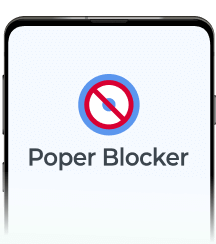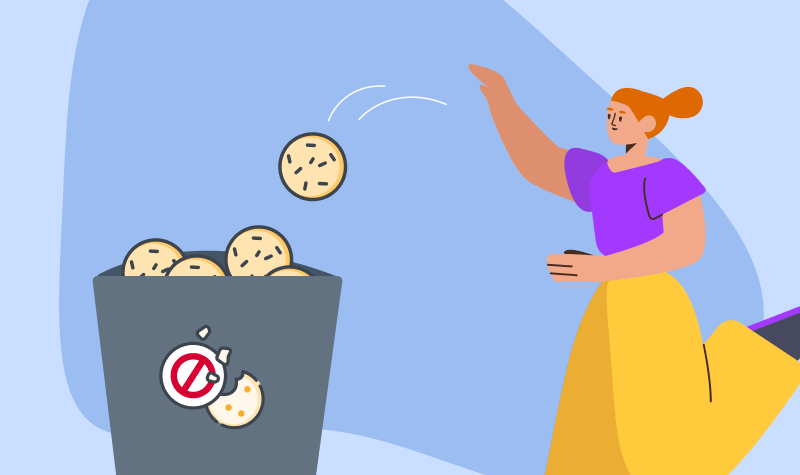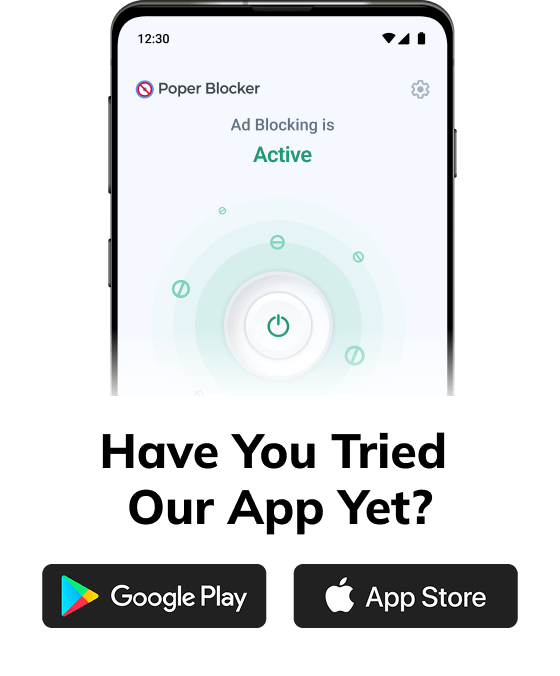Annoying ads are everywhere and these interruptions can spoil your time on the web. This is the reason why a lot of internet users now resort to ad blockers to take control of their browsing. A report from Exploding Topics shows that almost 1 billion people now use ad blockers. But did you know what makes these ad-blocking tools more effective? They’re called filter lists.
With faster load times and fewer visual distractions, ad-blocking filter lists have become a must-have for many. Knowing how these filter lists work helps users make smart choices to improve their online experience. Let’s look into their functionality and block ads list types.
What are ad-blocking filter lists?
Ad-blocking filter lists are sets of rules that were created to spot and remove unwanted ads and tracking scripts on web pages. Unlike general blocking methods, these lists have detailed instructions that target specific types of ads. It can disable different types of pop-ups and block overlays and banners.
Basically, the main job of these lists is to point out which elements or domains should be blocked. This precision helps ad blockers prevent ads from showing up on web pages without messing up the content or other elements.
How do ad blockers use filter lists?
Ad blockers work with filter lists by following a set of rules to spot an ad and block them. These rules often make use of URL patterns to target ad domains. When you visit a website, the ad blocker will check the page elements against its filter lists to decide on what to block.
Some advanced methods include turning off the JavaScript and modifying the DNS entries to prevent the ad servers from sending content. The simplest way, though, is by using a browser extension like Poper Blocker, a pop-up blocker that smoothly integrates these filter lists. Take note that these lists can be pre-written or you can make them so that you will have control over what gets blocked.
Keeping these lists updated is important for ad-blocking efforts to work because. Think of it like getting the latest security patch or version to keep up with new advertising tricks. Basic filter lists are capable of handling common ad formats, while special lists are designed to handle more complex types like social media widgets or cryptocurrency mining scripts.
Common filter lists
For ad-blocking solutions to be effective, they need to use various filter lists. These lists help block different types of ads, and two of the most widely used are EasyList and Acceptable Ads.
EasyList
EasyList is the most popular ad filter list today and is constantly updated by a dedicated community of volunteers. It is often included by default in many ad blockers. It contains effective rules for blocking common ad formats, significantly reducing the number of disruptive ads.
Acceptable Ads
The Acceptable Ads list exempts specific ads that are able to meet specific criteria. Among the requirements, the ads need to be:
- Non-intrusive
- Clearly labeled
- Not overwhelming
This method lets websites earn money without hurting the user experience. You can still disable this list if you prefer stricter ad-blocking.
A cleaner, faster, and more private browsing experience
The bottom line is that ad-blocking filter lists will greatly improve your online browsing experience. When used well, these lists can remove a lot of intrusive content so you can browse faster and enjoy better privacy.
While these lists can reduce disruptions, you should customize them to balance ad blocking and still support your favorite content creators. With a balanced approach, you’re not only improving your browsing, but also encouraging good advertising practices. If you want distraction-free browsing, you’ll find that managing your ad-blocking filter lists helps you achieve this.
FAQ
Can I create my own filter lists?
Yes, you can create custom filter lists. You can set specific rules to block certain elements or domains and tailor them based on your ad-blocking experience so that it meets your personal needs and preferences.
How can I update my filter lists?
The great thing about ad blockers is that most of them have an automatic update feature for filter lists. You can also manually update these lists within the settings of your ad-blocking tool. It’s important that your filter lists are regularly updated so that it uses the latest ad strategies.
Do filter lists affect browsing speed?
Yes, having a filter list can generally improve your browsing speed because it blocks heavy ad scripts that could potentially slow down web pages. However, too many lists might result in performance issues so it’s best to keep a balanced number of lists.
Can I use multiple filter lists at the same time?
Yes, you can use multiple filter lists simultaneously. However, take caution as too many lists may cause websites to break or slow down your browsing experience. For optimal performance, maintain a reasonable selection of lists.
How do I whitelist a website in my adblocker?
For whitelisting a website, access your ad blocker’s settings, look for the whitelist section, and add the URL. This will allow the specific site to display ads.
The internet offers endless opportunities, but it’s also a playground for cybercriminals. One of the most sneaky threats today is malvertising. This involves placing harmful code into online ads, which may lead to malware infections, data theft, and other cybercrimes.
A report by Safety Detectives says that the total damage from malvertising and other malware-related frauds may reach a whopping $10.5 trillion by the end of 2025. This shows how common it is and the need for strong security measures.
What is Malvertising and How Does It Work?
Malvertising, or malicious advertising, involves putting harmful code into legitimate online ads to spread malware or direct users to dangerous websites. Cybercriminals take advantage of the complex advertising system, and this makes it hard for even well-maintained websites to avoid showing these harmful ads.
Auto-Redirects
This method automatically redirects you to a harmful site without your knowledge. When you visit a page with an auto-redirect ad, the ad then triggers a script that will send you to a dangerous website that may contain malware.
URL Malvertising
Using this technique, harmful ads include URLs leading to malware-filled sites. These ads may look legitimate and harmless, but when you click on them, they will take you to a compromised site that’s been designed to exploit your browser’s weaknesses or trigger downloading malware.
Malicious Ad Cloaking
Cybercriminals disguise their harmful ads to pass through ad network security checks. They use methods like hiding the true destination URL or showing different content to ad network reviewers and regular users. This makes it more challenging to detect and block.
Malvertising Campaigns
This involves coordinated efforts to spread malvertisements across multiple websites. Cybercriminals create seemingly harmless ads that pass through ad network checks and appear on popular sites. Once these ads are displayed, they can infect many users. This is why staying informed and updated about the current malvertising trends is a good practice. Doing this helps in reducing the risks that are associated with these campaigns.
Malvertising vs. Ad Malware
Malvertising and ad malware both involve harmful ads but differ a lot in how they work and their effects:
Distribution Method
Malvertising uses legitimate ad networks to spread harmful ads and these can appear on any website displaying those ads. Cybercriminals insert harmful code into these ads to reach many people. Ad malware, on the other hand, gets installed directly onto a user’s device. This is often bundled with software downloads or phishing attacks. Once the malware is installed, it shows unwanted ads directly on the infected device.
Scope of Effect
Malvertising affects many users by taking advantage of widely used ad networks. It targets anyone who visits a site that’s displaying harmful ads. An ad malware primarily affects the individual user who unknowingly installs it on their device, which will then get persistent unwanted ads and experience system slowdowns.
Detection and Prevention
It’s harder to detect malvertising because it exploits legitimate advertising channels. This makes them difficult to differentiate from ads that are safe and harmless. Preventing malvertising can be done by using tools with ad-blocking features and keeping security measures updated. Ad malware is easier to detect with the help of antivirus software since the software resides on the device. Preventing these can be done by implementing safe browsing practices and being careful when installing any software.
User Interaction
Malvertising often doesn’t require user interaction to execute. For example, just viewing an ad can trigger auto-redirects. Ad malware typically requires some form of user action before it starts displaying unwanted ads. The most common action involves downloading and installing a harmful program.
How Do Malvertisements Affect Users?
Malvertisements pose serious threats to users by delivering harmful software and causing various problems. Here are the most common ways on how they can impact you:
Malware
Malvertisements often deliver malware, which can damage or disrupt systems. This harmful software has the capability to corrupt files, slow down your device, and open backdoors for further cyberattacks. You might not realize that your device has been compromised until it shows signs of an infection.
Ransomware
As the term suggests, this type of malware encrypts files or locks devices and, in exchange for their release, they will demand payment from you. Ransomware can spread through malvertising, and those that get infected with it may incur significant data loss and financial damage. The ransom is often demanded in cryptocurrency so it’s more challenging to trace and recover the funds.
Spyware
Spyware silently monitors user activities and steals sensitive information, such as login details and personal data. Delivered via malvertising, this software can track your browsing habits, record your keystrokes, and send this information back to cybercriminals without your knowledge.
Adware
Adware displays unwanted advertisements that are often intrusive and annoying. It can also slow down your device and make it difficult to use. Malvertisements often introduce adware and this can result in a frustrating experience as your computer, tablet, or smartphone gets bombarded with different types of pop-ups and banners.
Read more: How to Remove Adware from Android Phones and Tablets
Viruses
Viruses are malicious programs that replicate themselves and spread to other files and programs. They can cause significant damage to systems and may result in data corruption and loss. Malvertisements can carry viruses that infect a user’s device, leading to widespread issues and potentially costly repairs.
The Main Types of Malvertising Attacks
There are different kinds of malvertising attacks and all of them are designed to do one thing: take advantage of different weaknesses and trick users. This is why knowing the main types of these tactics can help you spot and avoid these threats:
Drive-by Downloads
These are among the most dangerous types of malvertising. It automatically downloads and runs malware on your device without your permission or knowledge. Its advantage is that it exploits weaknesses in browsers, plugins, or operating systems. In fact, just loading a webpage with an infected ad can start the malware. You don’t even need to click on the ad for the attack to happen. This is why regularly updating your software and using security tools is critical to protect your devices against drive-by downloads.
Clickjacking
What this type of tactic does is that it tricks you into clicking on something that you really didn’t intend to. This technique places invisible or disguised elements over real content or buttons on a webpage. For example, a malicious link might be hidden under a play button for a video or an exit button for a pop-up. When you click on these elements, you unknowingly activate the malicious link and this can take you to harmful websites or start malware downloads. It’s important to be aware and careful with every click to avoid clickjacking.
Fake Alerts
These alerts are malvertisements that show fake warnings or offers on your screen to scare or tempt you into clicking. Examples of these alerts are:
- Your device is infected with malware
- That software needs updating
- That you’ve won a prize
- That a free program is available for download
Clicking on these fake alerts often starts the malware installation or redirection to phishing websites that are designed to steal personal information. As a user, you should be skeptical of unsolicited alerts and check the legitimacy of any warning before you take any action.
Examples of Malvertising
Malvertising may appear in various forms and each is designed to trick and harm users. Knowing these examples can help you spot and avoid potential threats:
Pop-ups
Malvertising often uses pop-ups to grab attention. These pop-ups might claim that you:
- Have won a prize
- Need to update software
- Have a virus
Clicking on these pop-ups usually results in malware installation or phishing sites.
Ads
Regular display ads can also deliver harmful content and it’s sometimes hard to detect them. These ads may look like regular banners or sidebars on websites and appear legitimate but the thing is, they contain hidden malware. When you click on these ads, you might unknowingly download harmful software or be redirected to bad sites.
Video
Video ads are another common tactic that’s used to spread malware. Malvertisers might take advantage of weaknesses in video players by embedding harmful code within video content. Your device might get infected without clicking on anything and just by simply watching a video ad.
Compromised URLs
Clicking on an ad may redirect you through multiple URLs before you land to the final page. If any of these URLs are compromised, your device can be exposed to malware. Malvertisers use this redirection process to insert harmful code at any point so it’s hard to trace and block.
Landing Pages with Malware
Did you know that even legitimate websites can have malvertising if their ad networks are compromised? If you click on an ad from a trusted site, it could take you to a landing page that looks seemingly safe but has hidden malware. This can then infect your device through drive-by downloads or exploit kits.
How to Prevent Malvertising
Malvertising poses significant risks, but there are several effective strategies that you can use to protect your devices and personal information. Check out these tips so you’ll be able to reduce the chances of encountering these harmful ads:
1. Use an Ad Blocker
This comes in the form of software, app, or browser extension, which is designed to prevent different types of online ads from loading on a web browser. This is how ad blockers work and this feature is essential in stopping malvertising. Poper Blocker is among the top Chrome and Edge extensions today that includes a number of useful tools:
Hide ads on YouTube
Turn this on so you can block video ads, and watch videos without any ad interruptions.
Block ads on social media
If you’re always on Facebook, Instagram, or Twitter, use this to browse without ads.
Block ads on any site
Enable this feature to remove ads from all websites (except video ads).
2. Be Careful with Pop-ups
Pop-ups often carry malvertising so blocking these can prevent accidental clicks on harmful content. Poper Blocker can address that with its 2 pop-up blocking features:
- Block basic popups: This stops new windows or tab spam pop-ups that may contain ads.
- Block advanced popups (overlays): It prevents pop-ups that appear on the current page.
3. Use an Anti-virus
The great thing about antivirus software is that it adds an extra layer of protection by finding and removing malware. Be sure to regularly update your antivirus software to guard against these latest threats. Good antivirus programs can effectively detect and stop malvertising before it harms your device.
4. Keep Your Software Updated
Outdated software can have weaknesses that malvertisers can potentially exploit. This is why you need to regularly update your operating system, browsers, and plugins so that critical security patches are applied, which can then greatly reduce the risk of attacks. Automated updates help keep your software secure without the need to do constant manual checks.
5. Disable JavaScript and Flash
JavaScript and Flash are often used to run malicious code. Disabling these features can help to prevent some malvertising attacks. Do take note though that while this might limit some website functions, it greatly increases security. Most modern browsers will let you enable these features only on trusted sites.
6. Be Skeptical When You’re Online
Be cautious when you see ads that seem too good to be true, have spelling mistakes, or look unprofessional. Avoid clicking on suspicious links and check the legitimacy of websites before interacting with them. Promoting online safety for seniors, family members, and friends, and educating others about these risks can also help prevent them from falling victim to malvertising.
The Battle Against Malvertising Continues!
Malvertising is no doubt a big threat to online safety, but with the right tools and precautions, you’ll be able to protect yourself and your organization. Using Poper Blocker is an effective way to block harmful ads and pop-ups, and even make your browsing smoother. Additionally, regularly updating software, using antivirus programs, and being careful with unknown links can greatly reduce the risk of falling victim to this new cyberattack tactic. Stay alert and proactive to have a safer online experience.
Install Poper Blocker to block malicious ads instantly
FAQs
How does malvertising spread across websites?
Malvertising uses legitimate ad networks to spread malware. What cybercriminals do is that they create ads that have harmful code and use these networks to distribute them. Since these ads will appear on many different websites it’s capable of reaching numerous users. There’s even a chance that well-maintained sites can accidentally show these harmful ads.
What should I do if I suspect malvertising?
The first thing that you should do if you suspect that an ad is malicious is to avoid clicking on it. Immediately close that page and do a thorough antivirus scan (use the most comprehensive one) to look for any potential threats and remove them. It would be wise to do regular updates on your antivirus software and use an ad blocker as well.
Can malvertising affect mobile devices?
Yes, malvertising can also target mobile devices. They do this by using ads in mobile apps and websites. Just like on desktops, these ads can redirect users to phishing sites or download malware.
Is it safe to click on ads?
While many online ads are safe, it’s still important to be careful. You should use an ad blocker to reduce your exposure to potentially harmful ads. Be wary of ads that seem too good to be true or those that look unprofessional. Consider visiting the company’s website directly instead of clicking on the ad if you’re interested in a product or service.
Can malvertising affect my personal information?
Yes, malvertising can steal your personal information. Cybercriminals may use hidden harmful code in ads to install spyware on your device. This spyware can then track your online activities, capture your login details, or access your personal data. They can use this information for identity theft, financial fraud, and other harmful activities.
Get Poper Blocker and shield yourself from malvertising
Visiting a website and later seeing ads related to the content you viewed is the work of tracking cookies. These are small text files that store your browsing information to personalize ads and improve user interactions. It’s important to understand that around 42% of websites globally use cookies. However, this may also raise privacy concerns, which is why knowing how they function and learning to manage them is important for maintaining your online privacy.
What is a tracking cookie?
Tracking cookies are small text files placed on your browser by websites you visit. These cookies are designed to collect data about your online behavior and preferences. When you visit a website, the server generates a unique identifier and stores it in a cookie on your device. This identifier is used to track your interactions with the site and other websites that recognize the same cookie. There are different types of internet cookies. They can be first-party, which are set by the website you are visiting, or third-party, those that are set by external domains, typically for advertising purposes.
The primary goal of tracking cookies is to monitor your browsing habits and gather information so that they can create a detailed profile of your interests. This data is then used to personalize your online experience, such as displaying targeted ads that are more relevant to you. However, their extensive data collection capabilities also raise significant privacy concerns, as they can track your activities across multiple sites and over long periods, which may potentially lead to unwanted profiling and data misuse.
How do tracking cookies work?
Cookies and tracking operate by embedding small text files into your browser. When you visit a website, the server places a cookie on your device with a unique identifier. This identifier allows the server to track your activities and also recognize you when you visit in the future. So every time you access the website or another site that recognizes the same cookie, the browser sends this identifier back to the server. This helps them monitor your behavior, such as the pages you visited, the links you clicked, and the time you’ve spent on each page. They collect this data to build a profile based on your interests and preferences.
What information do tracking cookies collect?
Tracking cookies collect various types of data to build a detailed profile of your online activities. This information helps websites and advertisers understand your behavior and preferences for the purpose of offering personalized content and ads. Here’s a detailed look at what these persistent cookies collect:
Browsing history
They monitor the websites you visit, the pages you view, and the time you spend on each page. They use this information to create a detailed log of your online activities and interests.
IP address
Your IP address reveals your geographic location and this allows websites to show tailored content and advertisements based on your region. It also helps them in localizing search results and services.
Device information
Cookies can also collect data about the device you are using. This may include:
- Type of device
- Operating system
- Browser version
This helps websites optimize their functionality and appearance for different kinds of devices or platforms.
Purchase history
Cookies record your activities across different sites, including your online purchases and also the products that you viewed. Such data can be used for retargeting ads, so that they can show you similar products which you might find interesting.
Search queries
The terms you’ve searched on websites and search engines can be tracked and advertisers utilize them to know your interests and preferences. This information is often used to display relevant ads and content according to your search history.
Login credentials
Cookies can store login information such as usernames and session IDs to keep you logged in on websites. This feature eliminates the need to sign in repeatedly.
Are tracking cookies dangerous?
Tracking cookies themselves are not inherently harmful like malware or viruses but they do pose significant privacy concerns. These cookies track your online activities and collect extensive data, which can then lead to unwanted profiling and privacy invasion.
Privacy invasion
Websites that use cookies can collect information about your browsing habits, such as the sites you visited, the pages you viewed, and the items you clicked on. This data can be used to create comprehensive profiles that may feel intrusive, especially when this is used without your consent.
Data sharing
Collected data from tracking cookies can be shared with third parties, including advertisers and data brokers. This sharing can lead to the dissemination of your personal preferences and browsing history across various platforms.
Security risks
Although tracking cookies are not malicious, they can still pose security risks. If a third-party cookie is compromised, it could potentially expose your browsing data to cybercriminals. Additionally, some cookies may track sensitive information and this could increase the potential for data breaches.
Examples of how tracking cookies are used
Tracking cookies serve multiple purposes and they provide valuable data for website owners and advertisers. Here are some detailed examples of how they are utilized:
Personalized advertising
Advertisers use tracking cookies to display ads tailored to your interests. When they analyze your browsing history and search queries, they’ll be able to show products or services you are more likely to be interested in. For instance, if you frequently visit sports equipment websites, you might see ads for running shoes or gym gear.
E-commerce recommendations
Online stores make use of tracking cookies to suggest products based on your browsing history or previous purchases. If you viewed a particular item but didn’t purchase it, you might still see it featured in a “Recommended for You” section or receive follow-up emails that showcase similar products.
Social media integration
Cookies help social media platforms track your interactions with social media buttons and plugins across different websites. They can use this to personalize your social media feed with content related to your online activities, such as articles that you read or products that you recently liked or viewed.
User preferences
Tracking cookies remember your preferences and settings on various websites. For example, they can store your language selection, log in details, and personalized settings, so they’ll keep these settings each time you return to the site.
How to block tracking cookies on your browser
Tracking cookies can compromise your privacy by collecting data about your online activities. So how do you delete tracking cookies to maintain your privacy? Here’s a detailed guide for the major browsers:
Chrome
- Open Chrome and go to “Settings”.
- Click on “Privacy and security”.
- Select “Cookies and other site data”.
- Choose “Block third-party cookies”.
Edge
- Open Edge and go to “Settings”.
- Click on “Cookies and site permissions”.
- Select “Manage and delete cookies and site data”.
- Toggle on “Block third-party cookies”.
Safari
- Open Safari and go to “Preferences”.
- Click on “Privacy”.
- Check the box for “Prevent cross-site tracking”.
- Select “Block all cookies”.
Firefox
- Open Firefox and go to “Options”.
- Click on “Privacy & Security”.
- Under “Enhanced Tracking Protection”, choose “Custom”.
- Check the box for “Cookies” and select “All third-party cookies”.
Using Poper Blocker to block cookie consent pop-ups
Poper Blocker is a browser extension for Chrome and Edge that offers a simple solution to stop cookie pop-ups and maintain your privacy. Here’s how to use it:
1. Open the Control Panel
Click on the Poper Blocker icon in your browser’s toolbar. Select “Advanced settings” to access the Control Panel.
2. Enable cookie consent blocking
Under the Pro section, locate “Hide cookie requests”. Turn on this feature by clicking the toggle button.
3. Automatic blocking starts
With the cookie request feature enabled, Poper Blocker will automatically hide cookie consent pop-ups and block cookies so you won’t have constant interruptions from these annoying notices.
Start taking control of your privacy
Tracking cookies are a common tool used by websites to monitor user behavior, gather data, and personalize ads. And while they offer convenience, they also pose significant privacy risks. It’s important for you to know how tracking cookies work and what information they collect so you can make informed decisions about your online privacy.
When you implement measures to block trackers like cookies on your browser and use tools like Poper Blocker to handle cookie consent pop-ups, you’ll be able to protect your data and enjoy a safer browsing experience. So stay proactive in managing your online privacy and take the necessary steps to prevent unwanted tracking.
FAQs
Can tracking cookies see my personal information?
No, tracking cookies do not have access to your personal information like your passwords, social security numbers, or banking details. They only collect data that are related to your online activities, such as the websites you visit, the items you’ve clicked on, and how much time you spend on specific pages. Such information is used to build a profile of your interests and habits so that they can provide you with targeted advertising or to improve the functionality of their website.
Do tracking cookies slow down my browser?
Tracking cookies themselves are small files and do not inherently slow down your browser. However, having a large number of them stored on your computer or device can have a slight effect on the performance of your browser. Over time, as cookies accumulate, they can take up storage space and cause your browser to load more slowly. Regularly clearing your cookies and cache can help maintain optimal browser performance.
Are tracking cookies legal?
Yes, tracking cookies are legal but their use is regulated by privacy laws such as the General Data Protection Regulation (GDPR) in Europe and the California Consumer Privacy Act (CCPA) in the United States. These laws require websites to inform you about the presence of tracking cookies and obtain your consent before collecting such data. You also have the right to know what information is being collected and how it will be used.
Can I clear tracking cookies manually?
Yes, you can clear cookies of this type manually through your browser’s settings. Most browsers have an option to delete cookies, and it’s either for individual websites or all at once. In Chrome, for instance, you can go to Settings > Privacy and Security > Clear Browsing Data. This removes cookies and other site data so you can free up storage space.
Do all websites use tracking cookies?
No, not all websites use tracking cookies but a significant number do. Websites use these cookies for various purposes. This includes understanding user behavior, improving user experience, and delivering targeted advertisements. While some websites might not use tracking cookies at all, others heavily rely on them to function effectively and generate revenue through personalized ads. This is why it’s always a good idea to check a website’s privacy policy so you’ll be able to understand how they will use your data.