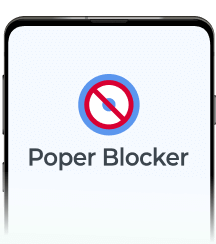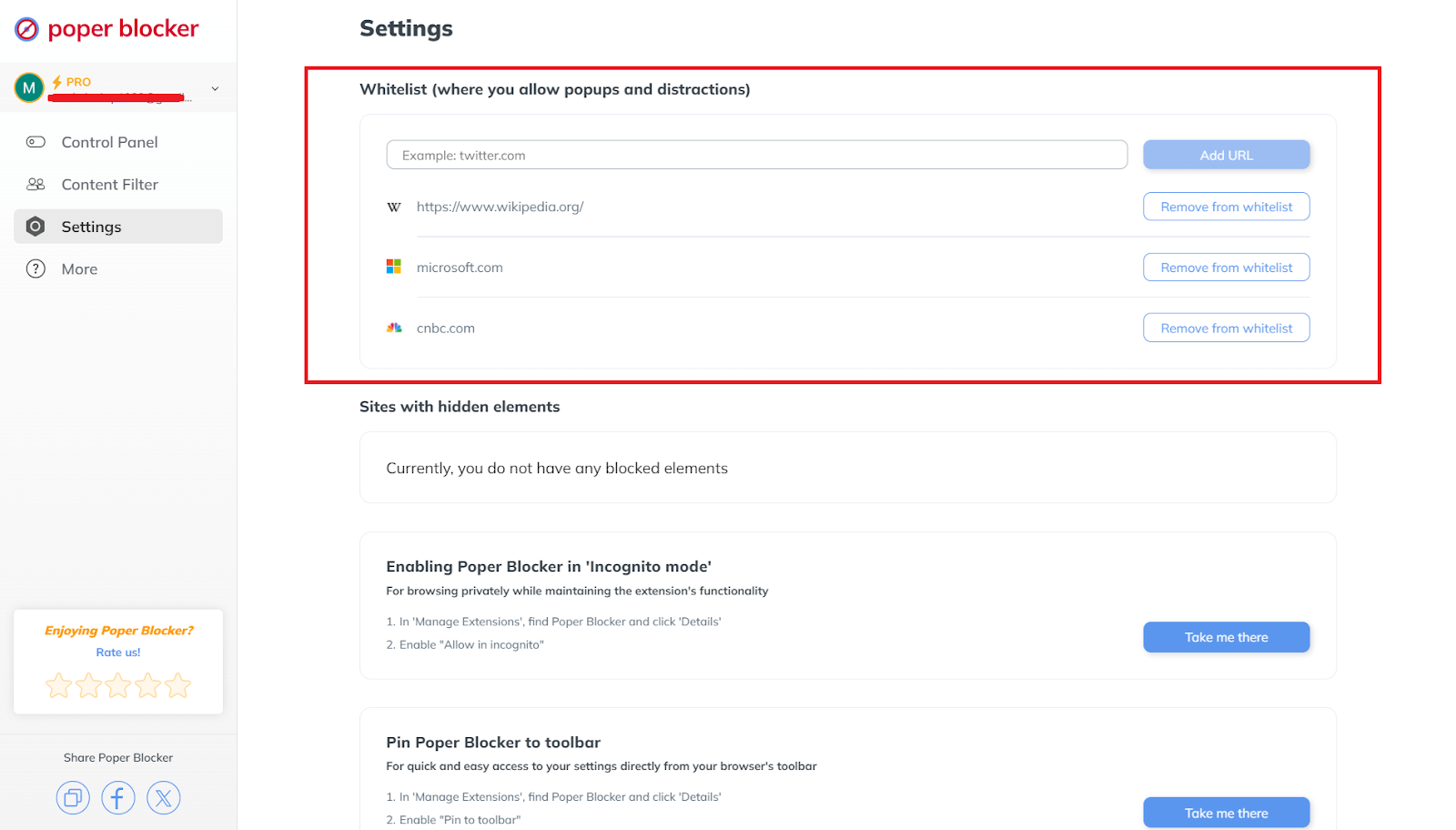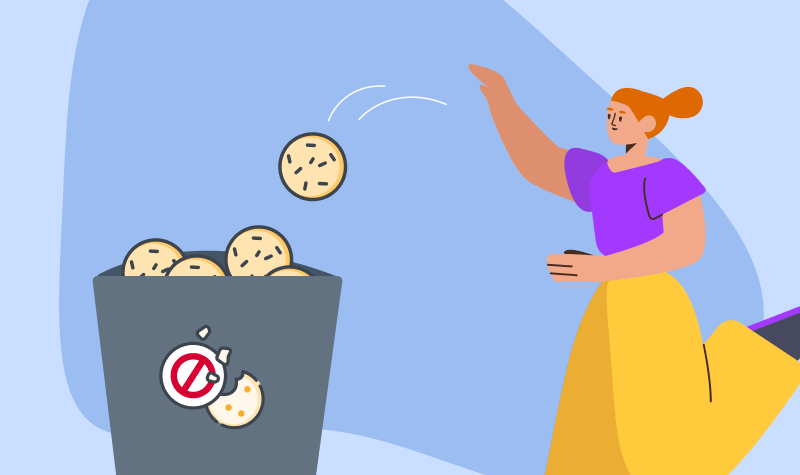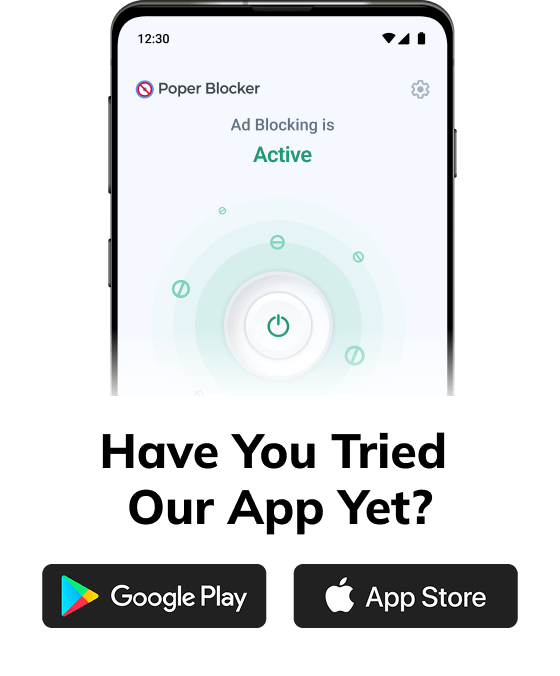So, pop-ups, right? They’re like that friend who keeps popping up when you’re busy scrolling through memes. They’re everywhere online and let’s be honest, they can be a real pain. But, surprisingly, they can also be super helpful for businesses trying to get noticed. Why? Because they’re basically the online equivalent of waving a giant neon sign in your face, saying “Look at me!” And you know what? Sometimes it works!
These little pesky things can actually boost the number of people doing stuff on websites, like signing up for stuff or buying things. They’re kind of like a secret ninja tactic for grabbing your attention without ruining your whole internet experience. They’re like a little surprise party, but instead of balloons, you get a cool offer.
But let’s talk stats for a sec. The average pop-up conversion rates hover around 3.09% according to BDOW! (formerly Sumo), which isn’t too shabby. But the real rockstars of pop-ups but the best can reach up to 9.28%. That’s like convincing 10 people at a party to do a dance-off with you. Not bad, right?
On the flip side, nearly half of us think pop-ups are more annoying than finding socks that don’t match. So, they’re not exactly everyone’s cup of tea. The trick is to make them just annoying enough to get noticed, but not so much that people want to throw their computers out the window.
It’s a bit of a tug-of-war between making companies happy and keeping us internet-dwellers from going bonkers. They can be super effective, but they’ve got to be used with a bit of finesse. It’s all about that sweet spot between “Oh, cool!” and “Make it stop!”
Why pop-ups are effective, and that’s the reason people hate them
1. They grab the user’s attention
Pop-ups are like those loud, flashy ads that jump out at you when you’re just trying to read something on a website. The good part is, they actually work because they grab your eyeballs and make sure you see what they’re trying to show you, like a big, shiny button you can’t ignore. This is super helpful when a website has some big deal or update they really want you to know about.
But here’s the catch: because they pop up in the middle of the screen and block everything else, they can be a real pain in the neck. It’s like someone keeps tapping you on the shoulder when you’re trying to focus on something. They interrupt what you’re doing and make you deal with them before you can get back to your business. And let’s face it, that’s pretty annoying.
And if they do it all the time, like every two seconds, it’s like that person who always has to be the center of attention. It gets old real quick. Before you know it, you’re clicking the ‘x’ button faster than you can say “leave me alone!” and you might just leave the website entirely. That’s not what they want, right?
So, marketers have to play it smart with pop-ups. They need to find that sweet spot between getting noticed and not driving everyone nuts. Because if they don’t, people might just start avoiding their site like it’s got pop-up cooties. And that’s not a good look for anyone.
2. Increased conversions
Pop-ups are like that friend who’s really good at convincing you to do stuff, but also kind of annoying. They’re effective because they jump right in your face with deals or forms that you can’t ignore. It’s like, “Hey, you want to save some cash?” or “Want to join our cool club?” And studies have shown that these little guys can get up to 9.28% of folks to take action, which is pretty darn good for businesses trying to make a buck or get people to sign up. They’re like the flashy signs that catch your eye in a store, but on the internet.
But here’s the flip side: sometimes, these spam pop-ups can make you feel like you’re being pushed into doing something you’re not really into. It’s like when they throw in a “limited time offer” or “act now” deal that makes you feel like you’re gonna miss out if you don’t click right away. Sure, it might work and you might buy something or sign up, but later on, you might be like, “What did I just do?” That’s not cool because it can make people not trust the brand anymore, and they might go tell their friends about the sneaky pop-ups.
3. Can be used for remarketing
Then there’s the whole stalker-ish vibe with pop-ups for remarketing. It’s like when you look at a pair of shoes online, and then those shoes follow you everywhere you go on the internet. It’s helpful if you actually want the shoes, but if you’re just browsing, it can get super annoying. It’s like the website won’t take no for an answer. And let’s be real, nobody likes to feel like they’re being watched all the time. It can make people feel weird about the brand and maybe even start using ad blockers or bad-mouthing them.
While pop-ups can be great for businesses looking to get more sales or subscriptions, they have to be careful not to go overboard. It’s all about finding that sweet spot between getting people’s attention and not making them want to pull their hair out. You want to keep your customers happy and make them feel like you respect their space. Otherwise, you might just be chasing them away with those pesky pop-ups.
4. They are customizable
Pop-ups are also like that friend who’s super helpful but also a bit annoying. They’re customizable, which is a big deal. This means you can make them look cool and say exactly what you want, so they match your website and don’t feel like a random stranger crashing the party. It’s like when you tailor a message for someone you know; it feels more personal and they’re more likely to pay attention.
But here’s the downside: sometimes, these pop-ups can be like that friend who doesn’t know when to leave. They might not blend in well with what you’re doing on the site, making the whole experience feel messy and all over the place. Plus, if they’re too flashy or show up at the wrong moment, they can be really distracting. Like, you’re in the middle of reading something juicy, and bam! A pop-up interrupts your flow.
And let’s not forget, if they’re too fancy with high-res images or videos, they can take forever to load, especially if you’re on a device that’s not exactly a supercomputer or your internet’s acting up. That’s super annoying and can make you wanna leave the site faster than you can say “pop-up hell.”
Why these same reasons are why people hate pop-ups
You know why a lot of internet users tend to get so annoyed with those pesky pop-ups? It’s because they’re like the sneakiest ads out there. They pop up when you least expect them, right in the middle of your favorite article or video, and they’re really hard to ignore. It’s like having someone who keeps asking you to buy something every time you hang out. The very things that make them good for advertisers, like being in your face and hard to miss, are what tick us off.
They’re designed to get you to do something, like sign up for a newsletter or buy a product, and they follow you around the internet like a shadow, which is called remarketing. This can make people feel like they’re being watched, which is super creepy. And let’s face it, when you’re just trying to read about cute puppies, you don’t want to be bombarded with various types of pop-up ads for shoes you looked at once.
These pop-ups can mess with how we feel about the whole internet ad thing. If we’re always getting annoyed by them, we might start to think all online ads are the worst. It’s like if every time you went to a store, someone jumped out at you from behind a rack trying to sell you something. You’d get pretty tired of shopping, right?
So, businesses need to be smart about how they use pop-ups. Give us a break and don’t make them pop up every two seconds. Make it easy for us to say no, thank you, and move on. And maybe, just maybe, show us some ads that actually matter to us or are at least interesting. That way, we won’t get so mad at the brand and might even give it a chance. It’s all about finding the balance between getting noticed and not driving us crazy.
Block pop-ups with Poper Blocker
If you’re fed up with those pesky pop-ups that keep ruining your online fun, then Poper Blocker has got your back. It’s like your own personal bodyguard for your browser, keeping all those annoying pop-ups, overlays, and ads at bay so you can surf the web in peace. It’s a total game-changer for anyone who wants to enjoy a smoother, less cluttered internet experience.
Pop-up blocker
Poper Blocker’s main superpower is blocking pop-ups. It’s like having a magical shield that can stop pop-up ads on any website you visit. It can also block various kinds of pop up overlays. And the best part? It works like a charm on social media too! To get this awesome feature, all you have to do is download the free extension, available for Chrome and Edge. It’s like giving your internet a much-needed cleanup!
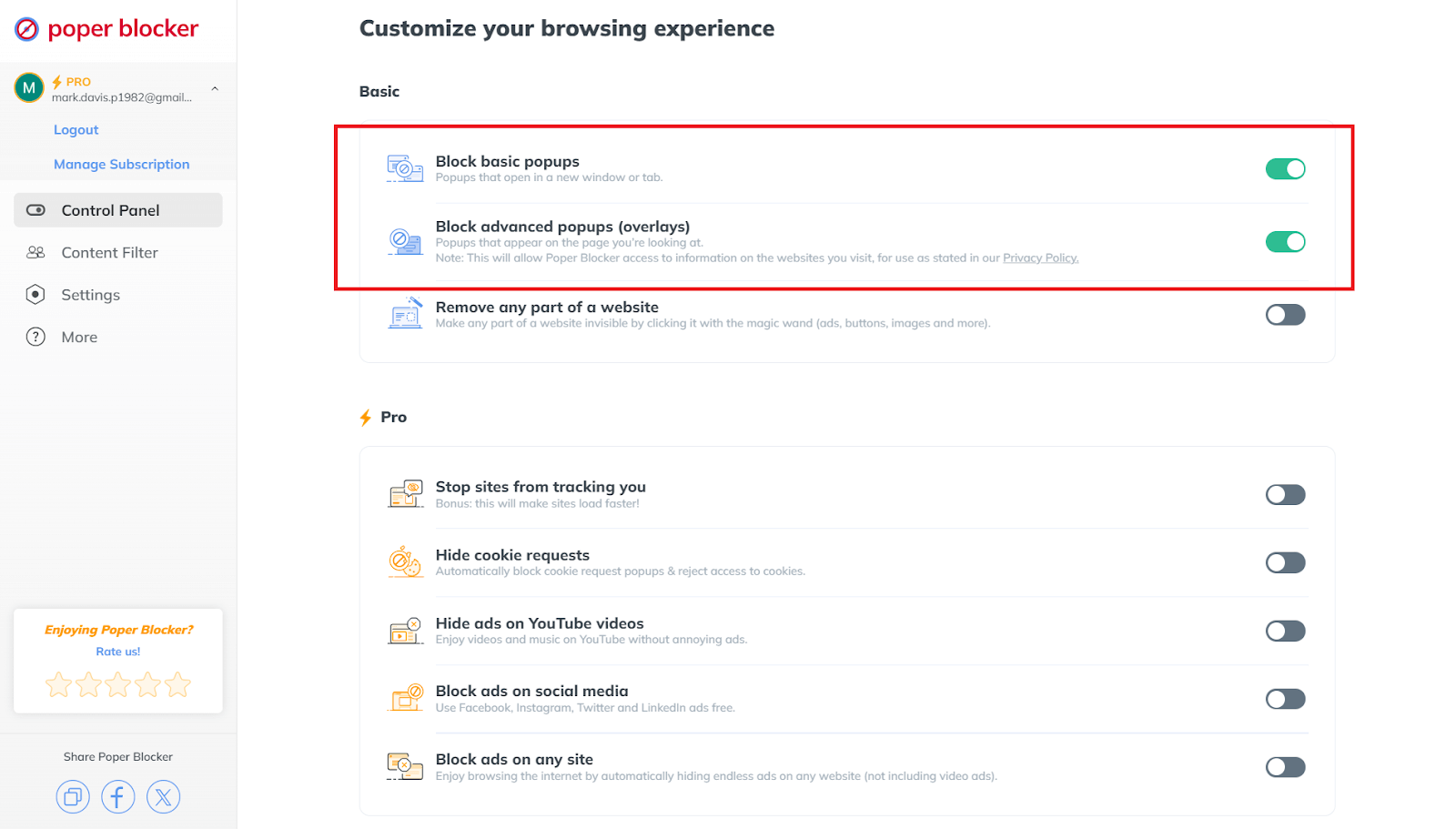
But wait, there’s more! Poper Blocker doesn’t just stop pop-ups, it’s also super smart. It uses clever filter lists to target the most annoying ads and keeps itself updated with the latest tricks the spammers are using. This means you’re protected against all kinds of sneaky stuff like malicious pop-ups that can mess with your computer. So, not only does it save you from frustration, but it also keeps you safe online.
Whitelist
Now, we know that sometimes pop-ups are actually useful, like when you’re on a site that needs them for important messages or interactive stuff. That’s why Poper Blocker has a whitelist websites feature. It lets you pick and choose the websites you trust, so their pop-ups can come through while the rest are blocked. It’s perfect for those educational or cool interactive sites where pop-ups are part of the deal.
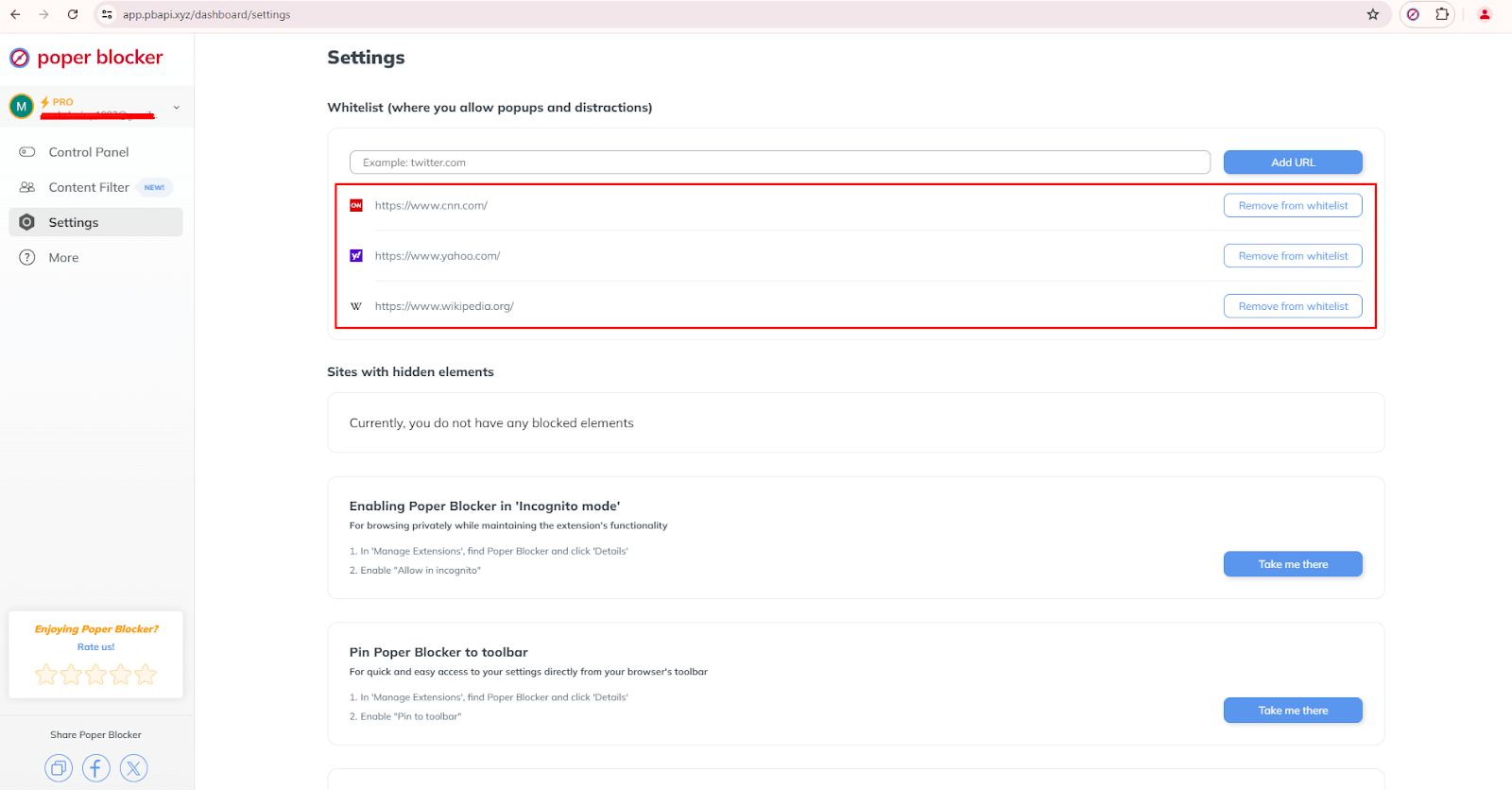
What’s great about this is that you’re in total control. You can add or remove sites from your whitelist anytime you want. So, if you need a pop-up for something important, you can just let it through. It’s all about making the internet work for you, not against you. No more pesky ads, just the good stuff you actually need.
A distraction-free browsing time is just a click away!
Poper Blocker is like the superhero for your internet adventures. It stops those pesky pop-ups and ads that love to crash the party. You can tell which sites are cool to show you some stuff, and which ones to keep on a tight leash. It’s like having your own personal bouncer for the web, keeping the riff-raff out so you can chill without interruptions.
But it’s not just about blocking, it’s about customizing your experience. This little gem lets you pick and choose what kind of pop-ups get the boot, from those annoying spammy ones to the full-on ad assaults. So, you get to enjoy the internet your way, without the extra noise.
And the best part? It’s got this user-friendly vibe going on. The setup is as easy as scrolling through your feed. You can tweak the settings to your heart’s content, so it’s like you’re crafting your own personal browsing bubble. No more annoying pop-ups, just you and the web, hanging out without any drama.
So, go ahead and give Poper Blocker a whirl. It’s like a breath of fresh air for your online world. You’ll wonder how you ever survived without it!
FAQ
How do I install Poper Blocker?
Just hop over to the Chrome Web Store or to Microsoft Edge Add-ons page, type in “Poper Blocker,” and add it to your browser!
Can I whitelist specific websites using Poper Blocker?
Yes, you can tell Poper Blocker to play nice with some of your favorite sites. It lets you whitelist certain websites, so pop-ups can still show up there. It’s like giving a VIP pass to the cool kids while keeping the pesky ads out of the party.
Does Poper Blocker support multiple browsers?
Poper Blocker currently works with Chrome and MS Edge too, so you’re good to go no matter which browser you’re using to scroll through the web.
Is Poper Blocker free to use?
There’s a free version that’s like having a wingman to keep ads at bay. But if you want some extra firepower, there’s a Pro version that’ll block even more ads.
How do pop-ups affect website performance?
Pop-ups can be a real buzzkill, slowing down how fast a page loads and making the whole browsing experience annoying. They can make people leave a site faster than you can say “close tab,” which isn’t what website owners want. So, having Poper Blocker is like having a bouncer for your browser to keep things smooth and enjoyable.
Are your social media feeds stressing you out and making you feel anxious? You’re totally not the only one! It’s like everyone’s feeds are just full of updates, too many ads, and random stuff that keeps popping up all the time. It’s so easy to get overwhelmed, right? And it turns out that 62.3% of the world’s population are on social media (source: Smart Insights) and checking them all the time can really mess with their heads. The American Psychological Association found that this constant checking isn’t doing anyone any favors, especially when it comes to our mental health.
But don’t worry, there’s a way to deal with this social media craziness. If you want to keep your sanity and make scrolling through your feeds less like a battle and more like a chill hangout, keep reading. We’ve got some cool tips to help you out.
You’ll learn why it’s a good idea to tidy up your social media and how to do it without going crazy. We’re talking about blocking those pesky ads, muting words that stress you out, and even changing how you get notifications. It’s like Marie Kondo for your digital life! And the best part? You’ll end up with a social media experience that’s way more enjoyable and less like a never-ending to-do list. So, let’s get started on making your online world a nicer place to be and giving yourself a break from the noise.
Why decluttering your social media feed is important
A social media declutter is a big deal, and it can totally boost your mood and help you get more done. Think about it, when you’re bombarded with updates, notifications, and ads all the time, it’s like having a noisy party in your head that never stops. It’s easy to get stressed and distracted, right? But when you clean up your feed, it’s like giving yourself a breath of fresh air. You can focus on the stuff that actually matters to you.
Turns out, scrolling through endless feeds can mess with your head. Studies have shown that too much social media time can lead to feeling anxious or down in the dumps. But once you clear out the junk and start the digital detox or a social media detox, you start enjoying the internet again. You know, like actually having fun conversations with people and seeing stuff that makes you happy.
How to declutter social media feeds
So, how do you tidy up this mess? Here are some must-try tips:
1. Block ads on social media platforms
Ads are like uninvited guests at your party. They pop up and ruin your vibe. So, grab a tool like Poper Blocker (Available on Chrome and Edge) to kick them out. Just flick the switch for “Block ads on social media,” and boom, your Facebook, Instagram, Twitter (X), and LinkedIn feed looks cleaner. Plus, it blocks pop-ups too, so you can scroll without getting annoyed.
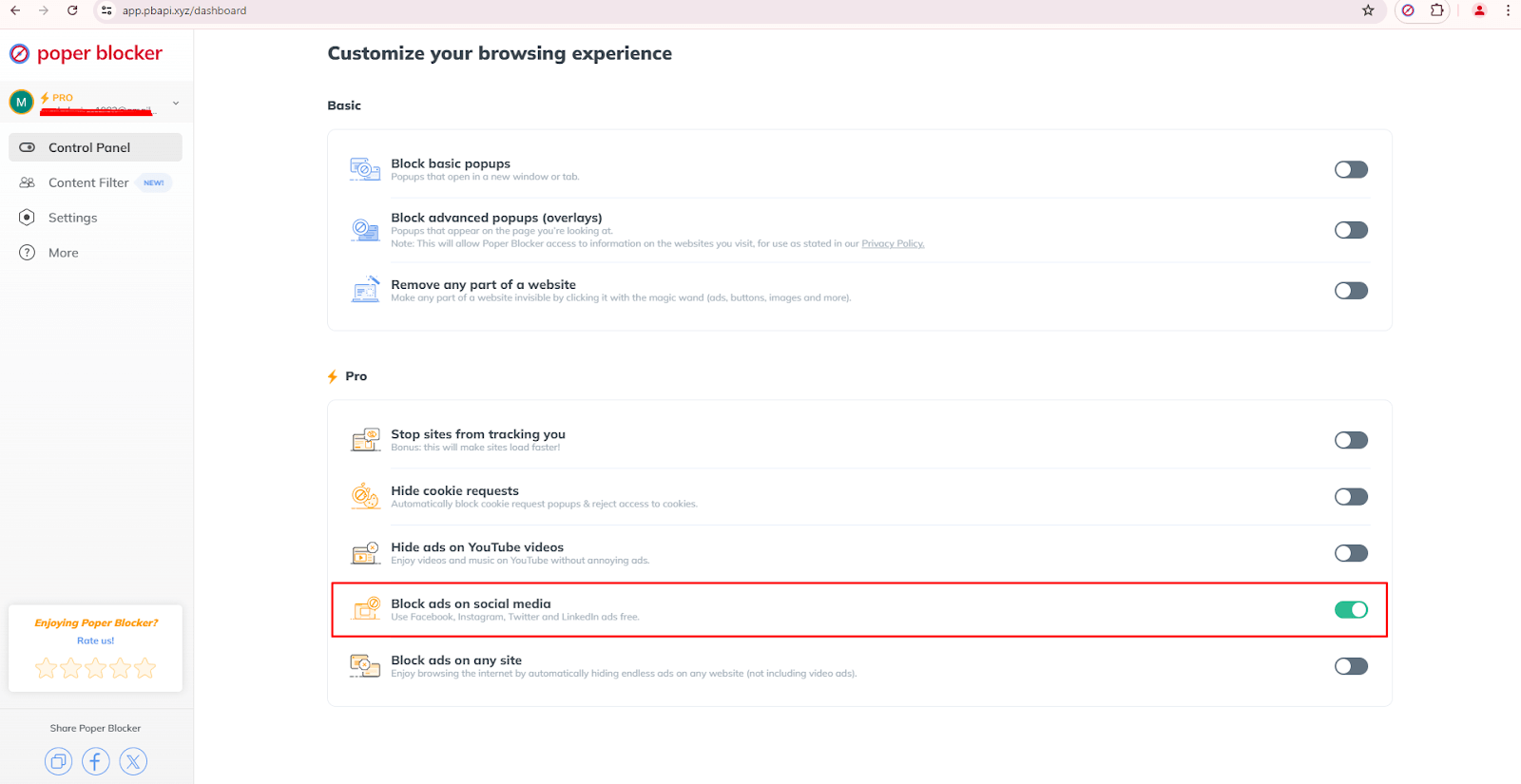
Read more:
- How to Stop Ads on Facebook?
- How to Block Ads on Instagram?
- How to Block Ads on Twitter (X)?
- How to Stop Ads on LinkedIn?
2. Mute words on your feed
Are there certain words or topics that just bum you out? Poper Blocker can help with that. Just tell it to hide posts with those words via the “Hide social posts that contain a specific word” under the Social Media Content Filter, and voilà! Your feed is more chill. This way, you can control what you see and keep your online space all zen.
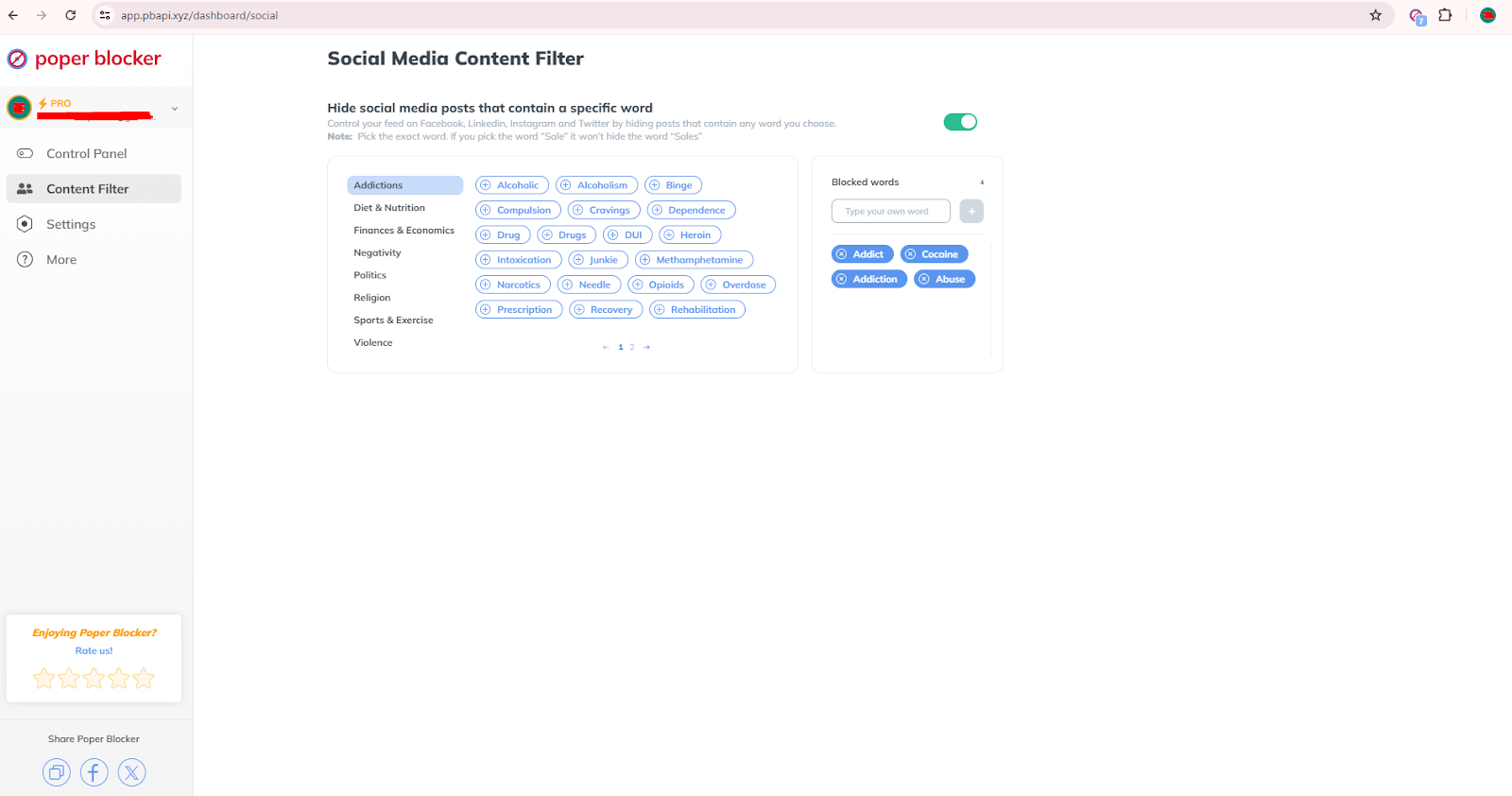
Read more:
- Can You Mute Words on LinkedIn?
- How to Mute Words on Facebook
- How to Mute Words on Instagram
- How to Mute Words on Twitter (X)
3. Mute and unfollow people
Cleaning out your ‘following’ list is also a good idea. We all have those accounts we don’t really need to see anymore. Maybe they’re from your past life or just don’t spark joy anymore. Hit unfollow or mute, and watch your feed transform into a happy place filled with only the good stuff.
4. Customize your notifications or turn them off
Those little red dots can be so demanding. But guess what? You’re the boss of your phone, not the other way around. You can do this by going to your phone’s settings and configuring the notifications. You can customize them so that you’ll only get alerts for the important stuff. That way, you’re not jumping every time your phone buzzes.
5. Consider uninstalling the apps and limiting yourself to using a PC for social media
This might seem a bit old school, but trust us, this method actually works. If you’re always on your phone, try using social media only on your computer. It’s like putting your phone on a leash. This way, you’re less likely to scroll mindlessly when you have to sit down at a desk.
6. Set specific times of the day when you use social media
Make like a bouncer and give yourself some rules for when you can hop on the social media train. Maybe you check it in the morning and evening, but keep it off-limits before bed. That way, you can keep up with the cool stuff without letting it take over your life. It takes practice but you’ll surely get used to it.
Declutter your social media and start taking control!
Want to feel better about scrolling through your socials? It’s totally possible! Cleaning up your feeds and doing a digital declutter can make your time online way more chill and enjoyable. Give these tips and tools like Poper Blocker a shot today and watch your digital world transform into a less chaotic, more “you” kind of place. It’s like Marie Kondo for your internet life, but instead of sparking joy, it’s all about keeping only what truly matters to you. You’ll love the change, and most importantly, the peace.
FAQs
How often should I clean up my social media?
You should totally give your social media a good sprucing up at least once every three months. It keeps your feed fresh and full of stuff you actually want to see, so you don’t get bored or overwhelmed.
How do I stop those pesky ads on social media?
One good way is by installing the Poper Blocker browser extension. It’s like a magical shield that blocks ads on your favorite platforms like Facebook, Instagram, Twitter (X), and LinkedIn. It makes scrolling way more chill and clutter-free.
Can I pick what shows up on my feed?
Of course. Muting certain words or topics is like telling your feed to only show you the good stuff. It’s like a social media filtering for happy vibes, so you can skip the drama and focus on what makes you smile.
What’s the deal with muting vs. unfollowing?
Muting is like putting someone on a social media time-out without actually breaking up with them. You won’t see their posts anymore, but you’re still friends. Unfollowing is like ghosting them, their posts just vanish from your feed completely.
How can I not be on my phone 24/7?
Set up some social media time slots, like a little daily rendezvous with your favorite apps. If you can, unhook the apps from your phone and use them on a computer instead. And don’t forget to enjoy some IRL stuff and use your phone’s Do Not Disturb mode to keep notifications from ruining the moment.
Annoying ads are everywhere and these interruptions can spoil your time on the web. This is the reason why a lot of internet users now resort to ad blockers to take control of their browsing. A report from Exploding Topics shows that almost 1 billion people now use ad blockers. But did you know what makes these ad-blocking tools more effective? They’re called filter lists.
With faster load times and fewer visual distractions, ad-blocking filter lists have become a must-have for many. Knowing how these filter lists work helps users make smart choices to improve their online experience. Let’s look into their functionality and block ads list types.
What are ad-blocking filter lists?
Ad-blocking filter lists are sets of rules that were created to spot and remove unwanted ads and tracking scripts on web pages. Unlike general blocking methods, these lists have detailed instructions that target specific types of ads. It can disable different types of pop-ups and block overlays and banners.
Basically, the main job of these lists is to point out which elements or domains should be blocked. This precision helps ad blockers prevent ads from showing up on web pages without messing up the content or other elements.
How do ad blockers use filter lists?
Ad blockers work with filter lists by following a set of rules to spot an ad and block them. These rules often make use of URL patterns to target ad domains. When you visit a website, the ad blocker will check the page elements against its filter lists to decide on what to block.
Some advanced methods include turning off the JavaScript and modifying the DNS entries to prevent the ad servers from sending content. The simplest way, though, is by using a browser extension like Poper Blocker, a pop-up blocker that smoothly integrates these filter lists. Take note that these lists can be pre-written or you can make them so that you will have control over what gets blocked.
Keeping these lists updated is important for ad-blocking efforts to work because. Think of it like getting the latest security patch or version to keep up with new advertising tricks. Basic filter lists are capable of handling common ad formats, while special lists are designed to handle more complex types like social media widgets or cryptocurrency mining scripts.
Common filter lists
For ad-blocking solutions to be effective, they need to use various filter lists. These lists help block different types of ads, and two of the most widely used are EasyList and Acceptable Ads.
EasyList
EasyList is the most popular ad filter list today and is constantly updated by a dedicated community of volunteers. It is often included by default in many ad blockers. It contains effective rules for blocking common ad formats, significantly reducing the number of disruptive ads.
Acceptable Ads
The Acceptable Ads list exempts specific ads that are able to meet specific criteria. Among the requirements, the ads need to be:
- Non-intrusive
- Clearly labeled
- Not overwhelming
This method lets websites earn money without hurting the user experience. You can still disable this list if you prefer stricter ad-blocking.
A cleaner, faster, and more private browsing experience
The bottom line is that ad-blocking filter lists will greatly improve your online browsing experience. When used well, these lists can remove a lot of intrusive content so you can browse faster and enjoy better privacy.
While these lists can reduce disruptions, you should customize them to balance ad blocking and still support your favorite content creators. With a balanced approach, you’re not only improving your browsing, but also encouraging good advertising practices. If you want distraction-free browsing, you’ll find that managing your ad-blocking filter lists helps you achieve this.
FAQ
Can I create my own filter lists?
Yes, you can create custom filter lists. You can set specific rules to block certain elements or domains and tailor them based on your ad-blocking experience so that it meets your personal needs and preferences.
How can I update my filter lists?
The great thing about ad blockers is that most of them have an automatic update feature for filter lists. You can also manually update these lists within the settings of your ad-blocking tool. It’s important that your filter lists are regularly updated so that it uses the latest ad strategies.
Do filter lists affect browsing speed?
Yes, having a filter list can generally improve your browsing speed because it blocks heavy ad scripts that could potentially slow down web pages. However, too many lists might result in performance issues so it’s best to keep a balanced number of lists.
Can I use multiple filter lists at the same time?
Yes, you can use multiple filter lists simultaneously. However, take caution as too many lists may cause websites to break or slow down your browsing experience. For optimal performance, maintain a reasonable selection of lists.
How do I whitelist a website in my adblocker?
For whitelisting a website, access your ad blocker’s settings, look for the whitelist section, and add the URL. This will allow the specific site to display ads.